Asus P5KPL-AM IN ROEM SI driver and firmware
Drivers and firmware downloads for this Asus item
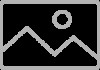
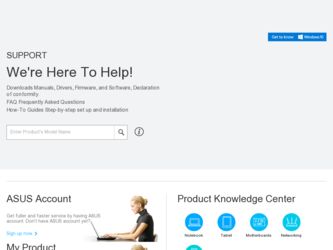
Related Asus P5KPL-AM IN ROEM SI Manual Pages
Download the free PDF manual for Asus P5KPL-AM IN ROEM SI and other Asus manuals at ManualOwl.com
User Manual - Page 2
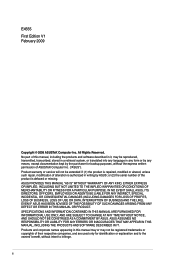
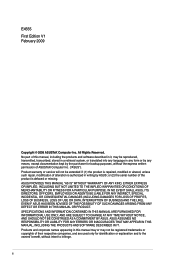
... the express written permission of ASUSTeK Computer Inc. ("ASUS"). Product warranty or service will not be extended if: (1) the product is repaired, modified or altered, unless such repair, modification of alteration is authorized in writing by ASUS; or (2) the serial number of the product is defaced or missing. ASUS PROVIDES THIS MANUAL "AS IS" WITHOUT WARRANTY OF...
User Manual - Page 3
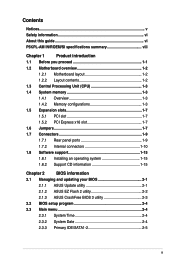
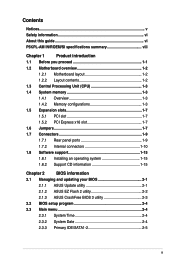
... this guide vi P5KPL-AM IN/ROEM/SI specifications summary viii
Chapter 1
Product introduction
1.1 Before you proceed 1-1
1.2 Motherboard overview 1-2
1.2.1 Motherboard layout 1-2
1.2.2 Layout contents 1-2
1.3 Central Processing Unit (CPU 1-3
1.4 System memory 1-3
1.4.1 Overview 1-3
1.4.2 Memory configurations 1-3
1.5 Expansion slots 1-7
1.5.1 PCI slot 1-7
1.5.2 PCI Express...
User Manual - Page 5
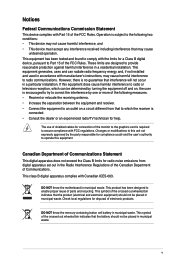
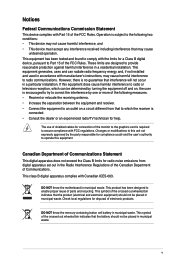
...limits for a Class B digital device, pursuant to Part 15 of the FCC Rules. These limits are designed to provide reasonable protection against harmful interference in a residential installation. This equipment generates, ... the dealer or an experienced radio/TV technician for help.
The use of shielded cables for connection of the monitor to the graphics card is required to assure compliance with ...
User Manual - Page 6
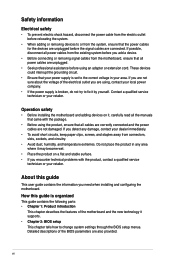
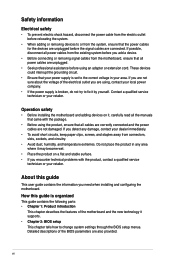
... to fix it by yourself. Contact a qualified service technician or your retailer.
Operation safety
• Before installing the motherboard and adding devices on it, carefully read all the manuals that came with the package.
• Before using the product, ensure that all cables are correctly connected and the power cables are not damaged. If you detect any damage...
User Manual - Page 7
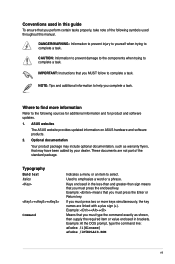
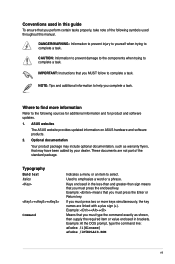
... a task.
IMPORTANT: Instructions that you MUST follow to complete a task.
NOTE: Tips and additional information to help you complete a task.
Where to find more information
Refer to the following sources for additional information and for product and software updates.
1. ASUS websites
The ASUS website provides updated information on ASUS hardware and software products.
2. Optional...
User Manual - Page 9
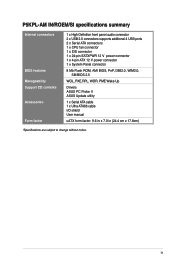
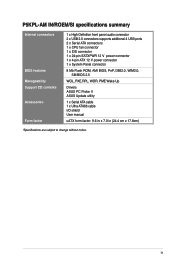
... audio connector 2 x USB 2.0 connectors supports additional 4 USB ports 2 x Serial ATA connectors 1 x CPU fan connector 1 x IDE connector 1 x 24-pin EATXPWR 12 V power connector 1 x 4-pin ATX 12 V power connector 1 x System Panel connector
8 Mb Flash ROM, AMI BIOS, PnP, DMI2.0, WfM2.0, SM BIOS 2.5
WOL, PXE,RPL, WOR, PME Wake Up
Drivers ASUS PC Probe II ASUS Update utility
1 x Serial ATA cable...
User Manual - Page 10
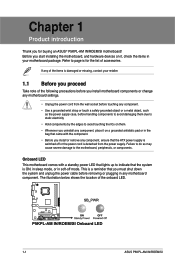
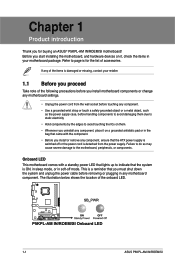
Chapter 1
Product introduction
Thank you for buying an ASUS® P5KPL-AM IN/ROEM/SI motherboard! Before you start installing the motherboard, and hardware devices on it, check the items in your motherboard package. Refer to page ix for the list of accessories.
If any of the items is damaged or missing, contact your retailer.
1.1 Before you proceed
...
User Manual - Page 11
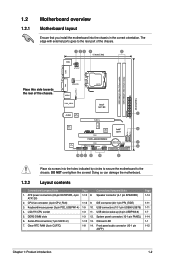
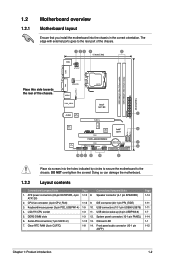
...-1 pin PRI_EIDE)
3. Keyboard/mouse power (3-pin PS2_USBPW1-4) 1-9 10. USB connectors (10-1 pin USB56 USB78)
4. LGA775 CPU socket
1-3 11. USB device wake-up (3-pin USBPW5-8)
5. DDR2 DIMM slots
1-3 12. System panel connector (10-1 pin PANEL)
6. Serial ATA connectors (7-pin SATA1-2)
1-10 13. Onboard LED
7. Clear RTC RAM (3-pin CLRTC)
1-8 14. Front panel audio connector (10-1 pin AAFP)
Page...
User Manual - Page 12
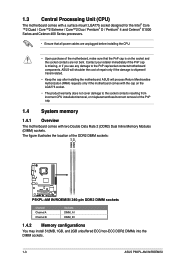
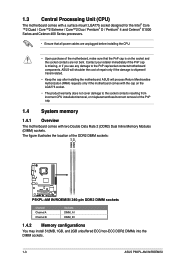
... System memory
1.4.1 Overview
The motherboard comes with two Double Data Rate 2 (DDR2) Dual Inline Memory Modules (DIMM) sockets. The figure illustrates the location of the DDR2 DIMM sockets:
Channel Channel A Channel B
Sockets DIMM_A1 DIMM_B1
1.4.2 Memory configurations
You may install 512MB, 1GB, and 2GB unbuffered ECC/non-ECC DDR2 DIMMs into the DIMM sockets.
1-3
ASUS P5KPL-AM IN/ROEM/SI
User Manual - Page 13
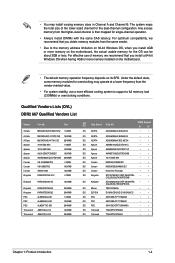
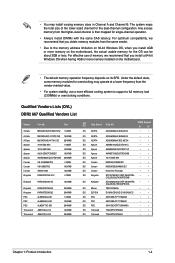
...memory address limitation on 32-bit Windows OS, when you install 4GB or more memory on the motherboard, the actual usable memory for the OS can be about 3GB or less. For effective use of memory, we recommend that you install a 64-bit Windows OS when having 4GB or more memory installed on the motherboard.
• The default memory...SS ADATA
AD29608A8A-3EG20813
DIMM Support
A*
B*
•
&#...
User Manual - Page 16
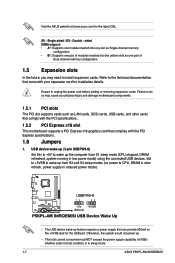
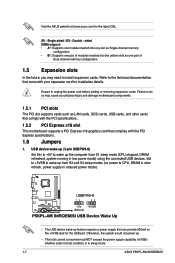
... as LAN cards, SCSI cards, USB cards, and other cards that comply with the PCI specifications.
1.5.2 PCI Express x16 slot
This motherboard supports a PCI Express x16 graphics card that complies with the PCI Express specifications.
1.6 Jumpers
1. USB device wake-up (3-pin USBPW5-8) Set this to +5V to wake up the computer from S1 sleep mode (CPU stopped, DRAM refreshed, system running in low power...
User Manual - Page 20
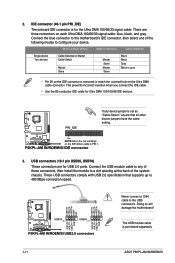
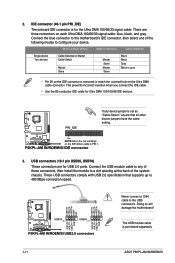
... USB module cable to any of these connectors, then install the module to a slot opening at the back of the system chassis. These USB connectors comply with USB 2.0 specification that supports up to 480 Mbps connection speed.
Never connect a 1394 cable to the USB connectors. Doing so will damage the motherboard!
The USB module cable is purchased separately.
1-11
ASUS P5KPL-AM IN/ROEM/SI
User Manual - Page 24
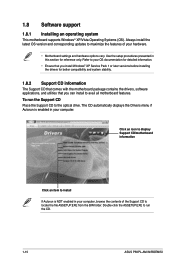
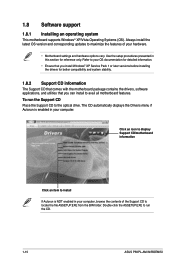
... Drivers menu if Autorun is enabled in your computer.
Click an icon to display Support CD/motherboard information
Click an item to install
If Autorun is NOT enabled in your computer, browse the contents of the Support CD to locate the file ASSETUP.EXE from the BIN folder. Double-click the ASSETUP.EXE to run the CD.
1-15
ASUS P5KPL...
User Manual - Page 25
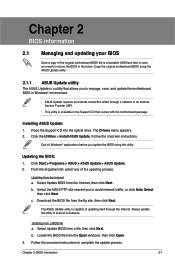
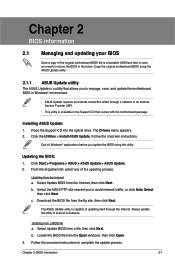
...; ASUS Update requires an Internet connection either through a network or an Internet Service Provider (ISP).
• This utility is available in the Support CD that comes with the motherboard package.
Installing ASUS Update: 1. Place the Support CD into the optical drive. The Drivers menu appears. 2. Click the Utilities > Install ASUS Update. Follow the onscreen instructions.
Quit all Windows...
User Manual - Page 26
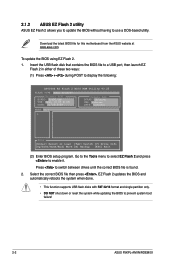
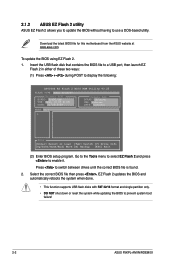
... ASUS website at www.asus.com.
To update the BIOS using EZ Flash 2. 1. Insert the USB flash disk that contains the BIOS file to a USB port, then launch EZ
Flash 2 in either of these two ways: (1) Press + during POST to display the following:
ASUSTek EZ Flash 2 BIOS ROM Utility V3.25
FLASH TYPE: MXIC 25L8005
Current ROM
BOARD: P5KPL-AM VER: 0201 (H:00 B:00) DATE: 01/14/2009
Update ROM BOARD...
User Manual - Page 27


... CD or the USB flash disk containing the updated motherboard BIOS before using this utility.
• Always connect the SATA cable to the SATA1 / SATA 2 connector. Otherwise, the utility will not function.
Recovering the BIOS To recover the BIOS: 1. Turn on the system. 2. Insert the support CD or USB flash disk containing the BIOS file to the optical drive or
USB port. 3. The utility displays the...
User Manual - Page 28
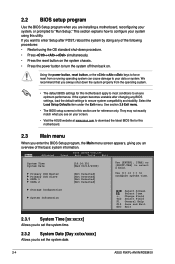
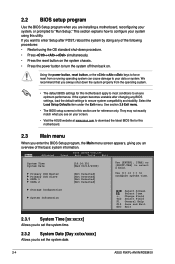
... [-] to configure system time.
Storage Configuration System Information
Select Screen Select Item
+- Change Field Tab Select Field F1 General Help F10 Save and Exit ESC Exit
2.3.1 System Time [xx:xx:xx]
Allows you to set the system time.
2.3.2 System Date [Day xx/xx/xxxx]
Allows you to set the system date.
2-4
ASUS P5KPL-AM IN/ROEM/SI
User Manual - Page 29
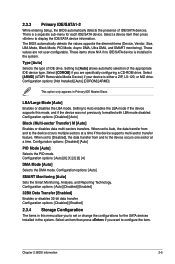
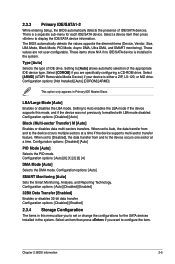
... display the IDE/SATA device information. The BIOS automatically detects the values opposite the dimmed items (Device, Vendor, Size, LBA Mode, Block Mode, PIO Mode, Async DMA, Ultra DMA, and SMART monitoring). These values are not user-configurable. These items show N/A if no IDE/SATA device is installed in the system.
Type [Auto] Selects the type of IDE drive. Setting...
User Manual - Page 33
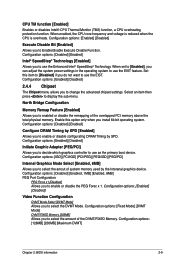
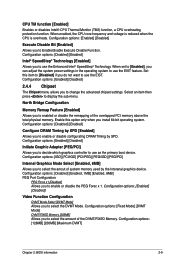
... Graphic Adapter [PEG/PCI]
Allows you to decide which graphics controller to use as the primary boot device. Configuration options: [IGD] [PCI/IGD] [PCI/PEG] [PEG/IGD] [PEG/PCI]
Internal Graphics Mode Select [Enabled, 8MB]
Allows you to select the amout of system memory used by the Interanal graphics device. Configuration options: [Disabled] [Enabled, 1MB] [Enabled, 8MB] PEG Port Configuration...
User Manual - Page 39
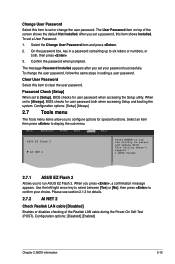
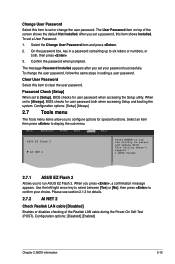
... accessing the Setup utility. When set to [Always], BIOS checks for user password both when accessing Setup and booting the system. Configuration options: [Setup] [Always]
2.7 Tools menu
The Tools menu items allow you to configure options for special functions. Select an item then press to display the sub-menu.
Main
Advanced
Power
BIOS SETUP UTILITY Boot Tools Exit
ASUS EZ Flash 2 AI...
