Asus P5QL-I SI driver and firmware
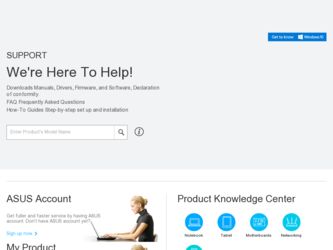
Related Asus P5QL-I SI Manual Pages
Download the free PDF manual for Asus P5QL-I SI and other Asus manuals at ManualOwl.com
User Manual - Page 2
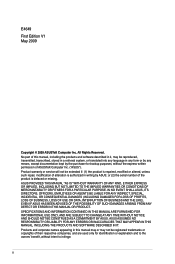
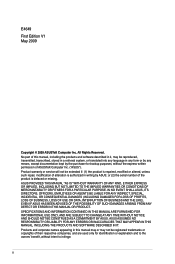
... the express written permission of ASUSTeK Computer Inc. ("ASUS"). Product warranty or service will not be extended if: (1) the product is repaired, modified or altered, unless such repair, modification of alteration is authorized in writing by ASUS; or (2) the serial number of the product is defaced or missing. ASUS PROVIDES THIS MANUAL "AS IS" WITHOUT WARRANTY OF...
User Manual - Page 3
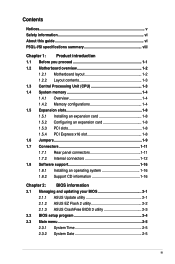
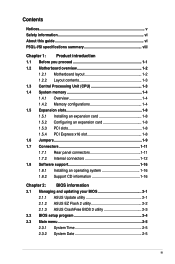
... this guide vi P5QL-I/SI specifications summary viii
Chapter 1: Product introduction 1.1 Before you proceed 1-1 1.2 Motherboard overview 1-2
1.2.1 Motherboard layout 1-2 1.2.2 Layout contents 1-3 1.3 Central Processing Unit (CPU 1-3 1.4 System memory 1-4 1.4.1 Overview 1-4 1.4.2 Memory configurations 1-4 1.5 Expansion slots 1-8 1.5.1 Installing an expansion card 1-8 1.5.2 Configuring...
User Manual - Page 5
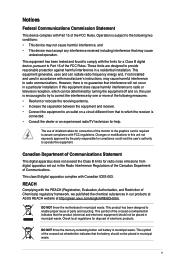
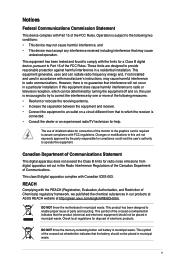
...limits for a Class B digital device, pursuant to Part 15 of the FCC Rules. These limits are designed to provide reasonable protection against harmful interference in a residential installation. This equipment generates, ... the dealer or an experienced radio/TV technician for help.
The use of shielded cables for connection of the monitor to the graphics card is required to assure compliance with ...
User Manual - Page 6
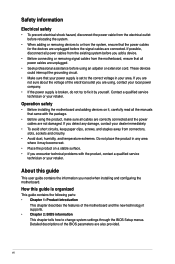
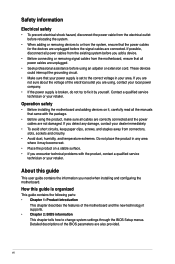
... to fix it by yourself. Contact a qualified service technician or your retailer.
Operation safety
• Before installing the motherboard and adding devices on it, carefully read all the manuals that came with the package.
• Before using the product, make sure all cables are correctly connected and the power cables are not damaged. If you detect any damage...
User Manual - Page 7
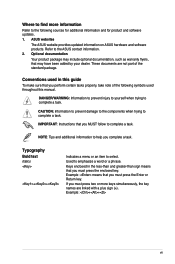
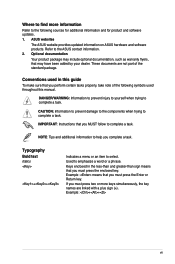
... updates. 1. ASUS websites
The ASUS website provides updated information on ASUS hardware and software products. Refer to the ASUS contact information. 2. Optional documentation Your product package may include optional documentation, such as warranty flyers, that may have been added by your dealer. These documents are not part of the standard package.
Conventions used in this guide
To make...
User Manual - Page 8
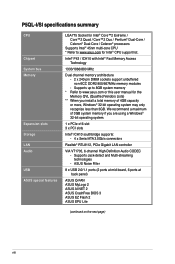
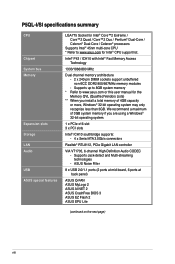
... memory if you are using a Windows® 32-bit operating system.
1 x PCIe x16 slot 3 x PCI slots
Intel® ICH10 southbridge supports: - 4 x Serial ATA 3.0Gb/s connectors
Realtek® RTL8112, PCIe Gigabit LAN controller
VIA VT1705, 6-channel High-Definition Audio CODEC - Supports Jack-detect and Multi-streaming
technologies - ASUS Noise Filter
8 x USB 2.0/1.1 ports (2 ports at mid-board...
User Manual - Page 9
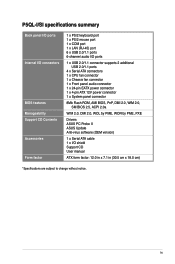
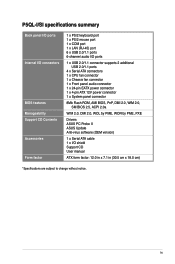
...CPU fan connector 1 x Chassis fan connector 1 x Front panel audio connector 1 x 24-pin EATX power connector 1 x 4-pin ATX 12V power connector 1 x System panel connector
8Mb Flash ROM, AMI BIOS, PnP, DMI 2.0, WfM 2.0, SM BIOS 2.5, ACPI 2.0a
WfM 2.0, DMI 2.0, WOL by PME, WOR by PME, PXE
Drivers ASUS PC Probe II ASUS Update Anti-virus software (OEM version)
1 x Serial ATA cable 1 x I/O shield Support...
User Manual - Page 10
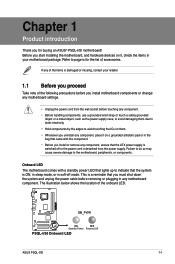
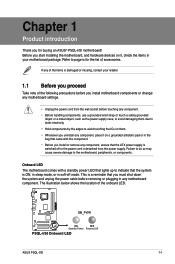
... a standby power LED that lights up to indicate that the system is ON, in sleep mode, or in soft-off mode. This is a reminder that you must shut down the system and unplug the power cable before removing or plugging in any motherboard component. The illustration below shows the location of the onboard LED.
ASUS P5QL-I/SI
1-1
User Manual - Page 11
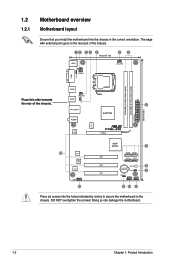
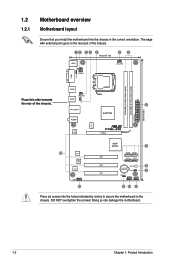
1.2
1.2.1
Motherboard overview
Motherboard layout
Ensure that you install the motherboard into the chassis in the correct orientation. The edge with external ports goes to the rear part of the chassis.
Place this side towards the rear of the chassis.
Place six screws into the holes indicated by circles to secure the motherboard to the chassis. DO NOT...
User Manual - Page 12
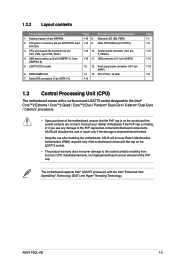
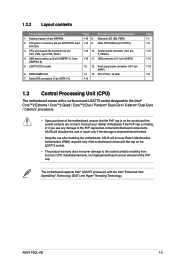
...4. USB device wake-up (3-pin USBPW1-6, 3-pin
USBPW7-8) 5. LGA775 CPU socket
6. DDR2 DIMM slots 7. Serial ATA connectors (7-pin SATA1-4)
Page 1-10 8. 1-12 9.
Connectors/Jumpers/Slots/LED Onboard LED (SB_PWR) Clear RTC RAM (3-pin CLRTC)
1-13 10. System panel connector (10-1 pin F_PANEL)
1-10 11. USB connector (10-1 pin USB78)
1-3 12. Front panel audio connector (10-1 pin AAFP)
1-4 13. PCI / PCIe...
User Manual - Page 13
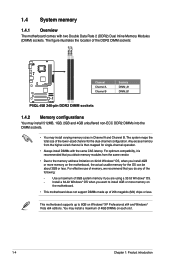
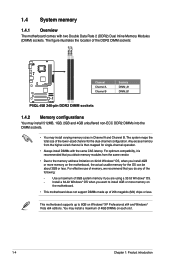
... are using a 32-bit Windows® OS.
-
Install a 64-bit Windows® OS when you want to install 4GB or more memory on
the motherboard.
• This motherboard does not support DIMMs made up of 256 megabits (Mb) chips or less.
This motherboard supports up to 8GB on Windows® XP Professional x64 and Windows® Vista x64 editions. You may install a maximum of 4GB...
User Manual - Page 17
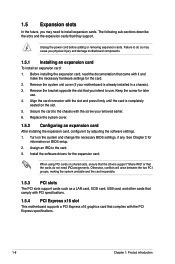
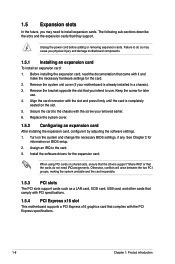
... to the card. 3. Install the software drivers for the expansion card.
When using PCI cards on shared slots, ensure that the drivers support "Share IRQ" or that the cards do not need IRQ assignments. Otherwise, conflicts will arise between the two PCI groups, making the system unstable and the card inoperable.
1.5.3 PCI slots
The PCI slots support cards such as a LAN card, SCSI card, USB card, and...
User Manual - Page 21
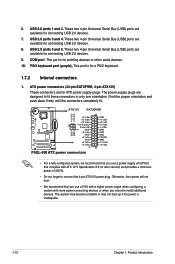
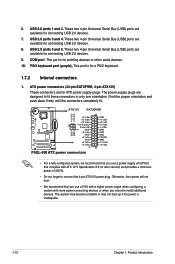
... 4-pin Universal Serial Bus (USB) ports are available for connecting USB 2.0 devices.
8. USB 2.0 ports 5 and 6. These two 4-pin Universal Serial Bus (USB) ports are available for connecting USB 2.0 devices.
9. COM port. This port is for pointing devices or other serial devices. 10. PS/2 keyboard port (purple). This port is for a PS/2 keyboard.
1.7.2 Internal connectors
1. ATX power connectors (24...
User Manual - Page 23
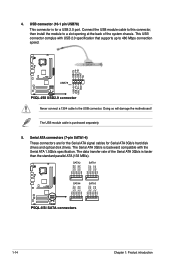
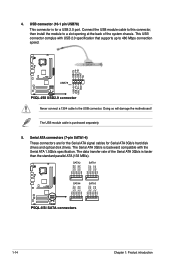
... complys with USB 2.0 specification that supports up to 480 Mbps connection speed.
Never connect a 1394 cable to the USB connector. Doing so will damage the motherboard!
The USB module cable is purchased separately.
5. Serial ATA connectors (7-pin SATA1-4) These connectors are for the Serial ATA signal cables for Serial ATA 3Gb/s hard disk drives and optical disk drives. The Serial ATA 3Gb/s is...
User Manual - Page 25
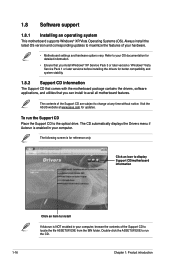
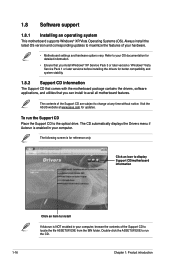
... with the motherboard package contains the drivers, software applications, and utilities that you can install to avail all motherboard features.
The contents of the Support CD are subject to change at any time without notice. Visit the ASUS website at www.asus.com for updates.
To run the Support CD Place the Support CD to the optical drive. The CD automatically displays the Drivers menu...
User Manual - Page 26
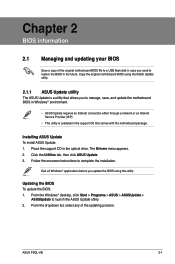
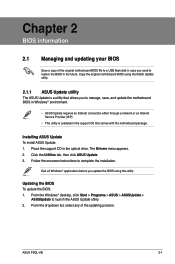
...a network or an Internet Service Provider (ISP).
• This utility is available in the support CD that comes with the motherboard package.
Installing ASUS Update To install ASUS Update: 1. Place the support CD in the optical drive. The Drivers menu appears. 2. Click the Utilities tab, then click ASUS Update. 3. Follow the onscreen instructions to complete the installation.
Quit all Windows®...
User Manual - Page 27
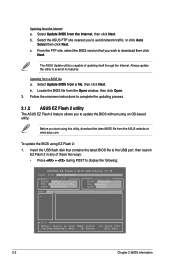
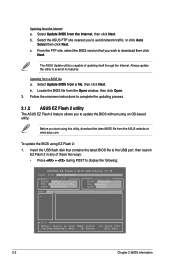
..., download the latest BIOS file from the ASUS website at www.asus.com.
To update the BIOS using EZ Flash 2:
1. Insert the USB flash disk that contains the latest BIOS file to the USB port, then launch EZ Flash 2 in any of these two ways:
• Press + during POST to display the following:
ASUSTek EZ Flash 2 BIOS ROM Utility V3.36
FLASH TYPE: MXIC 25L8005
Current ROM
BOARD: P5QL-I VER...
User Manual - Page 28
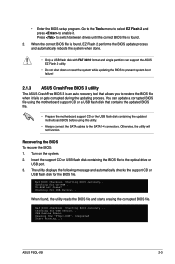
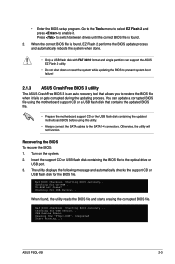
... support CD or the USB flash disk containing the updated motherboard BIOS before using this utility.
• Always connect the SATA cables to the SATA1-4 connectors. Otherwise, the utility will not function.
Recovering the BIOS To recover the BIOS: 1. Turn on the system. 2. Insert the support CD or USB flash disk containing the BIOS file to the optical drive or
USB port. 3. The utility displays...
User Manual - Page 29
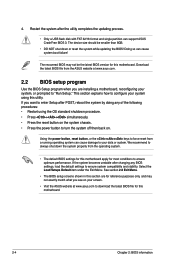
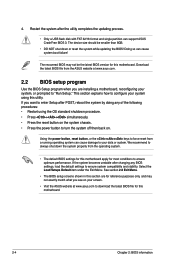
... the updating process.
• Only a USB flash disk with FAT 32/16 format and single partition can support ASUS CrashFree BIOS 3. The device size should be smaller than 8GB.
• DO NOT shut down or reset the system while updating the BIOS! Doing so can cause system boot failure!
The recovered BIOS may not be the latest BIOS version for this motherboard. Download the latest BIOS file...
User Manual - Page 39
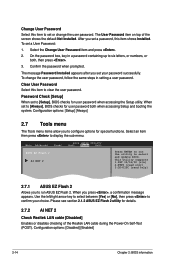
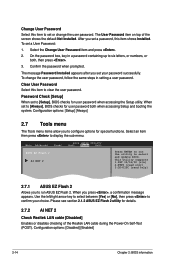
...password when accessing the Setup utility. When set to [Always], BIOS checks for user password both when accessing Setup and booting the system. Configuration options: [Setup] [Always]
2.7 Tools menu
The Tools menu items allow you to configure options for special functions. Select an item then press to display the sub-menu.
Main Advanced
Power
BIOS SETUP UTILITY Boot Tools Exit
ASUS EZ Flash...

