Asus P5SD2-A driver and firmware
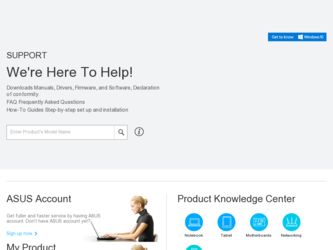
Related Asus P5SD2-A Manual Pages
Download the free PDF manual for Asus P5SD2-A and other Asus manuals at ManualOwl.com
User Manual - Page 31
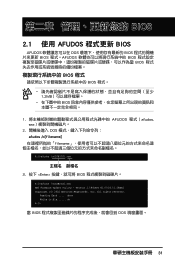
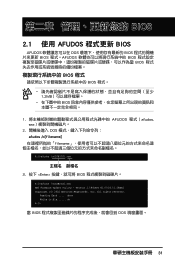
... BIOS BIOS
BIOS 程式
BIOS 程式。
1.2MB
BIOS
1 AFUDOS 程式(afudos. exe
2 DOS afudos /o[filename filename
A:\>afudos /oOLDBIOS1.rom
3. 按下 afudos /oOLDBIOS1.rom AMI Firmware Update Utility - Version 1.19(ASUS V2.07(03.11.24BB)) Copyright (C) 2002 American Megatrends, Inc. All rights reserved.
Reading flash...
User Manual - Page 32
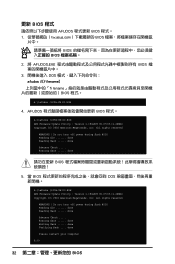
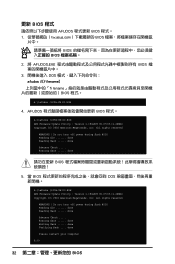
...afudos /iP5B-VM DO.ROM AMI Firmware Update Utility - Version 1.19(ASUS V2.07(03.11.24BB)) Copyright (C) 2002 American Megatrends, Inc. All rights reserved.
WARNING!! Do not turn off power during flash BIOS Reading file ....... done Reading flash ...... done
Advance Check ...... Erasing flash ...... done Writing flash ...... done Verifying flash .... done
Please restart your computer
A:\>
32 BIOS
User Manual - Page 34
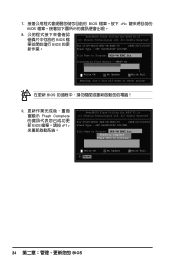
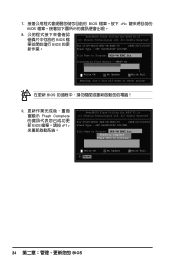
...
For C51PV-MCP51-M2A-VM HDMI-00
DATE:04/13/2006
Flash Type - PMC Pm49FL004T LPC/FWH
File Name to Program: M2A-VM HDMI.bin
Programming Flash Memory - OFE00 OK
Write OK
No Update
Write Fail
Warning: Don't Turn Off Power Or Reset System!
在更新 BIOS
9 Flash Complete BIOS F1
AwardBIOS Flash Utility for ASUS V1.14 (C) Phoenix Technologies Ltd...
User Manual - Page 2


... this manual, including the products and software described in it, may be reproduced, transmitted, transcribed, stored in a retrieval system, or translated into any language in any form or by any means, except documentation kept by the purchaser for backup purposes, without the express written permission of ASUSTeK Computer Inc. ("ASUS"). Product warranty or service will...
User Manual - Page 3
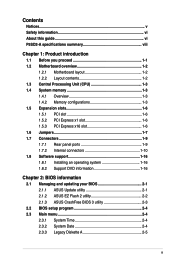
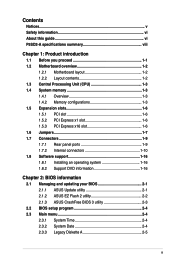
... Connectors 1-9 1.7.1 Rear panel ports 1-9 1.7.2 Internal connectors 1-10 1.8 Software support 1-16 1.8.1 Installing an operating system 1-16 1.8.2 Support DVD information 1-16
Chapter 2: BIOS information
2.1 Managing and updating your BIOS 2-1 2.1.1 ASUS Update utility 2-1 2.1.2 ASUS EZ Flash 2 utility 2-2 2.1.3 ASUS CrashFree BIOS 3 utility 2-3
2.2 BIOS setup program 2-4 2.3 Main menu...
User Manual - Page 5
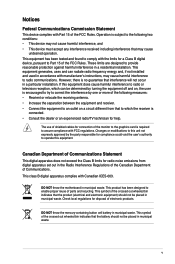
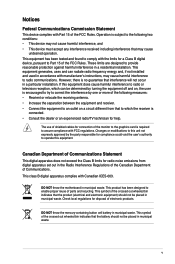
...limits for a Class B digital device, pursuant to Part 15 of the FCC Rules. These limits are designed to provide reasonable protection against harmful interference in a residential installation. This equipment generates, ... the dealer or an experienced radio/TV technician for help.
The use of shielded cables for connection of the monitor to the graphics card is required to assure compliance with ...
User Manual - Page 6
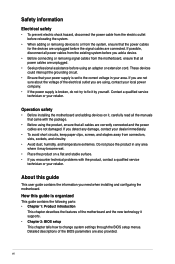
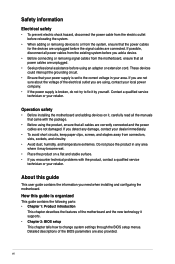
... to fix it by yourself. Contact a qualified service technician or your retailer.
Operation safety
• Before installing the motherboard and adding devices on it, carefully read all the manuals that came with the package.
• Before using the product, ensure that all cables are correctly connected and the power cables are not damaged. If you detect any damage...
User Manual - Page 7
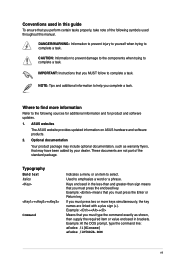
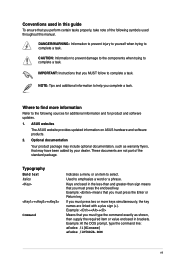
... a task.
IMPORTANT: Instructions that you MUST follow to complete a task.
NOTE: Tips and additional information to help you complete a task.
Where to find more information
Refer to the following sources for additional information and for product and software updates.
1. ASUS websites
The ASUS website provides updated information on ASUS hardware and software products.
2. Optional...
User Manual - Page 9
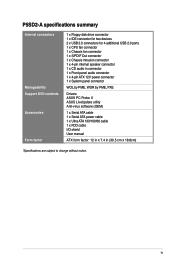
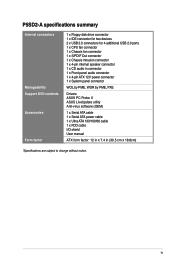
... USB 2.0 ports 1 x CPU fan connector 1 x Chassis fan connector 1 x S/PDIF Out connector 1 x Chassis intrusion connector 1 x 4-pin internal speaker connector 1 x CD audio in connector 1 x Front panel audio connector 1 x 4-pin ATX 12V power connector 1 x System panel connector
WOL by PME, WOR by PME, PXE
Drivers ASUS PC Probe II ASUS LiveUpdate utility Anti-virus software (OEM)
1 x Serial ATA cable...
User Manual - Page 10
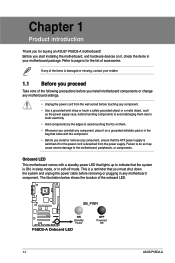
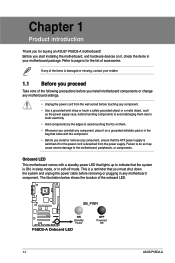
... a standby power LED that lights up to indicate that the system is ON, in sleep mode, or in soft-off mode. This is a reminder that you must shut down the system and unplug the power cable before removing or plugging in any motherboard component. The illustration below shows the location of the onboard LED.
1-1
ASUS P5SD2-A
User Manual - Page 11
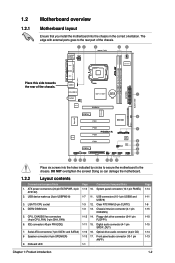
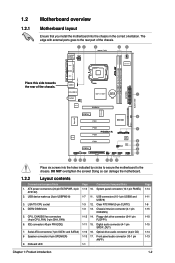
...7. Serial ATA connectors (7-pin SATA1 and SATA2) 8 Speaker connector (4-pin SPEAKER)
9. Onboard LED
Page
Connectors/Jumpers/Slots
1-13 10. System panel connector (10-1 pin PANEL)
1-7 11. USB connectors (10-1 pin USB56 and USB78)
1-3 12. Clear RTC RAM (3-pin CLRTC)
1-3 13. Chassis intrusion connector (4-1 pin CHASSIS)
1-12 14. Floppy disk drive connector (34-1 pin FLOPPY)
1-11 15. Digital audio...
User Manual - Page 12
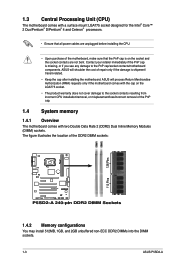
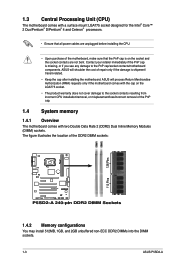
... all power cables are unplugged before installing the CPU.
• Upon purchase of the motherboard, make sure that the PnP cap is on the socket and the socket contacts are not bent. Contact your retailer immediately if the PnP cap is missing, or if you see any damage to the PnP cap/socket contacts/motherboard components. ASUS...
User Manual - Page 13
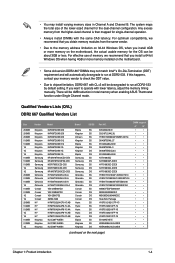
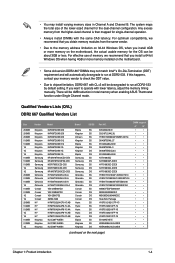
... to the memory address limitation on 32-bit Windows OS, when you install 4GB or more memory on the motherboard, the actual usable memory for the OS can be about 3GB or less. For effective use of memory, we recommend that you install a 64-bit Windows OS when having 4GB or more memory installed on the motherboard.
• Some old-version DDR2-667 DIMMs...
User Manual - Page 20
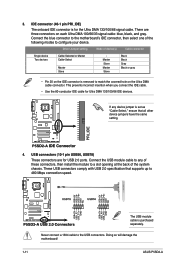
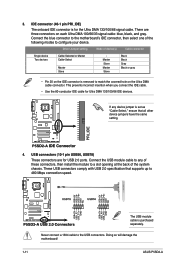
... ports. Connect the USB module cable to any of these connectors, then install the module to a slot opening at the back of the system chassis. These USB connectors comply with USB 2.0 specification that supports up to 480 Mbps connection speed.
The USB module cable is purchased separately.
Never connect a 1394 cable to the USB connectors. Doing so will damage the motherboard!
1-11
ASUS P5SD2-A
User Manual - Page 25
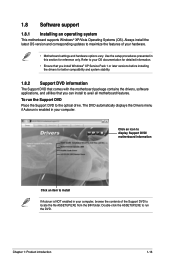
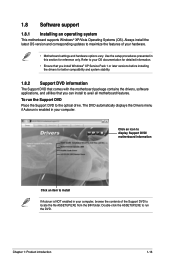
... you install Windows® XP Service Pack 1 or later versions before installing the drivers for better compatibility and system stability.
1.8.2 Support DVD information
The Support DVD that comes with the motherboard package contains the drivers, software applications, and utilities that you can install to avail all motherboard features. To run the Support DVD Place the Support DVD to the optical...
User Manual - Page 26
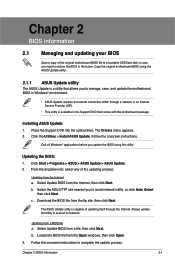
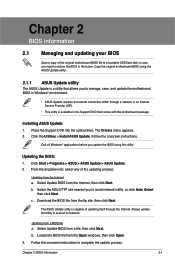
...; ASUS Update requires an Internet connection either through a network or an Internet Service Provider (ISP).
• This utility is available in the Support DVD that comes with the motherboard package.
Installing ASUS Update: 1. Place the Support DVD into the optical drive. The Drivers menu appears. 2. Click the Utilities > Install ASUS Update. Follow the onscreen instructions.
Quit all Windows...
User Manual - Page 27
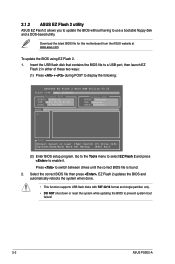
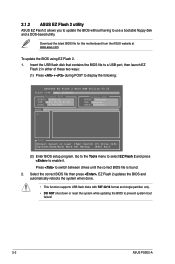
....
Download the latest BIOS file for this motherboard from the ASUS website at www.asus.com.
To update the BIOS using EZ Flash 2. 1. Insert the USB flash disk that contains the BIOS file to a USB port, then launch EZ
Flash 2 in either of these two ways: (1) Press + during POST to display the following:
ASUSTek EZ Flash 2 BIOS ROM Utility V3.25
FLASH TYPE: MXIC 25L8005
Current ROM
BOARD: P5SD2...
User Manual - Page 28
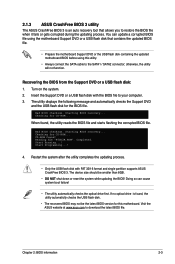
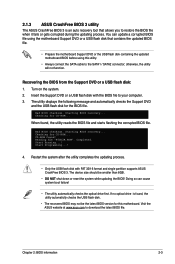
... while updating the BIOS! Doing so can cause system boot failure!
• The utility automatically checks the optical drive first. If no optical drive is found, the utility automaticlly checks the USB flash disk.
• The recovered BIOS may not be the latest BIOS version for this motherboard. Visit the ASUS website at www.asus.com to download the latest BIOS file.
Chapter 2: BIOS information...
User Manual - Page 29


... you see on your screen.
• Visit the ASUS website at www.asus.com to download the latest BIOS file for this motherboard.
2.3 Main menu
When you enter the BIOS Setup program, the Main menu screen appears, giving you an overview of the basic system information.
Main
Advanced
BIOS SETUP UTILITY Power Boot Tools Exit
System Time [14:14:35...
User Manual - Page 39
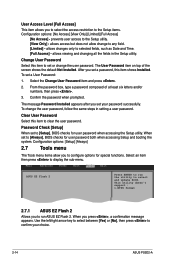
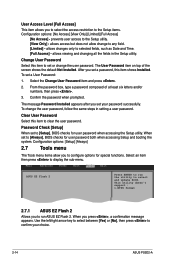
... accessing the Setup utility. When set to [Always], BIOS checks for user password both when accessing Setup and booting the system. Configuration options: [Setup] [Always]
2.7 Tools menu
The Tools menu items allow you to configure options for special functions. Select an item
then press to display the sub-menu.
Main
Advanced
Power
BIOS SETUP UTILITY Boot Tools Exit
ASUS EZ Flash 2
Press...

