Asus P5VD2-VM SE driver and firmware
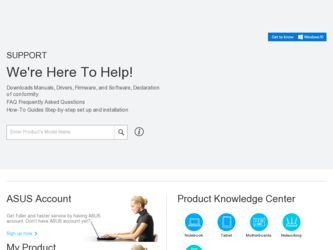
Related Asus P5VD2-VM SE Manual Pages
Download the free PDF manual for Asus P5VD2-VM SE and other Asus manuals at ManualOwl.com
User Manual - Page 31
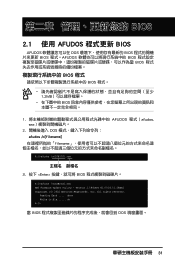
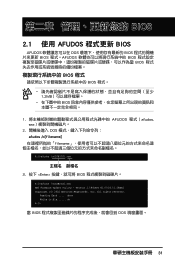
... BIOS BIOS
BIOS 程式
BIOS 程式。
1.2MB
BIOS
1 AFUDOS 程式(afudos. exe
2 DOS afudos /o[filename filename
A:\>afudos /oOLDBIOS1.rom
3. 按下 afudos /oOLDBIOS1.rom AMI Firmware Update Utility - Version 1.19(ASUS V2.07(03.11.24BB)) Copyright (C) 2002 American Megatrends, Inc. All rights reserved.
Reading flash...
User Manual - Page 32
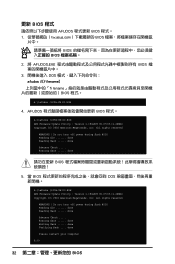
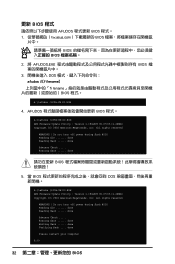
...afudos /iP5B-VM DO.ROM AMI Firmware Update Utility - Version 1.19(ASUS V2.07(03.11.24BB)) Copyright (C) 2002 American Megatrends, Inc. All rights reserved.
WARNING!! Do not turn off power during flash BIOS Reading file ....... done Reading flash ...... done
Advance Check ...... Erasing flash ...... done Writing flash ...... done Verifying flash .... done
Please restart your computer
A:\>
32 BIOS
User Manual - Page 4
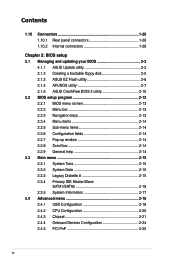
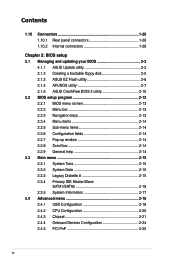
... your BIOS 2-2
4.1.1 ASUS Update utility 2-2 2.1.2 Creating a bootable floppy disk 2-5 2.1.3 ASUS EZ Flash utility 2-6 2.1.4 AFUDOS utility 2-7 2.1.5 ASUS CrashFree BIOS 2 utility 2-10 2.2 BIOS setup program 2-12 2.2.1 BIOS menu screen 2-13 2.2.2 Menu bar 2-13 2.2.3 Navigation keys 2-13 2.2.4 Menu items 2-14 2.2.5 Sub-menu items 2-14 2.2.6 Configuration fields 2-14 2.2.7 Pop-up window...
User Manual - Page 5
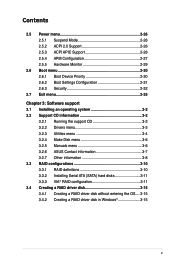
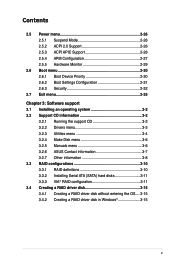
... 3: Software support 3.1 Installing an operating system 3-2 3.2 Support CD information 3-2
3.2.1 Running the support CD 3-2 3.2.2 Drivers menu 3-3 3.2.3 Utilities menu 3-4 3.2.4 Make Disk menu 3-6 3.2.5 Manuals menu 3-6 3.2.6 ASUS Contact information 3-7 3.2.7 Other information 3-8 3.3 RAID configurations 3-10 3.3.1 RAID definitions 3-10 3.3.2 Installing Serial ATA (SATA) hard disks...
User Manual - Page 8
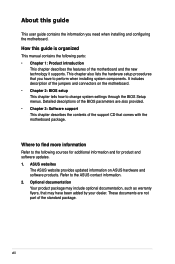
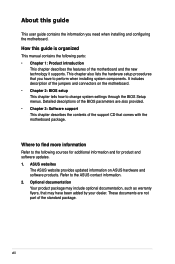
... to change system settings through the BIOS Setup menus. Detailed descriptions of the BIOS parameters are also provided. • Chapter 3: Software support This chapter describes the contents of the support CD that comes with the motherboard package.
Where to find more information
Refer to the following sources for additional information and for product and software updates. 1. ASUS websites
The...
User Manual - Page 11
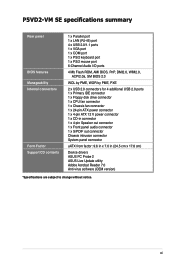
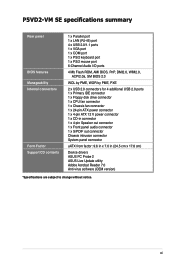
P5VD2-VM SE specifications summary
Rear panel
BIOS features Manageability Internal connectors
Form Factor Support CD contents
1 x Parallel port 1 x LAN (RJ-45) port 4 x USB 2.0/1.1 ports 1 x VGA port 1 x COM port 1 x PS/2 keyboard port 1 x PS/2 mouse port 6-Channel Audio I/O ports
4 Mb Flash ROM, AMI BIOS, PnP, DMI2.0, WfM2.0, ACPI2.0a, SM BIOS 2.3
WOL by PME, WOR by PME, PXE
2 x USB 2.0 ...
User Manual - Page 14
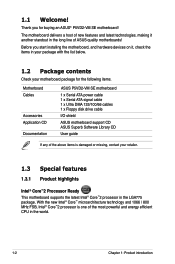
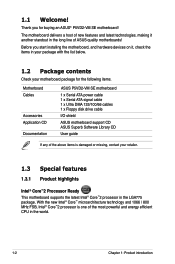
... below.
1.2 Package contents
Check your motherboard package for the following items.
Motherboard Cables
Accessories Application CD Documentation
ASUS P5VD2-VM SE motherboard
1 x Serial ATA power cable 1 x Serial ATA signal cable 1 x Ultra DMA 133/100/66 cables 1 x Floppy disk drive cable
I/O shield
ASUS motherboard support CD ASUS Superb Software Library CD
User guide
If any of the above items...
User Manual - Page 21
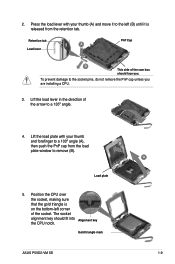
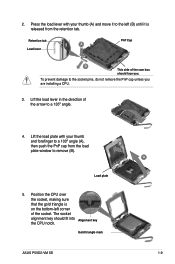
... to a 100º angle (A), then push the PnP cap from the load
B
plate window to remove (B).
Load plate
5. Position the CPU over the socket, making sure that the gold triangle is on the bottom‑left corner of the socket. The socket alignment key should fit into Alignment key the CPU notch.
Gold triangle mark
ASUS P5VD2-VM SE
A 1-
User Manual - Page 22


...® Pentium® 4 CPU in the 775-land package that supports Hyper-Threading Technology.
2. Power up the system and enter the BIOS Setup (see Chapter 2: BIOS setup). Under the Advanced Menu, make sure that the item Hyper‑Threading Technology is set to Enabled. The item appears only if you installed a CPU that supports Hyper-Threading Technology.
3. Reboot the computer.
1-10
Chapter...
User Manual - Page 33
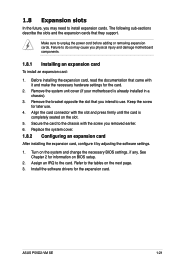
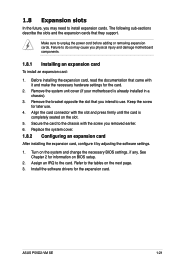
... system cover.
1.8.2 Configuring an expansion card
After installing the expansion card, configure it by adjusting the software settings.
1. Turn on the system and change the necessary BIOS settings, if any. See Chapter 2 for information on BIOS setup.
2. Assign an IRQ to the card. Refer to the tables on the next page. 3. Install the software drivers for the expansion card.
ASUS P5VD2-VM SE
1-21
User Manual - Page 50


...8226; Update the BIOS directly from the Internet, and • View the BIOS version information.
This utility is available in the support CD that comes with the motherboard package.
ASUS Update requires an Internet connection either through a network or an Internet Service Provider (ISP).
Installing ASUS Update To install ASUS Update:
1. Place the support CD in the optical drive. The Drivers menu...
User Manual - Page 52
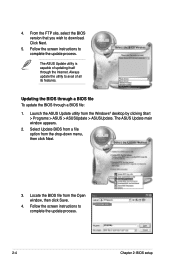
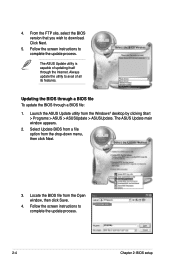
... the Windows® desktop by clicking Start > Programs > ASUS > ASUSUpdate > ASUSUpdate. The ASUS Update main window appears.
2. Select Update BIOS from a file option from the drop‑down menu, then click Next.
3. Locate the BIOS file from the Open window, then click Save.
4. Follow the screen instructions to complete the update process.
P5VD2VMS.ROM
P5VD2VMS
2-
Chapter 2: BIOS setup
User Manual - Page 56
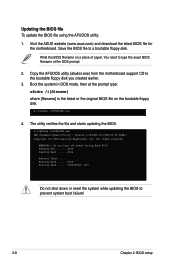
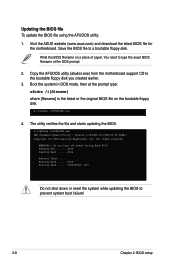
... the latest or the original BIOS file on the bootable floppy disk.
A:\>afudos /iP5VD2VMS.rom
4. The utility verifies the file and starts updating the BIOS.
A:\>afudos /iP5VD2VMS.rom AMI Firmware Update Utility - Version 1.19(ASUS V2.21ES(05.09.06BB)) Copyright (C) 2003 American Megatrends, Inc. All rights reserved.
WARNING!! Do not turn off power during flash BIOS Reading file ....... done Reading...
User Manual - Page 60
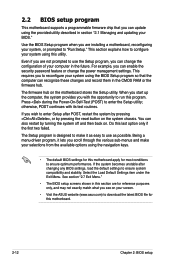
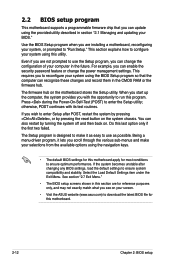
... can enable the security password feature or change the power management settings. This requires you to reconfigure your system using the BIOS Setup program so that the computer can recognize these changes and record them in the CMOS RAM or the firmware hub.
The firmware hub on the motherboard stores the Setup utility. When you start up the computer, the system provides you...
User Manual - Page 86
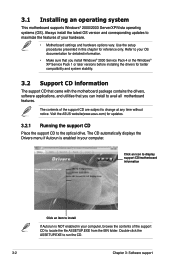
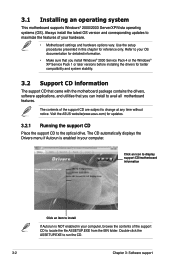
... the drivers, software applications, and utilities that you can install to avail all motherboard features.
The contents of the support CD are subject to change at any time without notice. Visit the ASUS website(www.asus.com) for updates.
3.2.1 Running the support CD
Place the support CD to the optical drive. The CD automatically displays the Drivers menu if Autorun is enabled in your computer...
User Manual - Page 88
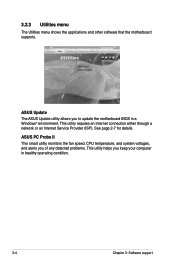
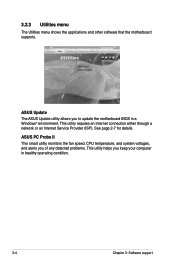
... menu
The Utilities menu shows the applications and other software that the motherboard supports.
ASUS Update The ASUS Update utility allows you to update the motherboard BIOS in a Windows® environment. This utility requires an Internet connection either through a network or an Internet Service Provider (ISP). See page 2-7 for details. ASUS PC Probe II This smart utility monitors the fan...
User Manual - Page 89
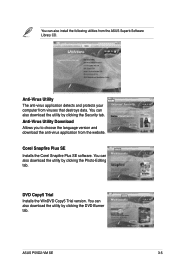
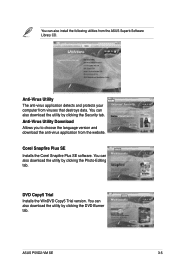
... Download Allows you to choose the language version and download the anti-virus application from the website.
Corel Snapfire Plus SE Installs the Corel Snapfire Plus SE software. You can also download the utility by clicking the Photo-Editing tab.
DVD Copy5 Trial Installs the WinDVD Copy5 Trial version. You can also download the utility by clicking the DVD Burner tab.
ASUS P5VD2-VM SE...
User Manual - Page 90
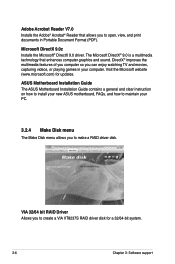
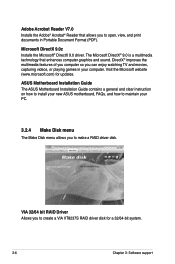
... Installation Guide The ASUS Motherboard Installation Guide contains a general and clear instruction on how to install your new ASUS motherboard, FAQs, and how to maintain your PC.
3.2.4 Make Disk menu
The Make Disk menu allows you to make a RAID driver disk.
VIA 32/64 bit RAID Driver Allows you to create a VIA VT8237S RAID driver disk for a 32/64-bit system.
3-
Chapter 3: Software support
User Manual - Page 94
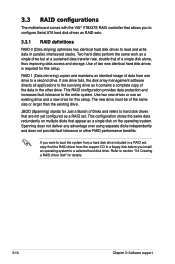
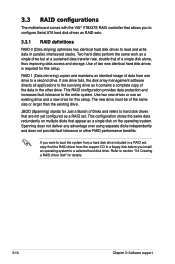
... independently and does not provide fault tolerance or other RAID performance benefits.
If you want to boot the system from a hard disk drive included in a RAID set, copy first the RAID driver from the support CD to a floppy disk before you install an operating system to a selected hard disk drive. Refer to section "3.4 Creating a RAID driver disk" for details.
3-10
Chapter 3: Software support
User Manual - Page 99
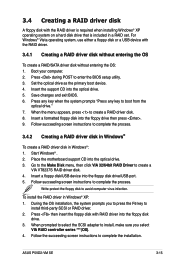
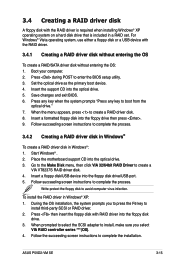
... OS installation, the system prompts you to press the F6 key to
install third-party SCSI or RAID driver. 2. Press then insert the floppy disk with RAID driver into the floppy disk
drive. 3. When prompted to select the SCSI adapter to install, make sure you select
VIA RAID controller series ***(OS). 4. Follow the succeeding screen instructions to complete the installation.
ASUS P5VD2-VM SE
3-15

