Asus P6X58-E WS driver and firmware
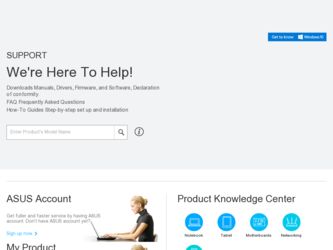
Related Asus P6X58-E WS Manual Pages
Download the free PDF manual for Asus P6X58-E WS and other Asus manuals at ManualOwl.com
User Guide - Page 4
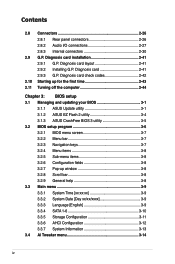
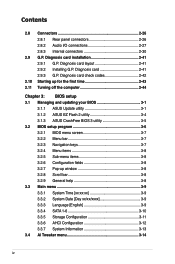
... card layout 2-41 2.9.2 Installing G.P. Diagnosis card 2-41 2.9.3 G.P. Diagnosis card check codes 2-42
2.10 Starting up for the first time 2-43 2.11 Turning off the computer 2-44
Chapter 3: BIOS setup 3.1 Managing and updating your BIOS 3-1
3.1.1 ASUS Update utility 3-1 3.1.2 ASUS EZ Flash 2 utility 3-4 3.1.3 ASUS CrashFree BIOS 3 utility 3-5 3.2 BIOS setup program 3-6 3.2.1 BIOS...
User Guide - Page 7
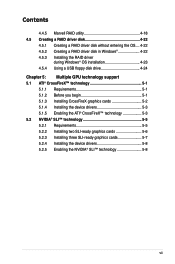
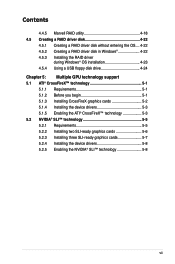
...a RAID driver disk in Windows 4-22 4.5.3 Installing the RAID driver
during Windows® OS installation 4-23 4.5.4 Using a USB floppy disk drive 4-24 Chapter 5: Multiple GPU technology support 5.1 ATI® CrossFireX™ technology 5-1 5.1.1 Requirements 5-1 5.1.2 Before you begin 5-1 5.1.3 Installing CrossFireX graphics cards 5-2 5.1.4 Installing the device drivers 5-3 5.1.5 Enabling...
User Guide - Page 10
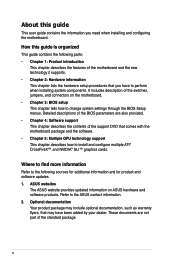
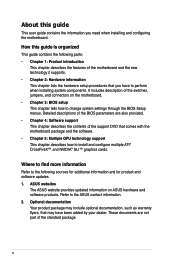
... motherboard package and the software. • Chapter 5: Multiple GPU technology support This chapter describes how to install and configure multiple ATI® CrossFireX™ and NVIDIA® SLI™ graphics cards.
Where to find more information
Refer to the following sources for additional information and for product and software updates. 1. ASUS websites
The ASUS website provides updated...
User Guide - Page 42
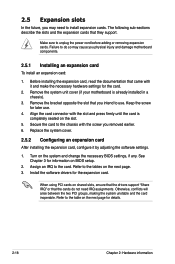
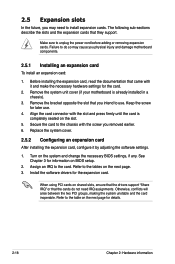
... card
After installing the expansion card, configure it by adjusting the software settings.
1. Turn on the system and change the necessary BIOS settings, if any. See Chapter 3 for information on BIOS setup.
2. Assign an IRQ to the card. Refer to the tables on the next page. 3. Install the software drivers for the expansion card.
When using PCI cards on shared slots, ensure that the drivers support...
User Guide - Page 56
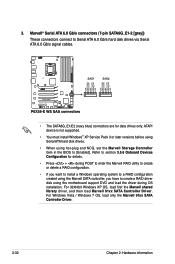
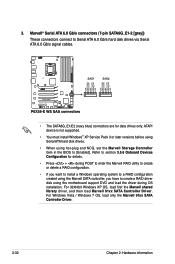
... data drives only. ATAPI device is not supported.
• You must install Windows® XP Service Pack 3 or later versions before using Serial ATA hard disk drives.
• When using hot-plug and NCQ, set the Marvell Storage Controller item in the BIOS to [Enabled]. Refer to section 3.5.6 Onboard Devices Configuration for details.
• Press + during POST to enter the Marvell RAID utility...
User Guide - Page 71
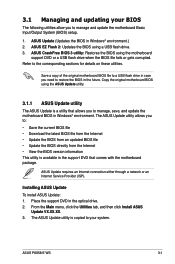
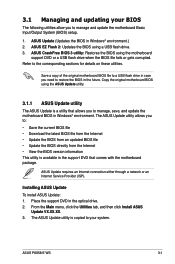
... with the motherboard package.
ASUS Update requires an Internet connection either through a network or an Internet Service Provider (ISP).
Installing ASUS Update To install ASUS Update: 1. Place the support DVD in the optical drive. 2. From the Main menu, click the Utilities tab, and then click Install ASUS
Update VX.XX.XX. 3. The ASUS Update utility is copied to your system.
ASUS P6X58-E WS
3-1
User Guide - Page 72
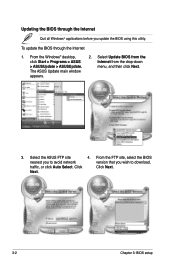
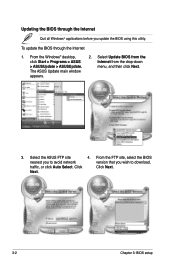
...To update the BIOS through the Internet
1. From the Windows® desktop,
2.
click Start > Programs > ASUS
> ASUSUpdate > ASUSUpdate.
The ASUS Update main window
appears.
Select Update BIOS from the Internet from the drop‑down menu, and then click Next.
3. Select the ASUS FTP site
4. From the FTP site, select the BIOS
nearest you to avoid network
version that you wish to download...
User Guide - Page 76
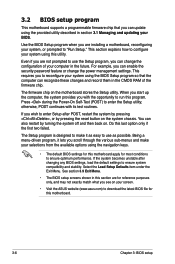
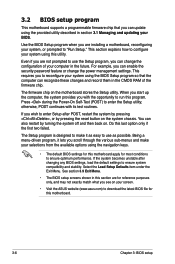
... can enable the security password feature or change the power management settings. This requires you to reconfigure your system using the BIOS Setup program so that the computer can recognize these changes and record them in the CMOS RAM of the firmware chip.
The firmware chip on the motherboard stores the Setup utility. When you start up the computer, the system provides you...
User Guide - Page 112
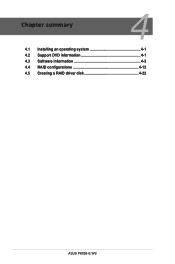
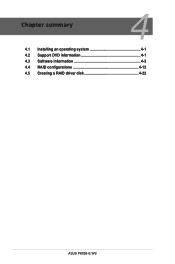
Chapter summary
4
4.1 Installing an operating system 4-1 4.2 Support DVD information 4-1 4.3 Software information 4-3 4.4 RAID configurations 4-12 4.5 Creating a RAID driver disk 4-22
ASUS P6X58-E WS
User Guide - Page 113
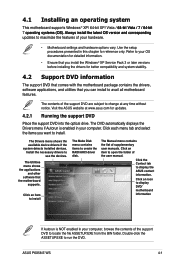
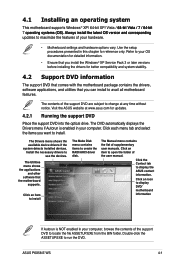
...drivers, software applications, and utilities that you can install to avail all motherboard features.
The contents of the support DVD are subject to change at any time without notice. Visit the ASUS website at www.asus.com for updates.
4.2.1 Running the support DVD
Place the support DVD into the optical drive. The DVD automatically displays the Drivers menu if Autorun is enabled in your computer...
User Guide - Page 115
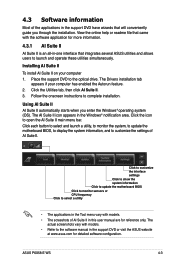
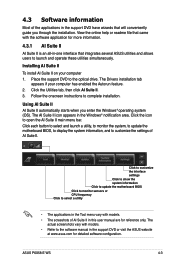
... Suite II on your computer 1. Place the support DVD to the optical drive. The Drivers installation tab
appears if your computer has enabled the Autorun feature. 2. Click the Utilities tab, then click AI Suite II. 3. Follow the onscreen instructions to complete installation.
Using AI Suite II AI Suite II automatically starts when you enter the Windows® operating system (OS...
User Guide - Page 122
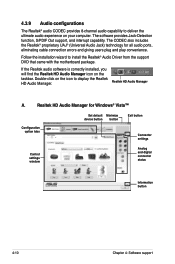
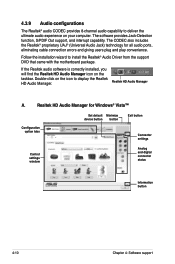
... for all audio ports,
eliminating cable connection errors and giving users plug and play convenience.
Follow the installation wizard to install the Realtek® Audio Driver from the support DVD that came with the motherboard package.
If the Realtek audio software is correctly installed, you will find the Realtek HD Audio Manager icon on the taskbar. Double-click on the icon to display the...
User Guide - Page 124
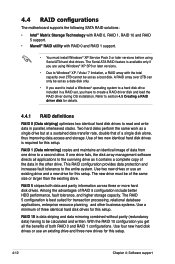
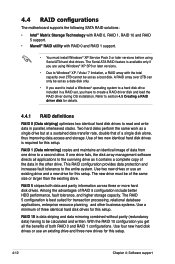
... configurations
The motherboard supports the following SATA RAID solutions:
• Intel® Matrix Storage Technology with RAID 0, RAID 1, RAID 10 and RAID 5 support.
• Mavell® RAID utility with RAID 0 and RAID 1 support.
• You must install Windows® XP Service Pack 3 or later versions before using Serial ATA hard disk drives. The Serial ATA RAID feature is available only...
User Guide - Page 134
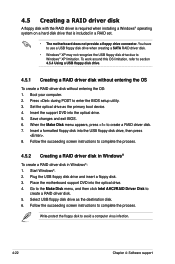
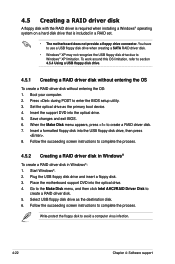
...disk drive due to Windows® XP limitation. To work around this OS limitation, refer to section 4.5.4 Using a USB floppy disk drive.
4.5.1 Creating a RAID driver disk without entering the OS
To create a RAID driver disk without entering the OS: 1. Boot your computer. 2. Press during POST to enter the BIOS setup utility. 3. Set the optical drive as the primary boot device. 4. Insert the support...
User Guide - Page 135
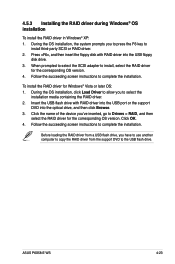
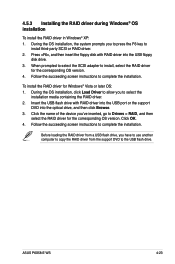
... Click the name of the device you've inserted, go to Drivers > RAID, and then
select the RAID driver for the corresponding OS version. Click OK. 4. Follow the succeeding screen instructions to complete the installation.
Before loading the RAID driver from a USB flash drive, you have to use another computer to copy the RAID driver from the support DVD to the USB flash drive.
ASUS P6X58-E WS
4-23
User Guide - Page 136
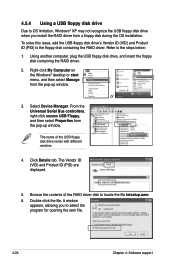
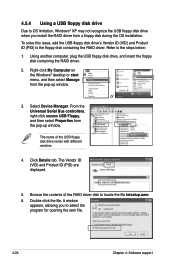
... floppy disk containing the RAID driver. Refer to the steps below:
1. Using another computer, plug the USB floppy disk drive, and insert the floppy disk containing the RAID driver.
2. Right-click My Computer on the Windows® desktop or start menu, and then select Manage from the pop-up window.
or
3. Select Device Manager. From the Universal Serial Bus controllers, right-click xxxxxx USB Floppy...
User Guide - Page 141
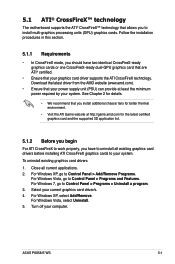
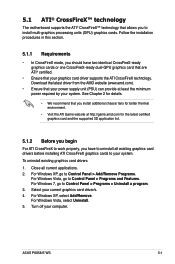
...1. Close all current applications. 2. For Windows XP, go to Control Panel > Add/Remove Programs.
For Windows Vista, go to Control Panel > Programs and Features. For Windows 7, go to Control Panel > Programs > Uninstall a program. 3. Select your current graphics card driver/s. 4. For Windows XP, select Add/Remove. For Windows Vista, select Uninstall. 5. Turn off your computer.
ASUS P6X58-E WS
5-1
User Guide - Page 143
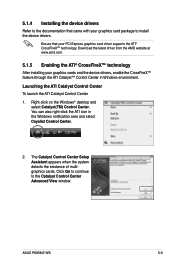
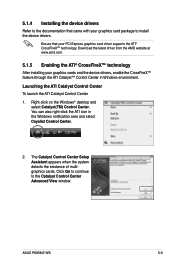
...Right-click on the Windows® desktop and select Catalyst(TM) Control Center. You can also right-click the ATI icon in the Windows notification area and select Cayalist Control Center.
2. The Catalyst Control Center Setup Assistant appears when the system detects the existance of multigraphics cards. Click Go to continue to the Catalyst Control Center Advanced View window.
ASUS P6X58-E WS
5-3
User Guide - Page 145
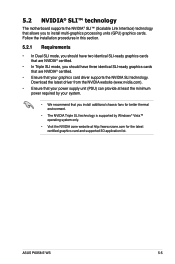
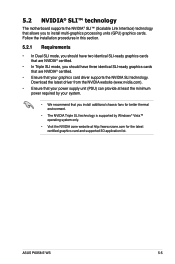
... minimum power required by your system.
• We recommend that you install additional chassis fans for better thermal environment.
• The NVIDIA Triple SLI technology is supported by Windows® Vista™ operating system only.
• Visit the NVIDIA zone website at http://www.nzone.com for the latest certified graphics card and supported 3D application list.
ASUS P6X58-E WS
5-5
User Guide - Page 148
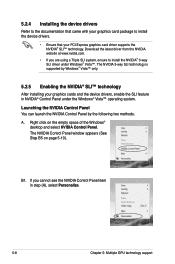
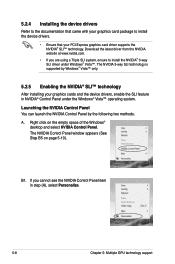
... using a Triple SLI system, ensure to install the NVIDIA® 3-way SLI driver under Windows® Vista™. The NVIDIA 3-way SLI technology is supported by Windows® Vista™ only.
5.2.5 Enabling the NVIDIA® SLI™ technology
After installing your graphics cards and the device drivers, enable the SLI feature in NVIDIA® Control Panel under the Windows® Vista™...

