Asus P7P55D-E EVO driver and firmware
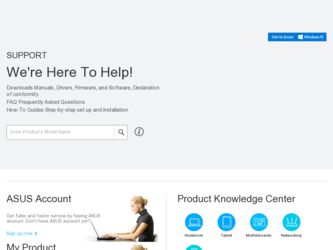
Related Asus P7P55D-E EVO Manual Pages
Download the free PDF manual for Asus P7P55D-E EVO and other Asus manuals at ManualOwl.com
User Manual - Page 6
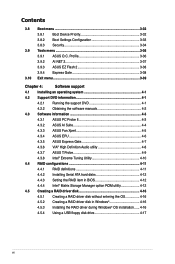
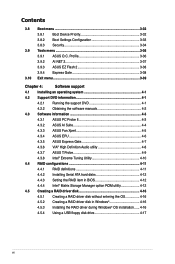
... Serial ATA hard disks 4-12
4.4.3 Setting the RAID item in BIOS 4-12
4.4.4 Intel® Matrix Storage Manager option ROM utility 4-12
4.5 Creating a RAID driver disk 4-16
4.5.1 Creating a RAID driver disk without entering the OS 4-16
4.5.2 Creating a RAID driver disk in Windows 4-16
4.5.3 Installing the RAID driver during Windows® OS installation....... 4-16
4.5.4 Using a USB...
User Manual - Page 10
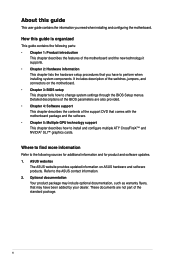
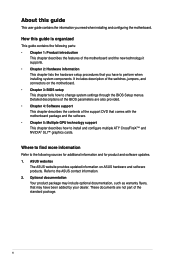
... motherboard package and the software. • Chapter 5: Multiple GPU technology support This chapter describes how to install and configure multiple ATI® CrossFireX™ and NVIDIA® SLI™ graphics cards.
Where to find more information
Refer to the following sources for additional information and for product and software updates. 1. ASUS websites
The ASUS website provides updated...
User Manual - Page 14
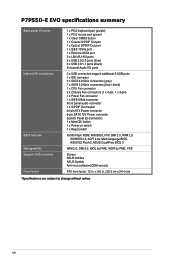
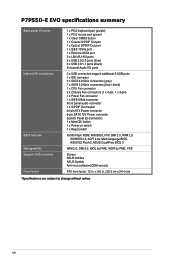
P7P55D-E EVO specifications summary
Back panel I/O ports
Internal I/O connectors
BIOS features Manageability Support DVD contents Form factor
1 x PS/2 keyboard port (purple) 1 x PS/2 mouse port (green) 1 x Clear CMOS button 1 x Coaxial S/PDIF Out port 1 x Optical S/PDIF Out port 1 x IEEE 1394a port 1 x External SATA port 2 x LAN (RJ-45) ports 2 x USB 3.0/2.0 ports (blue) 6 x USB 2.0/1.1 ports (...
User Manual - Page 38
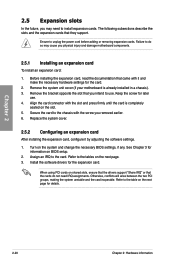
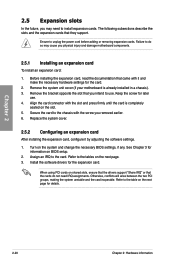
... card
After installing the expansion card, configure it by adjusting the software settings.
1. Turn on the system and change the necessary BIOS settings, if any. See Chapter 3 for information on BIOS setup.
2. Assign an IRQ to the card. Refer to the tables on the next page. 3. Install the software drivers for the expansion card.
When using PCI cards on shared slots, ensure that the drivers support...
User Manual - Page 43
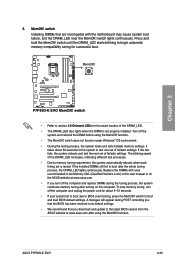
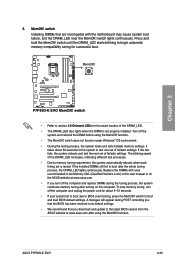
... fail to boot due to BIOS overclocking, press the MemOK! switch to boot and load BIOS default settings. A messgae will appear during POST reminding you that the BIOS has been restored to its default settings.
• We recommend that you download and update to the latest BIOS version from the ASUS website at www.asus.com after using the MemOK! function.
ASUS P7P55D-E EVO
2-25
User Manual - Page 61
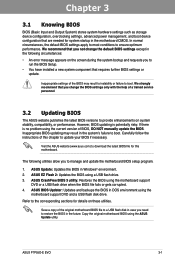
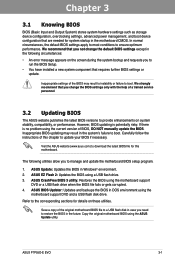
... the instructions of this chapter to update your BIOS if necessary.
Visit the ASUS website (www.asus.com) to download the latest BIOS file for this motherboard.
The following utilities allow you to manage and update the motherboard BIOS setup program.
1. ASUS Update: Updates the BIOS in Windows® environment. 2. ASUS EZ Flash 2: Updates the BIOS using a USB flash drive. 3. ASUS CrashFree BIOS...
User Manual - Page 62
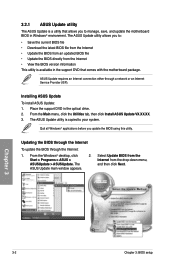
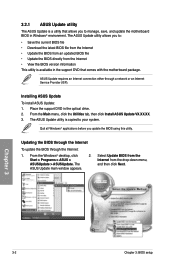
... with the motherboard package.
ASUS Update requires an Internet connection either through a network or an Internet Service Provider (ISP).
Installing ASUS Update To install ASUS Update: 1. Place the support DVD in the optical drive. 2. From the Main menu, click the Utilities tab, then click Install ASUS Update VX.XX.XX. 3. The ASUS Update utility is copied to your system.
Quit all Windows®...
User Manual - Page 63
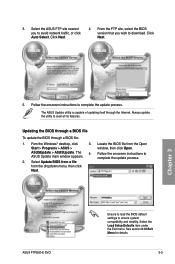
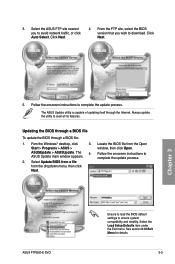
... from a file from the dropdown menu, then click Next.
3. Locate the BIOS file from the Open window, then click Open.
4. Follow the onscreen instructions to complete the update process.
P7P55EEVO.ROM
ASUS P7P55D-E EVO
P7P55EEVO
Ensure to load the BIOS default settings to ensure system compatibility and stability. Select the Load Setup Defaults item under the Exit menu. See section 3.10 Exit Menu...
User Manual - Page 98
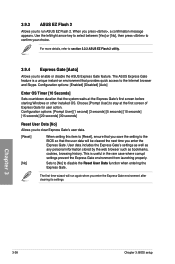
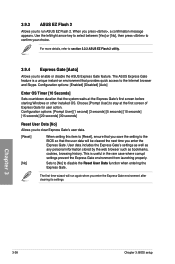
... Gate feature. The ASUS Express Gate feature is a unique instant-on environment that provides quick access to the Internet browser and Skype. Configuration options: [Enabled] [Disabled] [Auto]
Enter OS Timer [10 Seconds] Sets countdown duration that the system waits at the Express Gate's first screen before starting Windows or other installed OS. Choose [Prompt User...
User Manual - Page 101
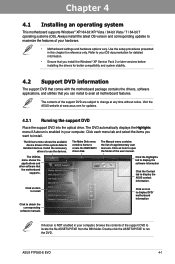
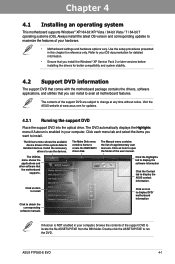
... the optical drive. The DVD automatically displays the Highlights menu if Autorun is enabled in your computer. Click each menu tab and select the items you want to install.
The Drivers menu shows the available device drivers if the system detects
installed devices. Install the necessary drivers to use the devices.
The Make Disk menu contains items to create the RAID/AHCI driver disk.
The Manual...
User Manual - Page 103
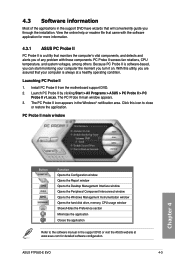
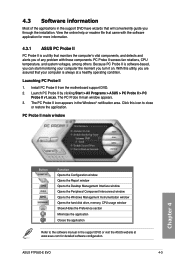
... window Opens the Peripheral Component Interconnect window Opens the Windows Management Instrumentation window Opens the hard disk drive, memory, CPU usage window Shows/Hides the Preference section Minimizes the application Closes the application
Refer to the software manual in the support DVD or visit the ASUS website at www.asus.com for detailed software configuration.
ASUS P7P55D-E EVO...
User Manual - Page 104
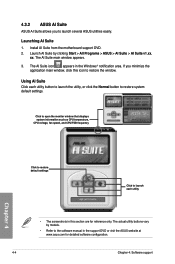
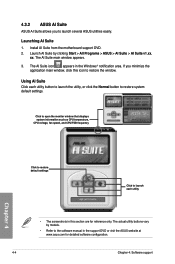
... monitor window that displays system information such as CPU temperature, CPU voltage, fan speed, and CPU/FSB frequency
Chapter 4
Click to restore default settings
Click to launch each utility
• The screenshots in this section are for reference only. The actual utility buttons vary by models.
• Refer to the software manual in the support DVD or visit the ASUS...
User Manual - Page 107
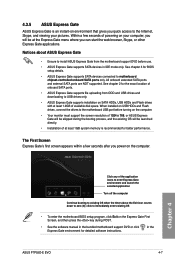
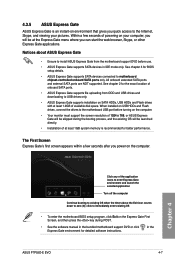
...3 for BIOS setup details.
• ASUS Express Gate supports SATA devices connected to motherboard chipset-controlled onboard SATA ports only. All onboard extended SATA ports and external SATA ports are NOT supported. See chapter 2 for the exact location of onboard SATA ports.
• ASUS Express Gate supports file uploading from ODD and USB drives and downloading to USB drives only.
• ASUS...
User Manual - Page 108
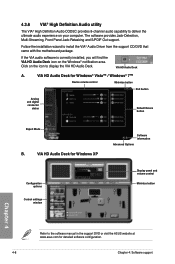
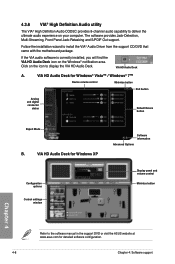
... Windows® 7™
Device volume control
Minimize button
Exit button
Analog and digital connector
status
Default Device button
Expert Mode
B.
VIA HD Audio Deck for Windows XP
Configuration options
Control settings window
Software information Advanced Options
Display panel and volume control Minimize button
Chapter 4
Refer to the software manual in the support DVD or visit the ASUS...
User Manual - Page 109
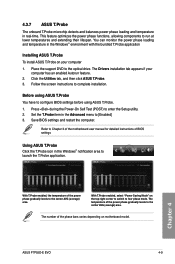
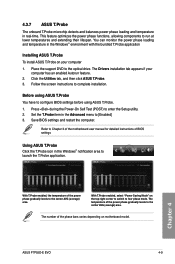
... the support DVD to the optical drive. The Drivers installation tab appears if your
computer has an enabled Autorun feature. 2. Click the Utilities tab, and then click ASUS T.Probe. 3. Follow the screen instructions to complete installation.
Before using ASUS T.Probe You have to configure BIOS settings before using ASUS T.Probe. 1. Press during the Power-On Self Test (POST) to enter the Setup...
User Manual - Page 111
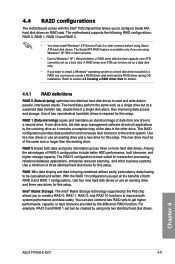
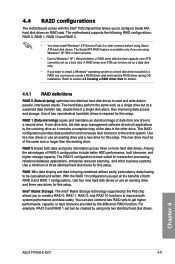
... the Intel® P55 chipset that allows you to configure Serial ATA hard disk drives as RAID sets. The motherboard supports the following RAID configurations: RAID 0, RAID 1, RAID 10 and RAID 5.
• You must install Windows® XP Service Pack 2 or later versions before using Serial ATA hard disk drives. The Serial ATA RAID feature is available only if you are using Windows® XP SP2 or...
User Manual - Page 116
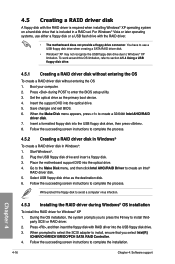
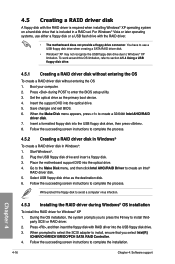
... press the F6 key to install third-
party SCSI or RAID driver. 2. Press , and then insert the floppy disk with RAID driver into the USB floppy disk drive. 3. When prompted to select the SCSI adapter to install, ensure that you select Intel(R)
ICH8R/ICH9R/ICH10R/DO/PCH SATA RAID Controller. 4. Follow the succeeding screen instructions to complete the installation.
4-16
Chapter 4: Software support
User Manual - Page 119
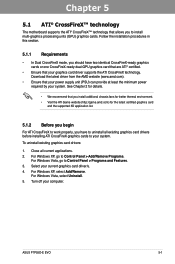
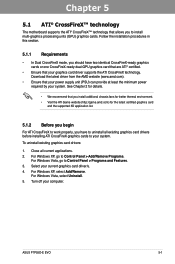
... cards to your system.
To uninstall existing graphics card drivers:
1. Close all current applications. 2. For Windows XP, go to Control Panel > Add/Remove Programs.
For Windows Vista, go to Control Panel > Programs and Features. 3. Select your current graphics card driver/s. 4. For Windows XP, select Add/Remove.
For Windows Vista, select Uninstall. 5. Turn off your computer.
ASUS P7P55D-E EVO...
User Manual - Page 121
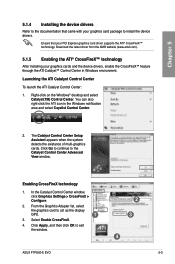
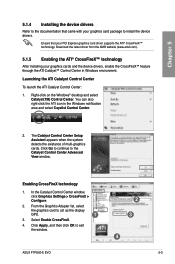
... to continue to the Catalyst Control Center Advanced View window.
Enabling CrossFireX technology
1. In the Catalyst Control Center window, click Graphics Settings > CrossFireX > Configure.
2. From the Graphics Adapter list, select
the graphics card to act as the display
GPU.
1
3. Select Enable CrossFireX.
4. Click Apply, and then click OK to exit the window.
2 3
4
ASUS P7P55D-E EVO
5-3
User Manual - Page 123
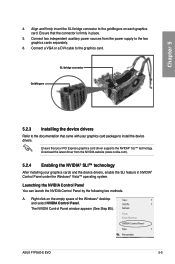
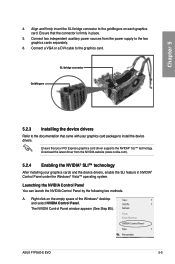
... from the power supply to the two graphics cards separately.
6. Connect a VGA or a DVI cable to the graphics card.
Goldfingers
SLI bridge connector
5.2.3 Installing the device drivers
Refer to the documentation that came with your graphics card package to install the device drivers.
Ensure that your PCI Express graphics card driver supports the NVIDIA® SLI™ technology. Download the...

