Asus P7P55D-E HF driver and firmware
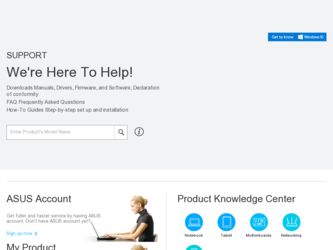
Related Asus P7P55D-E HF Manual Pages
Download the free PDF manual for Asus P7P55D-E HF and other Asus manuals at ManualOwl.com
User Manual - Page 9
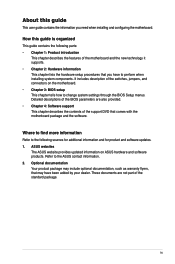
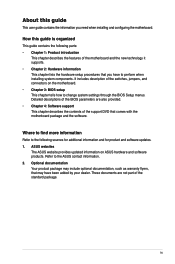
... the BIOS Setup menus. Detailed descriptions of the BIOS parameters are also provided. • Chapter 4: Software support This chapter describes the contents of the support DVD that comes with the motherboard package and the software.
Where to find more information
Refer to the following sources for additional information and for product and software updates. 1. ASUS websites
The ASUS website...
User Manual - Page 13
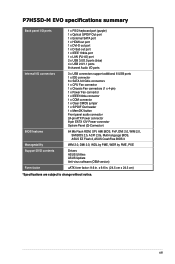
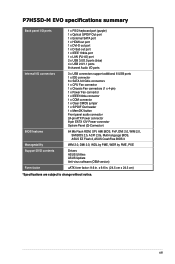
...) 1 x Optical S/PDIF Out port 1 x External SATA port 1 x HDMI out port 1 x DVI-D out port 1 x D-Sub out port 1 x IEEE 1394a port 1 x LAN (RJ-45) port 2 x USB 3.0/2.0 ports (blue) 4 x USB 2.0/1.1 ports 8-channel Audio I/O ports
3 x USB connectors support additional 6 USB ports 1 x IDE connector 6 x SATA 3.0 Gb/s connectors 1 x CPU Fan connector 1 x Chassis Fan connectors (1 x 4-pin) 1 x Power Fan...
User Manual - Page 18
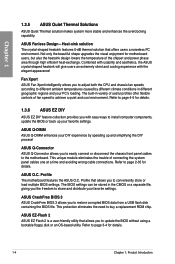
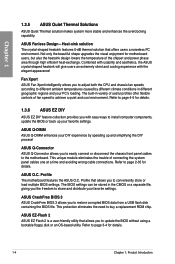
... you with easy ways to install computer components, update the BIOS or back up your favorite settings.
ASUS Q-DIMM ASUS Q-DIMM enhances your DIY experience by speeding up and simplifying the DIY process!
ASUS Q-Connector ASUS Q-Connector allows you to easily connect or disconnect the chassis front panel cables to the motherboard. This unique module eliminates the trouble of connecting the system...
User Manual - Page 42
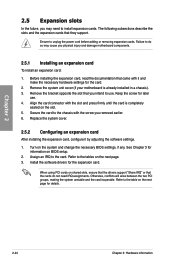
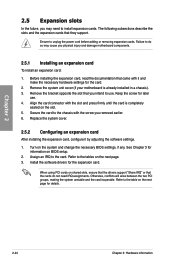
... card
After installing the expansion card, configure it by adjusting the software settings.
1. Turn on the system and change the necessary BIOS settings, if any. See Chapter 3 for information on BIOS setup.
2. Assign an IRQ to the card. Refer to the tables on the next page. 3. Install the software drivers for the expansion card.
When using PCI cards on shared slots, ensure that the drivers support...
User Manual - Page 46
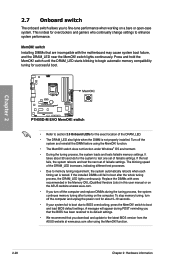
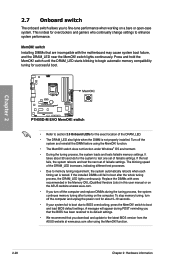
... the power cord for about 5-10 seconds.
• If your system fail to boot due to BIOS overclocking, press the MemOK! switch to boot and load BIOS default settings. A messgae will appear during POST reminding you that the BIOS has been restored to its default settings.
• We recommend that you download and update to the latest BIOS version from the ASUS...
User Manual - Page 48
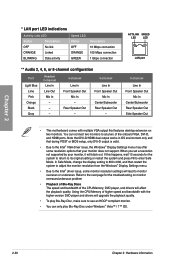
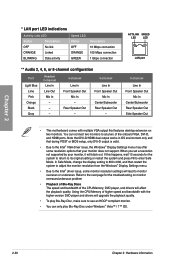
... any two of the onboard VGA, DVI-D, and HDMI ports. Note that DVI-D/HDMI dual output works in OS environment only and that during POST or BIOS setup, only DVI-D output is valid.
• Due to the Intel® VGA driver issue, the Windows® Display Settings menu may offer some resolution options that your monitor does not support. When you set a resolution not supported by your monitor, it...
User Manual - Page 49
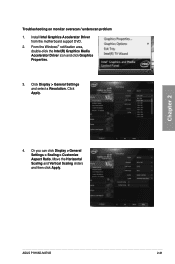
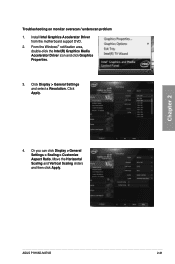
... overscan / underscan problem 1. Install Intel Graphics Accelerator Driver
from the motherboard support DVD. 2. From the Windows® notification area,
double-click the Intel(R) Graphics Media Accelerator Driver icon and click Graphics Properties.
3. Click Display > General Settings and select a Resolution. Click Apply.
4. Or you can click Display > General Settings > Scaling > Customize Aspect...
User Manual - Page 63
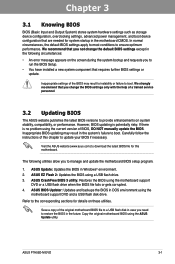
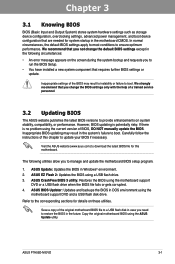
... the instructions of this chapter to update your BIOS if necessary.
Visit the ASUS website (www.asus.com) to download the latest BIOS file for this motherboard.
The following utilities allow you to manage and update the motherboard BIOS setup program.
1. ASUS Update: Updates the BIOS in Windows® environment. 2. ASUS EZ Flash 2: Updates the BIOS using a USB flash drive. 3. ASUS CrashFree BIOS...
User Manual - Page 64
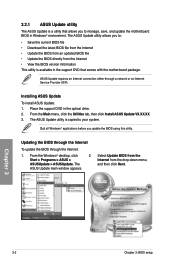
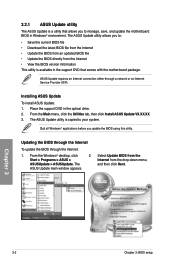
... with the motherboard package.
ASUS Update requires an Internet connection either through a network or an Internet Service Provider (ISP).
Installing ASUS Update To install ASUS Update: 1. Place the support DVD in the optical drive. 2. From the Main menu, click the Utilities tab, then click Install ASUS Update VX.XX.XX. 3. The ASUS Update utility is copied to your system.
Quit all Windows®...
User Manual - Page 65
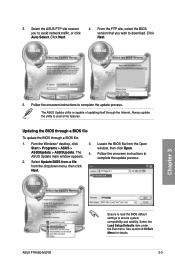
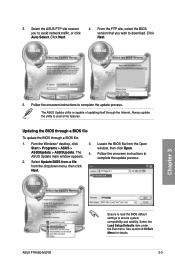
... a file from the dropdown menu, then click Next.
3. Locate the BIOS file from the Open window, then click Open.
4. Follow the onscreen instructions to complete the update process.
P7H55DME.ROM
ASUS P7H55D-M EVO
P7H55DME
Ensure to load the BIOS default settings to ensure system compatibility and stability. Select the Load Setup Defaults item under the Exit menu. See section 3.10 Exit...
User Manual - Page 100
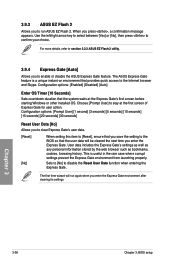
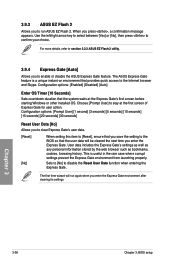
... Gate feature. The ASUS Express Gate feature is a unique instant-on environment that provides quick access to the Internet browser and Skype. Configuration options: [Enabled] [Disabled] [Auto]
Enter OS Timer [10 Seconds] Sets countdown duration that the system waits at the Express Gate's first screen before starting Windows or other installed OS. Choose [Prompt User...
User Manual - Page 103
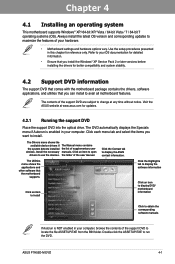
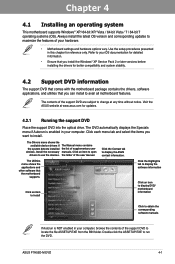
... the ASUS website at www.asus.com for updates.
4.2.1 Running the support DVD
Place the support DVD into the optical drive. The DVD automatically displays the Specials menu if Autorun is enabled in your computer. Click each menu tab and select the items you want to install.
The Drivers menu shows the available device drivers if The Manual menu contains
the system detects installed the...
User Manual - Page 105
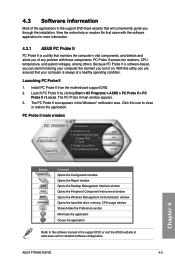
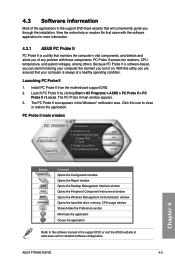
... the Report window Opens the Desktop Management Interface window Opens the Peripheral Component Interconnect window Opens the Windows Management Instrumentation window Opens the hard disk drive, memory, CPU usage window Shows/Hides the Preference section Minimizes the application Closes the application
Refer to the software manual in the support DVD or visit the ASUS website at www.asus.com for...
User Manual - Page 106
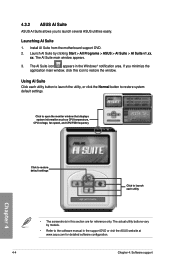
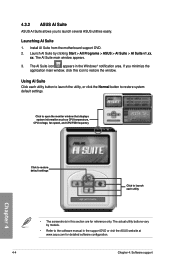
... monitor window that displays system information such as CPU temperature, CPU voltage, fan speed, and CPU/FSB frequency
Chapter 4
Click to restore default settings
Click to launch each utility
• The screenshots in this section are for reference only. The actual utility buttons vary by models.
• Refer to the software manual in the support DVD or visit the ASUS...
User Manual - Page 108
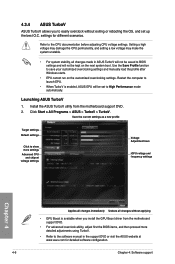
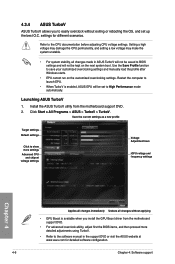
...
• GPU Boost is available when you install the GPU Boost driver from the motherboard support DVD.
• For advanced overclock ability, adjust first the BIOS items, and then proceed more detailed adjustments using TurboV.
• Refer to the software manual in the support DVD or visit the ASUS website at www.asus.com for detailed software configuration.
4-6
Chapter 4: Software support
User Manual - Page 109
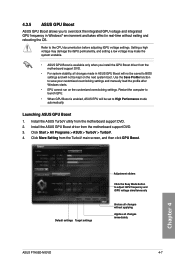
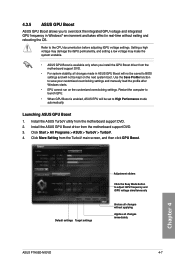
...overclocking settings and manually load the profile after Windows starts.
• EPU cannot run on the customized overclocking settings. Restart the computer to launch EPU.
• When GPU Boost is enabled, ASUS EPU will be set to High Performance mode automatically.
Launching ASUS GPU Boost
1. Install the ASUS TurboV utility from the motherboard support DVD. 2. Install the ASUS GPU Boost driver...
User Manual - Page 110
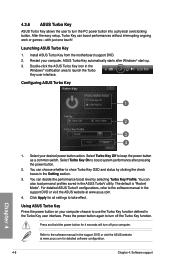
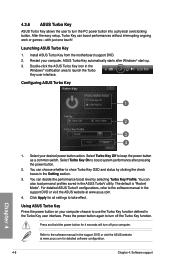
... the user to turn the PC power button into a physical overclocking button. After the easy setup, Turbo Key can boost performances without interrupting ongoing work or games-with just one touch!
Launching ASUS Turbo Key
1. Install ASUS Turbo Key from the motherboard support DVD. 2. Restart your computer. ASUS Turbo Key automatically starts after Windows® start-up. 3. Double-click the...
User Manual - Page 111
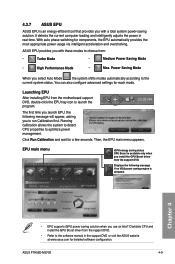
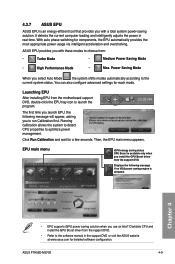
...driver from the support DVD.
Displays the following message if no VGA power saving engine is detected.
Chapter 4
• EPU supports iGPU power saving solution when you use an Intel® Clarkdale CPU and install the GPU Boost driver from the support DVD.
• Refer to the software manual in the support DVD or visit the ASUS website at www.asus.com for detailed software configuration.
ASUS...
User Manual - Page 112
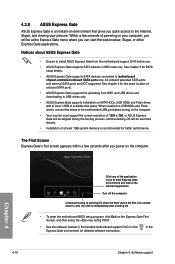
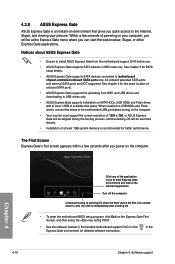
...3 for BIOS setup details.
• ASUS Express Gate supports SATA devices connected to motherboard chipset-controlled onboard SATA ports only. All onboard extended SATA ports and external SATA ports are NOT supported. See chapter 2 for the exact location of onboard SATA ports.
• ASUS Express Gate supports file uploading from ODD and USB drives and downloading to USB drives only.
• ASUS...
User Manual - Page 113


... for all audio ports, eliminating cable connection errors and
giving users plug and play convenience.
Follow the installation wizard to install the Realtek® Audio Driver from the support CD/DVD that came with the motherboard package.
If the Realtek audio software is correctly installed, you will find the Realtek HD Audio Manager icon on the taskbar. Doubleclick on the icon to display the...

