Asus P7P55D-E - Premium Motherboard - ATX driver and firmware
Drivers and firmware downloads for this Asus item

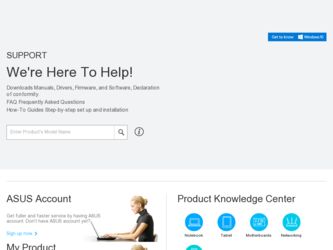
Related Asus P7P55D-E Manual Pages
Download the free PDF manual for Asus P7P55D-E and other Asus manuals at ManualOwl.com
User Manual - Page 6
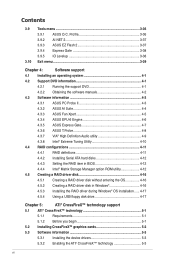
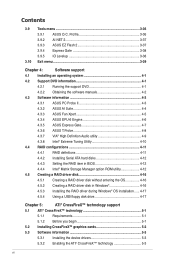
... Serial ATA hard disks 4-12
4.4.3 Setting the RAID item in BIOS 4-12
4.4.4 Intel® Matrix Storage Manager option ROM utility 4-12
4.5 Creating a RAID driver disk 4-16
4.5.1 Creating a RAID driver disk without entering the OS 4-16
4.5.2 Creating a RAID driver disk in Windows 4-16
4.5.3 Installing the RAID driver during Windows® OS installation....... 4-17
4.5.4 Using a USB...
User Manual - Page 9
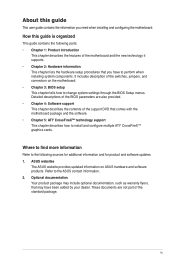
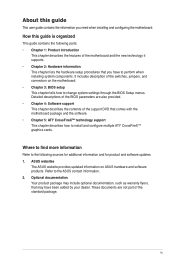
... that you have to perform when installing system components. It includes description of the switches, jumpers, and connectors on the motherboard. • Chapter 3: BIOS setup This chapter tells how to change system settings through the BIOS Setup menus. Detailed descriptions of the BIOS parameters are also provided. • Chapter 4: Software support This chapter describes the contents of...
User Manual - Page 13
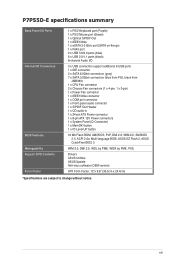
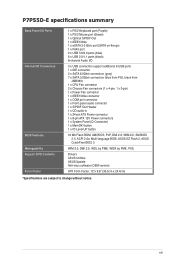
... audio in 1 x 24-pin ATX Power connector 1 x 8-pin ATX 12V Power connectors 1 x System Panel (Q-Connector) 1 x MemOK! button 1 x IO Level UP button
16 Mb Flash ROM, AMI BIOS, PnP, DMI 2.0, WfM 2.0, SM BIOS 2.5, ACPI 2.0a, Multi-language BIOS, ASUS EZ Flash 2, ASUS CrashFree BIOS 3
WfM 2.0, DMI 2.0, WOL by PME, WOR by PME, PXE
Drivers ASUS Utilities ASUS Update Anti-virus software (OEM version)
ATX...
User Manual - Page 18
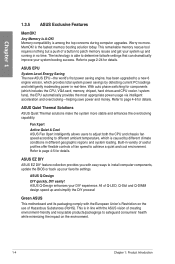
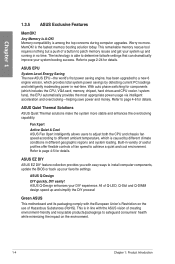
... EPU System Level Energy Saving The new ASUS EPU-the world's first power saving engine, has been upgraded to a new 6 engine version, which provides total system power savings by detecting current PC loadings and intelligently moderating power in real-time. With auto phase switching for components (which includes the CPU, VGA card, memory, chipset, hard drives and CPU cooler / system fans), the EPU...
User Manual - Page 38
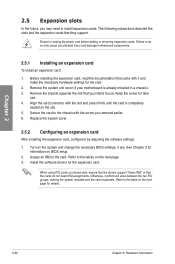
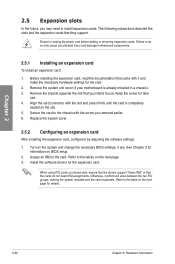
... card
After installing the expansion card, configure it by adjusting the software settings.
1. Turn on the system and change the necessary BIOS settings, if any. See Chapter 3 for information on BIOS setup.
2. Assign an IRQ to the card. Refer to the tables on the next page. 3. Install the software drivers for the expansion card.
When using PCI cards on shared slots, ensure that the drivers support...
User Manual - Page 42
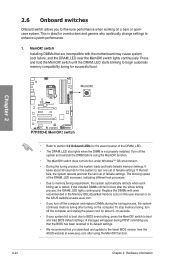
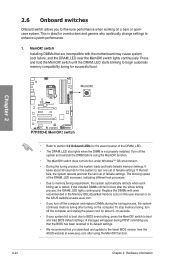
... computer and unplug the power cord for about 5-10 seconds.
• If your system fail to boot due to BIOS overclocking, press the MemOK! switch to boot and load BIOS default settings. A messgae will appear during POST reminding you that the BIOS has been restored to its default settings.
• We recommend that you download and update to the latest BIOS version...
User Manual - Page 63
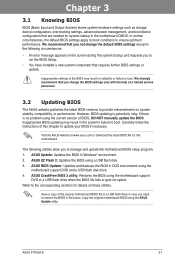
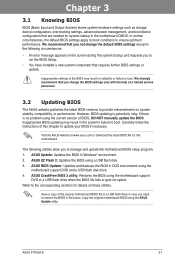
... the instructions of this chapter to update your BIOS if necessary.
Visit the ASUS website at www.asus.com to download the latest BIOS file for this motherboard.
The following utilities allow you to manage and update the motherboard BIOS setup program. 1. ASUS Update: Updates the BIOS in Windows® environment. 2. ASUS EZ Flash 2: Updates the BIOS using a USB flash disk. 3. ASUS BIOS Updater...
User Manual - Page 64
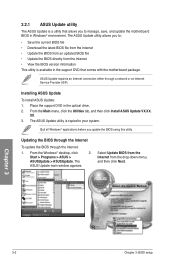
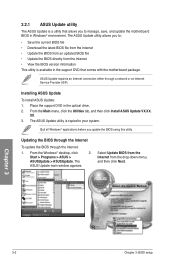
... DVD that comes with the motherboard package.
ASUS Update requires an Internet connection either through a network or an Internet Service Provider (ISP).
Installing ASUS Update
To install ASUS Update: 1. Place the support DVD in the optical drive. 2. From the Main menu, click the Utilities tab, and then click Install ASUS Update VX.XX.
XX. 3. The ASUS Update utility is copied to your system.
Quit...
User Manual - Page 65
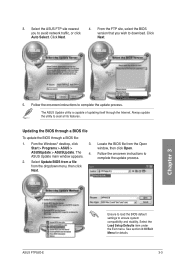
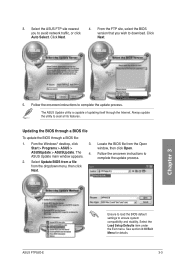
... The ASUS Update main window appears.
2. Select Update BIOS from a file from the dropdown menu, then click Next.
3. Locate the BIOS file from the Open window, then click Open.
4. Follow the onscreen instructions to complete the update process.
P7P55D-E.ROM
ASUS P7P55D-E
P7P55D-E
Ensure to load the BIOS default settings to ensure system compatibility and stability. Select the Load Setup Defaults...
User Manual - Page 100
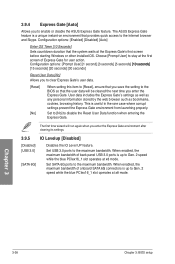
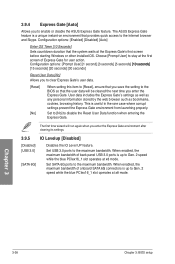
... maximum bandwidth of back panel USB 3.0 ports is up to Gen. 2 speed while the blue PCIex16_1 slot operates at x8 mode.
Set SATA 6G ports to the maximum bandwidth. When enabled, the maximum bandwidth of onboard SATA 6G connectors is up to Gen. 2 speed while the blue PCIex16_1 slot operates at x8 mode.
Chapter 3
3-38
Chapter 3: BIOS setup
User Manual - Page 103
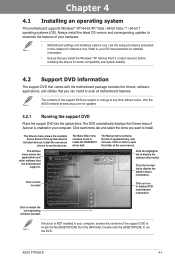
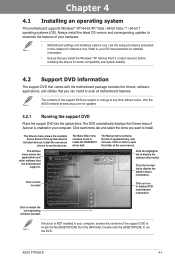
... other software that the motherboard
supports.
The Make Disk menu contains items to create the RAID/AHCI driver disk.
The Manual menu contains the list of supplementary user manuals. Click an item to open the folder of the user manual.
Click the Highlights tab to display the software information
Click the Contact tab to display the ASUS contact information.
Click an item to install
Click...
User Manual - Page 105
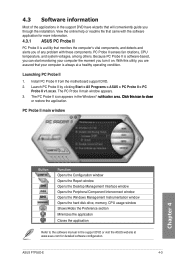
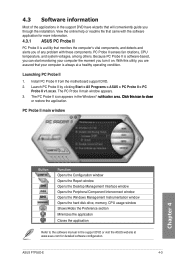
... Interface window Opens the Peripheral Component Interconnect window Opens the Windows Management Instrumentation window Opens the hard disk drive, memory, CPU usage window Shows/Hides the Preference section Minimizes the application
Closes the application
Refer to the software manual in the support DVD or visit the ASUS website at www.asus.com for detailed software configuration.
ASUS P7P55D...
User Manual - Page 106
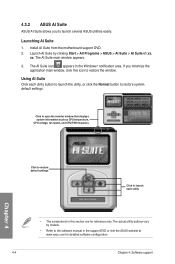
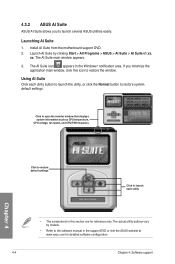
... monitor window that displays system information such as CPU temperature, CPU voltage, fan speed, and CPU/FSB frequency
Chapter 4
Click to restore default settings
Click to launch each utility
• The screenshots in this section are for reference only. The actual utility buttons vary by models.
• Refer to the software manual in the support DVD or visit the ASUS...
User Manual - Page 109
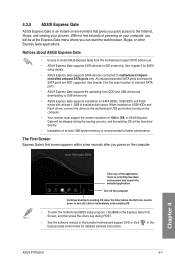
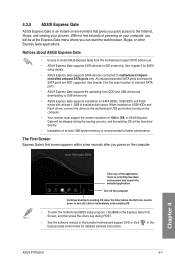
...uploading from ODD and USB drives and downloading to USB drives only.
• ASUS Express Gate supports installation on SATA HDDs, USB HDDs and Flash drives with at least 1.2GB of available disk space. When installed on USB HDDs and Flash drives, connect the drives to the motherboard USB port before turning on the computer.
• Your monitor must support the screen resolution of 1024 x 768, or...
User Manual - Page 110
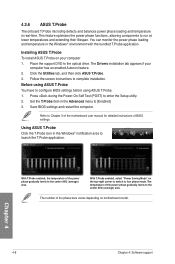
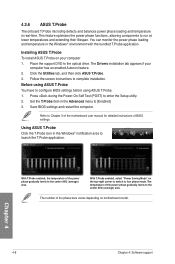
... the support DVD to the optical drive. The Drivers installation tab appears if your
computer has an enabled Autorun feature. 2. Click the Utilities tab, and then click ASUS T.Probe. 3. Follow the screen instructions to complete installation. Before using ASUS T.Probe You have to configure BIOS settings before using ASUS T.Probe. 1. Press during the Power-On Self Test (POST) to enter the Setup...
User Manual - Page 111
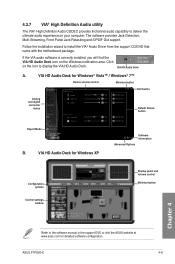
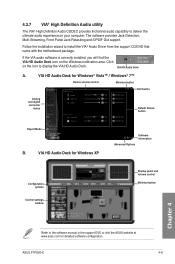
... and digital connector
status
Default Device button
Expert Mode
B.
VIA HD Audio Deck for Windows XP
Software information
Advanced Options
Configuration options
Control settings window
Display panel and volume control
Minimize button
Chapter 4
Refer to the software manual in the support DVD or visit the ASUS website at www.asus.com for detailed software configuration.
ASUS P7P55D-E
4-9
User Manual - Page 113
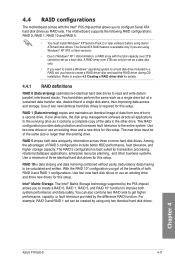
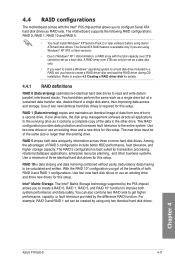
... the Intel® P55 chipset that allows you to configure Serial ATA hard disk drives as RAID sets. The motherboard supports the following RAID configurations: RAID 0, RAID 1, RAID 10 and RAID 5.
• You must install Windows® XP Service Pack 2 or later versions before using Serial ATA hard disk drives. The Serial ATA RAID feature is available only if you are using Windows® XP SP2 or...
User Manual - Page 118
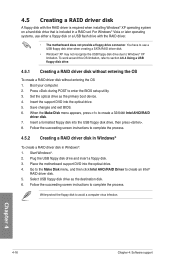
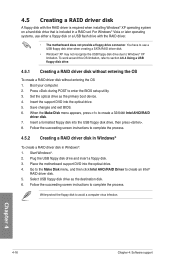
... a RAID driver disk without entering the OS
To create a RAID driver disk without entering the OS 1. Boot your computer. 2. Press during POST to enter the BIOS setup utility. 3. Set the optical drive as the primary boot device. 4. Insert the support DVD into the optical drive. 5. Save changes and exit BIOS. 6. When the Make Disk menu appears, press to create a 32/64bit Intel AHCI/RAID
driver disk...
User Manual - Page 123
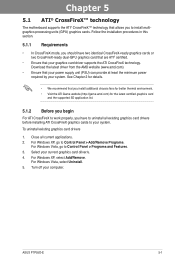
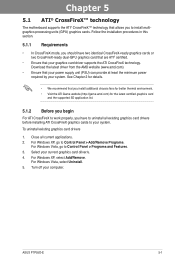
... graphics cards to your system.
To uninstall existing graphics card drivers
1. Close all current applications. 2. For Windows XP, go to Control Panel > Add/Remove Programs.
For Windows Vista, go to Control Panel > Programs and Features. 3. Select your current graphics card driver/s. 4. For Windows XP, select Add/Remove.
For Windows Vista, select Uninstall. 5. Turn off your computer.
ASUS P7P55D...
User Manual - Page 125
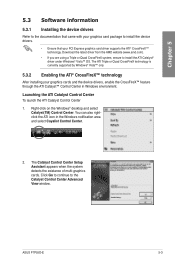
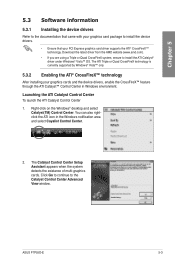
...supported by Windows® Vista™ only.
5.3.2 Enabling the ATI® CrossFireX™ technology
After installing your graphics cards and the device drivers, enable the CrossFireX™ feature through the ATI Catalyst™ Control Center in Windows environment.
Launching the ATI Catalyst Control Center To launch the ATI Catalyst Control Center
1. Right-click on the Windows® desktop...
