Asus P8B75-V driver and firmware
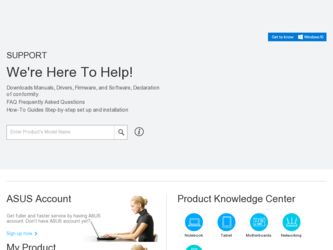
Related Asus P8B75-V Manual Pages
Download the free PDF manual for Asus P8B75-V and other Asus manuals at ManualOwl.com
P8B75-V User's Manual - Page 4
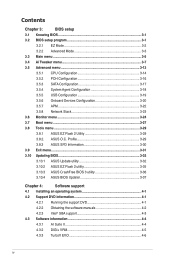
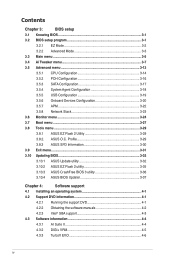
...3.5.3 SATA Configuration 3-17
3.5.4 System Agent Configuration 3-18
3.5.5 USB Configuration 3-19
3.5.6 Onboard Devices Configuration 3-20
3.5.7 APM 3-22
3.5.8 Network Stack 3-23
3.6 Monitor menu 3-24
3.7 Boot menu 3-27
3.8 Tools menu 3-29
3.8.1 ASUS EZ Flash 2 Utility 3-29
3.8.2. ASUS O.C. Profile 3-29
3.8.3 ASUS SPD Information 3-30
3.9 Exit menu...3-31
3.10 Updating BIOS...
P8B75-V User's Manual - Page 5
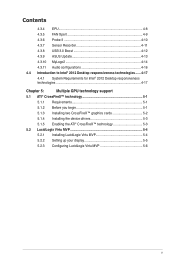
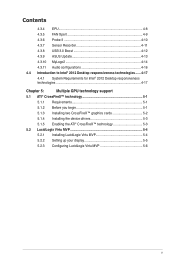
... Probe II 4-10 4.3.7 Sensor Recorder 4-11 4.3.8 USB 3.0 Boost 4-12 4.3.9 ASUS Update 4-13 4.3.10 MyLogo2 4-14 4.3.11 Audio configurations 4-16 4.4 Introduction to Intel® 2012 Desktop responsiveness technologies....... 4-17 4.4.1 System Requirements for Intel® 2012 Desktop responsiveness technologies 4-17
Chapter 5:
Multiple GPU technology support
5.1 ATI® CrossFireX™...
P8B75-V User's Manual - Page 7
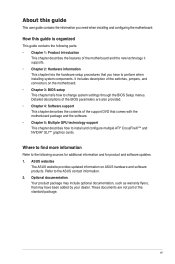
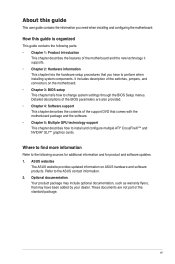
... motherboard package and the software. • Chapter 5: Multiple GPU technology support This chapter describes how to install and configure multiple ATI® CrossFireX™ and NVIDIA® SLI™ graphics cards.
Where to find more information
Refer to the following sources for additional information and for product and software updates. 1. ASUS websites
The ASUS website provides updated...
P8B75-V User's Manual - Page 9
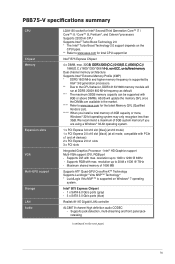
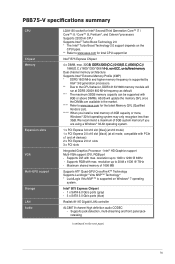
... 3GB system memory if you are using a Windows® 32-bit operating system.
1 x PCI Express 3.0 x16 slot [blue] (at x16 mode) 1 x PCI Express 2.0 x16 slot [black] (at x4 mode, compatible with PCIe x1 and x4 devices) 2 x PCI Express 2.0 x1 slots 3 x PCI slots
Integrated Graphics Processor - Intel® HD Graphics support Multi-VGA support: DVI, RGB port - Supports DVI with max. resolution up to...
P8B75-V User's Manual - Page 11
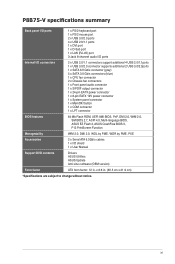
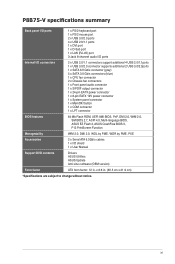
...
64 Mb Flash ROM, UEFI AMI BIOS, PnP, DMI 2.0, WfM 2.0, SM BIOS 2.7, ACPI 4.0, Multi-language BIOS, ASUS EZ Flash 2, ASUS CrashFree BIOS 3, F12 PrintScreen Function
Manageability
WfM 2.0, DMI 2.0, WOL by PME, WOR by PME, PXE
Accessories
2 x Serial ATA 6.0Gb/s cables 1 x I/O shield 1 x User Manual
Support DVD contents
Drivers ASUS Utilities ASUS Update Anti-virus software (OEM version)
Form...
P8B75-V User's Manual - Page 17
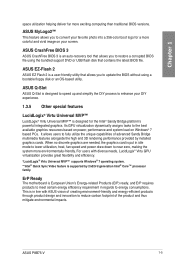
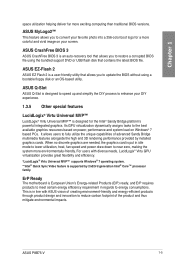
... far more exciting computing than traditional BIOS versions.
ASUS MyLogo2™
This feature allows you to convert your favorite photo into a 256-color boot logo for a more colorful and vivid image on your screen.
ASUS CrashFree BIOS 3
ASUS CrashFree BIOS 3 is an auto-recovery tool that allows you to restore a corrupted BIOS file using the bundled support DVD or USB flash disk that contains...
P8B75-V User's Manual - Page 24
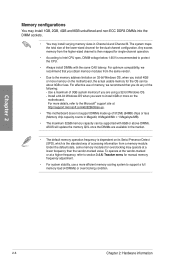
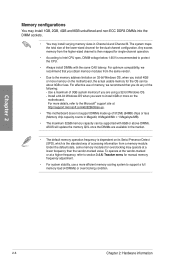
... is recommended to protect the CPU.
• Always install DIMMs with the same CAS latency. For optimum compatibility, we recommend that you obtain memory modules from the same vendor.
• Due to the memory address limitation on 32-bit Windows OS, when you install 4GB or more memory on the motherboard, the actual usable memory for the OS can be...
P8B75-V User's Manual - Page 32
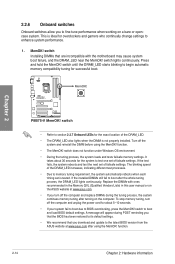
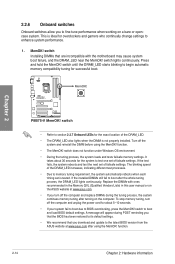
... computer and unplug the power cord for about 5-10 seconds. • If your system fail to boot due to BIOS overclocking, press the MemOK! switch to boot and load BIOS default settings. A message will appear during POST reminding you that the BIOS has been restored to its default settings. • We recommend that you download and update to the latest BIOS version...
P8B75-V User's Manual - Page 55
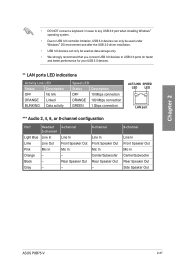
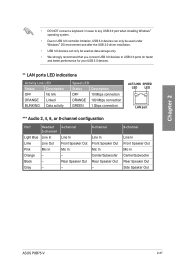
...USB 3.0 controller limitation, USB 3.0 devices can only be used under Windows® OS environment and after the USB 3.0 driver installation.
• USB 3.0 devices can only be used as data storage only.
• We strongly recommend that you connect USB 3.0 devices to USB 3.0 ports for faster and better performance for your USB 3.0 devices.
** LAN ports... Out Side Speaker Out
ASUS P8B75-V
2-37
P8B75-V User's Manual - Page 90
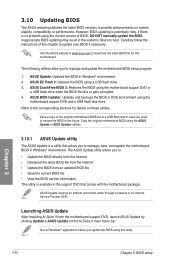
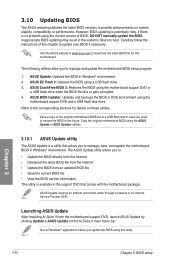
... the instructions of this chapter to update your BIOS if necessary.
Visit the ASUS website at www.asus.com to download the latest BIOS file for this motherboard.
The following utilities allow you to manage and update the motherboard BIOS setup program.
1. ASUS Update: Updates the BIOS in Windows® environment. 2. ASUS EZ Flash 2: Updates the BIOS using a USB flash drive. 3. ASUS CrashFree BIOS...
P8B75-V User's Manual - Page 92
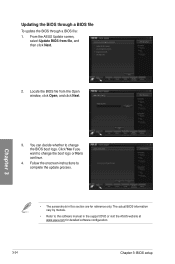
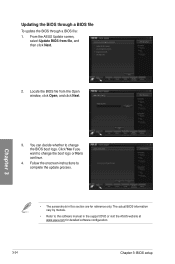
... change the boot logo or No to continue.
4. Follow the onscreen instructions to complete the update process.
• The screenshots in this section are for reference only. The actual BIOS information vary by models.
• Refer to the software manual in the support DVD or visit the ASUS website at www.asus.com for detailed software configuration.
3-34
Chapter 3: BIOS setup
P8B75-V User's Manual - Page 98
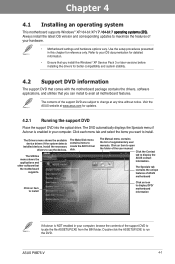
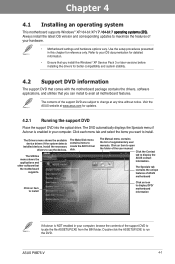
... for updates.
4.2.1 Running the support DVD
Place the support DVD into the optical drive. The DVD automatically displays the Specials menu if Autorun is enabled in your computer. Click each menu tab and select the items you want to install.
The Drivers menu shows the available device drivers if the system detects
installed devices. Install the necessary drivers to use the devices.
The Make Disk...
P8B75-V User's Manual - Page 100
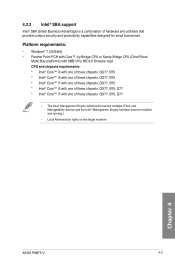
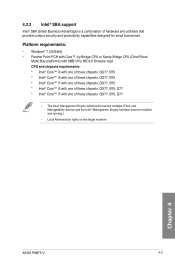
...) is a combination of hardware and software that provides unique security and productivity capabilities designed for small businesses.
Platform requirements:
• Windows® 7 (32/64bit) • Panther Point PCH with Core™ Ivy Bridge CPU or Sandy Bridge CPU (Chief River/
Maho Bay platforms) with 5MB vPro ME 8.0 firmware load CPU and chipsets requirements: * Intel® Core™...
P8B75-V User's Manual - Page 101
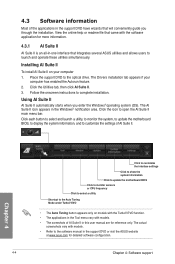
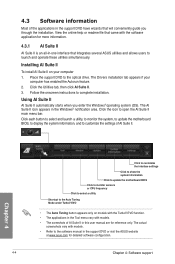
... Suite II on your computer 1. Place the support DVD to the optical drive. The Drivers installation tab appears if your
computer has enabled the Autorun feature. 2. Click the Utilities tab, then click AI Suite II. 3. Follow the onscreen instructions to complete installation.
Using AI Suite II
AI Suite II automatically starts when you enter the Windows® operating system (OS...
P8B75-V User's Manual - Page 103
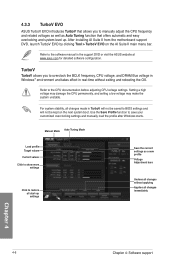
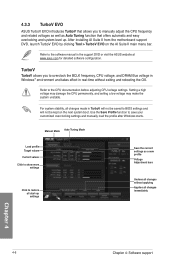
... the software manual in the support DVD or visit the ASUS website at www.asus.com for detailed software configuration.
TurboV
TurboV allows you to overclock the BCLK frequency, CPU voltage, and DRAM Bus voltage in WIndows® environment and takes effect in real-time without exiting and rebooting the OS.
Refer to the CPU documentation before adjusting CPU voltage settings. Setting a high...
P8B75-V User's Manual - Page 113


... button
Control settings
Set default device buttons Connector settings
Analog and digital connector status
B.
Realtek HD Audio Manager for Windows XP
Configuration options
Control settings window
Exit button Minimize button
Chapter 4
Information button
• Refer to the software manual in the support DVD or visit the ASUS website at www.asus.com for detailed software configuration...
P8B75-V User's Manual - Page 121
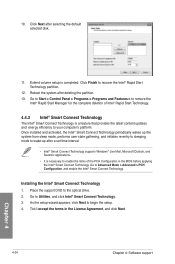
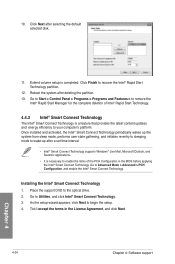
... latest content updates and energy efficiency to your computer's platform. Once installed and activated, the Intel® Smart Connect Technology periodically wakes up the system from sleep mode, performs user state gathering, and initiates re-entry to sleeping mode to wake-up after a set time interval.
• Intel® Smart Connect Technology supports Windows® Live...
P8B75-V User's Manual - Page 124
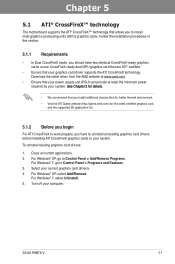
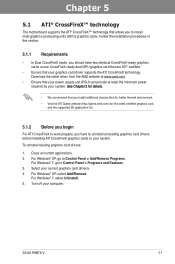
... system.
To uninstall existing graphics card drivers:
1. Close all current applications. 2. For Windows® XP, go to Control Panel > Add/Remove Programs.
For Windows® 7, go to Control Panel > Programs and Features. 3. Select your current graphics card driver/s. 4. For Windows® XP, select Add/Remove.
For Windows® 7, select Uninstall. 5. Turn off your computer.
ASUS P8B75-V
5-1
P8B75-V User's Manual - Page 126
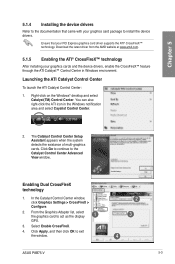
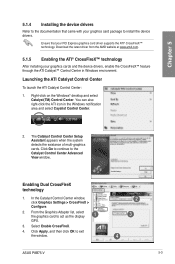
...Go to continue to the Catalyst Control Center Advanced View window.
Enabling Dual CrossFireX technology
1. In the Catalyst Control Center window, click Graphics Settings > CrossFireX > Configure.
2. From the Graphics Adapter list, select the graphics card to act as the display
1
GPU.
3. Select Enable CrossFireX.
4. Click Apply, and then click OK to exit the window.
2 3
4
ASUS P8B75-V
5-3
P8B75-V User's Manual - Page 127
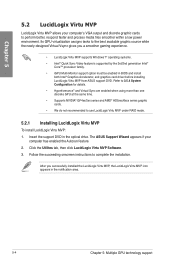
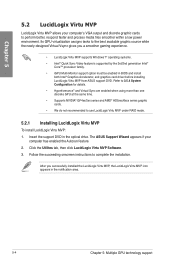
...® GF4xx/5xx series and AMD® HD5xxx/6xxx series graphic cards. • We do not recommended to use LucidLogix Virtu MVP under RAID mode.
5.2.1 Installing LucidLogix Virtu MVP
To install LucidLogix Virtu MVP: 1. Insert the support DVD in the optical drive. The ASUS Support Wizard appears if your
computer has enabled the Autorun feature. 2. Click the Utilites tab, then...

