Asus P8H61 USB3 driver and firmware
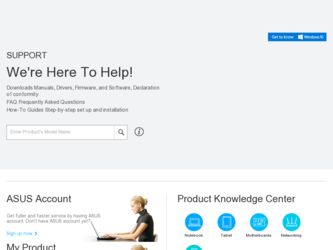
Related Asus P8H61 USB3 Manual Pages
Download the free PDF manual for Asus P8H61 USB3 and other Asus manuals at ManualOwl.com
User Manual - Page 2
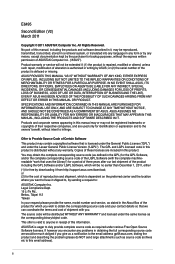
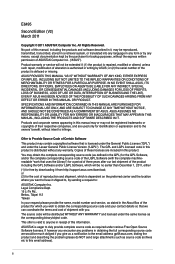
.../or LGPL Software, which will be no earlier than December 1, 2011, either (1) for free by downloading it from http://support.asus.com/download; or (2) for the cost of reproduction and shipment, which is dependent on the preferred carrier and the location where you want to have it shipped to, by sending a request to: ASUSTeK Computer Inc...
User Manual - Page 3
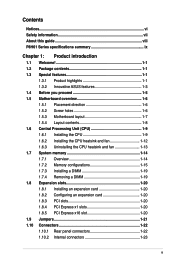
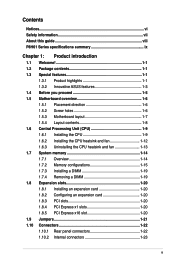
... 1-1 1.3.2 Innovative ASUS features 1-3 1.4 Before you proceed 1-5 1.5 Motherboard overview 1-6 1.5.1 Placement direction 1-6 1.5.2 Screw holes 1-6 1.5.3 Motherboard layout 1-7 1.5.4 Layout contents 1-8 1.6 Central Processing Unit (CPU 1-9 1.6.1 Installing the CPU 1-9 1.6.2 Installing the CPU heatsink and fan 1-12 1.6.3 Uninstalling the CPU heatsink and fan 1-13 1.7 System memory 1-14...
User Manual - Page 4
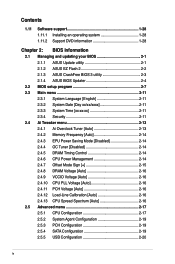
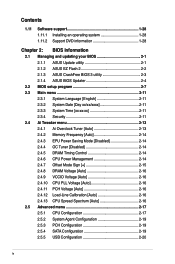
Contents
1.11 Software support 1-28 1.11.1 Installing an operating system 1-28 1.11.2 Support DVD information 1-28
Chapter 2: BIOS information
2.1 Managing and updating your BIOS 2-1 2.1.1 ASUS Update utility 2-1 2.1.2 ASUS EZ Flash 2 2-2 2.1.3 ASUS CrashFree BIOS 3 utility 2-3 2.1.4 ASUS BIOS Updater 2-4
2.2 BIOS setup program 2-7 2.3 Main menu 2-11
2.3.1 System Language [English 2-11 ...
User Manual - Page 6
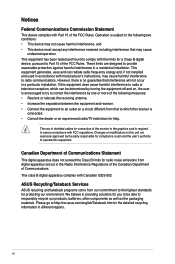
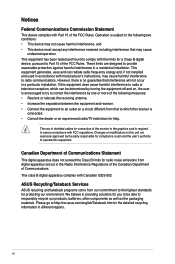
...the dealer or an experienced radio/TV technician for help.
The use of shielded cables for connection of the monitor to the graphics card is required to assure compliance ... from digital apparatus set out in the Radio Interference Regulations of the Canadian Department of Communications. This class B digital apparatus complies with Canadian ICES-003.
ASUS Recycling/Takeback Services
ASUS recycling ...
User Manual - Page 8
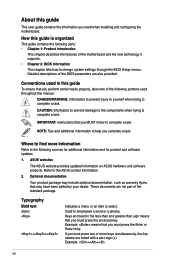
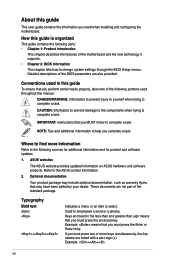
... you need when installing and configuring the motherboard.
How this guide is organized
This guide contains the following parts: • Chapter 1: Product introduction
This chapter describes the features of the motherboard and the new technology it supports.
• Chapter 2: BIOS information
This chapter tells how to change system settings through the BIOS Setup menus. Detailed descriptions...
User Manual - Page 9
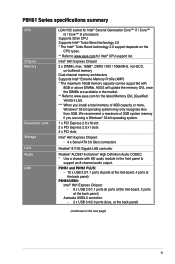
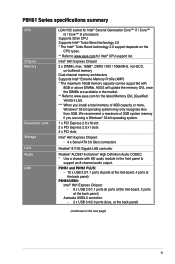
P8H61 Series specifications summary
CPU
Chipset Memory
Expansion slots Storage LAN Audio USB
LGA1155 socket for Intel® Second Generation Core™ i7 / Core™ i5 / Core™ i3 processors
Supports 32nm CPU Supports Intel® Turbo Boost technology 2.0 * The Intel® Turbo Boost technology 2.0 support depends on the
CPU types.
** Refer to www.asus.com for Intel® CPU ...
User Manual - Page 11
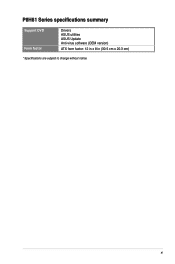
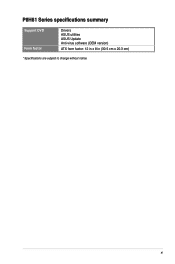
P8H61 Series specifications summary
Support DVD Form factor
Drivers ASUS utilities ASUS Update Anti-virus software (OEM version)
ATX form factor: 12 in x 8 in (30.5 cm x 20.3 cm)
* Specifications are subject to change without notice.
xi
User Manual - Page 27
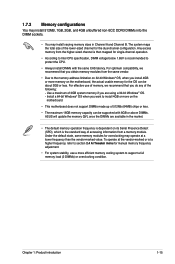
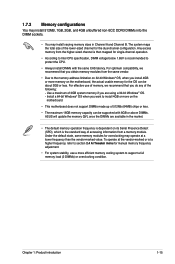
... using a 32-bit Windows® OS. - Install a 64-bit Windows® OS when you want to install 4GB or more on the motherboard.
• This motherboard does not support DIMMs made up of 512Mb (64MB) chips or less.
• The maximum 16GB memory capacity can be supported with 8GB or above DIMMs. ASUS will update the memory QVL once the DIMMs...
User Manual - Page 32
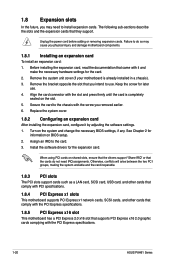
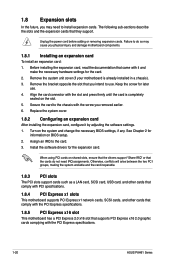
...drivers support "Share IRQ" or that the cards do not need IRQ assignments. Otherwise, conflicts will arise between the two PCI groups, making the system unstable and the card inoperable.
1.8.3 PCI slots
The PCI slots support cards such as a LAN card, SCSI card, USB card, and other cards that comply with PCI specifications.
1.8.4 PCI Express x1 slots
This motherboard supports PCI Express x1 network...
User Manual - Page 35
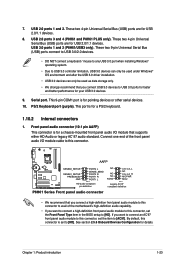
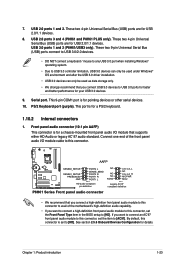
... for USB 2.0/1.1 devices. USB 3.0 ports 1 and 2 (P8H61/USB3 only). These two 9-pin Universal Serial Bus (USB) ports connect to USB 3.0/2.0 devices.
• DO NOT connect a keyboard / mouse to any USB 3.0 port when installing Windows® operating system.
• Due to USB 3.0 controller limitation, USB 3.0 devices can only be used under Windows® OS environment and after the USB 3.0 driver...
User Manual - Page 38
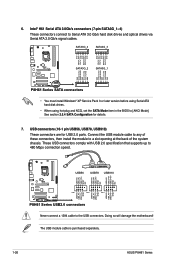
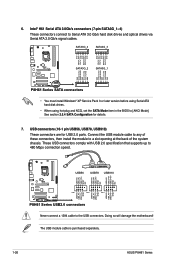
...GND
P8H61 Series SATA connectors
• You must install Windows® XP Service Pack 3 or later version before using Serial ATA hard disk drives.
• When using hot-plug and NCQ, set the SATA Mode item in the BIOS to [AHCI Mode]. See section 2.5.4 SATA Configuration for details.
7. USB connectors (10-1 pin USB56, USB78, USB910) These connectors are for USB 2.0 ports. Connect the USB module...
User Manual - Page 40
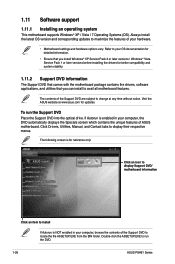
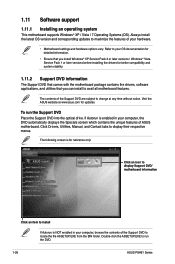
... the drivers, software applications, and utilities that you can install to avail all motherboard features.
The contents of the Support DVD are subject to change at any time without notice. Visit the ASUS website at www.asus.com for updates.
To run the Support DVD Place the Support DVD into the optical drive. If Autorun is enabled in your computer, the DVD automatically displays...
User Manual - Page 41


..., save, and update the motherboard BIOS in Windows® environment.
• ASUS Update requires an Internet connection either through a network or an Internet Service Provider (ISP).
• This utility is available in the support DVD that comes with the motherboard package.
Installing ASUS Update To install ASUS Update: 1. Place the support DVD in the optical drive. The Drivers menu appears...
User Manual - Page 42
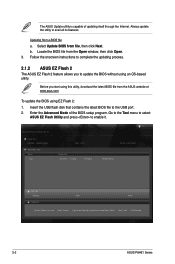
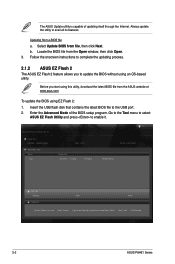
..., download the latest BIOS file from the ASUS website at www.asus.com.
To update the BIOS using EZ Flash 2:
1. Insert the USB flash disk that contains the latest BIOS file to the USB port. 2. Enter the Advanced Mode of the BIOS setup program. Go to the Tool menu to select
ASUS EZ Flash Utility and press to enable it.
ASUS EZ Flash 2 Utility V01.02
Flash Info MODEL: P8H61/USB3
File...
User Manual - Page 43
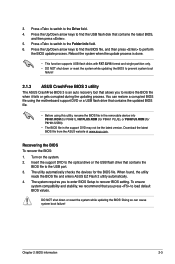
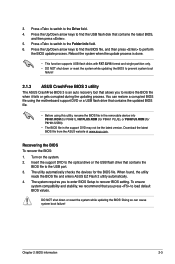
....ROM (for P8H61), H61PLUS.ROM (for P8H61 PLUS), or P8H61U3.ROM (for P8H61/USB3).
• The BIOS file in the support DVD may not be the latest version. Download the latest BIOS file from the ASUS website at www.asus.com.
Recovering the BIOS To recover the BIOS: 1. Turn on the system. 2. Insert the support DVD to the optical drive or the USB flash drive that contains the
BIOS file to the USB port...
User Manual - Page 44
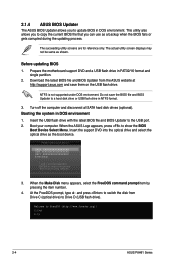
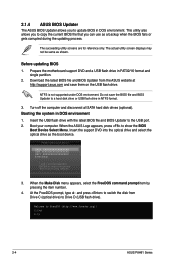
... disk drive or USB flash drive in NTFS format.
3. Turn off the computer and disconnect all SATA hard disk drives (optional). Booting the system in DOS environment 1. Insert the USB flash drive with the latest BIOS file and BIOS Updater to the USB port. 2. Boot your computer. When the ASUS Logo appears, press to show the BIOS
Boot Device Select Menu. Insert the support DVD into the optical drive...
User Manual - Page 47
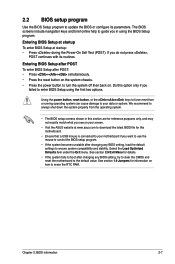
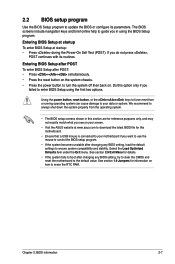
... your screen.
• Visit the ASUS website at www.asus.com to download the latest BIOS file for this motherboard.
• Ensure that a USB mouse is connected to your motherboard if you want to use the mouse to control the BIOS setup program.
• If the system becomes unstable after changing any BIOS setting, load the default settings to ensure system compatibility and stability...
User Manual - Page 59
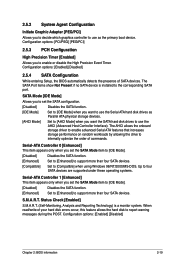
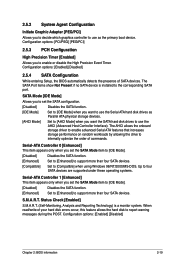
... Setup, the BIOS automatically detects the presence of SATA devices. The SATA Port items show Not Present if no SATA device is installed to the corresponding SATA port.
SATA Mode [IDE Mode]
Allows you to set the SATA configuration.
[Disabled] Disables the SATA function.
[IDE Mode] Set to [IDE Mode] when you want to use the Serial ATA hard disk drives as Parallel ATA physical storage devices...
User Manual - Page 67
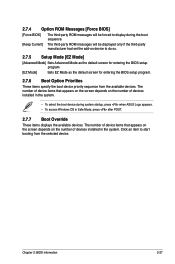
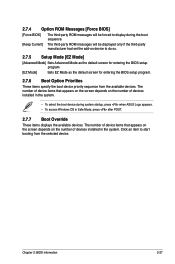
... ROM Messages [Force BIOS]
[Force BIOS]
The third-party ROM messages will be forced to display during the boot sequence.
[Keep Current] The third-party ROM messages will be displayed only if the third-party manufacturer had set the add-on device to do so.
2.7.5 Setup Mode [EZ Mode]
[Advanced Mode] Sets Advanced Mode as the default screen for entering the BIOS setup...
User Manual - Page 68
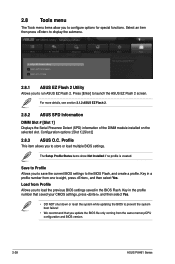
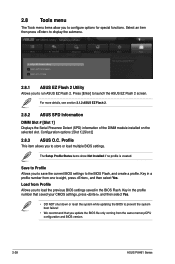
... previous BIOS settings saved in the BIOS Flash. Key in the profile number that saved your CMOS settings, press , and then select Yes.
• DO NOT shut down or reset the system while updating the BIOS to prevent the system boot failure!
• We recommend that you update the BIOS file only coming from the same memory/CPU configuration and BIOS version.
2-28
ASUS P8H61...

