Asus P8H77-M PRO driver and firmware
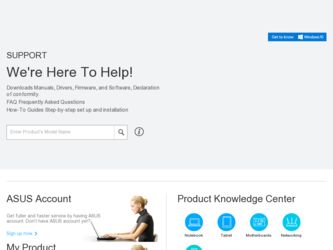
Related Asus P8H77-M PRO Manual Pages
Download the free PDF manual for Asus P8H77-M PRO and other Asus manuals at ManualOwl.com
User Manual - Page 4
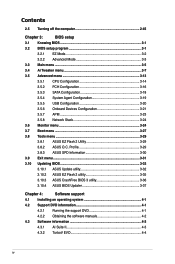
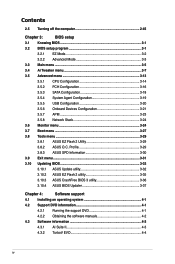
...
3.5.3 SATA Configuration 3-18
3.5.4 System Agent Configuration 3-19
3.5.5 USB Configuration 3-20
3.5.6 Onboard Devices Configuration 3-21
3.5.7 APM 3-23
3.5.8 Network Stack 3-24
3.6 Monitor menu 3-24
3.7 Boot menu 3-27
3.8 Tools menu 3-29
3.8.1 ASUS EZ Flash 2 Utility 3-29
3.8.2 ASUS O.C. Profile 3-29
3.8.3 ASUS SPD Information 3-30
3.9 Exit menu 3-31
3.10 Updating BIOS...
User Manual - Page 5
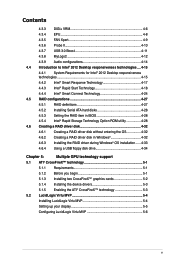
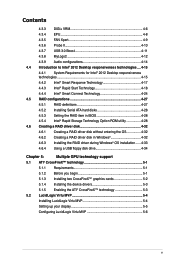
... Serial ATA hard disks 4-28 4.5.3 Setting the RAID item in BIOS 4-28 4.5.4 Intel® Rapid Storage Technology Option ROM utility 4-28 4.6 Creating a RAID driver disk 4-32 4.6.1 Creating a RAID driver disk without entering the OS 4-32 4.6.2 Creating a RAID driver disk in Windows 4-32 4.6.3 Installing the RAID driver during Windows® OS installation....... 4-33 4.6.4 Using a USB...
User Manual - Page 7
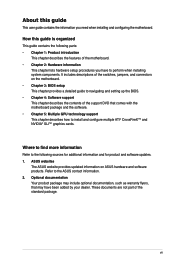
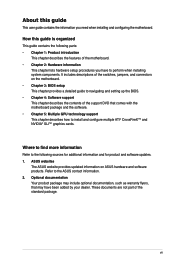
... BIOS setup This chapter provides a detailed guide to navigating and setting up the BIOS. • Chapter 4: Software support This chapter describes the contents of the support DVD that comes with the motherboard package and the software. • Chapter 5: Multiple GPU technology support This chapter describes how to install and configure multiple ATI® CrossFireX™ and NVIDIA® SLI...
User Manual - Page 12
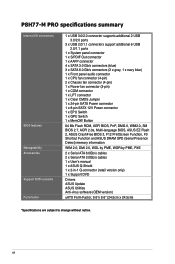
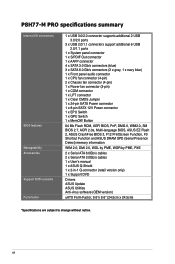
... Flash 2, ASUS CrashFree BIOS 3, F12 PrintScreen Function, F3 Shortcut Function and ASUS DRAM SPD (Serial Presence Detect) memory information
WfM 2.0, DMI 2.0, WOL by PME, WOR by PME, PXE
2 x Serial ATA 6.0Gb/s cables 2 x Serial ATA 3.0Gb/s cables 1 x User's manual 1 x ASUS Q-Shield 1 x 2-in-1 Q-connector (retail version only) 1 x Support DVD
Drivers ASUS Update ASUS Utilities Anti-virus software...
User Manual - Page 16
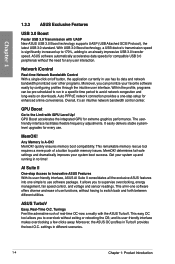
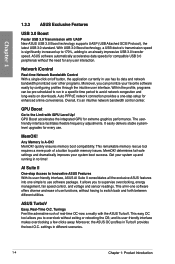
...USB Attached SCSI Protocol), the latest USB 3.0 standard. With USB 3.0 Boost technology, a USB device's transmission speed is significantly increased up to 170%, adding to an already impressive USB 3.0 transfer speed. ASUS software automatically accelerates data speeds for compatible USB 3.0 peripherals without the need for any user interaction.
Network iControl
Real-time Network Bandwidth Control...
User Manual - Page 35
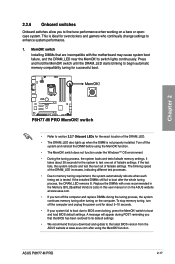
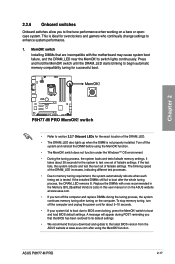
... fail to boot due to BIOS overclocking, press the MemOK! switch to boot and load BIOS default settings. A message will appear during POST reminding you that the BIOS has been restored to its default settings.
• We recommend that you download and update to the latest BIOS version from the ASUS website at www.asus.com after using the MemOK! function.
ASUS P8H77-M PRO
2-17
User Manual - Page 59
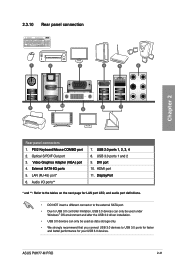
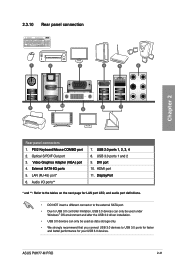
... external SATA port.
• Due to USB 3.0 controller limitation, USB 3.0 devices can only be used under Windows® OS environment and after the USB 3.0 driver installation.
• USB 3.0 devices can only be used as data storage only.
• We strongly recommend that you connect USB 3.0 devices to USB 3.0 ports for faster and better performance for your USB 3.0 devices.
ASUS P8H77-M PRO...
User Manual - Page 95
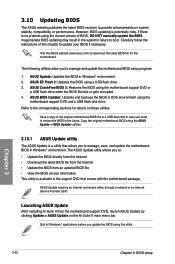
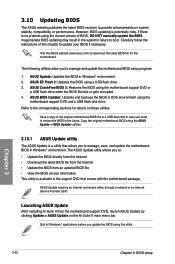
... the instructions of this chapter to update your BIOS if necessary.
Visit the ASUS website (www.asus.com) to download the latest BIOS file for this motherboard.
The following utilities allow you to manage and update the motherboard BIOS setup program.
1. ASUS Update: Updates the BIOS in Windows® environment. 2. ASUS EZ Flash 2: Updates the BIOS using a USB flash drive. 3. ASUS CrashFree BIOS...
User Manual - Page 97
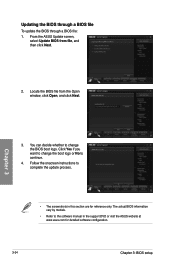
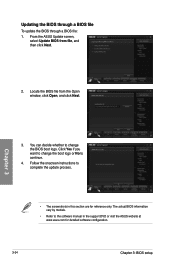
... the ASUS Update screen, select Update BIOS from file, and then click Next.
Chapter 3
2. Locate the BIOS file from the Open window, click Open, and click Next.
C:\Users\English\Desktop\P8H77-M PRO.CAP
3. You can decide whether to change the BIOS boot logo. Click Yes if you want to change the boot logo or No to continue.
4. Follow the onscreen instructions...
User Manual - Page 103
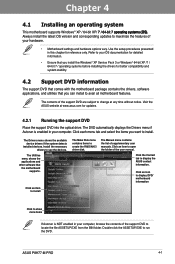
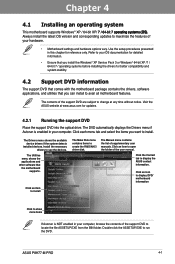
... drivers, software applications, and utilities that you can install to avail all motherboard features.
The contents of the support DVD are subject to change at any time without notice. Visit the ASUS website at www.asus.com for updates.
4.2.1 Running the support DVD
Place the support DVD into the optical drive. The DVD automatically displays the Drivers menu if Autorun is enabled in your computer...
User Manual - Page 105
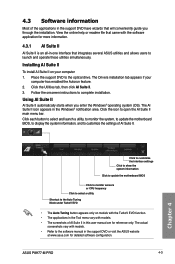
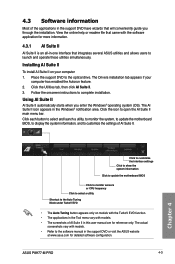
... Suite II on your computer 1. Place the support DVD to the optical drive. The Drivers installation tab appears if your
computer has enabled the Autorun feature. 2. Click the Utilities tab, then click AI Suite II. 3. Follow the onscreen instructions to complete installation.
Using AI Suite II
AI Suite II automatically starts when you enter the Windows® operating system (OS...
User Manual - Page 116
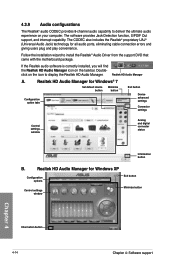
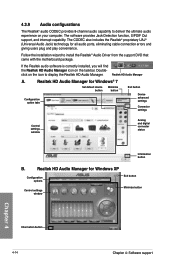
... for all audio ports, eliminating cable connection errors and
giving users plug and play convenience.
Follow the installation wizard to install the Realtek® Audio Driver from the support DVD that came with the motherboard package.
If the Realtek audio software is correctly installed, you will find
the Realtek HD Audio Manager icon on the taskbar. Double-
click on the icon to display the...
User Manual - Page 126
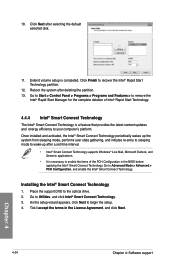
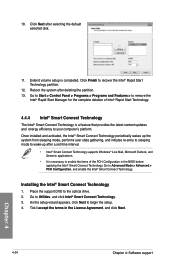
... the Intel® Smart Connect Technology.
Installing the Intel® Smart Connect Technology
1. Place the support DVD to the optical drive. 2. Go to Utilities, and click Intel® Smart Connect Technology. 3. As the setup wizard appears, click Next to begin the setup. 4. Tick I accept the terms in the License Agreement, and click Next.
4-24
Chapter 4: Software support
Chapter 4
User Manual - Page 129
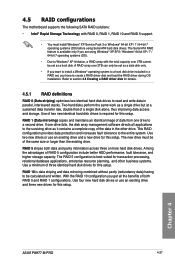
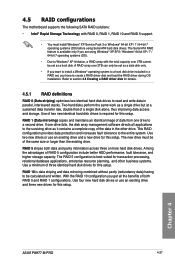
...
The motherboard supports the following SATA RAID solutions:
• Intel® Rapid Storage Technology with RAID 0, RAID 1, RAID 10 and RAID 5 support.
• You must install Windows® XP Service Pack 3 or Windows® 64-bit XP / 7 / 64-bit 7 operating systems (OS) before using Serial ATA hard disk drives. The Serial ATA RAID feature is available only if you are using Windows®...
User Manual - Page 134
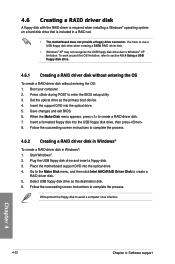
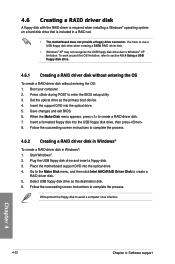
...disk drive due to Windows® XP limitation. To work around this OS limitation, refer to section 4.5.4 Using a USB floppy disk drive.
4.6.1 Creating a RAID driver disk without entering the OS
To create a RAID driver disk without entering the OS: 1. Boot your computer. 2. Press during POST to enter the BIOS setup utility. 3. Set the optical drive as the primary boot device. 4. Insert the support...
User Manual - Page 135
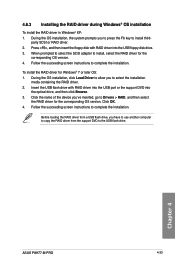
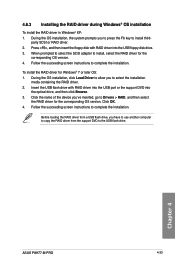
...name of the device you've inserted, go to Drivers > RAID, and then select
the RAID driver for the corresponding OS version. Click OK. 4. Follow the succeeding screen instructions to complete the installation.
Before loading the RAID driver from a USB flash drive, you have to use another computer to copy the RAID driver from the support DVD to the USB flash drive.
Chapter 4
ASUS P8H77-M PRO
4-33
User Manual - Page 136
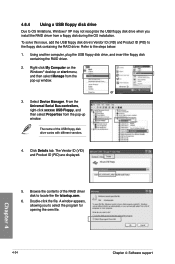
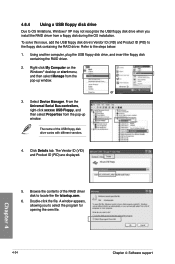
... floppy disk containing the RAID driver. Refer to the steps below: 1. Using another computer, plug the USB floppy disk drive, and insert the floppy disk
containing the RAID driver.
2. Right-click My Computer on the Windows® desktop or start menu, and then select Manage from the pop-up window.
or
3. Select Device Manager. From the Universal Serial Bus controllers, right-click xxxxxx USB Floppy...
User Manual - Page 138
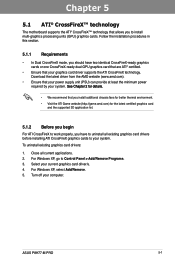
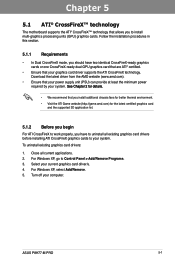
..., you have to uninstall all existing graphics card drivers before installing ATI CrossFireX graphics cards to your system.
To uninstall existing graphics card drivers:
1. Close all current applications. 2. For Windows XP, go to Control Panel > Add/Remove Programs. 3. Select your current graphics card driver/s. 4. For Windows XP, select Add/Remove. 5. Turn off your computer.
ASUS P8H77-M PRO
5-1
User Manual - Page 140
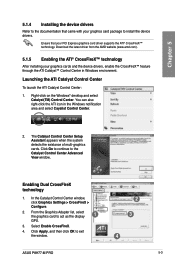
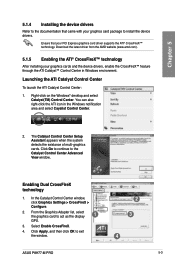
... continue to the Catalyst Control Center Advanced View window.
Enabling Dual CrossFireX technology
1. In the Catalyst Control Center window, click Graphics Settings > CrossFireX > Configure.
2. From the Graphics Adapter list, select the graphics card to act as the display
1
GPU.
3. Select Enable CrossFireX.
4. Click Apply, and then click OK to exit the window.
2 3
4
ASUS P8H77-M PRO
5-3
User Manual - Page 141
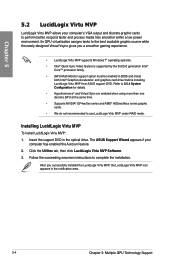
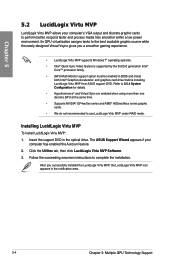
...graphic cards. • We do not recommended to use LucidLogix Virtu MVP under RAID mode.
Installing LucidLogix Virtu MVP
To install LucidLogix Virtu MVP: 1. Insert the support DVD in the optical drive. The ASUS Support Wizard appears if your
computer has enabled the Autorun feature. 2. Click the Utilites tab, then click LucidLogix Virtu MVP Software. 3. Follow the succeeding onscreen instructions...

