Asus P8Q67-M DO driver and firmware
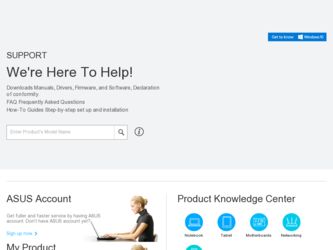
Related Asus P8Q67-M DO Manual Pages
Download the free PDF manual for Asus P8Q67-M DO and other Asus manuals at ManualOwl.com
User Manual - Page 2


.../or LGPL Software, which will be no earlier than December 1, 2011, either (1) for free by downloading it from http://support.asus.com/download; or (2) for the cost of reproduction and shipment, which is dependent on the preferred carrier and the location where you want to have it shipped to, by sending a request to: ASUSTeK Computer Inc...
User Manual - Page 3
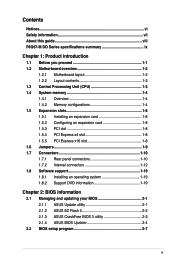
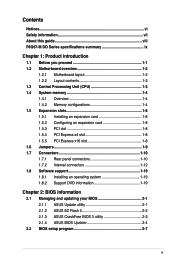
... expansion card 1-8 1.5.3 PCI slot 1-8 1.5.4 PCI Express x4 slot 1-8 1.5.5 PCI Express x16 slot 1-8 1.6 Jumpers 1-9 1.7 Connectors 1-10 1.7.1 Rear panel connectors 1-10 1.7.2 Internal connectors 1-12 1.8 Software support 1-19 1.8.1 Installing an operating system 1-19 1.8.2 Support DVD information 1-19
Chapter 2: BIOS information
2.1 Managing and updating your BIOS 2-1 2.1.1 ASUS Update...
User Manual - Page 6
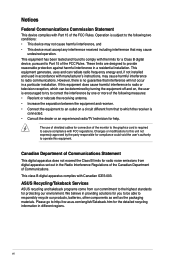
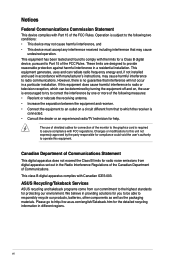
...the dealer or an experienced radio/TV technician for help.
The use of shielded cables for connection of the monitor to the graphics card is required to assure compliance ... from digital apparatus set out in the Radio Interference Regulations of the Canadian Department of Communications. This class B digital apparatus complies with Canadian ICES-003.
ASUS Recycling/Takeback Services
ASUS recycling ...
User Manual - Page 8
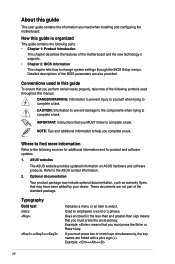
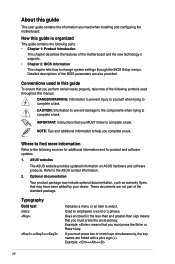
... you need when installing and configuring the motherboard.
How this guide is organized
This guide contains the following parts: • Chapter 1: Product introduction
This chapter describes the features of the motherboard and the new technology it supports.
• Chapter 2: BIOS information
This chapter tells how to change system settings through the BIOS Setup menus. Detailed descriptions...
User Manual - Page 9
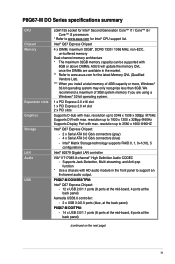
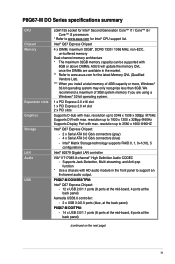
...system memory if you are using a Windows® 32-bit operating system.
1 x PCI Express 2.0 x16 slot 1 x PCI Express 2.0 x4 slot 2 x PCI slots
Supports D-Sub with max. resolution up to 2048 x 1536 x 32Bpp @75Hz Supports DVI with max. resolution up to 1920 x 1200 x 32Bpp @60Hz Supports Display Port with max. resolution up to 2560 x 1600 @60HZ
Intel® Q67 Express Chipset:
- 2 x Serial ATA 6.0 Gb...
User Manual - Page 10
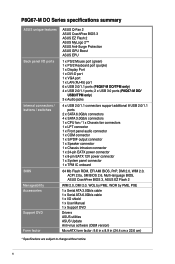
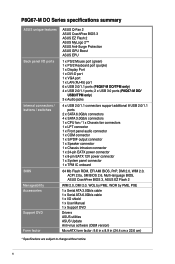
... Boost ASUS EPU
1 x PS/2 Mouse port (green) 1 x PS/2 Keyboard port (purple) 1 x Display Port 1 x DVI-D port 1 x VGA port 1 x LAN (RJ-45) port 6 x USB 2.0/1.1 ports (P8Q67-M DO/TPM only) 4 x USB 2.0/1.1 ports; 2 x USB 3.0 ports (P8Q67-M DO/
USB3/TPM only) 3 x Audio jacks
4 x USB 2.0/1.1 connectors support additional 8 USB 2.0/1.1 ports
2 x SATA 6.0Gb/s connectors 4 x SATA 3.0Gb/s connectors 1 x CPU...
User Manual - Page 14
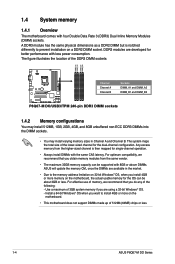
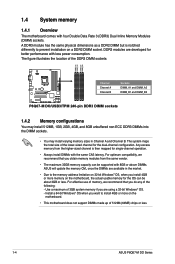
... vendor.
• The maximum 32GB memory capacity can be supported with 8GB or above DIMMs. ASUS will update the memory QVL once the DIMMs are available in the market.
• Due to the memory address limitation on 32-bit Windows® OS, when you install 4GB or more memory on the motherboard, the actual usable memory for the OS can be about...
User Manual - Page 18
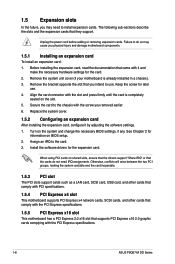
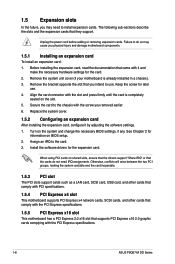
... drivers support "Share IRQ" or that the cards do not need IRQ assignments. Otherwise, conflicts will arise between the two PCI groups, making the system unstable and the card inoperable.
1.5.3 PCI slot
The PCI slots support cards such as a LAN card, SCSI card, USB card, and other cards that comply with PCI specifications.
1.5.4 PCI Express x4 slot
This motherboard supports PCI Express x4 network...
User Manual - Page 21
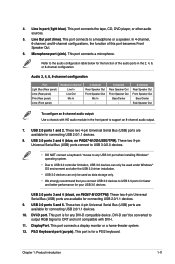
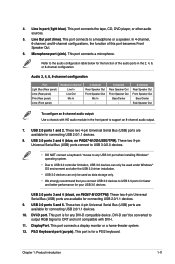
... panel to support an 8-channel audio output.
7. USB 2.0 ports 1 and 2. These two 4-pin Universal Serial Bus (USB) ports are available for connecting USB 2.0/1.1 devices.
8. USB 3.0 ports 3 and 4 (blue, on P8Q67-M DO/USB3/TPM). These two 9-pin Universal Serial Bus (USB) ports connect to USB 3.0/2.0 devices.
• DO NOT connect a keyboard / mouse to any USB 3.0 port when installing Windows®...
User Manual - Page 25
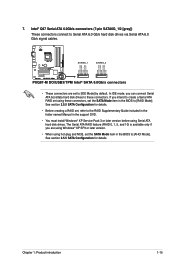
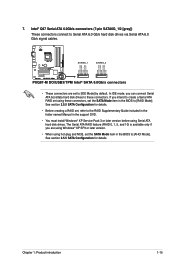
... RAID set using these connectors, set the SATA Mode item in the BIOS to [RAID Mode]. See section 2.5.5 SATA Configuration for details.
• Before creating a RAID set, refer to the RAID Supplementary Guide included in the folder named Manual in the support DVD.
• You must install Windows® XP Service Pack 3 or later version before using Serial ATA hard disk drives. The Serial ATA RAID...
User Manual - Page 26
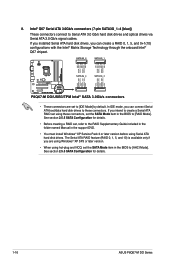
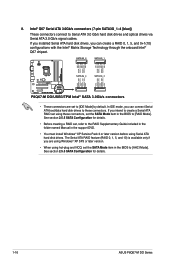
... RAID set using these connectors, set the SATA Mode item in the BIOS to [RAID Mode]. See section 2.5.5 SATA Configuration for details.
• Before creating a RAID set, refer to the RAID Supplementary Guide included in the folder named Manual in the support DVD.
• You must install Windows® XP Service Pack 3 or later version before using Serial ATA hard disk drives. The Serial ATA RAID...
User Manual - Page 29
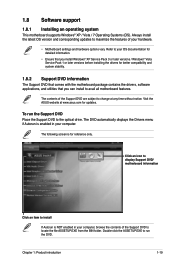
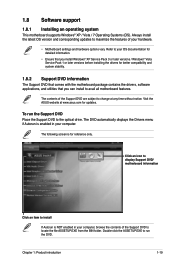
... without notice. Visit the ASUS website at www.asus.com for updates.
To run the Support DVD Place the Support DVD to the optical drive. The DVD automatically displays the Drivers menu if Autorun is enabled in your computer.
The following screen is for reference only.
Click an icon to display Support DVD/ motherboard information
Click an item to install
If Autorun is NOT...
User Manual - Page 30
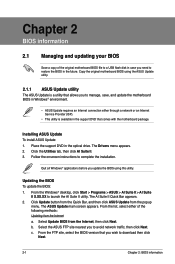
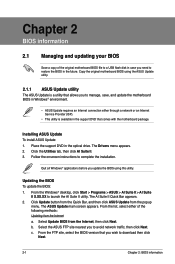
... a network or an Internet Service Provider (ISP).
• This utility is available in the support DVD that comes with the motherboard package.
Installing ASUS Update To install ASUS Update: 1. Place the support DVD in the optical drive. The Drivers menu appears. 2. Click the Utilities tab, then click AI Suite II. 3. Follow the onscreen instructions to complete the installation.
Quit all Windows...
User Manual - Page 31
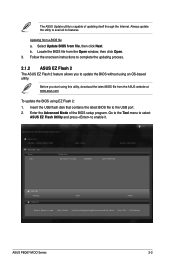
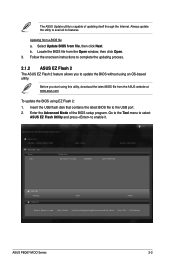
..., download the latest BIOS file from the ASUS website at www.asus.com.
To update the BIOS using EZ Flash 2:
1. Insert the USB flash disk that contains the latest BIOS file to the USB port. 2. Enter the Advanced Mode of the BIOS setup program. Go to the Tool menu to select
ASUS EZ Flash Utility and press to enable it.
ASUSTek EZ Flash BIOS ROM Utility V00.75
Flash Info MODEL: P8Q67...
User Manual - Page 32
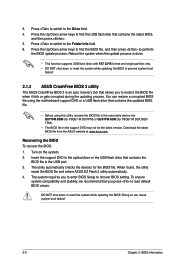
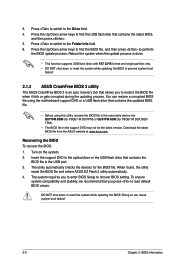
...the motherboard support DVD or a USB flash drive that contains the updated BIOS file.
• Before using this utility, rename the BIOS file in the removable device into Q67TPM.ROM (for P8Q67-M DO/TPM) or QU3TPM.ROM (for P8Q67-M DO/USB3/ TPM).
• The BIOS file in the support DVD may not be the latest version. Download the latest BIOS file from the ASUS website at www.asus.com.
Recovering the...
User Manual - Page 33
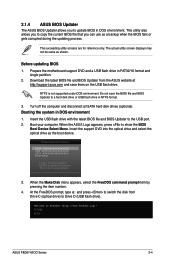
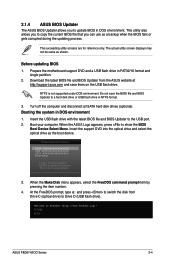
... disk drive or USB flash drive in NTFS format.
3. Turn off the computer and disconnect all SATA hard disk drives (optional). Booting the system in DOS environment 1. Insert the USB flash drive with the latest BIOS file and BIOS Updater to the USB port. 2. Boot your computer. When the ASUS Logo appears, press to show the BIOS
Boot Device Select Menu. Insert the support DVD into the optical drive...
User Manual - Page 36
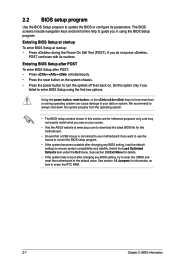
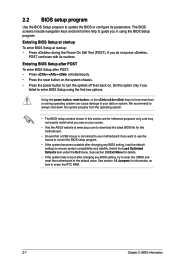
... your screen.
• Visit the ASUS website at www.asus.com to download the latest BIOS file for this motherboard.
• Ensure that a USB mouse is connected to your motherboard if you want to use the mouse to control the BIOS setup program.
• If the system becomes unstable after changing any BIOS setting, load the default settings to ensure system compatibility and stability...
User Manual - Page 47
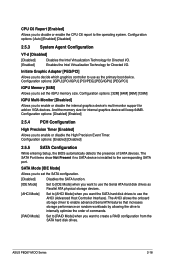
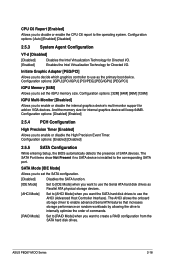
... hard disk drives to use the AHCI (Advanced Host Controller Interface). The AHCI allows the onboard storage driver to enable advanced Serial ATA features that increases storage performance on random workloads by allowing the drive to internally optimize the order of commands.
[RAID Mode] Set to [RAID Mode] when you want to create a RAID configuration from the SATA hard disk drives.
ASUS P8Q67...
User Manual - Page 57
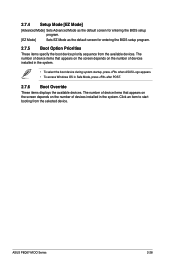
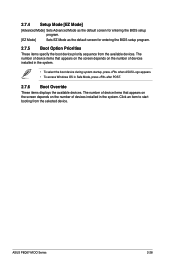
... startup, press when ASUS Logo appears. • To access Windows OS in Safe Mode, press after POST.
2.7.6 Boot Override
These items displays the available devices. The number of device items that appears on the screen depends on the number of devices installed in the system. Click an item to start booting from the selected device.
ASUS P8Q67-M DO Series
2-28
User Manual - Page 58
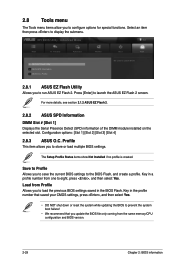
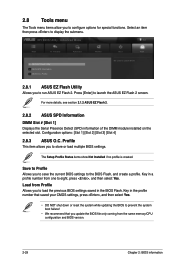
... BIOS settings saved in the BIOS Flash. Key in the profile number that saved your CMOS settings, press , and then select Yes.
• DO NOT shut down or reset the system while updating the BIOS to prevent the system boot failure!
• We recommend that you update the BIOS file only coming from the same memory/CPU configuration and BIOS version.
2-29
Chapter 2: BIOS...

