Asus P8Z77-I DELUXE driver and firmware
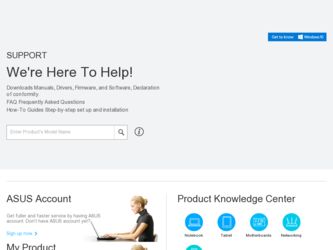
Related Asus P8Z77-I DELUXE Manual Pages
Download the free PDF manual for Asus P8Z77-I DELUXE and other Asus manuals at ManualOwl.com
P8Z77-I DELUXE User's Manual - Page 4
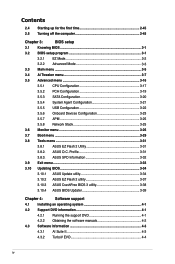
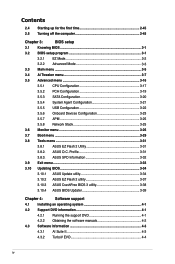
...3.5.3 SATA Configuration 3-20
3.5.4 System Agent Configuration 3-21
3.5.5 USB Configuration 3-22
3.5.6 Onboard Devices Configuration 3-23
3.5.7 APM 3-25
3.5.8 Network Stack 3-25
3.6 Monitor menu 3-26
3.7 Boot menu 3-29
3.8 Tools menu 3-31
3.8.1 ASUS EZ Flash 2 Utility 3-31
3.8.2. ASUS O.C. Profile 3-31
3.8.3. ASUS SPD Information 3-32
3.9 Exit menu 3-33
3.10 Updating BIOS...
P8Z77-I DELUXE User's Manual - Page 5
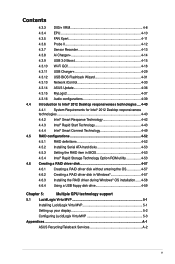
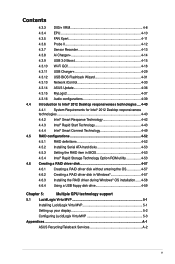
... a RAID driver disk in Windows 4-57 4.6.3 Installing the RAID driver during Windows® OS installation....... 4-58 4.6.4 Using a USB floppy disk drive 4-59
Chapter 5:
Multiple GPU technology support
5.1 LucidLogix Virtu MVP 5-1
Installing LucidLogix Virtu MVP 5-1
Setting up your display 5-2
Configuring LucidLogix Virtu MVP 5-3
Appendices...A-1
ASUS Recycling/Takeback Services...
P8Z77-I DELUXE User's Manual - Page 7
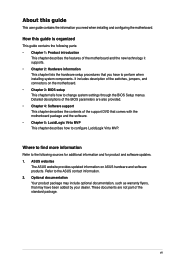
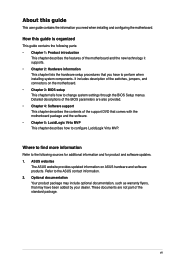
... that you have to perform when installing system components. It includes description of the switches, jumpers, and connectors on the motherboard. • Chapter 3: BIOS setup This chapter tells how to change system settings through the BIOS Setup menus. Detailed descriptions of the BIOS parameters are also provided. • Chapter 4: Software support This chapter describes the contents of...
P8Z77-I DELUXE User's Manual - Page 11
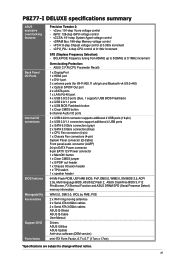
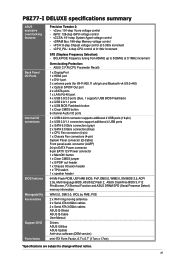
... Protection: - ASUS C.P.R.(CPU Parameter Recall)
1 x DisplayPort 1 x HDMI port 1 x DVI-I port 2 x antenna ports (for Wi-Fi 802.11 a/b/g/n and Bluetooth v4.0/3.0+HS) 1 x Optical S/PDIF Out port 2 x eSATA ports 1 x LAN (RJ-45) port 4 x USB 3.0/2.0 ports (blue, 1 supports USB BIOS Flashback) 4 x USB 2.0/1.1 ports 1 x USB BIOS Flashback button 1 x Clear CMOS button 6-channel Audio I/O ports
1 x USB...
P8Z77-I DELUXE User's Manual - Page 15
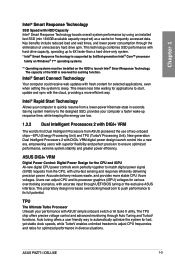
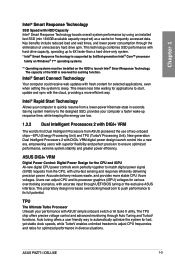
... Processors 2 with DIGI+ VRM digital power design launch control into a new era, empowering users with superior flexibility and perfect precision to ensure optimized performance, extreme system stability and greater power efficiency.
ASUS DIGI+ VRM
Digital Power Control: Digital Power Design for the CPU and iGPU All-new digital CPU power controls work perfectly together to match digital power...
P8Z77-I DELUXE User's Manual - Page 17
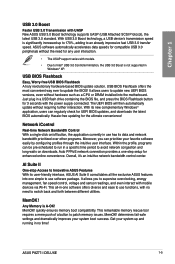
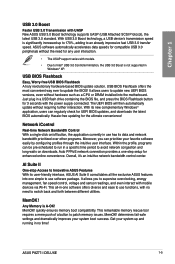
... the BIOS! It allows users to update new UEFI BIOS versions, even without hardware such as a CPU or DRAM installed into the motherboard. Just plug in a USB flash drive containing the BIOS file, and press the BIOS Flashback button for 3 seconds with the power supply connected. The UEFI BIOS will then automatically update without requiring further interaction. With its new complementary Windows®...
P8Z77-I DELUXE User's Manual - Page 18
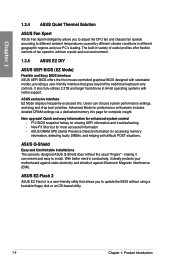
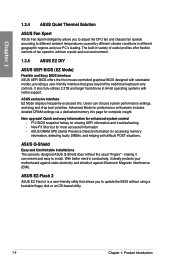
...controls. It also fully-utilizes 2.2TB and larger hard drives in 64-bit operating systems with native support.
ASUS exclusive interface EZ Mode displays frequently-accessed info. Users can choose system performance settings, and drag and drop boot priorities. Advanced Mode for performance enthusiasts includes detailed DRAM settings via a dedicated memory info page for complete insight.
New upgrade...
P8Z77-I DELUXE User's Manual - Page 36
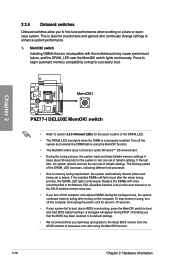
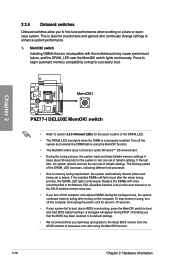
... computer and unplug the power cord for about 5-10 seconds.
• If your system fail to boot due to BIOS overclocking, press the MemOK! switch to boot and load BIOS default settings. A messgae will appear during POST reminding you that the BIOS has been restored to its default settings.
• We recommend that you download and update to the latest BIOS version...
P8Z77-I DELUXE User's Manual - Page 60
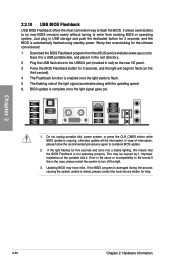
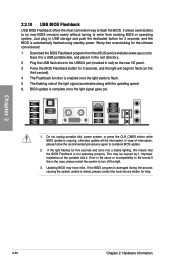
... push the dedicated button for 3 seconds, and the BIOS is automatically flashed using standby power. Worry-free overclocking for the ultimate convenience! 1 Download the BIOS Flashback program from the ASUS service website (www.asus.com).
Save it to a USB portable disk, and place it in the root directory. 2 Plug the USB flash drive to the USB3.0 port (marked in red) on the rear I/O panel. 3 Press...
P8Z77-I DELUXE User's Manual - Page 62
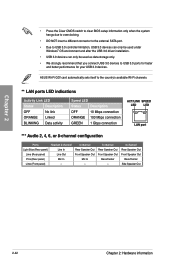
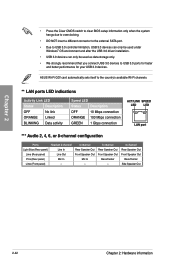
...Due to USB 3.0 controller limitation, USB 3.0 devices can only be used under
Windows® OS environment and after the USB 3.0 driver installation. • USB 3.0 devices can only be used as data storage only. • We strongly recommend that you connect USB 3.0 devices to USB 3.0 ports for faster
and better performance for your USB 3.0 devices.
ASUS Wi-Fi GO! card automatically sets itself to...
P8Z77-I DELUXE User's Manual - Page 100
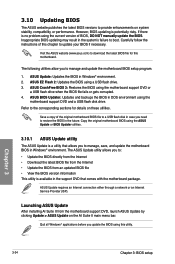
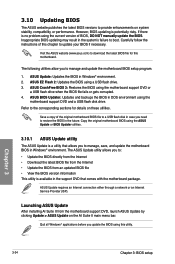
... the instructions of this chapter to update your BIOS if necessary.
Visit the ASUS website (www.asus.com) to download the latest BIOS file for this motherboard.
The following utilities allow you to manage and update the motherboard BIOS setup program.
1. ASUS Update: Updates the BIOS in Windows® environment. 2. ASUS EZ Flash 2: Updates the BIOS using a USB flash drive. 3. ASUS CrashFree BIOS...
P8Z77-I DELUXE User's Manual - Page 107
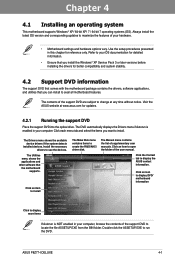
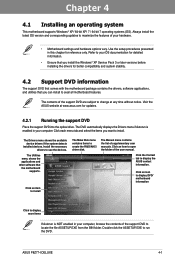
... drivers, software applications, and utilities that you can install to avail all motherboard features.
The contents of the support DVD are subject to change at any time without notice. Visit the ASUS website at www.asus.com for updates.
4.2.1 Running the support DVD
Place the support DVD into the optical drive. The DVD automatically displays the Drivers menu if Autorun is enabled in your computer...
P8Z77-I DELUXE User's Manual - Page 109
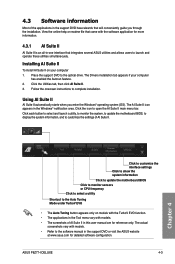
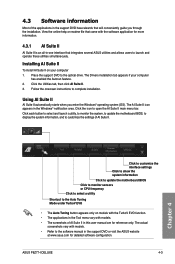
... Suite II on your computer 1. Place the support DVD to the optical drive. The Drivers installation tab appears if your computer
has enabled the Autorun feature. 2. Click the Utilities tab, then click AI Suite II. 3. Follow the onscreen instructions to complete installation.
Using AI Suite II
AI Suite II automatically starts when you enter the Windows® operating system (OS...
P8Z77-I DELUXE User's Manual - Page 122
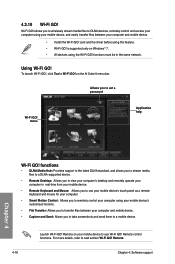
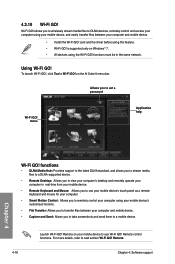
... to wirelessly stream media files to DLNA devices, remotely control and access your computer using your mobile device, and easily transfer files between your computer and mobile device.
• Install the Wi-Fi GO! card and the driver before using this feature. • Wi-Fi GO! is supported only on Windows® 7. • All devices using the Wi-Fi GO! functions must be in the same network...
P8Z77-I DELUXE User's Manual - Page 138
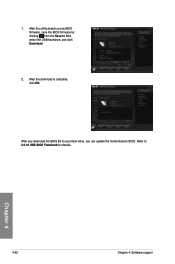
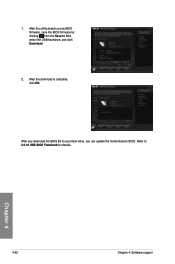
... the USB flashdrive, and click Download.
2. After the download is complete, click OK.
0231 02/28/2012
P8Z77ID.CAP
0231 02/28/2012
P8Z77-I DELUXE 0231 02/28/2012
0231 02/28/2012
P8Z77-I DELUXE 0231 02/28/2012
After you download the BIOS file to your flash drive, you can update the motherboard's BIOS. Refer to 2.3.10 USB BIOS Flashback for details.
Chapter 4
4-32
Chapter 4: Software support
P8Z77-I DELUXE User's Manual - Page 142
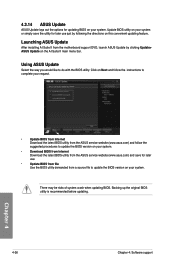
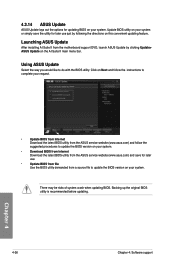
... ASUS Update
After installing AI Suite II from the motherboard support DVD, launch ASUS Update by clicking Update> ASUS Update on the AI Suite II main menu bar.
Using ASUS Update
Select the way you would like to do with the BIOS utility. Click on Next and follow the instructions to complete your request.
•
Update BIOS from Internet
Download the latest BIOS utility from the ASUS service...
P8Z77-I DELUXE User's Manual - Page 145
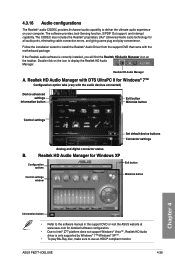
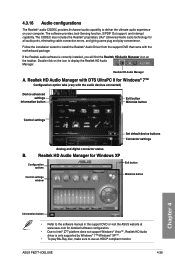
... button
Control settings
Set default device buttons Connector settings
Analog and digital connector status
B.
Realtek HD Audio Manager for Windows XP
Configuration options
Control settings window
Exit button Minimize button
Chapter 4
Information button
• Refer to the software manual in the support DVD or visit the ASUS website at www.asus.com for detailed software configuration...
P8Z77-I DELUXE User's Manual - Page 158
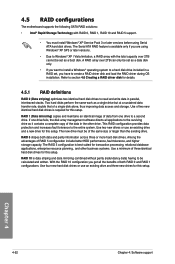
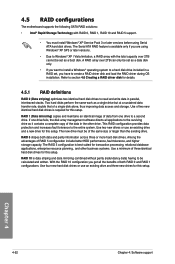
4.5 RAID configurations
The motherboard supports the following SATA RAID solutions:
•
Intel® Rapid Storage Technology with RAID 0, RAID 1, RAID 10 and RAID 5 support.
• You must install Windows® XP Service Pack 3 or later versions before using Serial ATA hard disk drives. The Serial ATA RAID feature is available only if you are using Windows® XP SP3 or later versions...
P8Z77-I DELUXE User's Manual - Page 164
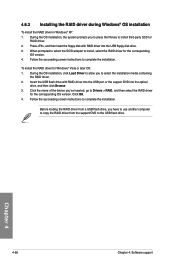
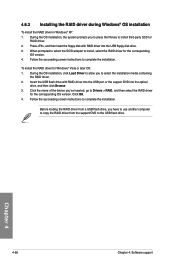
...then insert the floppy disk with RAID driver into the USB floppy disk drive. 3. When prompted to select the SCSI adapter to install, select the RAID driver for the corresponding
OS version. 4. Follow the succeeding screen instructions to complete the installation.
To install the RAID driver for Windows® Vista or later OS: 1. During the OS installation, click Load Driver to allow you to select...
P8Z77-I DELUXE User's Manual - Page 167
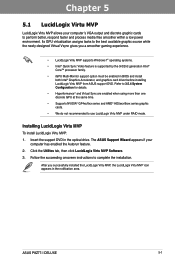
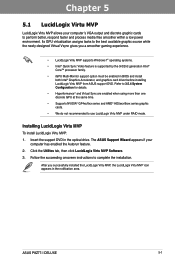
...graphic cards.
• We do not recommended to use LucidLogix Virtu MVP under RAID mode.
Installing LucidLogix Virtu MVP
To install LucidLogix Virtu MVP:
1. Insert the support DVD in the optical drive. The ASUS Support Wizard appears if your computer has enabled the Autorun feature.
2. Click the Utilites tab, then click LucidLogix Virtu MVP Software.
3. Follow the succeeding onscreen instructions...

