Asus P8Z77-M driver and firmware
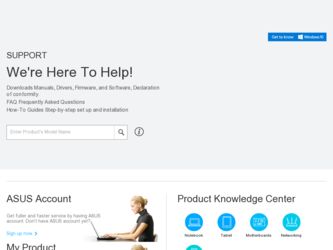
Related Asus P8Z77-M Manual Pages
Download the free PDF manual for Asus P8Z77-M and other Asus manuals at ManualOwl.com
P8Z77-M User's Manual - Page 2
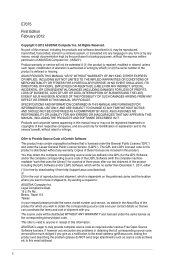
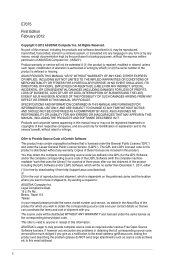
.../or LGPL Software, which will be no earlier than December 1, 2011, either (1) for free by downloading it from http://support.asus.com/download; or (2) for the cost of reproduction and shipment, which is dependent on the preferred carrier and the location where you want to have it shipped to, by sending a request to: ASUSTeK Computer Inc...
P8Z77-M User's Manual - Page 3
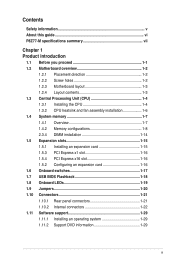
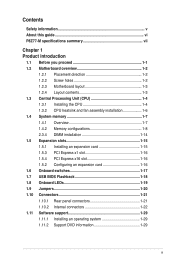
... Installing the CPU 1-4 1.3.2 CPU heatsink and fan assembly installation 1-6 1.4 System memory 1-7 1.4.1 Overview 1-7 1.4.2 Memory configurations 1-8 2.3.4 DIMM installation 1-14 1.5 Expansion slots 1-15 1.5.1 Installing an expansion card 1-15 1.5.3 PCI Express x1 slot 1-16 1.5.4 PCI Express x16 slot 1-16 1.5.2 Configuring an expansion card 1-16 1.6 Onboard switches 1-17 1.7 USB BIOS...
P8Z77-M User's Manual - Page 5
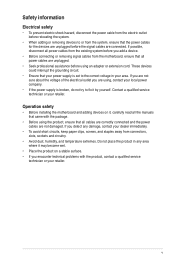
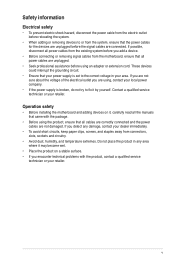
... to fix it by yourself. Contact a qualified service technician or your retailer.
Operation safety
• Before installing the motherboard and adding devices on it, carefully read all the manuals that came with the package.
• Before using the product, ensure that all cables are correctly connected and the power cables are not damaged. If you detect any damage...
P8Z77-M User's Manual - Page 6
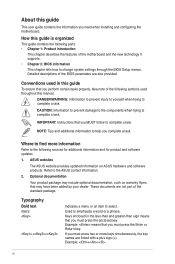
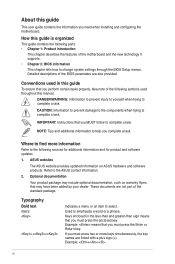
... you need when installing and configuring the motherboard.
How this guide is organized
This guide contains the following parts: • Chapter 1: Product introduction
This chapter describes the features of the motherboard and the new technology it supports.
• Chapter 2: BIOS information
This chapter tells how to change system settings through the BIOS Setup menus. Detailed descriptions...
P8Z77-M User's Manual - Page 7
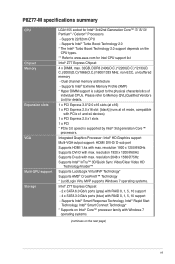
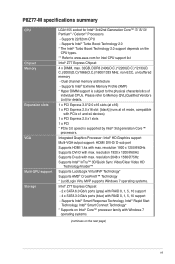
... x4 devices) 1 x PCI Express 2.0 x1 slots 1 x PCI * PCIe 3.0 speed is supported by Intel® 3rd generation Core™
processors.
Integrated Graphics Processor- Intel® HD Graphics support Multi-VGA output support: HDMI/ DVI-D/ D-sub port Supports HDMI 1.4a with max. resolution 1920 x 1200@60Hz Supports DVI-D with max. resolution 1920 x 1200@60Hz Supports D-sub with max. resolution 2048...
P8Z77-M User's Manual - Page 10
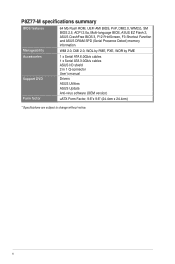
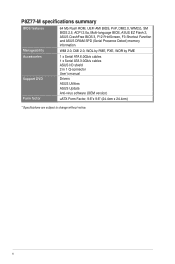
...ASUS EZ Flash 2, ASUS CrashFree BIOS 3, F12 PrintScreen, F3 Shortcut Function and ASUS DRAM SPD (Serial Presence Detect) memory information
WfM 2.0, DMI 2.0, WOL by PME, PXE, WOR by PME
Accessories Support DVD Form factor
1 x Serial ATA 6.0Gb/s cables 1 x Serial ATA 3.0Gb/s cables ASUS I/O shield 2 in 1 Q-connector User's manual
Drivers
ASUS Utilities
ASUS Update
Anti-virus software (OEM version...
P8Z77-M User's Manual - Page 18


... is recommended to protect the CPU.
• Always install DIMMs with the same CAS latency. For optimum compatibility, we recommend that you obtain memory modules from the same vendor.
• Due to the memory address limitation on 32-bit Windows OS, when you install 4GB or more memory on the motherboard, the actual usable memory for the OS can be...
P8Z77-M User's Manual - Page 26
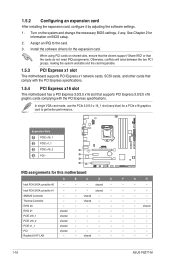
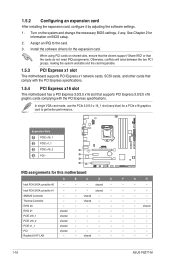
... the card.
3. Install the software drivers for the expansion card.
When using PCI cards on shared slots, ensure that the drivers support "Share IRQ" or that the cards do not need IRQ assignments. Otherwise, conflicts will arise between the two PCI groups, making the system unstable and the card inoperable.
1.5.3 PCI Express x1 slot
This motherboard supports PCI Express x1 network cards, SCSI cards...
P8Z77-M User's Manual - Page 27
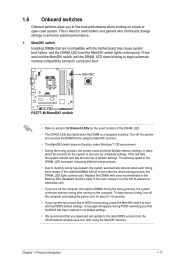
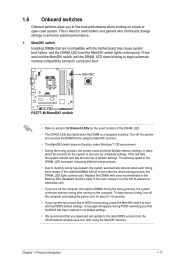
... computer and unplug the power cord for about 5-10 seconds.
• If your system fail to boot due to BIOS overclocking, press the MemOK! switch to boot and load BIOS default settings. A messgae will appear during POST reminding you that the BIOS has been restored to its default settings.
• We recommend that you download and update to the latest BIOS version...
P8Z77-M User's Manual - Page 28
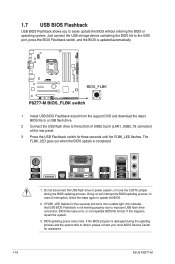
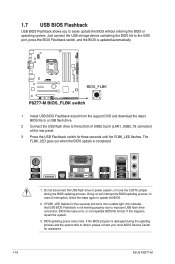
... or operating system. Just connect the USB storage device containing the BIOS file to the USB port, press the BIOS Flashback switch, and the BIOS is updated automatically.
1 Install USB BIOS Flashback wizard from the support DVD and download the latest BIOS file to a USB flash drive.
2 Connect the USB flash drive to the bottom of USB2.0 port (LAN1_USB2_78 connector) at the rear panel.
3 Press the...
P8Z77-M User's Manual - Page 34
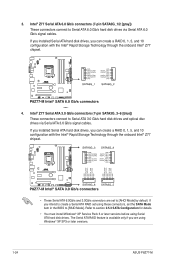
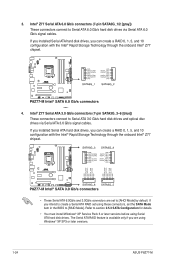
...signal cables.
If you installed Serial ATA hard disk drives, you can create a RAID 0, 1, 5, and 10 configuration with the Intel® Rapid Storage Technology through the onboard Intel® Z77 chipset.
• These Serial ATA 6.0Gb/s and 3.0Gb/s connectors are set to [AHCI Mode] by default. If you intend to create a Serial ATA RAID set using these connectors, set the SATA Mode item in the BIOS...
P8Z77-M User's Manual - Page 37
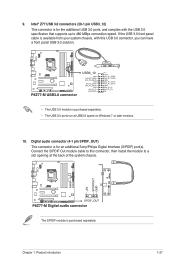
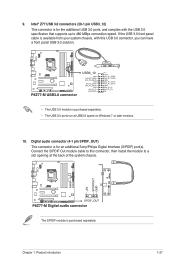
... USB 3.0 ports, and complies with the USB 3.0 specificaton that supports up to 480 MBps connection speed. If the USB 3.0 front panel cable is available from your system chassis, with this USB 3.0 connector, you can have a front panel USB 3.0 solution.
• The USB 3.0 module is purchased separately. • The USB 3.0 ports run at USB3.0 speed on Windows 7 or later versions.
10. Digital audio...
P8Z77-M User's Manual - Page 39
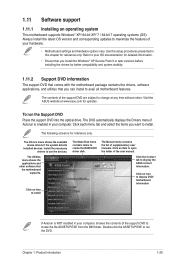
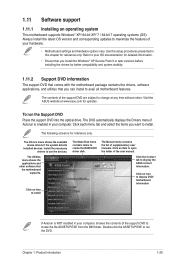
... that you can install to avail all motherboard features.
The contents of the support DVD are subject to change at any time without notice. Visit the ASUS website at www.asus.com for updates.
To run the Support DVD
Place the support DVD into the optical drive. The DVD automatically displays the Drivers menu if Autorun is enabled in your computer. Click each...
P8Z77-M User's Manual - Page 41
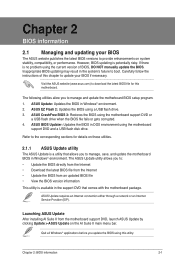
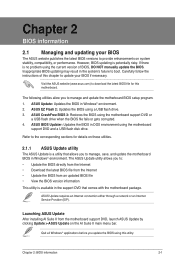
... the instructions of this chapter to update your BIOS if necessary.
Visit the ASUS website (www.asus.com) to download the latest BIOS file for this motherboard.
The following utilities allow you to manage and update the motherboard BIOS setup program. 1. ASUS Update: Updates the BIOS in Windows® environment. 2. ASUS EZ Flash 2: Updates the BIOS using a USB flash drive. 3. ASUS CrashFree BIOS...
P8Z77-M User's Manual - Page 42
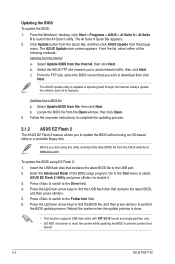
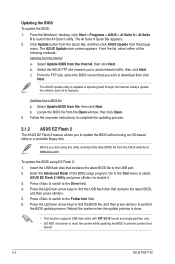
... utility, download the latest BIOS file from the ASUS website at www.asus.com.
To update the BIOS using EZ Flash 2: 1. Insert the USB flash disk that contains the latest BIOS file to the USB port. 2. Enter the Advanced Mode of the BIOS setup program. Go to the Tool menu to select
ASUS EZ Flash 2 Utility and press to enable it. 3. Press to switch to the Drive field...
P8Z77-M User's Manual - Page 43
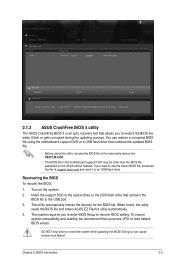
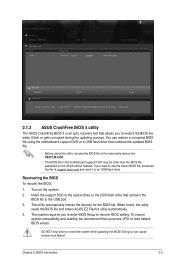
... device into P8Z77-M.CAP.
• The BIOS file in the motherboard support DVD may be older than the BIOS file published on the ASUS official website. If you want to use the newer BIOS file, download the file at support.asus.com and save it to an USB flash drive.
Recovering the BIOS To recover the BIOS:
1. Turn on the system. 2. Insert the support DVD to the optical drive or the USB flash drive...
P8Z77-M User's Manual - Page 44
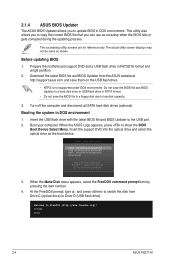
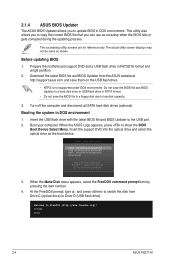
...disk drives (optional). Booting the system in DOS environment 1. Insert the USB flash drive with the latest BIOS file and BIOS Updater to the USB port. 2. Boot your computer. When the ASUS Logo appears, press to show the BIOS
Boot Device Select Menu. Insert the support DVD into the optical drive and select the optical drive as the boot device.
Please select boot device:
SATA: XXXXXXXXXXXXXXXX USB...
P8Z77-M User's Manual - Page 60
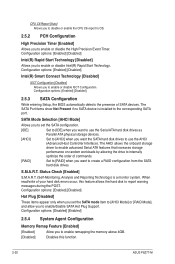
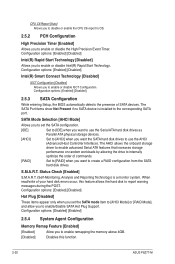
...
While entering Setup, the BIOS automatically detects the presence of SATA devices. The SATA Port items show Not Present if no SATA device is installed to the corresponding SATA port.
SATA Mode Selection [AHCI Mode]
Allows you to set the SATA configuration. [IDE] Set to [IDE] when you want to use the Serial ATA hard disk drives as
Parallel ATA physical storage devices. [AHCI] Set to [AHCI...
P8Z77-M User's Manual - Page 68
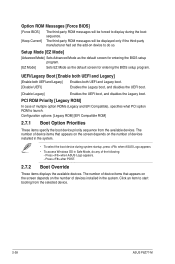
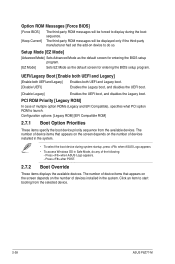
... access Windows OS in Safe Mode, do any of the following: - Press when ASUS Logo appears. - Press after POST.
2.7.2 Boot Override
These items displays the available devices. The number of device items that appears on the screen depends on the number of devices installed in the system. Click an item to start booting from the selected device.
2-28
ASUS P8Z77-M
P8Z77-M User's Manual - Page 69
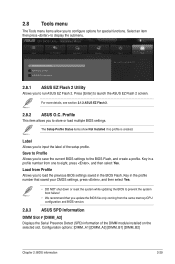
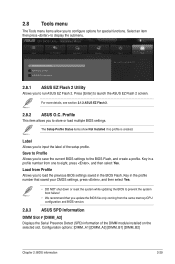
... settings, press , and then select Yes.
• DO NOT shut down or reset the system while updating the BIOS to prevent the system boot failure!
• We recommend that you update the BIOS file only coming from the same memory/CPU configuration and BIOS version.
2.8.3 ASUS SPD Information
DIMM Slot # [DIMM_A2] Displays the Serial Presence Detect (SPD) information of the DIMM module installed...

