Asus P8Z77-V LE driver and firmware
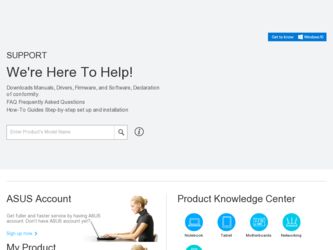
Related Asus P8Z77-V LE Manual Pages
Download the free PDF manual for Asus P8Z77-V LE and other Asus manuals at ManualOwl.com
P8Z77-V LE User's Manual - Page 4
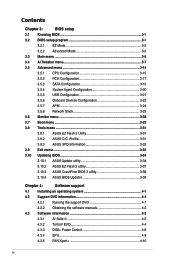
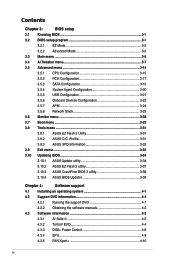
...10.2 ASUS EZ Flash 2 utility 3-37
3.10.3 ASUS CrashFree BIOS 3 utility 3-38
3.10.4 ASUS BIOS Updater 3-39
Chapter 4:
Software support
4.1 Installing an operating system 4-1
4.2 Support DVD information 4-1
4.2.1 Running the support DVD 4-1
4.2.2 Obtaining the software manuals 4-2
4.3 Software information 4-3
4.3.1 AI Suite II 4-3
4.3.2 TurboV EVO 4-4
4.3.3 DIGI+ Power Control...
P8Z77-V LE User's Manual - Page 5
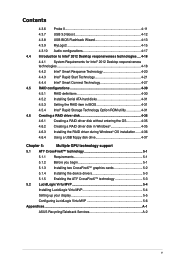
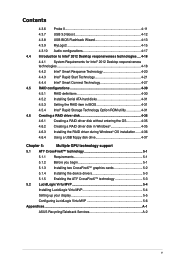
... Serial ATA hard disks 4-31 4.5.3 Setting the RAID item in BIOS 4-31 4.5.4 Intel® Rapid Storage Technology Option ROM utility 4-31 4.6 Creating a RAID driver disk 4-35 4.6.1 Creating a RAID driver disk without entering the OS 4-35 4.6.2 Creating a RAID driver disk in Windows 4-35 4.6.3 Installing the RAID driver during Windows® OS installation....... 4-36 4.6.4 Using a USB...
P8Z77-V LE User's Manual - Page 7
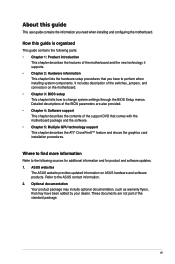
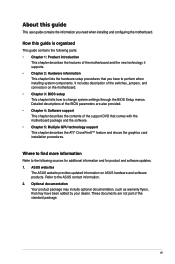
...the BIOS Setup menus. Detailed descriptions of the BIOS parameters are also provided. • Chapter 4: Software support This chapter describes the contents of the support DVD that comes with the motherboard package and the software. • Chapter 5: Multiple GPU technology support This chapter describes the ATI® CrossFireX™ feature and shows the graphics card installation procedures...
P8Z77-V LE User's Manual - Page 12
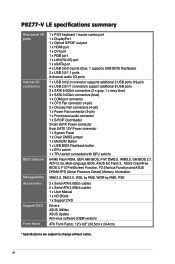
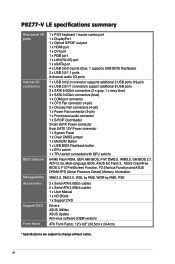
P8Z77-V LE specifications summary
Rear panel I/O ports
Internal I/O connectors
BIOS features Manageability Accessories Support DVD Form factor
1 x PS/2 keyboard / mouse combo port 1 x DisplayPort 1 x Optical S/PDIF out port 1 x HDMI port 1 x DVI port 1 x RGB port 1 x LAN (RJ-45) port 1 x eSATA port 4 x USB 3.0/2.0 ports (blue, 1 supports USB BIOS Flashback) 2 x USB 2.0/1.1 ports 8-channel audio ...
P8Z77-V LE User's Manual - Page 15
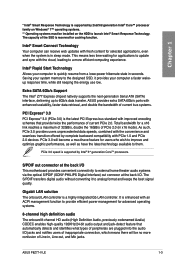
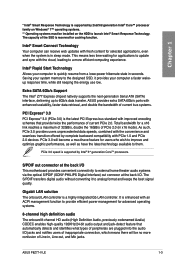
...low.
Extra SATA 6Gb/s Support The Intel® Z77 Express chipset natively supports the next-generation Serial ATA (SATA) interface, delivering up to 6Gb/s data transfer. ASUS provides extra SATA 6Gb/s ports with enhanced scalability, faster data retrieval, and double the bandwidth of current bus systems.
PCI Express® 3.0 PCI Express® 3.0 (PCIe 3.0) is the latest PCI Express bus standard...
P8Z77-V LE User's Manual - Page 17
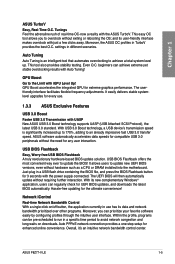
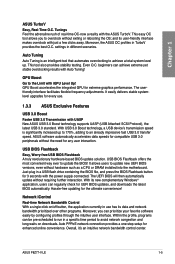
... the BIOS! It allows users to update new UEFI BIOS versions, even without hardware such as a CPU or DRAM installed into the motherboard. Just plug in a USB flash drive containing the BIOS file, and press the BIOS Flashback button for 3 seconds with the power supply connected. The UEFI BIOS will then automatically update without requiring further interaction. With its new complementary Windows®...
P8Z77-V LE User's Manual - Page 36
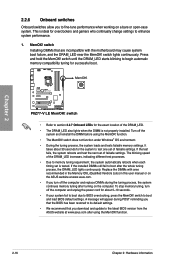
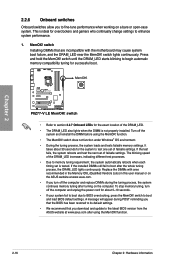
... the power cord for about 5-10 seconds. • If your system fail to boot due to BIOS overclocking, press the MemOK! switch to boot and load BIOS default settings. A message will appear during POST reminding you that the BIOS has been restored to its default settings. • We recommend that you download and update to the latest BIOS version from the ASUS...
P8Z77-V LE User's Manual - Page 38
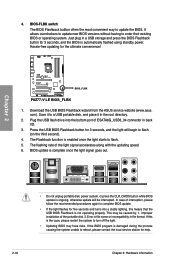
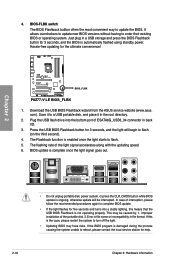
... USB storage and press the BIOS Flashback button for 3 seconds, and the BIOS is automatically flashed using standby power. Hassle-free updating for the ultimate convenience!
P8Z77-V LE
BIOS_FLBK
P8Z77-V LE BIOS_FLBK
1. Download the USB BIOS Flashback wizard from the ASUS service website (www.asus. com). Save it to a USB portable disk, and place it in the root directory.
2. Plug the USB flash drive...
P8Z77-V LE User's Manual - Page 59


...Mode
8. Intel USB 3.0 ports 3 and 4, support ASUS USB 3.0 Boost UASP Mode. The bottom port supports USB BIOS Flashback and USB Charger+.
8. DVI port
9. HDMI port
10. DisplayPort
11. USB 2.0 ports 1 and 2
* and **: Refer to the tables on the next page for LAN port LED and audio port definitions.
• Due to USB 3.0 controller limitation, USB 3.0 devices can only be used under Windows® OS...
P8Z77-V LE User's Manual - Page 98
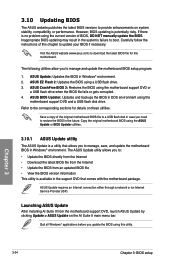
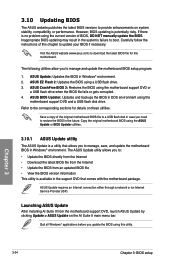
... the instructions of this chapter to update your BIOS if necessary.
Visit the ASUS website (www.asus.com) to download the latest BIOS file for this motherboard.
The following utilities allow you to manage and update the motherboard BIOS setup program.
1. ASUS Update: Updates the BIOS in Windows® environment. 2. ASUS EZ Flash 2: Updates the BIOS using a USB flash drive. 3. ASUS CrashFree BIOS...
P8Z77-V LE User's Manual - Page 100
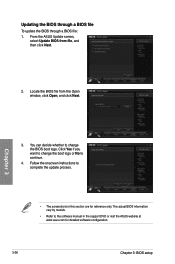
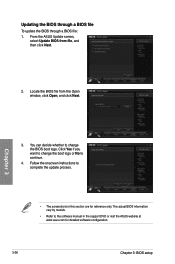
... change the boot logo or No to continue.
4. Follow the onscreen instructions to complete the update process.
• The screenshots in this section are for reference only. The actual BIOS information vary by models.
• Refer to the software manual in the support DVD or visit the ASUS website at www.asus.com for detailed software configuration.
3-36
Chapter 3: BIOS setup
P8Z77-V LE User's Manual - Page 105
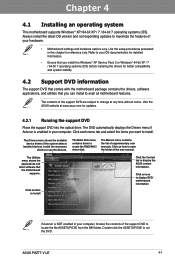
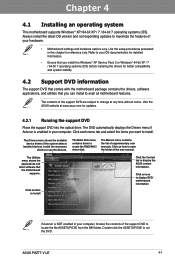
... drivers, software applications, and utilities that you can install to avail all motherboard features.
The contents of the support DVD are subject to change at any time without notice. Visit the ASUS website at www.asus.com for updates.
4.2.1 Running the support DVD
Place the support DVD into the optical drive. The DVD automatically displays the Drivers menu if Autorun is enabled in your computer...
P8Z77-V LE User's Manual - Page 107
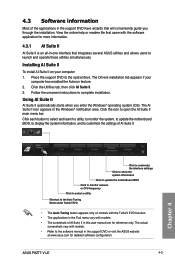
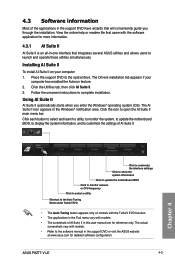
... Suite II on your computer 1. Place the support DVD to the optical drive. The Drivers installation tab appears if your
computer has enabled the Autorun feature. 2. Click the Utilities tab, then click AI Suite II. 3. Follow the onscreen instructions to complete installation.
Using AI Suite II
AI Suite II automatically starts when you enter the Windows® operating system (OS...
P8Z77-V LE User's Manual - Page 118
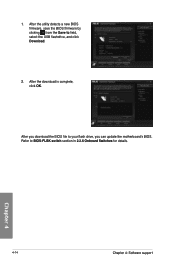
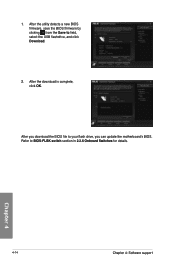
... the BIOS firmware by
clicking from the Save to field,
select the USB flashdrive, and click
P8Z77-V LE
Download.
P8Z77VLE.CAP
2. After the download is complete, click OK.
P8Z77-V LE
After you download the BIOS file to your flash drive, you can update the motherboard's BIOS. Refer to BIOS-FLBK switch section in 2.2.6 Onboard Switches for details.
Chapter 4
4-14
Chapter 4: Software support
P8Z77-V LE User's Manual - Page 121
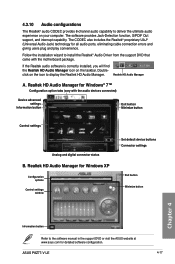
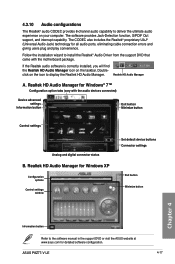
...button
Control settings
Analog and digital connector status
B. Realtek HD Audio Manager for Windows XP
Configuration options
Control settings window
Set default device buttons Connector settings
Exit button Minimize button
Chapter 4
Information button
Refer to the software manual in the support DVD or visit the ASUS website at www.asus.com for detailed software configuration.
ASUS P8Z77-V LE...
P8Z77-V LE User's Manual - Page 134
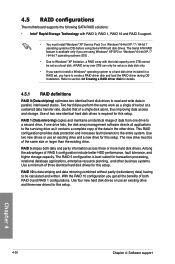
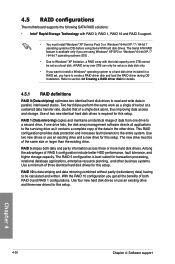
...
The motherboard supports the following SATA RAID solutions:
• Intel® Rapid Storage Technology with RAID 0, RAID 1, RAID 10 and RAID 5 support.
• You must install Windows® XP Service Pack 3 or Windows® 64-bit XP / 7 / 64-bit 7 operating systems (OS) before using Serial ATA hard disk drives. The Serial ATA RAID feature is available only if you are using Windows®...
P8Z77-V LE User's Manual - Page 140
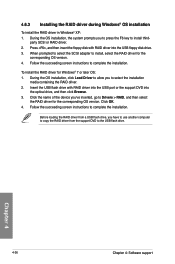
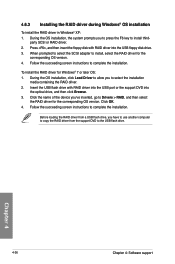
...and then insert the floppy disk with RAID driver into the USB floppy disk drive. 3. When prompted to select the SCSI adapter to install, select the RAID driver for the
corresponding OS version. 4. Follow the succeeding screen instructions to complete the installation.
To install the RAID driver for Windows® 7 or later OS: 1. During the OS installation, click Load Driver to allow you to select...
P8Z77-V LE User's Manual - Page 143
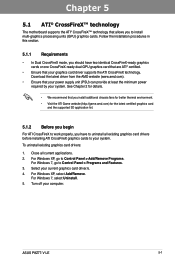
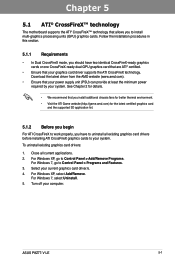
... graphics cards to your system.
To uninstall existing graphics card drivers:
1. Close all current applications. 2. For Windows XP, go to Control Panel > Add/Remove Programs.
For Windows 7, go to Control Panel > Programs and Features. 3. Select your current graphics card driver/s. 4. For Windows XP, select Add/Remove.
For Windows 7, select Uninstall. 5. Turn off your computer.
ASUS P8Z77-V LE
5-1
P8Z77-V LE User's Manual - Page 145
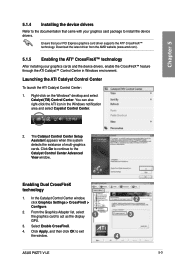
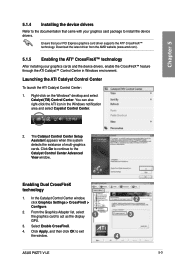
...to continue to the Catalyst Control Center Advanced View window.
Enabling Dual CrossFireX technology
1. In the Catalyst Control Center window, click Graphics Settings > CrossFireX > Configure.
2. From the Graphics Adapter list, select the graphics card to act as the display
1
GPU.
3. Select Enable CrossFireX.
4. Click Apply, and then click OK to exit the window.
2 3
4
ASUS P8Z77-V LE
5-3
P8Z77-V LE User's Manual - Page 146
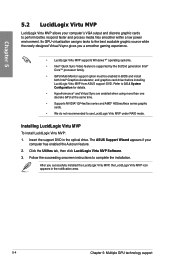
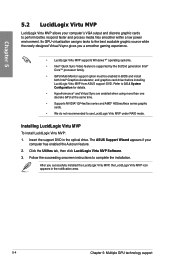
...graphic cards. • We do not recommended to use LucidLogix Virtu MVP under RAID mode.
Installing LucidLogix Virtu MVP
To install LucidLogix Virtu MVP: 1. Insert the support DVD in the optical drive. The ASUS Support Wizard appears if your
computer has enabled the Autorun feature. 2. Click the Utilites tab, then click LucidLogix Virtu MVP Software. 3. Follow the succeeding onscreen instructions...

