Asus P8Z77-V PRO THUNDERBOLT driver and firmware
Drivers and firmware downloads for this Asus item

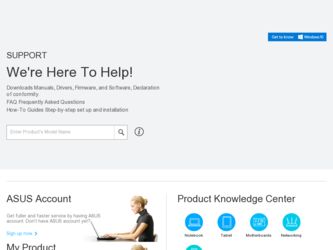
Related Asus P8Z77-V PRO THUNDERBOLT Manual Pages
Download the free PDF manual for Asus P8Z77-V PRO THUNDERBOLT and other Asus manuals at ManualOwl.com
P8Z77-V PRO/THUNDERBOLT User's Manual - Page 4
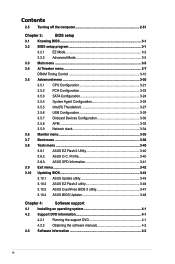
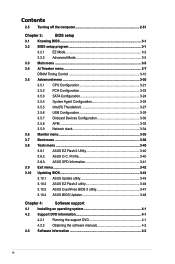
...Thunderbolt 3-27
3.5.6 USB Configuration 3-29
3.5.7 Onboard Devices Configuration 3-30
3.5.8 APM 3-33
3.5.9 Network stack 3-34
3.6 Monitor menu 3-35
3.7 Boot menu 3-38
3.8 Tools menu 3-40
3.8.1 ASUS EZ Flash 2 Utility 3-40
3.8.2. ASUS O.C. Profile 3-40
3.8.3. ASUS SPD Information 3-41
3.9 Exit menu 3-42
3.10 Updating BIOS 3-43
3.10.1 ASUS Update utility 3-43
3.10.2 ASUS...
P8Z77-V PRO/THUNDERBOLT User's Manual - Page 5
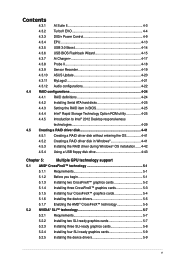
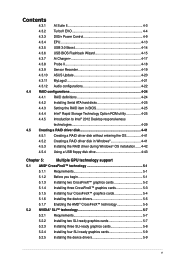
...14 4.3.6 USB BIOS Flashback Wizard 4-15 4.3.7 Ai Charger 4-17 4.3.8 Probe II 4-18 4.3.9 Sensor Recorder 4-19 4.3.10 ASUS Update 4-20 4.3.11 MyLogo2 4-21 4.3.12 Audio configurations 4-22 4.4 RAID configurations 4-24 4.4.1 RAID definitions 4-24 4.4.2 Installing Serial ATA hard disks 4-25 4.4.3 Setting the RAID item in BIOS 4-25 4.4.4 Intel® Rapid Storage Technology Option ROM utility...
P8Z77-V PRO/THUNDERBOLT User's Manual - Page 8
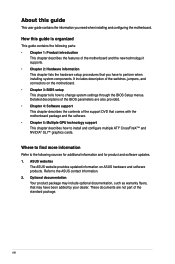
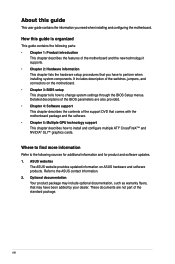
... the BIOS Setup menus. Detailed descriptions of the BIOS parameters are also provided. • Chapter 4: Software support This chapter describes the contents of the support DVD that comes with the motherboard package and the software. • Chapter 5: Multiple GPU technology support This chapter describes how to install and configure multiple ATI® CrossFireX™ and NVIDIA® SLI...
P8Z77-V PRO/THUNDERBOLT User's Manual - Page 14
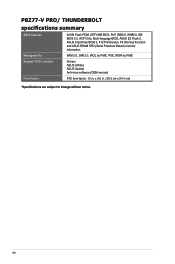
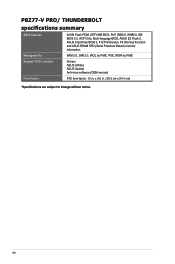
... contents Form factor
64 Mb Flash ROM, UEFI AMI BIOS, PnP, DMI2.0, WfM2.0, SM BIOS 2.5, ACPI 2.0a, Multi-language BIOS, ASUS EZ Flash 2, ASUS CrashFree BIOS 3, F12 PrintScreen, F3 Shortcut Function and ASUS DRAM SPD (Serial Presence Detect) memory information
WfM 2.0, DMI 2.0, WOL by PME, PXE, WOR by PME
Drivers ASUS Utilities ASUS Update Anti-virus software (OEM version)
ATX form factor: 12 in...
P8Z77-V PRO/THUNDERBOLT User's Manual - Page 17
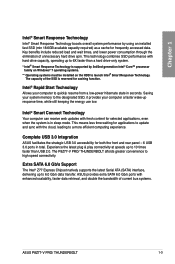
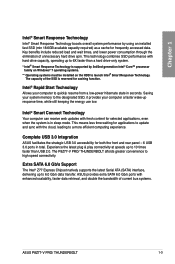
... than USB 2.0. The P8Z77-V PRO/ THUNDERBOLT affords greater convenience to high speed connectivity.
Extra SATA 6.0 Gb/s Support
The Intel® Z77 Express Chipset natively supports the latest Serial ATA (SATA) interface, delivering up to 6.0 Gb/s data transfer. ASUS provides extra SATA 6.0 Gb/s ports with enhanced scalability, faster data retrieval, and double the bandwidth of current bus systems...
P8Z77-V PRO/THUNDERBOLT User's Manual - Page 20
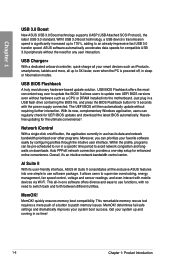
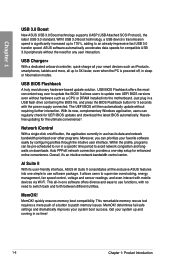
... when the PC is powered off, in sleep or hibernation modes.
USB BIOS Flashback
A truly revolutionary hardware-based update solution. USB BIOS Flashback offers the most convenient way ever to update the BIOS! It allows users to update new UEFI BIOS versions even without hardware such as a CPU or DRAM installed into the motherboard. Just plug in a USB flash drive containing the BIOS file, and press...
P8Z77-V PRO/THUNDERBOLT User's Manual - Page 39
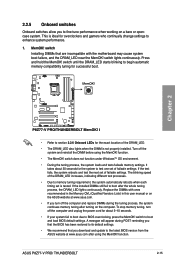
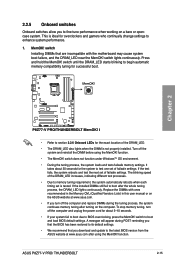
... fail to boot due to BIOS overclocking, press the MemOK! switch to boot and load BIOS default settings. A messgae will appear during POST reminding you that the BIOS has been restored to its default settings.
• We recommend that you download and update to the latest BIOS version from the ASUS website at www.asus.com after using the MemOK! function.
ASUS P8Z77-V PRO/ THUNDERBOLT
2-15
P8Z77-V PRO/THUNDERBOLT User's Manual - Page 119


... Update requires an Internet connection either through a network or an Internet Service Provider (ISP).
Launching ASUS Update
After installing AI Suite II from the motherboard support DVD, launch ASUS Update by clicking Update > ASUS Update on the AI Suite II main menu bar.
Quit all Windows® applications before you update the BIOS using this utility.
Chapter 3
ASUS P8Z77-V PRO/ THUNDERBOLT...
P8Z77-V PRO/THUNDERBOLT User's Manual - Page 127
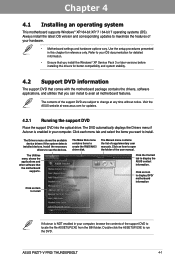
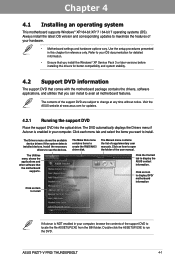
... drivers, software applications, and utilities that you can install to avail all motherboard features.
The contents of the support DVD are subject to change at any time without notice. Visit the ASUS website at www.asus.com for updates.
4.2.1 Running the support DVD
Place the support DVD into the optical drive. The DVD automatically displays the Drivers menu if Autorun is enabled in your computer...
P8Z77-V PRO/THUNDERBOLT User's Manual - Page 129
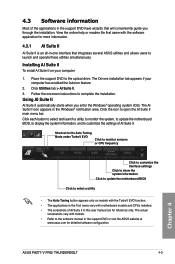
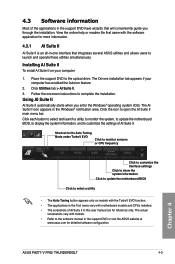
.... • The applications in the Tool menu vary with motherboard models and CPUs installed. • The screeshots of AI Suite II in this user manual are for reference only. The actual
screenshots vary with models. • Refer to the software manual in the support DVD or visit the ASUS website at
www.asus.com for detailed software configuration.
Chapter 4
ASUS P8Z77-V PRO/ THUNDERBOLT
4-3
P8Z77-V PRO/THUNDERBOLT User's Manual - Page 141
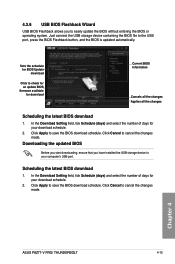
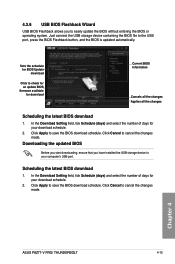
... the updated BIOS
Before you start downloading, ensure that you have installed the USB storage device to your computer's USB port.
Scheduling the latest BIOS download
1. In the Download Setting field, tick Schedule (days) and select the number of days for your download schedule.
2. Click Apply to save the BIOS download schedule. Click Cancel to cancel the changes made.
Chapter 4
ASUS P8Z77-V PRO...
P8Z77-V PRO/THUNDERBOLT User's Manual - Page 142
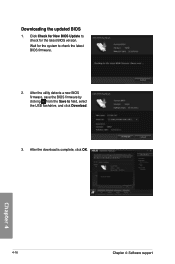
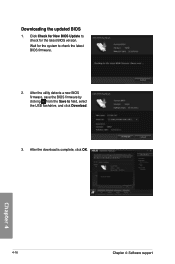
... the updated BIOS
1. Click Check for New BIOS Update to check for the latest BIOS version. Wait for the system to check the latest BIOS firmware.
2. After the utility detects a new BIOS firmware, save the BIOS firmware by clicking from the Save to field, select the USB flashdrive, and click Download.
3. After the download is complete, click OK.
Chapter 4
4-16
Chapter 4: Software support
P8Z77-V PRO/THUNDERBOLT User's Manual - Page 146
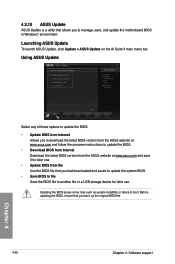
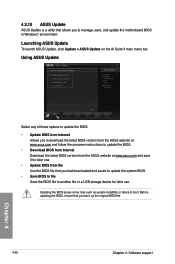
... instructions to update the BIOS.
• Download BIOS from Internet Download the latest BIOS version from the ASUS website at www.asus.com and save it for later use.
• Update BIOS from file Use the BIOS file that you had downloaded and saved to update the system BIOS.
• Save BIOS to file Save the BIOS file to another file or a USB storage device for later use.
Updating the BIOS...
P8Z77-V PRO/THUNDERBOLT User's Manual - Page 148
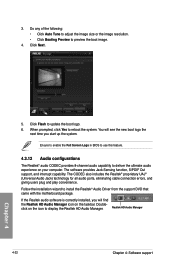
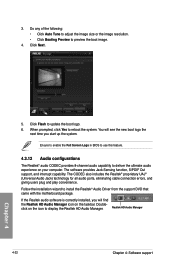
... for all audio ports, eliminating cable connection errors, and
giving users plug and play convenience.
Follow the installation wizard to install the Realtek® Audio Driver from the support DVD that came with the motherboard package.
If the Realtek audio software is correctly installed, you will find
the Realtek HD Audio Manager icon on the taskbar. Double-
click on the icon to display the...
P8Z77-V PRO/THUNDERBOLT User's Manual - Page 150
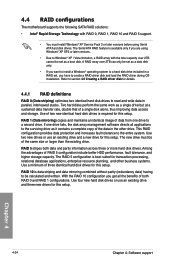
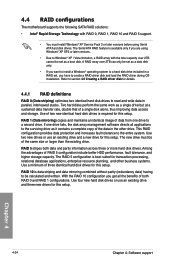
4.4 RAID configurations
The motherboard supports the following SATA RAID solutions:
• Intel® Rapid Storage Technology with RAID 0, RAID 1, RAID 10 and RAID 5 support.
• You must install Windows® XP Service Pack 3 or later versions before using Serial ATA hard disk drives. The Serial ATA RAID feature is available only if you are using Windows® XP SP3 or later versions.
&#...
P8Z77-V PRO/THUNDERBOLT User's Manual - Page 164
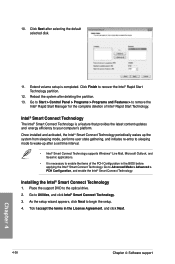
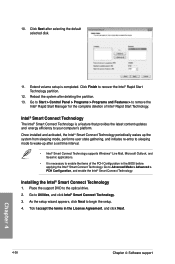
... latest content updates and energy efficiency to your computer's platform.
Once installed and activated, the Intel® Smart Connect Technology periodically wakes up the system from sleeping mode, performs user state gathering, and initiates re-entry to sleeping mode to wake-up after a set time interval.
• Intel® Smart Connect Technology supports Windows® Live...
P8Z77-V PRO/THUNDERBOLT User's Manual - Page 168
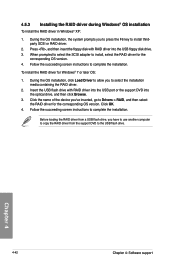
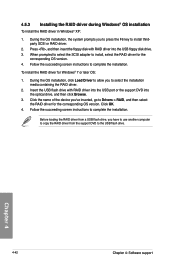
...and then insert the floppy disk with RAID driver into the USB floppy disk drive. 3. When prompted to select the SCSI adapter to install, select the RAID driver for the
corresponding OS version. 4. Follow the succeeding screen instructions to complete the installation.
To install the RAID driver for Windows® 7 or later OS:
1. During the OS installation, click Load Driver to allow you to select...
P8Z77-V PRO/THUNDERBOLT User's Manual - Page 171
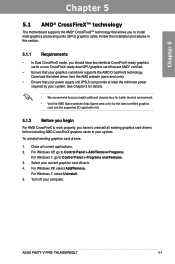
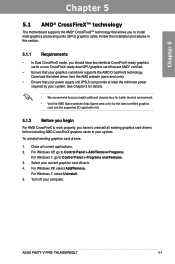
... cards to your system.
To uninstall existing graphics card drivers:
1. Close all current applications. 2. For Windows XP, go to Control Panel > Add/Remove Programs.
For Windows 7, go to Control Panel > Programs and Features. 3. Select your current graphics card driver/s. 4. For Windows XP, select Add/Remove.
For Windows 7, select Uninstall. 5. Turn off your computer.
ASUS P8Z77-V PRO/ THUNDERBOLT...
P8Z77-V PRO/THUNDERBOLT User's Manual - Page 175
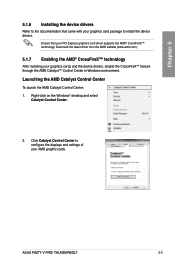
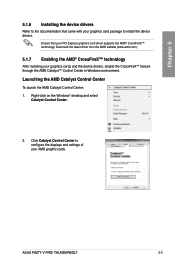
...the CrossFireX™ feature through the AMD Catalyst™ Control Center in Windows environment.
Launching the AMD Catalyst Control Center
To launch the AMD Catalyst Control Center: 1. Right-click on the Windows® desktop and select
Catalyst Control Center.
2. Click Catalyst Control Center to configure the displays and settings of your AMD graphic cards.
ASUS P8Z77-V PRO/ THUNDERBOLT
5-5
P8Z77-V PRO/THUNDERBOLT User's Manual - Page 182
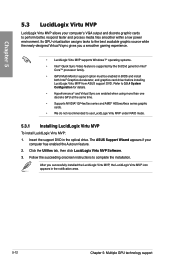
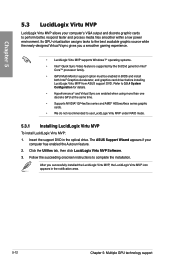
... cards. • We do not recommended to use LucidLogix Virtu MVP under RAID mode.
5.3.1 Installing LucidLogix Virtu MVP
To install LucidLogix Virtu MVP: 1. Insert the support DVD in the optical drive. The ASUS Support Wizard appears if your
computer has enabled the Autorun feature. 2. Click the Utilites tab, then click LucidLogix Virtu MVP Software. 3. Follow the succeeding onscreen instructions...
