Asus P9X79 DELUXE driver and firmware
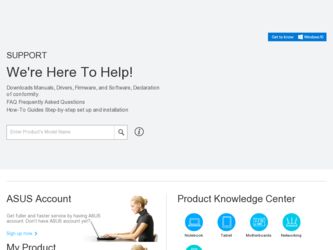
Related Asus P9X79 DELUXE Manual Pages
Download the free PDF manual for Asus P9X79 DELUXE and other Asus manuals at ManualOwl.com
User Manual - Page 4
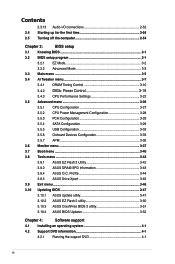
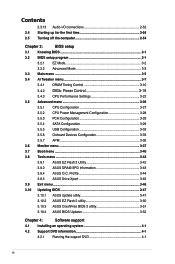
... Control 3-19
3.4.3 CPU Performance Settings 3-22
3.5 Advanced menu 3-26
3.5.1 CPU Configuration 3-27
3.5.2 CPU Power Management Configuration 3-28
3.5.3 PCH Configuration 3-29
3.5.4 SATA Configuration 3-29
3.5.5 USB Configuration 3-32
3.5.6 Onboard Devices Configuraton 3-33
3.5.7 APM 3-36
3.6 Monitor menu 3-37
3.7 Boot menu 3-40
3.8 Tools menu 3-42
3.8.1 ASUS EZ Flash...
User Manual - Page 5
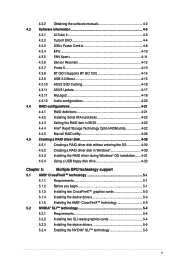
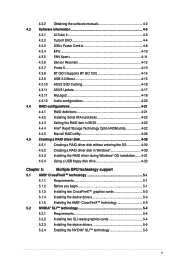
... Sensor Recorder 4-12 4.3.7 Probe II 4-13 4.3.8 BT GO! (Supports BT GO 3.0 4-14 4.3.9 USB 3.0 Boost 4-15 4.3.10 ASUS SSD Caching 4-16 4.3.11 ASUS Update 4-17 4.3.11 MyLogo2 4-18 4.3.12 Audio configurations 4-20 4.4 RAID configurations 4-21 4.4.1 RAID definitions 4-21 4.4.2 Installing Serial ATA hard disks 4-22 4.4.3 Setting the RAID item in BIOS 4-22 4.4.4 Intel® Rapid Storage...
User Manual - Page 8
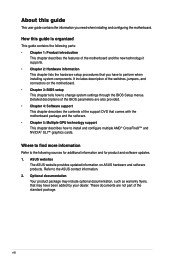
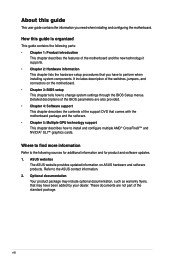
... motherboard package and the software. • Chapter 5: Multiple GPU technology support This chapter describes how to install and configure multiple AMD® CrossFireX™ and NVIDIA® SLI™ graphics cards.
Where to find more information
Refer to the following sources for additional information and for product and software updates. 1. ASUS websites
The ASUS website provides updated...
User Manual - Page 12
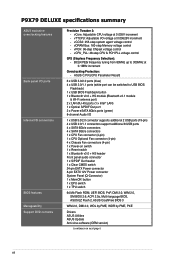
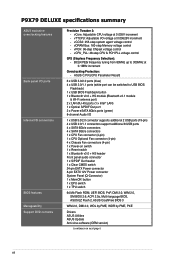
P9X79 DELUXE specifications summary
ASUS exclusive overclocking features
Back panel I/O ports
Internal I/O connectors
BIOS features Manageability Support DVD contents
Precision Tweaker 2: - vCore: Adjustable CPU voltage at 0.005V increment - vTTCPU: Adjustable I/O voltage at 0.00625V increment - vCCSA: 255-step system agent voltage control - vDRAM Bus: 160-step Memory voltage control - vPCH: 96-...
User Manual - Page 20
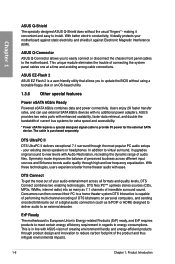
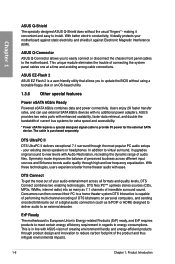
... cable connections.
ASUS EZ-Flash 2 ASUS EZ Flash 2 is a user-friendly utility that allows you to update the BIOS without using a bootable floppy disk or an OS-based utility.
1.3.6 Other special features
Power eSATA 6Gb/s Ready Powered eSATA 6Gb/s combines data and power connectivity. Users enjoy 2X faster transfer rates, and can use external SATA 6Gb/s devices with no additional power adapters...
User Manual - Page 26
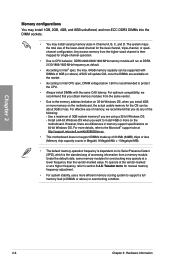
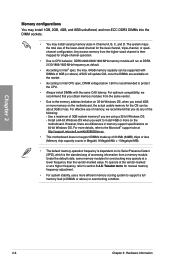
... is recommended to protect the CPU.
• Always install DIMMs with the same CAS latency. For optimum compatibility, we recommend that you obtain memory modules from the same vendor.
• Due to the memory address limitation on 32-bit Windows OS, when you install 4GB or more memory on the motherboard, the actual usable memory for the OS can be...
User Manual - Page 37
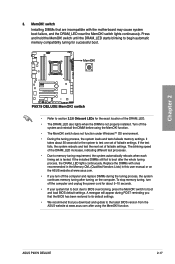
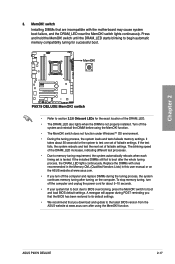
... fail to boot due to BIOS overclocking, press the MemOK! switch to boot and load BIOS default settings. A messgae will appear during POST reminding you that the BIOS has been restored to its default settings.
• We recommend that you download and update to the latest BIOS version from the ASUS website at www.asus.com after using the MemOK! function.
ASUS P9X79 DELUXE
2-17
User Manual - Page 46
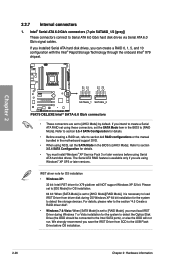
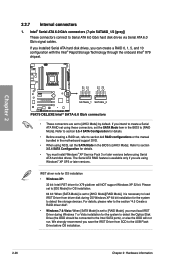
...; Before creating a RAID set, refer to section 4.4 RAID configurations or the manual bundled in the motherboard support DVD.
• When using NCQ, set the SATA Mode in the BIOS to [AHCI Mode]. Refer to section 3.5.4 SATA Configuration for details.
• You must install Windows® XP Service Pack 3 or later versions before using Serial ATA hard disk drives. The Serial ATA RAID feature is...
User Manual - Page 47
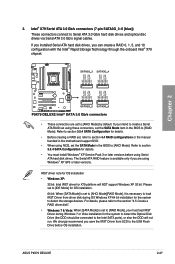
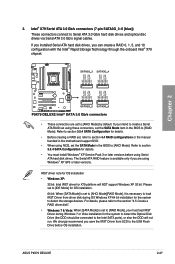
...driver disk".
• Windows 7 & Vista: When [SATA Mode] is set to [RAID Mode], you must load IRST Driver during Windows 7 or Vista installation for the system to detect the Optical Disk Drive (the ODD should be connected to the Intel SATA ports), or else the ODD will not run. We strongly recommend you save the IRST Driver from SCD to the USB Flash Drive before OS installation.
ASUS P9X79 DELUXE...
User Manual - Page 121
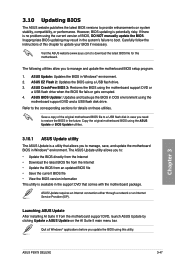
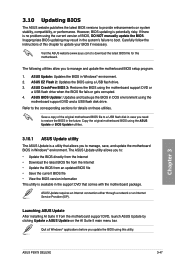
....
ASUS Update requires an Internet connection either through a network or an Internet Service Provider (ISP).
Launching ASUS Update After installing AI Suite II from the motherboard support DVD, launch ASUS Update by clicking Update > ASUS Update on the AI Suite II main menu bar.
Quit all Windows® applications before you update the BIOS using this utility.
Chapter 3
ASUS P9X79 DELUXE
3-47
User Manual - Page 129
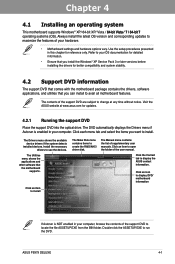
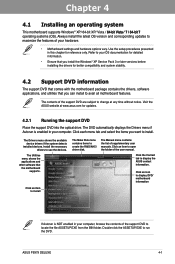
... drivers, software applications, and utilities that you can install to avail all motherboard features.
The contents of the support DVD are subject to change at any time without notice. Visit the ASUS website at www.asus.com for updates.
4.2.1 Running the support DVD
Place the support DVD into the optical drive. The DVD automatically displays the Drivers menu if Autorun is enabled in your computer...
User Manual - Page 131
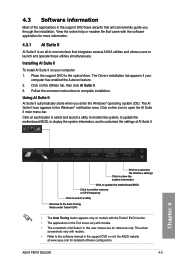
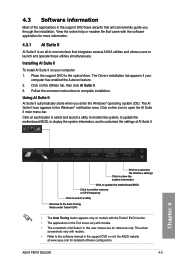
... came with the software application for more information.
4.3.1 AI Suite II
AI Suite II is an all-in-one interface that integrates several ASUS utilities and allows users to launch and operate these utilities simultaneously.
Installing AI Suite II
To install AI Suite II on your computer 1. Place the support DVD to the optical drive. The Drivers installation tab appears...
User Manual - Page 148
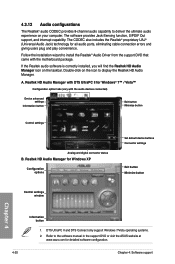
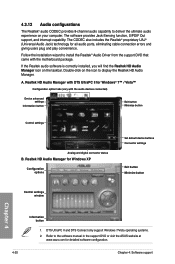
...Control settings
Analog and digital connector status
B. Realtek HD Audio Manager for Windows XP
Configuration options
Set default device buttons Connector settings
Exit button Minimize button
Control settings window
Chapter 4
Information button
1. DTS UltraPC II and DTS Connect only support Windows 7/Vista operating systems. 2. Refer to the software manual in the support DVD or visit the ASUS...
User Manual - Page 149
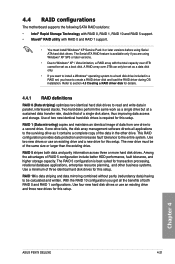
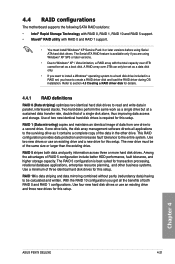
... configurations
The motherboard supports the following SATA RAID solutions:
• Intel® Rapid Storage Technology with RAID 0, RAID 1, RAID 10 and RAID 5 support. • Mavell® RAID utility with RAID 0 and RAID 1 support.
• You must install Windows® XP Service Pack 3 or later versions before using Serial ATA hard disk drives. The Serial ATA RAID feature is available only...
User Manual - Page 158
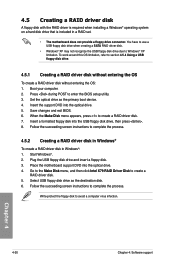
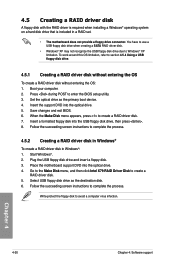
...disk drive due to Windows® XP limitation. To work around this OS limitation, refer to section 4.5.4 Using a USB floppy disk drive.
4.5.1 Creating a RAID driver disk without entering the OS
To create a RAID driver disk without entering the OS: 1. Boot your computer. 2. Press during POST to enter the BIOS setup utility. 3. Set the optical drive as the primary boot device. 4. Insert the support...
User Manual - Page 159
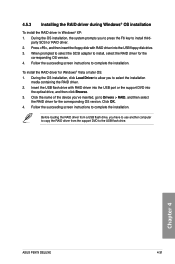
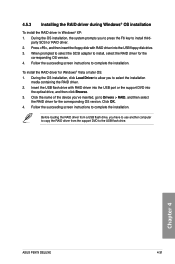
... of the device you've inserted, go to Drivers > RAID, and then select
the RAID driver for the corresponding OS version. Click OK. 4. Follow the succeeding screen instructions to complete the installation.
Before loading the RAID driver from a USB flash drive, you have to use another computer to copy the RAID driver from the support DVD to the USB flash drive.
Chapter 4
ASUS P9X79 DELUXE
4-31
User Manual - Page 160
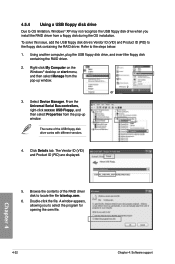
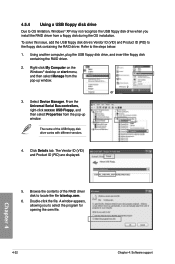
... floppy disk containing the RAID driver. Refer to the steps below: 1. Using another computer, plug the USB floppy disk drive, and insert the floppy disk
containing the RAID driver.
2. Right-click My Computer on the Windows® desktop or start menu, and then select Manage from the pop-up window.
or
3. Select Device Manager. From the Universal Serial Bus controllers, right-click xxxxxx USB Floppy...
User Manual - Page 163
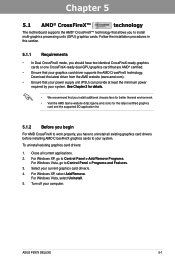
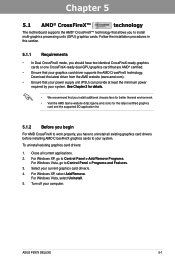
... cards to your system.
To uninstall existing graphics card drivers:
1. Close all current applications. 2. For Windows XP, go to Control Panel > Add/Remove Programs.
For Windows Vista, go to Control Panel > Programs and Features. 3. Select your current graphics card driver/s. 4. For Windows XP, select Add/Remove.
For Windows Vista, select Uninstall. 5. Turn off your computer.
ASUS P9X79 DELUXE...
User Manual - Page 165
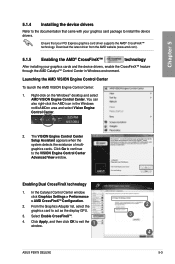
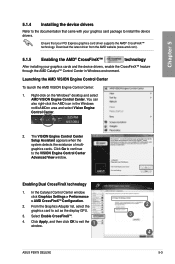
...VISION Engine Control Center Advanced View window.
Enabling Dual CrossFireX technology
1. In the Catalyst Control Center window,
click Graphics Settings > Performance > AMD CrossFireXTM Configuration.
2. From the Graphics Adapter list, select the graphics card to act as the display GPU.
3. Select Enable CrossFireXTM.
4.
Click Apply, and then click OK to exit the window.
1
ASUS P9X79 DELUXE...
User Manual - Page 167


... the power supply to the two graphics cards separately.
6. Connect a VGA or a DVI cable to the graphics card.
SLI bridge
Goldfingers
5.2.3 Installing the device drivers
Refer to the documentation that came with your graphics card package to install the device drivers.
Ensure that your PCI Express graphics card driver supports the NVIDIA® SLI™ technology. Download the latest driver from...

