Asus P9X79 LE driver and firmware
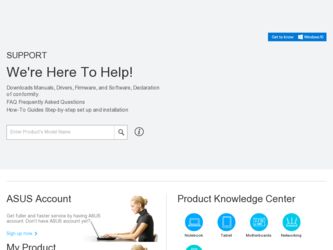
Related Asus P9X79 LE Manual Pages
Download the free PDF manual for Asus P9X79 LE and other Asus manuals at ManualOwl.com
User's Manual - Page 3


... CSM Windows® UEFI UEFI
Disabled] Security Firmware UpdateとSecure Boot
めにCSM
次の4 Launch CSM」を[Enabled
Boot Devices Control [UEFI and Legacy OpROM UEFI and Legacy OpROM] [Legacy OpROM only]
[UEFI only] Boot from Network Devices [Legacy OpROM first Ignore Legacy OpROM first] [UEFI driver first] [Ignore] Boot from Storage Devices...
P9X79 LE User's Manual - Page 4
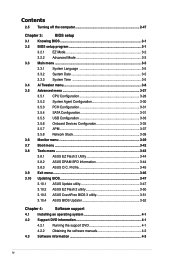
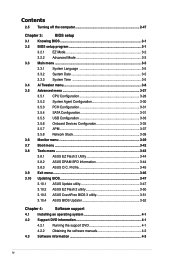
...31
3.5.4 SATA Configuration 3-31
3.5.5 USB Configuration 3-33
3.5.6 Onboard Devices Configuraton 3-35
3.5.7 APM 3-37
3.5.8 Network Stack 3-38
3.6 Monitor menu 3-39
3.7 Boot menu 3-42
3.8 Tools menu 3-43
3.8.1 ASUS EZ Flash 2 Utility 3-44
3.8.2 ASUS DRAM SPD Information 3-44
3.8.3 ASUS O.C. Profile 3-45
3.9 Exit menu 3-46
3.10 Updating BIOS 3-47
3.10.1 ASUS Update utility...
P9X79 LE User's Manual - Page 5
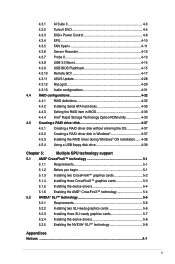
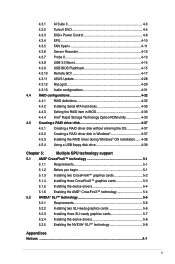
... Recorder 4-12 4.3.7 Probe II 4-13 4.3.8 USB 3.0 Boost 4-14 4.3.9 USB BIOS Flashback 4-15 4.3.10 Remote GO 4-17 4.3.11 ASUS Update 4-28 4.3.12 MyLogo2 4-29 4.3.13 Audio configurations 4-31 4.4 RAID configurations 4-32 4.4.1 RAID definitions 4-32 4.4.2 Installing Serial ATA hard disks 4-33 4.4.3 Setting the RAID item in BIOS 4-33 4.4.4 Intel® Rapid Storage Technology Option ROM...
P9X79 LE User's Manual - Page 7
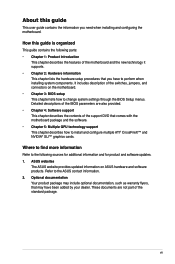
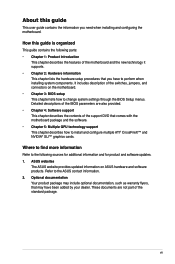
... motherboard package and the software. • Chapter 5: Multiple GPU technology support This chapter describes how to install and configure multiple ATI® CrossFireX™ and NVIDIA® SLI™ graphics cards.
Where to find more information
Refer to the following sources for additional information and for product and software updates. 1. ASUS websites
The ASUS website provides updated...
P9X79 LE User's Manual - Page 11
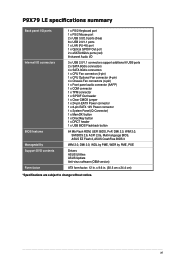
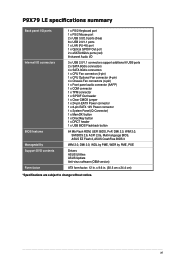
P9X79 LE specifications summary
Back panel I/O ports Internal I/O connectors
BIOS features Manageability Support DVD contents Form factor
1 x PS/2 Keyboard port 1 x PS/2 Mouse port 2 x USB 3.0/2.0 ports (blue) 8 x USB 2.0/1.1 ports 1 x LAN (RJ-45) port 1 x Optical S/PDIF Out port 2 x eSATA 6Gb/s ports (red) 8-channel Audio I/O
3 x USB 2.0/1.1 connectors support additional 6 USB ports 2 x SATA ...
P9X79 LE User's Manual - Page 24
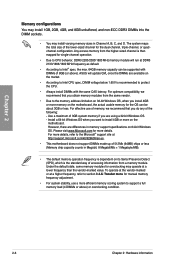
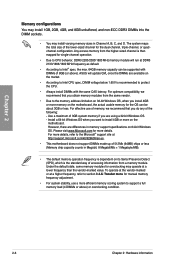
... is recommended to protect the CPU.
• Always install DIMMs with the same CAS latency. For optimum compatibility, we recommend that you obtain memory modules from the same vendor.
• Due to the memory address limitation on 32-bit Windows OS, when you install 4GB or more memory on the motherboard, the actual usable memory for the OS can be...
P9X79 LE User's Manual - Page 35


... fail to boot due to BIOS overclocking, press the MemOK! switch to boot and load BIOS default settings. A messgae will appear during POST reminding you that the BIOS has been restored to its default settings.
• We recommend that you download and update to the latest BIOS version from the ASUS website at www.asus.com after using the MemOK! function.
ASUS P9X79 LE
2-17
P9X79 LE User's Manual - Page 41
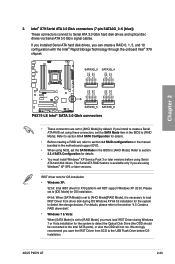
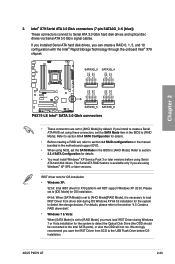
... driver disk".
• Windows 7 & Vista:
When [SATA Mode] is set to [RAID Mode], you must load IRST Driver during Windows 7 or Vista installation for the system to detect the Optical Disk Drive (the ODD should be connected to the Intel SATA ports), or else the ODD will not run. We strongly recommend you save the IRST Driver from SCD to the USB Flash Drive before OS installation.
ASUS P9X79 LE...
P9X79 LE User's Manual - Page 62
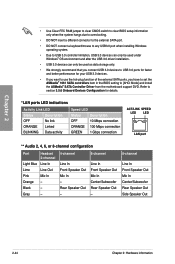
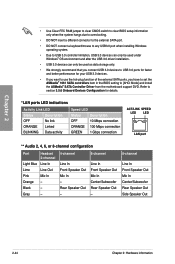
... Use Clear RTC RAM jumper to clear CMOS switch to clear BIOS setup information only when the system hangs due to overclocking.
• DO NOT insert a different connector to the external SATA port.
• DO NOT connect a keyboard/mouse to any USB3.0 port when installing Windows operating system.
• Due to USB 3.0 controller limitation, USB 3.0 devices can only be used under Windows® OS...
P9X79 LE User's Manual - Page 113
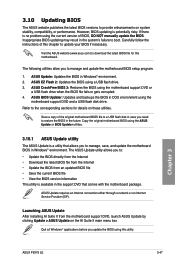
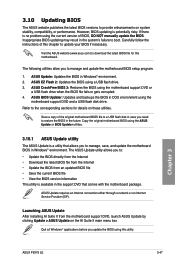
....
ASUS Update requires an Internet connection either through a network or an Internet Service Provider (ISP).
Launching ASUS Update After installing AI Suite II from the motherboard support DVD, launch ASUS Update by clicking Update > ASUS Update on the AI Suite II main menu bar.
Quit all Windows® applications before you update the BIOS using this utility.
Chapter 3
ASUS P9X79 LE
3-47
P9X79 LE User's Manual - Page 121
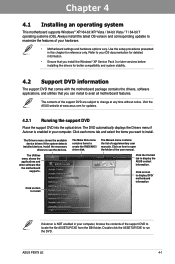
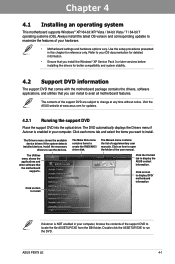
... drivers, software applications, and utilities that you can install to avail all motherboard features.
The contents of the support DVD are subject to change at any time without notice. Visit the ASUS website at www.asus.com for updates.
4.2.1 Running the support DVD
Place the support DVD into the optical drive. The DVD automatically displays the Drivers menu if Autorun is enabled in your computer...
P9X79 LE User's Manual - Page 123
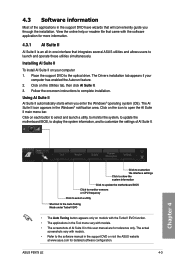
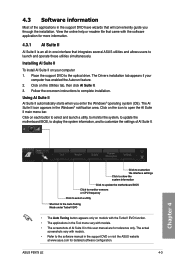
... came with the software application for more information.
4.3.1 AI Suite II
AI Suite II is an all-in-one interface that integrates several ASUS utilities and allows users to launch and operate these utilities simultaneously.
Installing AI Suite II
To install AI Suite II on your computer 1. Place the support DVD to the optical drive. The Drivers installation tab appears...
P9X79 LE User's Manual - Page 136
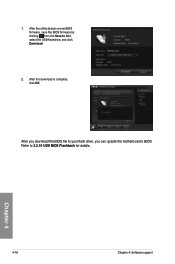
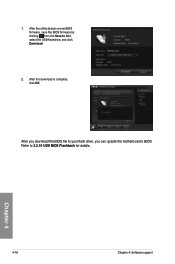
1. After the utility detects a new BIOS firmware, save the BIOS firmware by clicking from the Save to field, select the USB flashdrive, and click Download.
2. After the download is complete, click OK.
After you download the BIOS file to your flash drive, you can update the motherboard's BIOS. Refer to 2.3.10 USB BIOS Flashback for details.
Chapter 4
4-16
Chapter 4: Software support
P9X79 LE User's Manual - Page 148
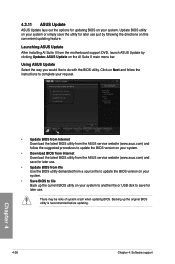
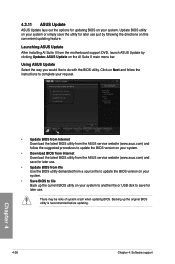
... ASUS Update After installing AI Suite II from the motherboard support DVD, launch ASUS Update by clicking Update> ASUS Update on the AI Suite II main menu bar.
Using ASUS Update Select the way you would like to do with the BIOS utility. Click on Next and follow the instructions to complete your request.
• Update BIOS from Internet Download the latest BIOS utility from the ASUS service...
P9X79 LE User's Manual - Page 151
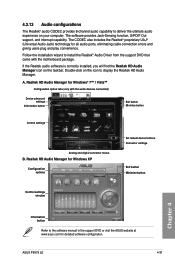
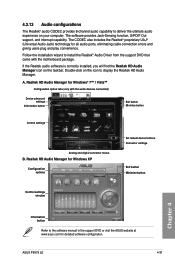
... button
Control settings
Analog and digital connector status
B. Realtek HD Audio Manager for Windows XP
Configuration options
Set default device buttons Connector settings
Exit button Minimize button
Control settings window
Chapter 4
Information button
Refer to the software manual in the support DVD or visit the ASUS website at www.asus.com for detailed software configuration.
ASUS P9X79 LE...
P9X79 LE User's Manual - Page 152
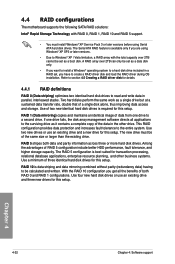
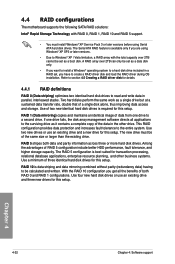
...
The motherboard supports the following SATA RAID solutions:
Intel® Rapid Storage Technology with RAID 0, RAID 1, RAID 10 and RAID 5 support.
• You must install Windows® XP Service Pack 3 or later versions before using Serial ATA hard disk drives. The Serial ATA RAID feature is available only if you are using Windows® XP SP3 or later versions.
• Due to Windows®...
P9X79 LE User's Manual - Page 158
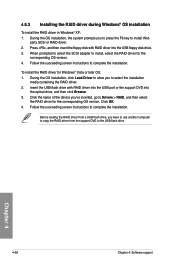
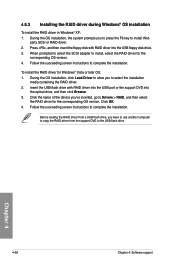
...then insert the floppy disk with RAID driver into the USB floppy disk drive. 3. When prompted to select the SCSI adapter to install, select the RAID driver for the
corresponding OS version. 4. Follow the succeeding screen instructions to complete the installation.
To install the RAID driver for Windows® Vista or later OS: 1. During the OS installation, click Load Driver to allow you to select...
P9X79 LE User's Manual - Page 161
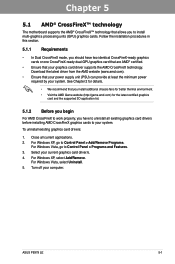
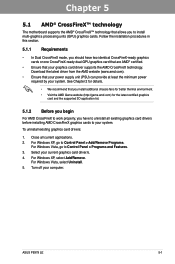
...graphics cards to your system.
To uninstall existing graphics card drivers:
1. Close all current applications. 2. For Windows XP, go to Control Panel > Add/Remove Programs.
For Windows Vista, go to Control Panel > Programs and Features. 3. Select your current graphics card driver/s. 4. For Windows XP, select Add/Remove.
For Windows Vista, select Uninstall. 5. Turn off your computer.
ASUS P9X79 LE...
P9X79 LE User's Manual - Page 164
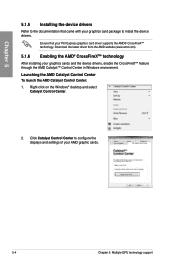
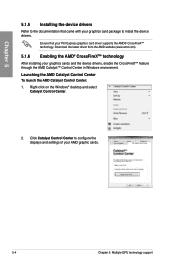
... installing your graphics cards and the device drivers, enable the CrossFireX™ feature through the AMD Catalyst™ Control Center in Windows environment. Launching the AMD Catalyst Control Center To launch the AMD Catalyst Control Center: 1. Right-click on the Windows® desktop and select
Catalyst Control Center.
2. Click Catalyst Control Center to configure the displays and settings...
P9X79 LE User's Manual - Page 168
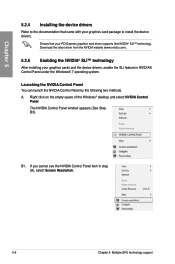
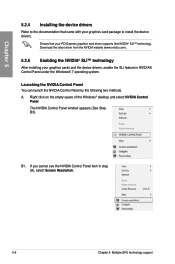
... card package to install the device drivers.
Ensure that your PCI Express graphics card driver supports the NVIDIA® SLI™ technology. Download the latest driver from the NVIDIA website (www.nvidia.com).
5.2.5 Enabling the NVIDIA® SLI™ technology
After installing your graphics cards and the device drivers, enable the SLI feature in NVIDIA® Control Panel under the Windows...

