Asus PU401LA driver and firmware
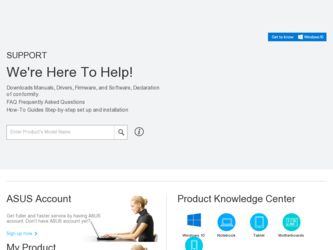
Related Asus PU401LA Manual Pages
Download the free PDF manual for Asus PU401LA and other Asus manuals at ManualOwl.com
User's Manual for English Edition - Page 2
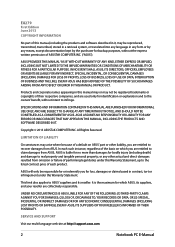
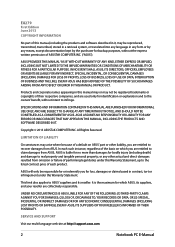
... ASUS. ASUS ASSUMES NO RESPONSIBILITY OR LIABILITY FOR ANY ERRORS OR INACCURACIES THAT MAY APPEAR IN THIS MANUAL, INCLUDING THE PRODUCTS AND SOFTWARE DESCRIBED IN IT.
Copyright © 2013 ASUSTeK COMPUTER INC. All Rights Reserved.
LIMITATION OF LIABILITY
Circumstances may arise where because of a default on ASUS' part or other liability, you are entitled to recover damages from ASUS...
User's Manual for English Edition - Page 3
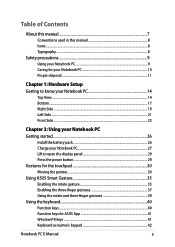
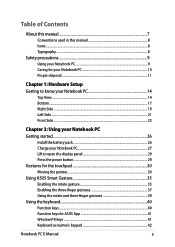
... this manual...7 Conventions used in this manual 8 Icons...8 Typography...8
Safety precautions...9 Using your Notebook PC 9 Caring for your Notebook PC 10 Proper disposal...11
Chapter 1: Hardware Setup Getting to...Install the battery pack 26 Charge your Notebook PC 27 Lift to open the display panel 29 Press the power button 29 Gestures for the touchpad 30 Moving the pointer...30 Using ASUS...
User's Manual for English Edition - Page 4
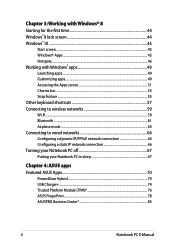
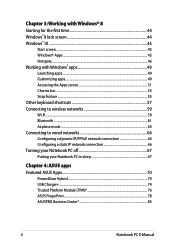
... 57 Connecting to wireless networks 59 Wi-Fi...59 Bluetooth ...61 Airplane mode...63 Connecting to wired networks 64 Configuring a dynamic IP/PPPoE network connection 64 Configuring a static IP network connection 66 Turning your Notebook PC off 67 Putting your Notebook PC to sleep 67
Chapter 4: ASUS apps Featured ASUS Apps 70
Power4Gear Hybrid...70 USB Charger+...74...
User's Manual for English Edition - Page 5
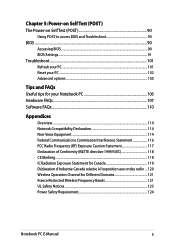
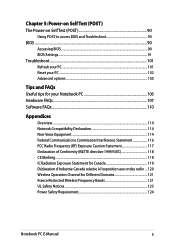
...) The Power-on Self Test (POST 90
Using POST to access BIOS and Troubleshoot 90 BIOS...90
Accessing BIOS...90 BIOS Settings...91 Troubleshoot...101 Refresh your PC...101 Reset your PC...102 Advanced options...103
Tips and FAQs Useful tips for your Notebook PC 106 Hardware FAQs...107 Software FAQs...110
Appendices
Overview...114 Network Compatibility Declaration...
User's Manual for English Edition - Page 7
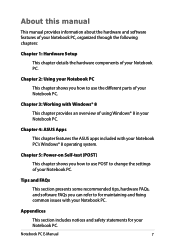
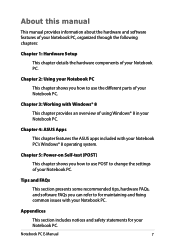
...
This chapter features the ASUS apps included with your Notebook PC's Windows® 8 operating system.
Chapter 5: Power-on Self-test (POST)
This chapter shows you how to use POST to change the settings of your Notebook PC.
Tips and FAQs
This section presents some recommended tips, hardware FAQs, and software FAQs you can refer to...
User's Manual for English Edition - Page 16
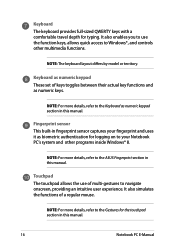
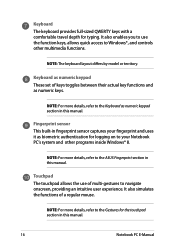
...keys, allows quick access to Windows®, and controls other multimedia functions.
NOTE: The keyboard layout differs by model or territory.
Keyboard as numeric keypad These set of keys toggles between their...your Notebook PC's system and other programs inside Windows® 8.
NOTE: For more details, refer to the ASUS Fingerprint section in this manual.
Touchpad The touchpad allows the use of multi...
User's Manual for English Edition - Page 18
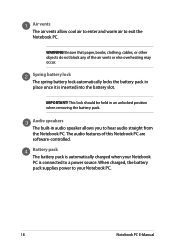
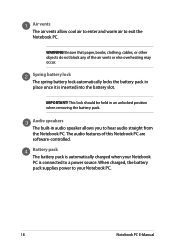
...books, clothing, cables, or other ...Audio speakers The built-in audio speaker allows you to hear audio straight from the Notebook PC. The audio features of this Notebook PC are software-controlled.
Battery pack The battery pack is automatically charged when your Notebook PC is connected to a power source. When charged, the battery pack supplies power to your Notebook PC.
18
Notebook PC E-Manual
User's Manual for English Edition - Page 26
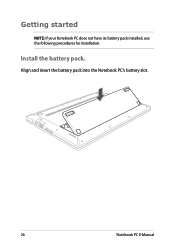
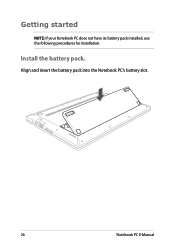
Getting started
NOTE: If your Notebook PC does not have its battery pack installed, use the following procedures for installation.
Install the battery pack.
Align and insert the battery pack into the Notebook PC's battery slot.
26
Notebook PC E-Manual
User's Manual for English Edition - Page 33
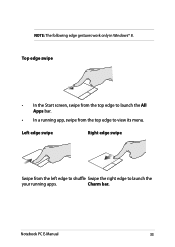
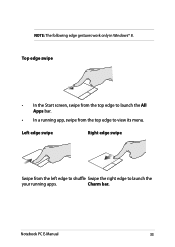
NOTE: The following edge gestures work only in Windows® 8. Top edge swipe
• In the Start screen, swipe from the top edge to launch the All Apps bar.
• In a running app, swipe from the top edge to view its menu.
Left edge swipe
Right edge swipe
Swipe from the left edge to shuffle Swipe the right edge to launch the
your running apps.
Charm bar.
Notebook PC E-Manual
33
User's Manual for English Edition - Page 36
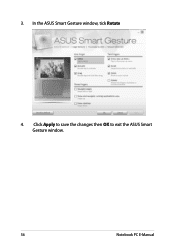
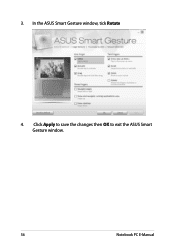
3. In the ASUS Smart Gesture window, tick Rotate
4. Click Apply to save the changes then OK to exit the ASUS Smart Gesture window.
36
Notebook PC E-Manual
User's Manual for English Edition - Page 38
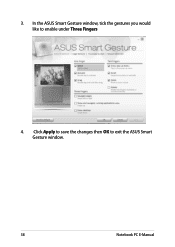
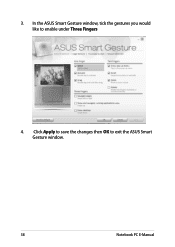
3. In the ASUS Smart Gesture window, tick the gestures you would like to enable under Three Fingers
4. Click Apply to save the changes then OK to exit the ASUS Smart Gesture window.
38
Notebook PC E-Manual
User's Manual for English Edition - Page 41


...Turns the speaker volume up
Function keys for ASUS App
Your Notebook PC also comes with a special set of function keys that can be used to launch an ASUS app.
Launches the ASUS Power4Gear Hybrid app
Windows®8 keys
There are two special Windows® keys on your Notebook PC's ...to go back to the last app you opened. Press this key to simulate the right-click functions.
Notebook PC E-Manual
41
User's Manual for English Edition - Page 87
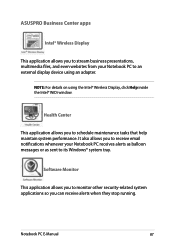
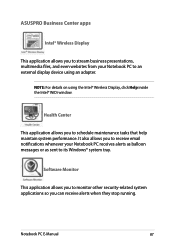
... you to stream business presentations, multimedia files, and even websites from your Notebook PC to an external display device using an adapter.
NOTE: For details on using the Intel® Wireless Display, click Help inside the Intel® WiDi window.
Health Center
This application allows you to schedule maintenance tasks that help maintain system performance. It...
User's Manual for English Edition - Page 90
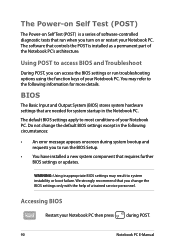
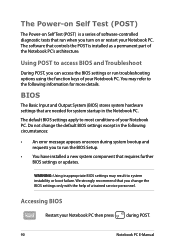
...
• An error message appears onscreen during system bootup and requests you to run the BIOS Setup.
• You have installed a new system component that requires further BIOS settings or updates.
WARNING: Using inappropriate BIOS settings may result to system instability or boot failure. We strongly recommend that you change the BIOS settings only with the help of a trained service personnel...
User's Manual for English Edition - Page 99
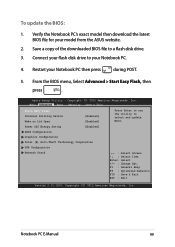
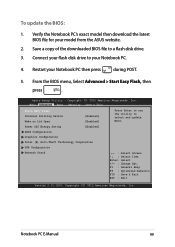
To update the BIOS:
1. Verify the Notebook PC's exact model then download the latest BIOS file for your model from the ASUS website.
2. Save a copy of the downloaded BIOS file to a flash disk drive. 3. Connect your flash disk drive to your Notebook PC.
4. Restart your Notebook PC then press
during POST.
5. From the BIOS menu, Select Advanced > Start Easy Flash, then
press
.
Aptio Setup ...
User's Manual for English Edition - Page 100
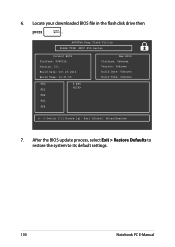
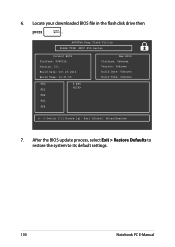
6. Locate your downloaded BIOS file in the flash disk drive then
press
.
ASUSTek Easy Flash Utility FLASH TYPE: MXIC 25L Series
Current BIOS Platform: PU401LA Version: 101 Build Date: Oct 26 2012 Build Time: 11:51:05
FSO
0 EFI
FS1
FS2
FS3
FS4
New BIOS Platform: Unknown Version: Unknown Build Date: Unknown Build Time: Unknown
[←→]: Switch [↑↓]: Choose [q]: Exit...
User's Manual for English Edition - Page 106
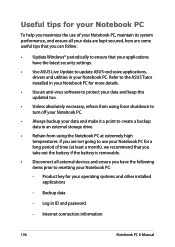
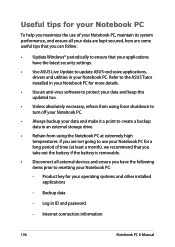
... that you can follow:
• Update Windows® periodically to ensure that your applications have the latest security settings.
• Use ASUS Live Update to update ASUS-exclusive applications, drivers and utilities in your Notebook PC. Refer to the ASUS Tutor installed in your Notebook PC for more details.
• Use an anti-virus software to protect your data and keep...
User's Manual for English Edition - Page 110
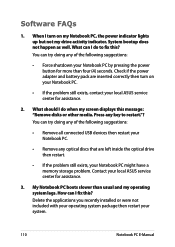
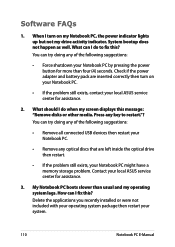
... doing any of the following suggestions:
• Remove all connected USB devices then restart your Notebook PC.
• Remove any optical discs that are left inside the optical drive then restart.
• If the problem still exists, your Notebook PC might have a memory storage problem. Contact your local ASUS service center for assistance.
3. My Notebook PC boots slower than...
User's Manual for English Edition - Page 116
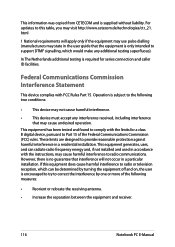
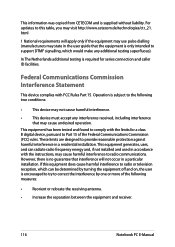
This information was copied from CETECOM and is supplied without liability. For updates to this table, you may visit http://www.cetecom.de/technologies/ctr_21. html
1 National requirements will apply only if the equipment may use pulse dialling (manufacturers may state in the user guide that the equipment is only intended to support DTMF signalling...
User's Manual for English Edition - Page 119
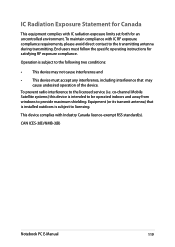
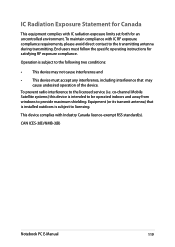
... radio interference to the licensed service (i.e. co-channel Mobile Satellite systems) this device is intended to be operated indoors and away from windows to provide maximum shielding. Equipment (or its transmit antenna) that is installed outdoors is subject to licensing.
This device complies with Industry Canada licence-exempt RSS standard(s).
CAN ICES-3(B)/NMB-3(B)
Notebook PC E-Manual
119

