Asus Pro50VL driver and firmware
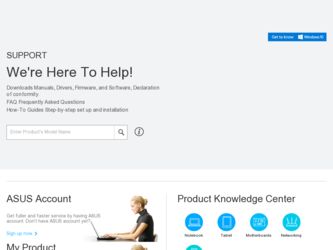
Related Asus Pro50VL Manual Pages
Download the free PDF manual for Asus Pro50VL and other Asus manuals at ManualOwl.com
User Manual - Page 2
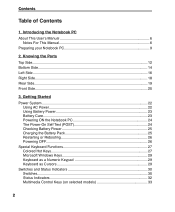
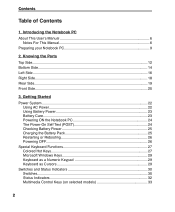
... (POST 24 Checking Battery Power 25 Charging the Battery Pack 25 Restarting or Rebooting 26 Powering OFF 26
Special Keyboard Functions 27 Colored Hot Keys 27 Microsoft Windows Keys 29 Keyboard as a Numeric Keypad 29 Keyboard as Cursors 29
Switches and Status Indicators 30 Switches 30 Status Indicators 32 Multimedia Control Keys (on selected...
User Manual - Page 9
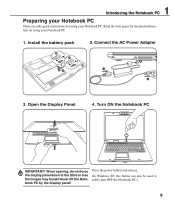
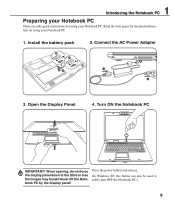
... later pages for detailed informa-
tion on using your Notebook PC.
1. Install the battery pack
3 1
2. Connect the AC Power Adapter
2
3. Open the Display Panel
4. Turn ON the Notebook PC
ASUS F5 ENTERTAINMENT SYSTEM
ASUS F5 ENTERTAINMENT SYSTEM
IMPORTANT! When opening, do not force the display panel down to the table or else the hinges may break! Never...
User Manual - Page 13
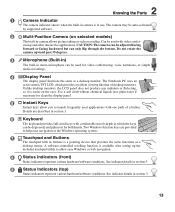
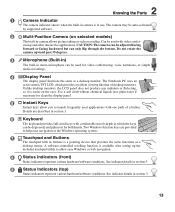
... keys are provided
to help ease navigation in the Windows operating system.
Touchpad and Buttons
The touchpad with its buttons is a pointing device that provides the same functions as a
desktop mouse. A software-controlled scrolling function is available after setting up the
included touchpad utility to allow easy Windows or web navigation.
Status Indicators (front)
Status indicators...
User Manual - Page 15


... may not
be upgraded. Visit an authorized service center or retailer for information on upgrades.
WARNING! End-user removal of the CPU or hard disk drive will void the warranty.
4
Wireless LAN (WLAN) Compartment
The WLAN compartment allows the installation of a wireless networking card in order to
wirelessly connect to network access points or other wireless networking devices.
5
Shutdown...
User Manual - Page 16
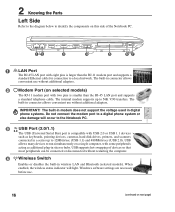
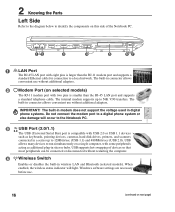
... The built-in modem does not support the voltage used in digital phone systems. Do not connect the modem port to a digital phone system or else damage will occur to the Notebook PC.
3
2.0
USB Port (2.0/1.1)
The USB (Universal Serial Bus)
port
is
compatible
with
USB
2.0
or
USB
1.1
devices
such as keyboards, pointing devices, cameras, hard disk drives, printers, and scanners
connected...
User Manual - Page 18
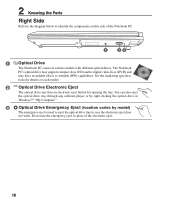
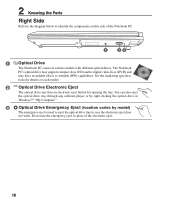
... recordable (R) or re-writable (RW) capabilities. See the marketing specifica-
tions for details on each model.
2
Optical Drive Electronic Eject
The optical drive eject has an electronic eject button for opening the tray. You can also eject
the optical drive tray through any software player or by right clicking the optical drive in
Windows™ "My Computer."
3
Optical Drive Emergency...
User Manual - Page 24
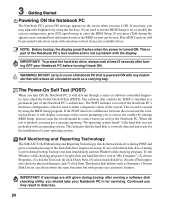
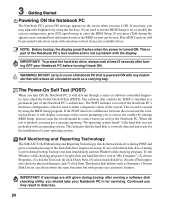
... BIOS version can be seen. Press [ESC] and you will be presented with a boot menu with selections to boot from your available drives.
NOTE: Before bootup, the display panel flashes when the power is turned ON. This is part of the Notebook PC's test routine and is not a problem with the display.
IMPORTANT! To protect the hard disk drive...
User Manual - Page 26
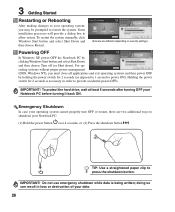
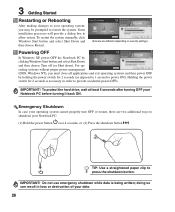
... prompted to restart the system. Some installation processes will provide a dialog box to allow restart. To restart the system manually, click Windows Start button and select Shut Down and then choose Restart.
(Screens are different depending on security settings.)
Powering OFF
In Windows XP, power OFF the Notebook PC by clicking Windows Start button and select Shut Down...
User Manual - Page 27
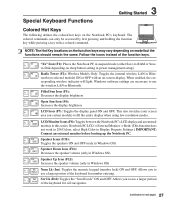
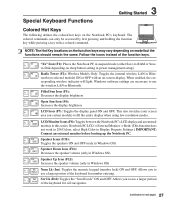
...'s keyboard. The
ASUS F5 ENTERTAINMENT SYSTEM
...RAM or Saveto-Disk depending on sleep button setting in power management setup).
Radio Tower (F2): Wireless Models Only: Toggles the internal wireless LAN or Bluetooth (on selected models) ON or OFF with an on-screen-display. When enabled, the corresponding wireless indicator will light. Windows software settings are necessary to use the wireless LAN...
User Manual - Page 31
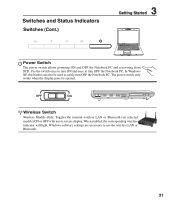
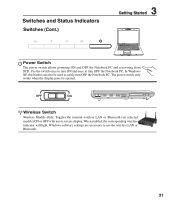
... the Notebook PC. The power switch only works when the display panel is opened.
OFF
ON
OFF
ON
EXPRESS
Wireless Switch
Wireless Models Only: Toggles the internal wireless LAN or Bluetooth (on selected models) ON or OFF with an on-screen-display. When enabled, the corresponding wireless indicator will light. Windows software settings are necessary to use the wireless LAN or Bluetooth.
31
User Manual - Page 36
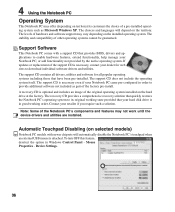
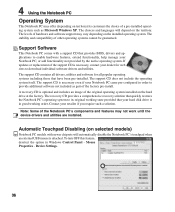
... Notebook PC's components and features may not work until the device drivers and utilities are installed.
Automatic Touchpad Disabling (on selected models)
Notebook PC models with newer chipsets will automatically disable the Notebook PC's touchpad when an external USB mouse is attached. To turn OFF this feature, deselect the option in Windows Control Panel - Mouse Properties - Device Settings.
36
User Manual - Page 37
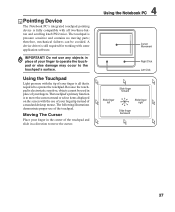
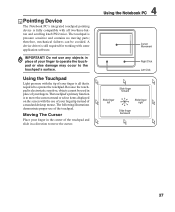
...contains no moving parts; therefore, mechanical failures can be avoided. A device driver is still required for working with some application software.
IMPORTANT! Do not use any objects in place of your finger ...is to move the cursor around or select items displayed on the screen with the use of your fingertip instead of a standard desktop mouse. The following illustrations demonstrate proper use of ...
User Manual - Page 39
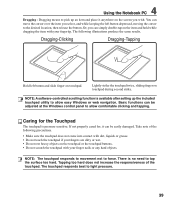
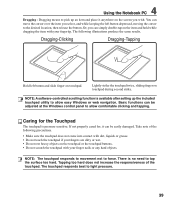
....
Lightly strike the touchpad twice, sliding finger on touchpad during second strike.
NOTE: A software-controlled scrolling function is available after setting up the included touchpad utility to allow easy Windows or web navigation. Basic functions can be adjusted at the Windows control panel to allow comfortable clicking and tapping.
Caring for the Touchpad
The touchpad is...
User Manual - Page 42
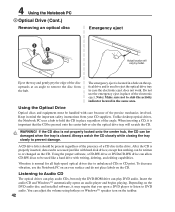
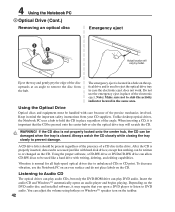
... on the CD.
Listening to Audio CD
The optical drives can play audio CDs, but only the DVD-ROM drive can play DVD audio. Insert the audio CD and Windows™ automatically opens an audio player and begins playing. Depending on the DVD audio disc and installed software, it may require that you open a DVD player to listen to DVD audio. You can adjust the volume...
User Manual - Page 44
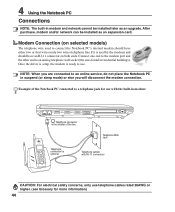
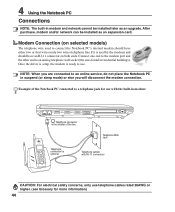
4 Using the Notebook PC
Connections
NOTE: The built-in modem and network cannot be installed later as an upgrade. After purchase, modem and/or network can be installed as an expansion card.
Modem Connection (on selected models)
The telephone wire used to connect the Notebook PC's internal modem should have either two or four wires (only two wires (telephone line #1) is...
User Manual - Page 48
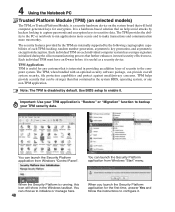
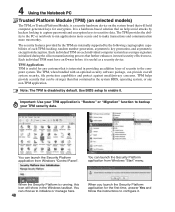
....
Note: The TPM is disabled by default. Use BIOS setup to enable it.
Important: Use your TPM application's "Restore" or "Migration" function to backup your TPM security data.
You can launch the Security Platform application from Windows "Control Panel".
You can launch the Security Platform application from Windows "Start" menu.
When the Security Platform is...
User Manual - Page 54
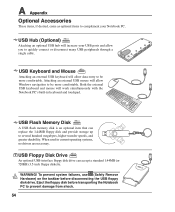
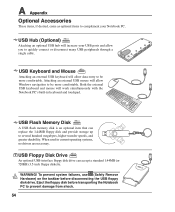
... built-in keyboard and touchpad.
USB Flash Memory Disk
A USB flash memory disk is an optional item that can replace the 1.44MB floppy disk and provide storage up to several hundred megabytes, higher transfer speeds, and greater durability. When used in current operating systems, no drivers are necessary.
USB Floppy Disk Drive
An optional USB-interface floppy disk drive can accept a standard 1.44MB...
User Manual - Page 56
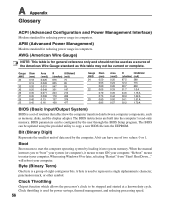
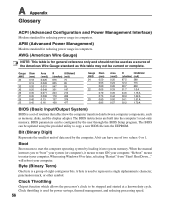
... affect how the computer transfers data between computer components, such as memory, disks, and the display adapter. The BIOS instructions are built into the computer's read-only memory. BIOS parameters can be configured by the user through the BIOS Setup program. The BIOS can be updated using the provided utility to copy a new BIOS file into the EEPROM.
Bit (Binary Digit)
Represents the smallest...
User Manual - Page 59
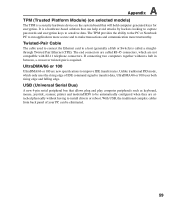
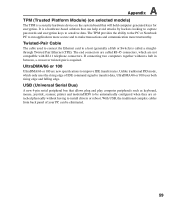
... uses both rising edge and falling edge.
USB (Universal Serial Bus)
A new 4-pin serial peripheral bus that allows plug and play computer peripherals such as keyboard, mouse, joystick, scanner, printer and modem/ISDN to be automatically configured when they are attached physically without having to install drivers or reboot. With USB, the traditional complex cables from back panel of your PC can...
User Manual - Page 60
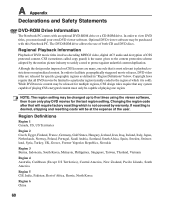
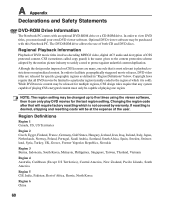
..., you must install your own DVD viewer software. Optional DVD viewer software may be purchased with this Notebook PC. The DVD-ROM drive allows the use of both CD and DVD discs.
Regional Playback Information
Playback of DVD movie titles involves decoding MPEG2 video, digital AC3 audio and decryption of CSS protected content. CSS (sometimes called copy guard...

