Asus Q501LA driver and firmware
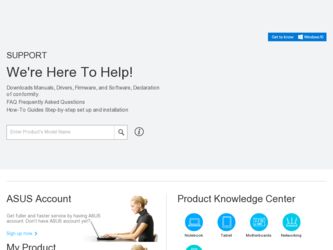
Related Asus Q501LA Manual Pages
Download the free PDF manual for Asus Q501LA and other Asus manuals at ManualOwl.com
User's Manual for English Edition - Page 2
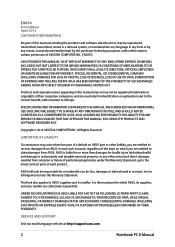
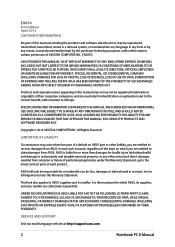
... ASUS. ASUS ASSUMES NO RESPONSIBILITY OR LIABILITY FOR ANY ERRORS OR INACCURACIES THAT MAY APPEAR IN THIS MANUAL, INCLUDING THE PRODUCTS AND SOFTWARE DESCRIBED IN IT.
Copyright © 2013 ASUSTeK COMPUTER INC. All Rights Reserved.
LIMITATION OF LIABILITY
Circumstances may arise where because of a default on ASUS' part or other liability, you are entitled to recover damages from ASUS...
User's Manual for English Edition - Page 3
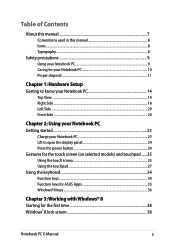
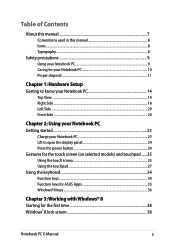
... PC 22 Lift to open the display panel 24 Press the power button 24 Gestures for the touch screen (on selected models) and touchpad.......25 Using the touch screen 25 Using the touchpad...27 Using the keyboard 34 Function keys...34 Function keys for ASUS Apps 35 Windows®8 keys...36
Chapter 3: Working with...
User's Manual for English Edition - Page 4
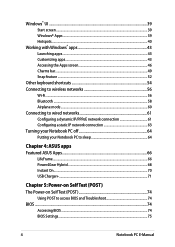
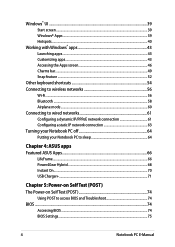
... Notebook PC off 64 Putting your Notebook PC to sleep 64
Chapter 4: ASUS apps Featured ASUS Apps 66
LifeFrame...66 Power4Gear Hybrid...68 Instant On...70 USB Charger+...71
Chapter 5: Power-on Self Test (POST) The Power-on Self Test (POST 74
Using POST to access BIOS and Troubleshoot 74 BIOS...74
Accessing BIOS...74 BIOS Settings...75
Notebook PC E-Manual
User's Manual for English Edition - Page 5
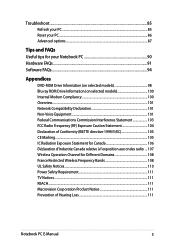
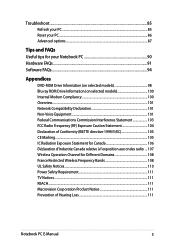
...91 Software FAQs...94
Appendices
DVD-ROM Drive Information (on selected models 98 Blu-ray ROM Drive Information (on selected models 100 Internal Modem Compliancy 100 Overview...101 Network ...ondes radio .... 107 Wireless Operation Channel for Different Domains 108 France Restricted Wireless Frequency Bands 108 UL Safety Notices...110 Power Safety Requirement 111 TV Notices...111 REACH...111...
User's Manual for English Edition - Page 7
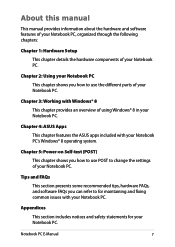
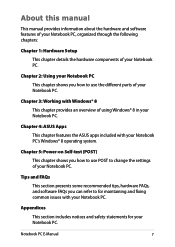
...
This chapter features the ASUS apps included with your Notebook PC's Windows® 8 operating system.
Chapter 5: Power-on Self-test (POST)
This chapter shows you how to use POST to change the settings of your Notebook PC.
Tips and FAQs
This section presents some recommended tips, hardware FAQs, and software FAQs you can refer to...
User's Manual for English Edition - Page 16
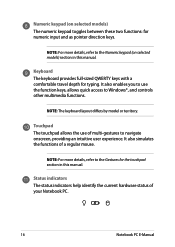
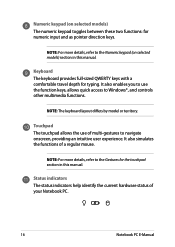
...in this manual.
Keyboard The keyboard provides full-sized QWERTY keys with a comfortable travel depth for typing. It also enables you to use the function keys, allows quick access to Windows®, and controls other multimedia...refer to the Gestures for the touchpad section in this manual.
Status indicators The status indicators help identify the current hardware status of your Notebook PC.
16
...
User's Manual for English Edition - Page 36
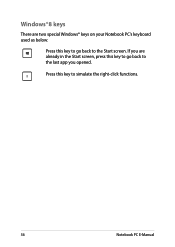
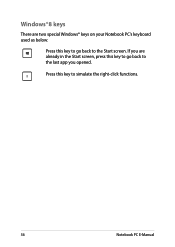
Windows®8 keys
There are two special Windows® keys on your Notebook PC's keyboard used as below:
Press this key to go back to the Start screen. If you are already in the Start screen, press this key to go back to the last app you opened.
Press this key to simulate the right-click functions.
36
Notebook PC E-Manual
User's Manual for English Edition - Page 37
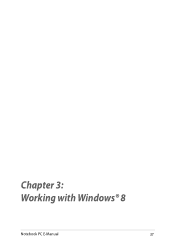
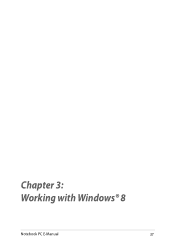
Chapter 3: Working with Windows® 8
Notebook PC E-Manual
37
User's Manual for English Edition - Page 38
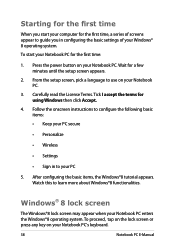
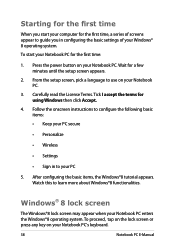
... time
When you start your computer for the first time, a series of screens appear to guide you in configuring the basic settings of your Windows® 8 operating system. To start your Notebook PC for the first time:
1. Press the power button on your Notebook PC. Wait for a few minutes until the setup screen appears.
2. From the...
User's Manual for English Edition - Page 39
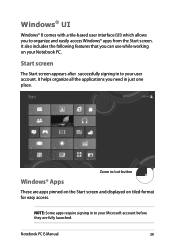
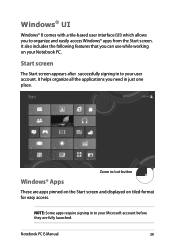
...with a tile-based user interface (UI) which allows you to organize and easily access Windows® apps from the Start screen. It also includes the following features that you can ... all the applications you need in just one place.
Zoom in/out button
Windows® Apps
These are apps pinned on the Start screen and displayed on tiled-format for easy access.
NOTE: Some apps require signing in to...
User's Manual for English Edition - Page 41
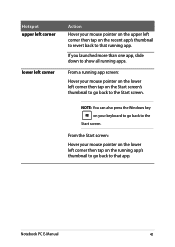
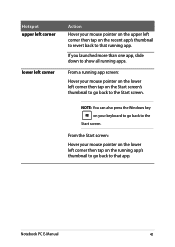
... on the lower left corner then tap on the Start screen's thumbnail to go back to the Start screen.
NOTE: You can also press the Windows key on your keyboard to go back to the
Start screen.
From the Start screen: Hover your mouse pointer on the lower left corner then...
User's Manual for English Edition - Page 42
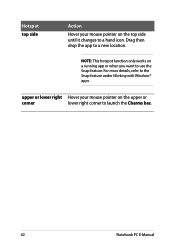
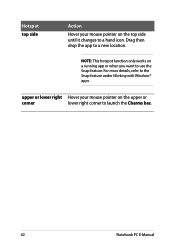
... only works on a running app or when you want to use the Snap feature. For more details, refer to the Snap feature under Working with Windows® apps.
upper or lower right Hover your mouse pointer on the upper or
corner
lower right corner to launch the Charms bar.
42
Notebook...
User's Manual for English Edition - Page 43
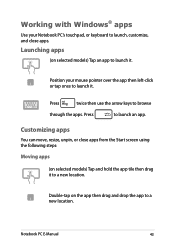
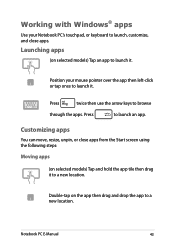
Working with Windows® apps
Use your Notebook PC's touchpad, or keyboard to launch, customize, and close apps.
Launching apps
(on selected models) Tap an app to launch ... the app tile then drag it to a new location.
Double-tap on the app then drag and drop the app to a new location.
Notebook PC E-Manual
43
User's Manual for English Edition - Page 74
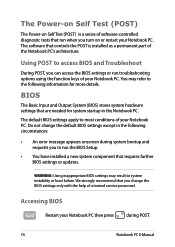
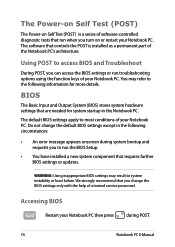
...
• An error message appears onscreen during system bootup and requests you to run the BIOS Setup.
• You have installed a new system component that requires further BIOS settings or updates.
WARNING: Using inappropriate BIOS settings may result to system instability or boot failure. We strongly recommend that you change the BIOS settings only with the help of a trained service personnel...
User's Manual for English Edition - Page 83
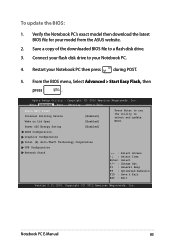
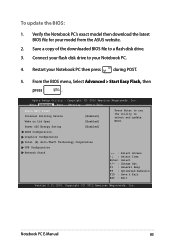
To update the BIOS:
1. Verify the Notebook PC's exact model then download the latest BIOS file for your model from the ASUS website.
2. Save a copy of the downloaded BIOS file to a flash disk drive. 3. Connect your flash disk drive to your Notebook PC.
4. Restart your Notebook PC then press
during POST.
5. From the BIOS menu, Select Advanced > Start Easy Flash, then
press
.
Aptio Setup ...
User's Manual for English Edition - Page 84
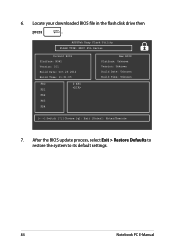
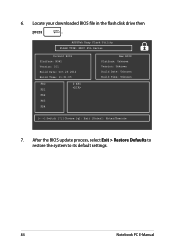
6. Locate your downloaded BIOS file in the flash disk drive then
press
.
ASUSTek Easy Flash Utility FLASH TYPE: MXIC 25L Series
Current BIOS Platform: N541 Version: 101 Build Date: Oct 26 2012 Build Time: 11:51:05
FSO
0 EFI
FS1
FS2
FS3
FS4
New BIOS Platform: Unknown Version: Unknown Build Date: Unknown Build Time: Unknown
[←→]: Switch [↑↓]: Choose [q]: Exit...
User's Manual for English Edition - Page 90
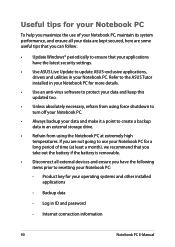
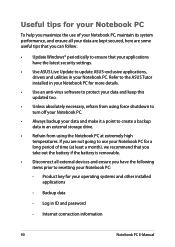
... that you can follow:
• Update Windows® periodically to ensure that your applications have the latest security settings.
• Use ASUS Live Update to update ASUS-exclusive applications, drivers and utilities in your Notebook PC. Refer to the ASUS Tutor installed in your Notebook PC for more details.
• Use an anti-virus software to protect your data and keep...
User's Manual for English Edition - Page 94
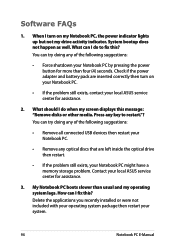
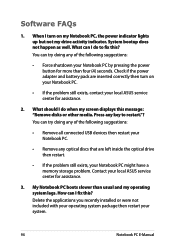
... doing any of the following suggestions:
• Remove all connected USB devices then restart your Notebook PC.
• Remove any optical discs that are left inside the optical drive then restart.
• If the problem still exists, your Notebook PC might have a memory storage problem. Contact your local ASUS service center for assistance.
3. My Notebook PC boots slower than...
User's Manual for English Edition - Page 103
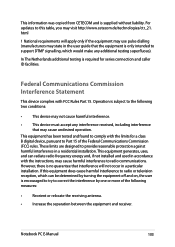
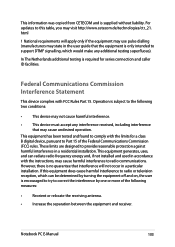
This information was copied from CETECOM and is supplied without liability. For updates to this table, you may visit http://www.cetecom.de/technologies/ctr_21. html
1 National requirements will apply only if the equipment may use pulse dialling (manufacturers may state in the user guide that the equipment is only intended to support DTMF signalling...
User's Manual for English Edition - Page 106
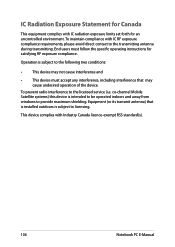
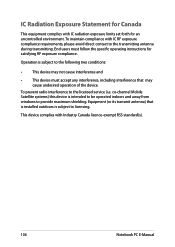
... the device.
To prevent radio interference to the licensed service (i.e. co-channel Mobile Satellite systems) this device is intended to be operated indoors and away from windows to provide maximum shielding. Equipment (or its transmit antenna) that is installed outdoors is subject to licensing.
This device complies with Industry Canada licence-exempt RSS standard(s).
106
Notebook PC E-Manual

