Asus R550CM driver and firmware
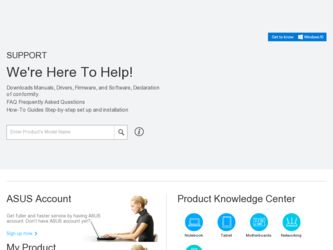
Related Asus R550CM Manual Pages
Download the free PDF manual for Asus R550CM and other Asus manuals at ManualOwl.com
User's Manual for English Edition - Page 2
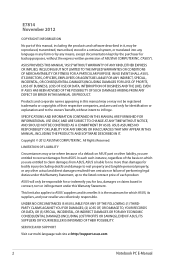
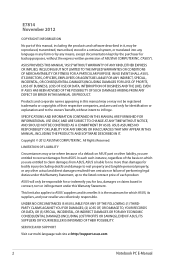
... ASUS. ASUS ASSUMES NO RESPONSIBILITY OR LIABILITY FOR ANY ERRORS OR INACCURACIES THAT MAY APPEAR IN THIS MANUAL, INCLUDING THE PRODUCTS AND SOFTWARE DESCRIBED IN IT.
Copyright © 2012 ASUSTeK COMPUTER INC. All Rights Reserved.
LIMITATION OF LIABILITY
Circumstances may arise where because of a default on ASUS' part or other liability, you are entitled to recover damages from ASUS...
User's Manual for English Edition - Page 3
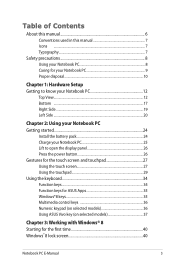
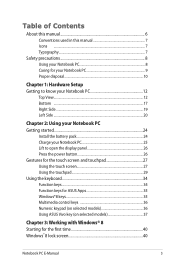
... PC 25 Lift to open the display panel 26 Press the power button 26 Gestures for the touch screen and touchpad 27 Using the touch screen 27 Using the touchpad 29 Using the keyboard 34 Function keys 34 Function keys for ASUS Apps 35 Windows®8 keys 35 Multimedia control keys 36 Numeric keypad (on...
User's Manual for English Edition - Page 4
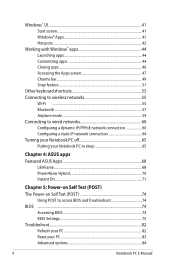
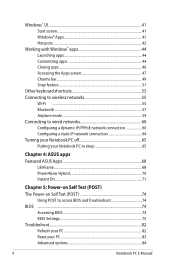
...
Chapter 4: ASUS apps Featured ASUS Apps 68
LifeFrame...68 Power4Gear Hybrid 70 Instant On...71
Chapter 5: Power-on Self Test (POST) The Power-on Self Test (POST 74
Using POST to access BIOS and Troubleshoot 74 BIOS ...74
Accessing BIOS 74 BIOS Settings...75 Troubleshoot...82 Refresh your PC 82 Reset your PC...83 Advanced options 84
Notebook PC E-Manual
User's Manual for English Edition - Page 5
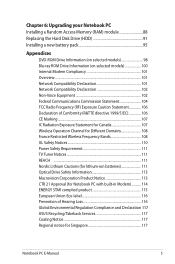
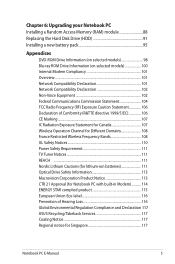
Chapter 6: Upgrading your Notebook PC Installing a Random Access Memory (RAM) module 88 Replacing the Hard Disk Drive (HDD 91 Installing a new battery pack 95
Appendices
DVD-ROM Drive Information (on selected models 98 Blu-ray ROM Drive Information (on selected models 100 Internal Modem Compliancy 101 Overview...101 Network Compatibility Declaration 101 Network Compatibility Declaration ...
User's Manual for English Edition - Page 6
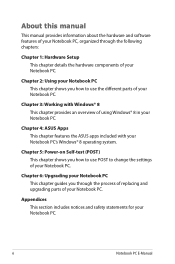
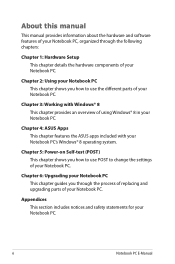
...; 8 in your Notebook PC.
Chapter 4: ASUS Apps This chapter features the ASUS apps included with your Notebook PC's Windows® 8 operating system.
Chapter 5: Power-on Self-test (POST) This chapter shows you how to use POST to change the settings of your Notebook PC.
Chapter 6: Upgrading your Notebook PC This chapter guides you through the process of...
User's Manual for English Edition - Page 14
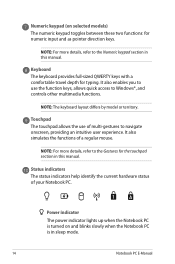
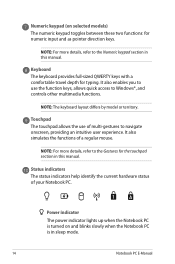
...manual.
Keyboard The keyboard provides full-sized QWERTY keys with a comfortable travel depth for typing. It also enables you to use the function keys, allows quick access to Windows®, and controls... the touchpad section in this manual.
Status indicators The status indicators help identify the current hardware status of your Notebook PC.
Power indicator
The power indicator lights up when the ...
User's Manual for English Edition - Page 24
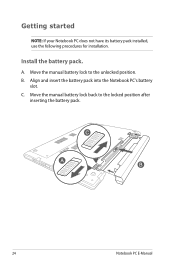
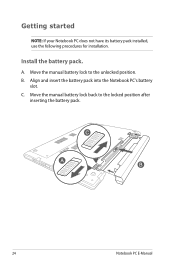
...: If your Notebook PC does not have its battery pack installed, use the following procedures for installation.
Install the battery pack.
A. Move the manual battery lock to the unlocked position. B. Align and insert the battery pack into the Notebook PC's battery
slot. C. Move the manual battery lock back to the locked position after
inserting the...
User's Manual for English Edition - Page 35
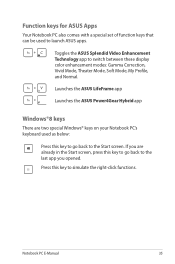
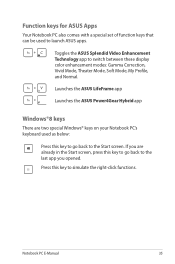
...set of function keys that can be used to launch ASUS apps.
Toggles the ASUS Splendid Video Enhancement Technology app to switch between these display color enhancement modes: Gamma Correction, Vivid Mode, Theater Mode, Soft Mode, My Profile, and Normal.
Launches the ASUS LifeFrame app
Launches the ASUS Power4Gear Hybrid app
Windows... to simulate the right-click functions.
Notebook PC E-Manual
35
User's Manual for English Edition - Page 39
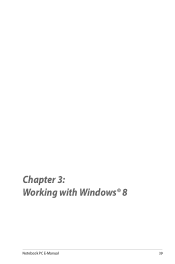
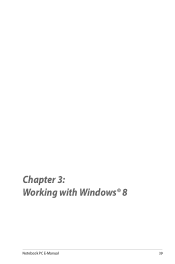
Chapter 3: Working with Windows® 8
Notebook PC E-Manual
39
User's Manual for English Edition - Page 40
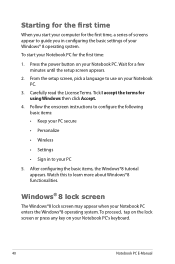
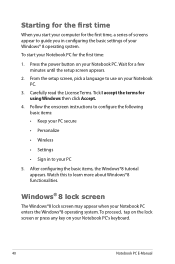
... time
When you start your computer for the first time, a series of screens appear to guide you in conifguring the basic settings of your Windows® 8 operating system. To start your Notebook PC for the first time:
1. Press the power button on your Notebook PC. Wait for a few minutes until the setup screen appears.
2. From the...
User's Manual for English Edition - Page 41
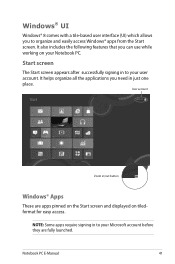
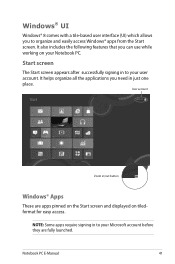
... a tile-based user interface (UI) which allows you to organize and easily access Windows® apps from the Start screen. It also includes the following features that you can...applications you need in just one place.
User account
Zoom in/out button
Windows® Apps
These are apps pinned on the Start screen and displayed on tiledformat for easy access.
NOTE: Some apps require signing in to your...
User's Manual for English Edition - Page 43
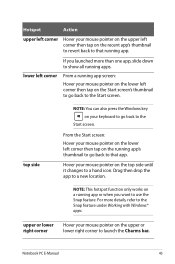
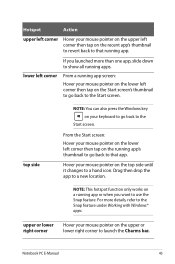
... screen's thumbnail to go back to the Start screen.
top side
NOTE: You can also press the Windows key on your keyboard to go back to the
Start screen.
From the Start screen: Hover your mouse... you want to use the Snap feature. For more details, refer to the Snap feature under Working with Windows® apps.
upper or lower right corner
Hover your mouse pointer on the upper or lower right corner ...
User's Manual for English Edition - Page 74
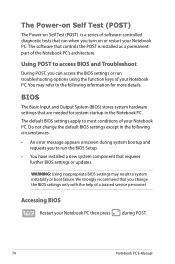
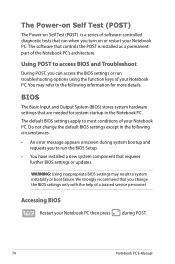
...
• An error message appears onscreen during system bootup and requests you to run the BIOS Setup.
• You have installed a new system component that requires further BIOS settings or updates.
WARNING: Using inappropriate BIOS settings may result to system instability or boot failure. We strongly recommend that you change the BIOS settings only with the help of a trained service personnel...
User's Manual for English Edition - Page 75
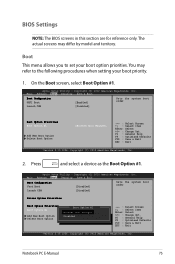
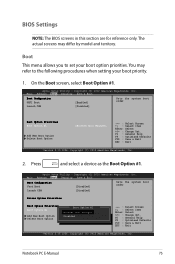
... the Boot Option #1.
Aptio Setup Utility - Copyright (C) 2012 American Megatrends, Inc. Main Advance Boot Security Save & Exit
Boot Configuration Fast Boot Launch CSM
[Disabled] [Disabled]
Sets the system boot order
Driver Option Priorities
Boot Option Priorities Boot Option #1
Add New Boot Option Delete Boot Option
Boot Option #1 [Windows Boot Manager]
Windows Boot Manager
Disabled
→...
User's Manual for English Edition - Page 80
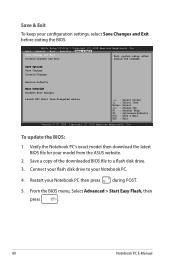
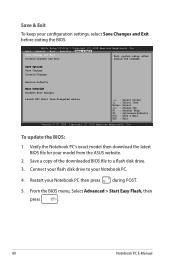
... : Optimized Defaults
F10 : Save & Exit
ESC : Exit
Version 2.15.1226. Copyright (C) 2012 American Megatrends, Inc.
To update the BIOS:
1. Verify the Notebook PC's exact model then download the latest BIOS file for your model from the ASUS website.
2. Save a copy of the downloaded BIOS file to a flash disk drive.
3. Connect your flash disk drive to your Notebook PC.
4. Restart your Notebook PC...
User's Manual for English Edition - Page 81
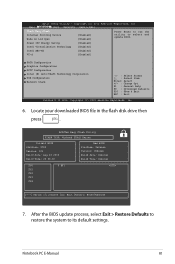
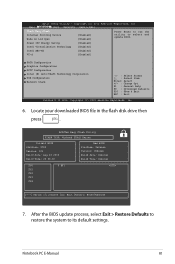
...
Start Easy Flash Internal Pointing Device Wake on Lid Open
[Enabled] [Enabled]
Press Enter to run the utility to select and update BIOS.
Power Off Energy Saving
[Enabled]
Intel Virtualization Technology
[Enabled]
Intel AES-NI
[Enabled]
VT-d
[Enabled]
SATA Configuration Graphics Configuration DPTF Configuration Intel (R) Anti-Theft Technology Corporation USB Configuration Network Stack...
User's Manual for English Edition - Page 88
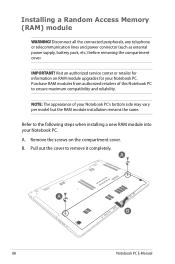
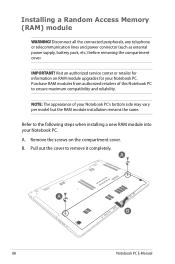
Installing a Random Access Memory (RAM) module
WARNING! Disconnect all the connected peripherals, any telephone or telecommunication lines and power connector (such as external power supply, battery pack, etc.) before removing the compartment cover.
IMPORTANT! Visit an authorized service center or retailer for information on RAM module upgrades for your Notebook PC. Purchase RAM modules from ...
User's Manual for English Edition - Page 91
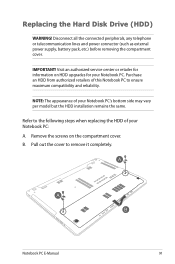
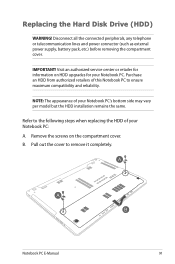
Replacing the Hard Disk Drive (HDD)
WARNING! Disconnect all the connected peripherals, any telephone or telecommunication lines and power connector (such as external power supply, battery pack, etc.) before removing the compartment cover.
IMPORTANT! Visit an authorized service center or retailer for information on HDD upgrades for your Notebook PC. Purchase an HDD from authorized retailers of...
User's Manual for English Edition - Page 104
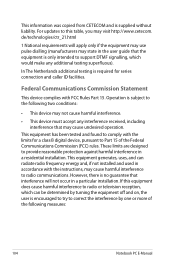
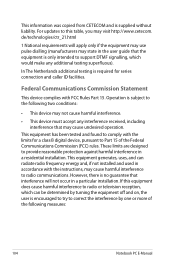
This information was copied from CETECOM and is supplied without liability. For updates to this table, you may visit http://www.cetecom. de/technologies/ctr_21.html
1 National requirements will apply only if the equipment may use pulse dialling (manufacturers may state in the user guide that the equipment is only intended to support DTMF signalling...
User's Manual for English Edition - Page 107
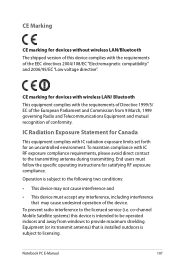
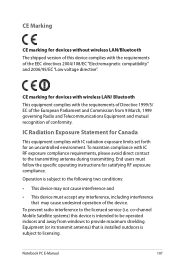
... interference, including interference that may cause undesired operation of the device.
To prevent radio interference to the licensed service (i.e. co-channel Mobile Satellite systems) this device is intended to be operated indoors and away from windows to provide maximum shielding. Equipment (or its transmit antenna) that is installed outdoors is subject to licensing.
Notebook PC E-Manual
107

