Asus R752LD driver and firmware
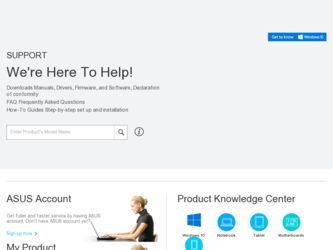
Related Asus R752LD Manual Pages
Download the free PDF manual for Asus R752LD and other Asus manuals at ManualOwl.com
User's Manual for English Edition - Page 2
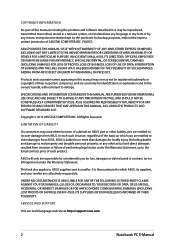
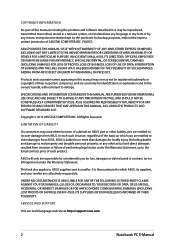
... ASUS. ASUS ASSUMES NO RESPONSIBILITY OR LIABILITY FOR ANY ERRORS OR INACCURACIES THAT MAY APPEAR IN THIS MANUAL, INCLUDING THE PRODUCTS AND SOFTWARE DESCRIBED IN IT.
Copyright © 2013 ASUSTeK COMPUTER INC. All Rights Reserved.
LIMITATION OF LIABILITY
Circumstances may arise where because of a default on ASUS' part or other liability, you are entitled to recover damages from ASUS...
User's Manual for English Edition - Page 3
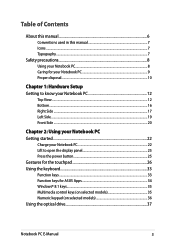
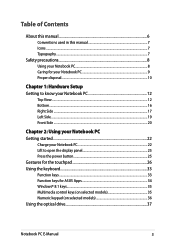
... Notebook PC 22 Lift to open the display panel 25 Press the power button 25 Gestures for the touchpad 26 Using the keyboard 33 Function keys...33 Function keys for ASUS Apps 34 Windows® 8.1 keys...35 Multimedia control keys (on selected models 35 Numeric keypad (on selected models 36 Using the optical drive 37
Notebook PC E-Manual
User's Manual for English Edition - Page 4
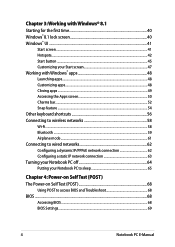
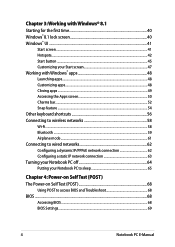
... wired networks 62 Configuring a dynamic IP/PPPoE network connection 62 Configuring a static IP network connection 63 Turning your Notebook PC off 64 Putting your Notebook PC to sleep 65
Chapter 4: Power-on Self Test (POST) The Power-on Self Test (POST 68
Using POST to access BIOS and Troubleshoot 68 BIOS...68
Accessing BIOS...68 BIOS Settings...69
Notebook PC E-Manual
User's Manual for English Edition - Page 6
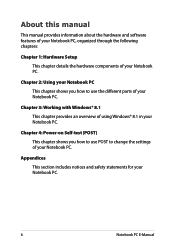
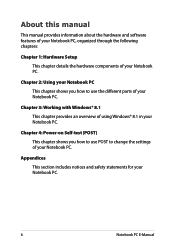
... manual provides information about the hardware and software features of your Notebook PC, organized through the following chapters:
Chapter 1: Hardware Setup This chapter details the hardware components of your Notebook PC.
Chapter 2: Using your Notebook PC This chapter shows you how to use the different parts of your Notebook PC.
Chapter 3: Working with Windows...
User's Manual for English Edition - Page 13
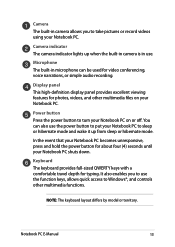
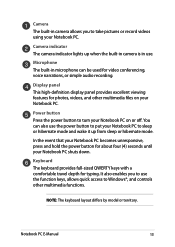
... up when the built-in camera is in use.
Microphone The built-in microphone can be used for video conferencing, voice narrations, or simple audio recording.
Display panel This high-definition display panel provides excellent viewing features for photos, videos, and other multimedia files on your Notebook PC.
Power button Press the power button to turn your...
User's Manual for English Edition - Page 35


... (on selected models)
The multimedia control keys allow you to control multimedia files, such as audios and videos, when played in your Notebook PC.
Press
in combination with the arrow keys on your Notebook PC,
illustrated as below.
Stop
Notebook PC E-Manual
Skip to previous track or rewind
Play or pause
Skip to next...
User's Manual for English Edition - Page 39
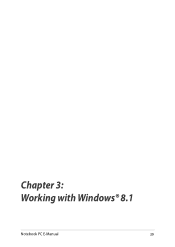
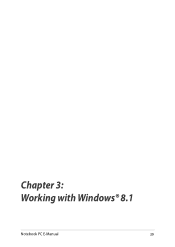
Chapter 3: Working with Windows® 8.1
Notebook PC E-Manual
39
User's Manual for English Edition - Page 40
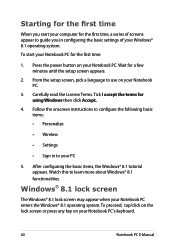
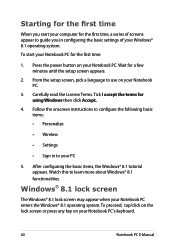
... time
When you start your computer for the first time, a series of screens appear to guide you in configuring the basic settings of your Windows® 8.1 operating system.
To start your Notebook PC for the first time:
1. Press the power button on your Notebook PC. Wait for a few minutes until the setup screen appears.
2. From the...
User's Manual for English Edition - Page 41
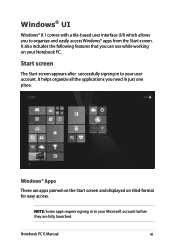
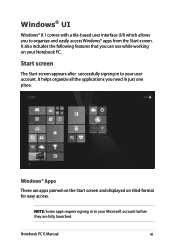
...with a tile-based user interface (UI) which allows you to organize and easily access Windows® apps from the Start screen. It also includes the following features that you can...account. It helps organize all the applications you need in just one place.
Windows® Apps These are apps pinned on the Start screen and displayed on tiled-format for easy access.
NOTE: Some apps require signing in ...
User's Manual for English Edition - Page 43


...:
Hover your mouse pointer on the lower left corner then tap/click to go back to the Start screen.
NOTE: You can also press the Windows key on your keyboard to go back to the
Start screen.
From the Start screen: Hover your mouse pointer on the lower left corner then...
User's Manual for English Edition - Page 44
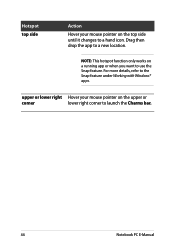
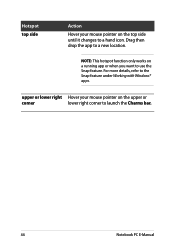
... only works on a running app or when you want to use the Snap feature. For more details, refer to the Snap feature under Working with Windows® apps.
upper or lower right Hover your mouse pointer on the upper or
corner
lower right corner to launch the Charms bar.
44
Notebook...
User's Manual for English Edition - Page 45
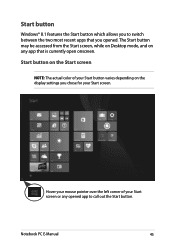
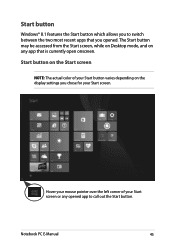
... while on Desktop mode, and on any app that is currently open onscreen.
Start button on the Start screen
NOTE: The actual color of your Start button varies depending on the display settings you chose ...for your Start screen.
Hover your mouse pointer over the left corner of your Start screen or any opened app to call out the Start button.
Notebook PC E-Manual
45
User's Manual for English Edition - Page 46
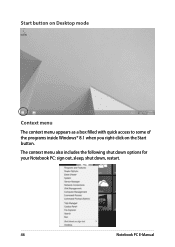
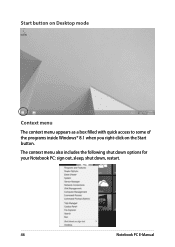
Start button on Desktop mode
Context menu
The context menu appears as a box filled with quick access to some of the programs inside Windows® 8.1 when you right-click on the Start button.
The context menu also includes the following shut down options for your Notebook PC: sign out, sleep, shut down, restart.
46
Notebook PC E-Manual
User's Manual for English Edition - Page 47
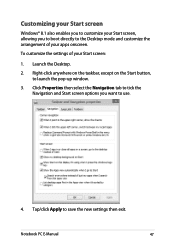
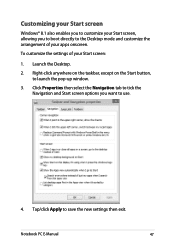
... screen:
1. Launch the Desktop.
2. Right-click anywhere on the taskbar, except on the Start button, to launch the pop-up window.
3. Click Properties then select the Navigation tab to tick the Navigation and Start screen options you want to use.
4. Tap/click Apply to save the new settings then exit.
Notebook PC E-Manual
47
User's Manual for English Edition - Page 68
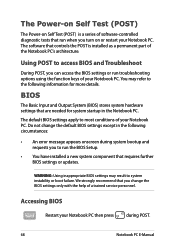
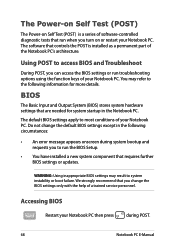
...
• An error message appears onscreen during system bootup and requests you to run the BIOS Setup.
• You have installed a new system component that requires further BIOS settings or updates.
WARNING: Using inappropriate BIOS settings may result to system instability or boot failure. We strongly recommend that you change the BIOS settings only with the help of a trained service personnel...
User's Manual for English Edition - Page 69
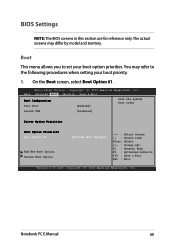
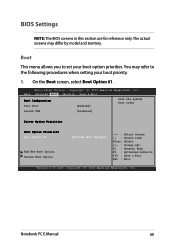
... Boot screen, select Boot Option #1.
Aptio Setup Utility - Copyright (C) 2012 American Megatrends, Inc. Main Advanced Boot Security Save & Exit
Boot Configuration Fast Boot
[Enabled]
Sets the system boot order
Launch CSM
[Disabled]
Driver Option Priorities
Boot Option Priorities Boot Option #1
Add New Boot Option Delete Boot Option
[Windows Boot Manager]
→← : Select Screen...
User's Manual for English Edition - Page 77
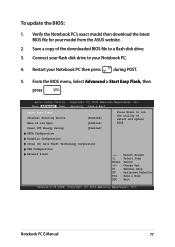
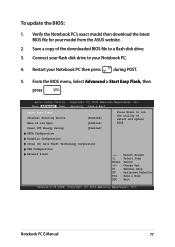
To update the BIOS:
1. Verify the Notebook PC's exact model then download the latest BIOS file for your model from the ASUS website.
2. Save a copy of the downloaded BIOS file to a flash disk drive.
3. Connect your flash disk drive to your Notebook PC.
4. Restart your Notebook PC then press
during POST.
5. From the BIOS menu, Select Advanced > Start Easy Flash, then
press
.
Aptio Setup ...
User's Manual for English Edition - Page 78
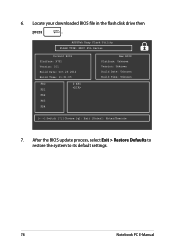
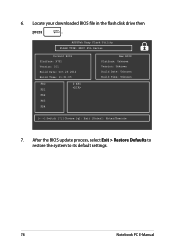
6. Locate your downloaded BIOS file in the flash disk drive then
press
.
ASUSTek Easy Flash Utility FLASH TYPE: MXIC 25L Series
Current BIOS Platform: X751 Version: 101 Build Date: Oct 26 2012 Build Time: 11:51:05
FSO
0 EFI
FS1
FS2
FS3
FS4
New BIOS Platform: Unknown Version: Unknown Build Date: Unknown Build Time: Unknown
[←→]: Switch [↑↓]: Choose [q]: Exit...
User's Manual for English Edition - Page 89
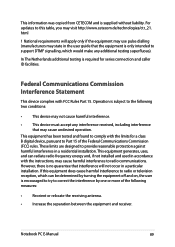
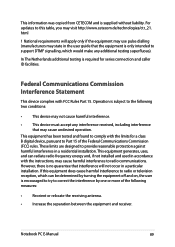
This information was copied from CETECOM and is supplied without liability. For updates to this table, you may visit http://www.cetecom.de/technologies/ctr_21. html
1 National requirements will apply only if the equipment may use pulse dialling (manufacturers may state in the user guide that the equipment is only intended to support DTMF signalling...
User's Manual for English Edition - Page 92
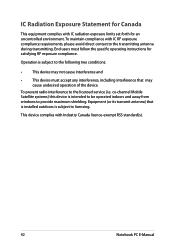
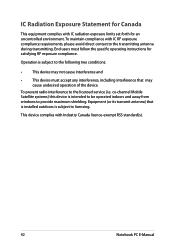
... the device.
To prevent radio interference to the licensed service (i.e. co-channel Mobile Satellite systems) this device is intended to be operated indoors and away from windows to provide maximum shielding. Equipment (or its transmit antenna) that is installed outdoors is subject to licensing.
This device complies with Industry Canada licence-exempt RSS standard(s).
92
Notebook PC E-Manual

