Asus RAMPAGE III BLACK EDITION driver and firmware
Drivers and firmware downloads for this Asus item

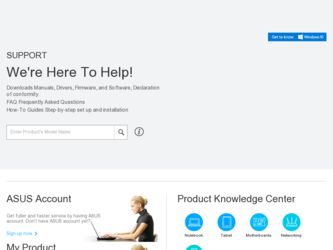
Related Asus RAMPAGE III BLACK EDITION Manual Pages
Download the free PDF manual for Asus RAMPAGE III BLACK EDITION and other Asus manuals at ManualOwl.com
User Manual - Page 4
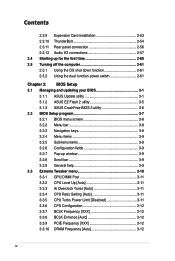
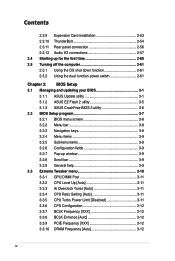
... installation 2-53 2.3.10 ThunderBolt 2-54 2.3.11 Rear panel connection 2-56 2.3.12 Audio I/O connections 2-57 2.4 Starting up for the first time 2-60 2.5 Turning off the computer 2-61 2.5.1 Using the OS shut down function 2-61 2.5.2 Using the dual function power switch 2-61
Chapter 3: BIOS Setup 3.1 Managing and updating your BIOS 3-1
3.1.1 ASUS Update utility 3-1 3.1.2 ASUS EZ Flash...
User Manual - Page 7
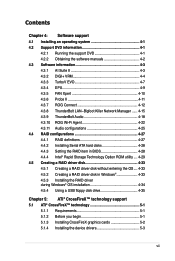
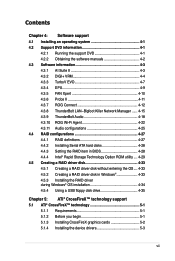
... LAN--Bigfoot Killer Network Manager....... 4-15 4.3.9 ThunderBolt Audio 4-18 4.3.10 ROG Wi-Fi Agent 4-22 4.3.11 Audio configurations 4-25 4.4 RAID configurations 4-27 4.4.1 RAID definitions 4-27 4.4.2 Installing Serial ATA hard disks 4-28 4.4.3 Setting the RAID item in BIOS 4-28 4.4.4 Intel® Rapid Storage Technology Option ROM utility..... 4-29 4.5 Creating a RAID driver disk...
User Manual - Page 15
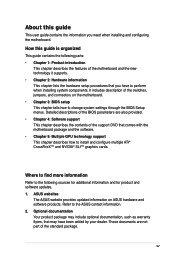
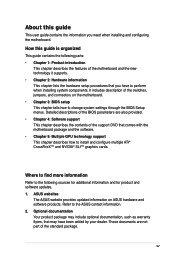
... motherboard package and the software. • Chapter 5: Multiple GPU technology support This chapter describes how to install and configure multiple ATI® CrossFireX™ and NVIDIA® SLI™ graphics cards.
Where to find more information
Refer to the following sources for additional information and for product and software updates. 1. ASUS websites
The ASUS website provides updated...
User Manual - Page 20
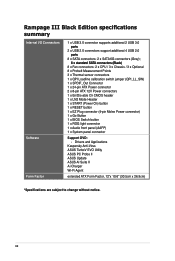
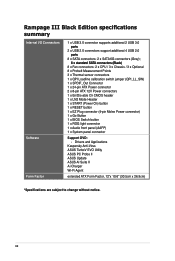
Rampage III Black Edition specifications summary
Internal I/O Connectors
Software Form Factor
1 x USB 3.0 connector supports additional 2 USB 3.0 ��p�o�rt�s 2 x USB 2.0 connectors support additional 4 USB 2.0 ��p�o�r�ts� 8 x SATA connectors: 2 x SATA 6G connectors (Grey); ��6��x�s&#...
User Manual - Page 48
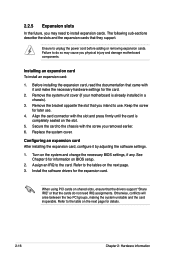
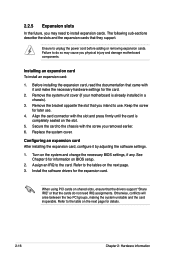
... card After installing the expansion card, configure it by adjusting the software settings.
1. Turn on the system and change the necessary BIOS settings, if any. See Chapter 3 for information on BIOS setup.
2. Assign an IRQ to the card. Refer to the tables on the next page. 3. Install the software drivers for the expansion card.
When using PCI cards on shared slots, ensure that the drivers support...
User Manual - Page 59
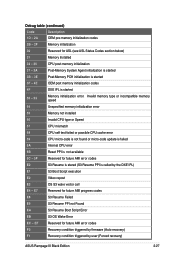
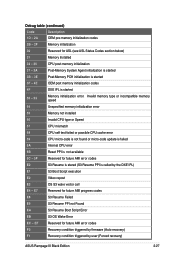
... vector call
E4 - E7
Reserved for future AMI progress codes
E8
S3 Resume Failed
E9
S3 Resume PPI not Found
EA
S3 Resume Boot Script Error
EB
S3 OS Wake Error
EC - EF
Reserved for future AMI error codes
F0
Recovery condition triggered by firmware (Auto recovery)
F1
Recovery condition triggered by user (Forced recovery)
ASUS Rampage III Black Edition
2-27
User Manual - Page 60
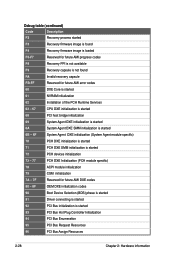
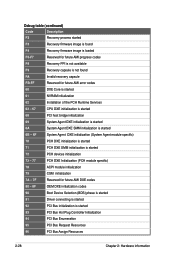
...
Recovery firmware image is loaded
F5-F7
Reserved for future AMI progress codes
F8
Recovery PPI is not available
F9
Recovery capsule is not found
FA
Invalid recovery capsule
FB-FF
Reserved for future AMI error codes
60
DXE Core is started
61
NVRAM initialization
62
Installation of the PCH Runtime Services
63 - 67
CPU DXE initialization is started
68
PCI...
User Manual - Page 89
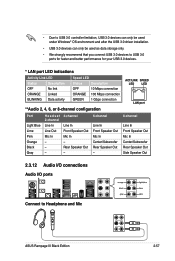
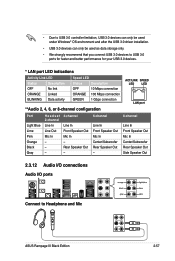
• Due to USB 3.0 controller limitation, USB 3.0 devices can only be used under Windows® OS environment and after the USB 3.0 driver installation.
• USB 3.0 devices can only be used as data storage only.
• We strongly recommend that you connect USB 3.0 devices to USB 3.0 ports for faster and better performance for your USB 3.0 devices.
* LAN port LED indications
Activity ...
User Manual - Page 97
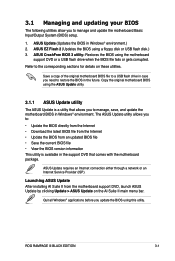
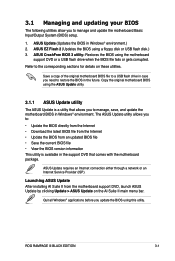
....
ASUS Update requires an Internet connection either through a network or an Internet Service Provider (ISP).
Launching ASUS Update After installing AI Suite II from the motherboard support DVD, launch ASUS Update by clicking Update > ASUS Update on the AI Suite II main menu bar.
Quit all Windows® applications before you update the BIOS using this utility.
ROG RAMPAGE III BLACK EDITION
3-1
User Manual - Page 100
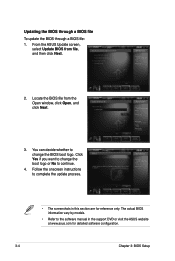
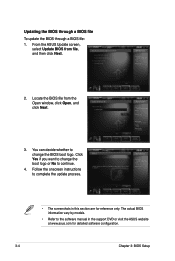
... to change the boot logo or No to continue.
4. Follow the onscreen instructions to complete the update process.
• The screenshots in this section are for reference only. The actual BIOS information vary by models.
• Refer to the software manual in the support DVD or visit the ASUS website at www.asus.com for detailed software configuration.
3-4
Chapter 3: BIOS Setup
User Manual - Page 103
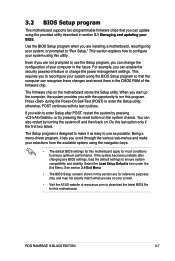
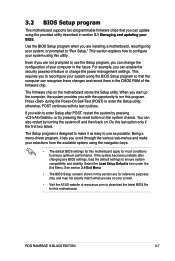
... stability. Select the Load Setup Defaults item under the Exit Menu. See section 3.9 Exit Menu.
• The BIOS Setup screens shown in this section are for reference purposes only, and may not exactly match what you see on your screen.
• Visit the ASUS website at www.asus.com to download the latest BIOS file for this motherboard.
ROG RAMPAGE III BLACK EDITION
3-7
User Manual - Page 148
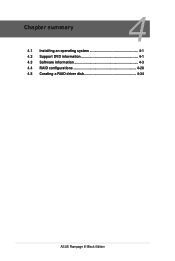
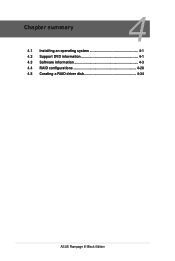
Chapter summary
4
4.1 Installing an operating system 4-1 4.2 Support DVD information 4-1 4.3 Software information 4-3 4.4 RAID configurations 4-28 4.5 Creating a RAID driver disk 4-34
ASUS Rampage III Black Edition
User Manual - Page 149
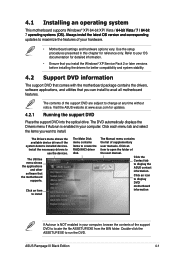
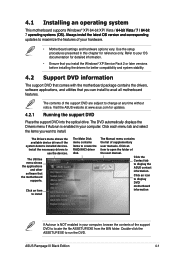
... drivers, software applications, and utilities that you can install to avail all motherboard features.
The contents of the support DVD are subject to change at any time without notice. Visit the ASUS website at www.asus.com for updates.
4.2.1 Running the support DVD
Place the support DVD into the optical drive. The DVD automatically displays the Drivers menu if Autorun is enabled in your computer...
User Manual - Page 151
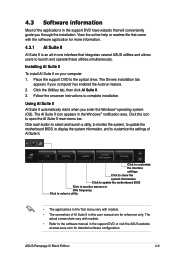
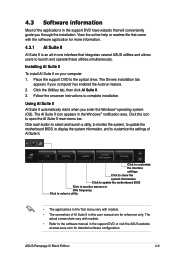
... to select a utility
• The applications in the Tool menu vary with models. • The screeshots of AI Suite II in this user manual are for reference only. The
actual screenshots vary with models. • Refer to the software manual in the support DVD or visit the ASUS website
at www.asus.com for detailed software configuration.
ASUS Rampage III Black Edition
4-3
User Manual - Page 173
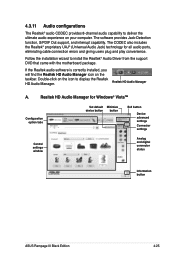
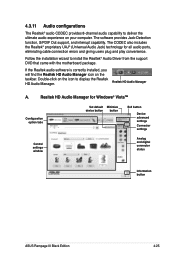
... Double-click on the icon to display the Realtek HD Audio Manager.
Realtek HD Audio Manager
A.
Realtek HD Audio Manager for Windows® Vista™
Configuration option tabs
Set default Minimize device button button
Exit button
Device advanced settings Connector settings
Control settings window
Analog and digital connector status
Information button
ASUS Rampage III Black Edition
4-25
User Manual - Page 175
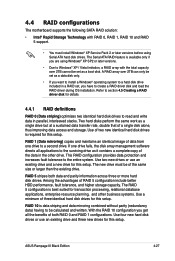
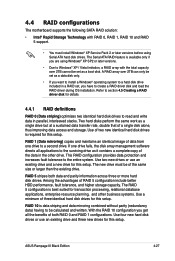
...The motherboard supports the following SATA RAID solution:
• Intel® Rapid Storage Technology with RAID 0, RAID 1, RAID 10 and RAID 5 support.
• You must install Windows® XP Service Pack 2 or later versions before using Serial ATA hard disk drives. The Serial ATA RAID feature is available only if you are using Windows® XP SP2 or later versions.
• Due to Windows®...
User Manual - Page 182
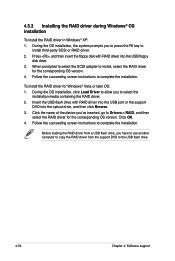
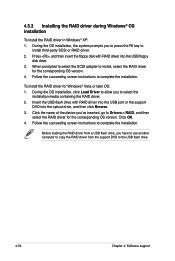
...then insert the floppy disk with RAID driver into the USB floppy
disk drive. 3. When prompted to select the SCSI adapter to install, select the RAID driver
for the corresponding OS version. 4. Follow the succeeding screen instructions to complete the installation.
To install the RAID driver for Windows® Vista or later OS: 1. During the OS installation, click Load Driver to allow you to select...
User Manual - Page 187
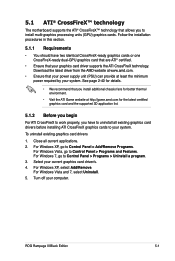
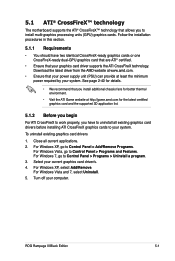
... applications. 2. For Windows XP, go to Control Panel > Add/Remove Programs.
For Windows Vista, go to Control Panel > Programs and Features. For Windows 7, go to Control Panel > Programs > Uninstall a program. 3. Select your current graphics card driver/s. 4. For Windows XP, select Add/Remove. For Windows Vista and 7, select Uninstall. 5. Turn off your computer.
ROG Rampage III Black Edition
5-1
User Manual - Page 189
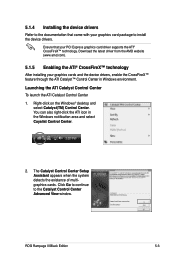
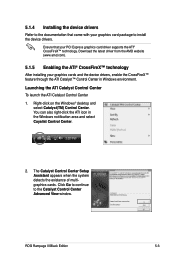
... the device drivers.
Ensure that your PCI Express graphics card driver supports the ATI® CrossFireX™ technology. Download the latest driver from the AMD website (www.amd.com).
5.1.5 Enabling the ATI® CrossFireX™ technology
After installing your graphics cards and the device drivers, enable the CrossFireX™ feature through the ATI Catalyst™ Control Center in Windows...
User Manual - Page 192
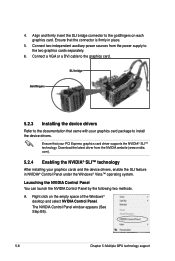
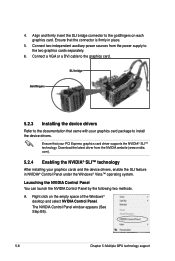
... the power supply to the two graphics cards separately.
6. Connect a VGA or a DVI cable to the graphics card.
SLI bridge
Goldfingers
5.2.3 Installing the device drivers
Refer to the documentation that came with your graphics card package to install the device drivers.
Ensure that your PCI Express graphics card driver supports the NVIDIA® SLI™ technology. Download the latest driver from...
