Asus RAMPAGE III EXTREME driver and firmware
Drivers and firmware downloads for this Asus item

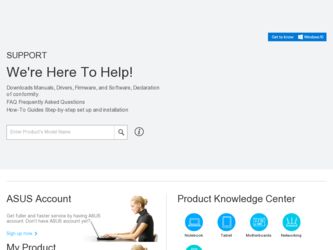
Related Asus RAMPAGE III EXTREME Manual Pages
Download the free PDF manual for Asus RAMPAGE III EXTREME and other Asus manuals at ManualOwl.com
User Manual - Page 4
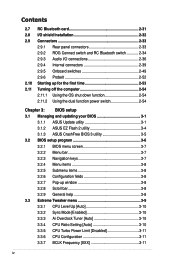
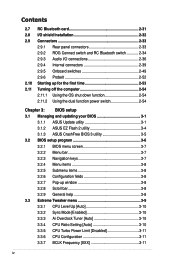
...
3.1.1 ASUS Update utility 3-1 3.1.2 ASUS EZ Flash 2 utility 3-4 3.1.3 ASUS CrashFree BIOS 3 utility 3-5 3.2 BIOS setup program 3-6 3.2.1 BIOS menu screen 3-7 3.2.2 Menu bar 3-7 3.2.3 Navigation keys 3-7 3.2.4 Menu items 3-8 3.2.5 Submenu items 3-8 3.2.6 Configuration fields 3-8 3.2.7 Pop-up window 3-8 3.2.8 Scroll bar 3-8 3.2.9 General help 3-8 3.3 Extreme Tweaker menu 3-9 3.3.1 CPU...
User Manual - Page 6
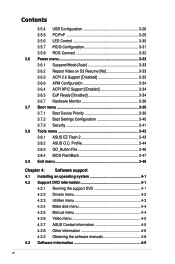
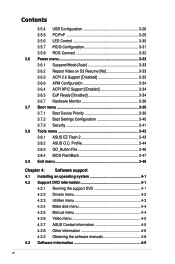
...Tools menu 3-43 3.8.1 ASUS EZ Flash 2 3-43 3.8.2 ASUS O.C. Profile 3-44 3.8.3 GO_Button File 3-46 3.8.4 BIOS FlashBack 3-47 3.9 Exit menu 3-48
Chapter 4: Software support 4.1 Installing an operating system 4-1 4.2 Support DVD information 4-1
4.2.1 Running the support DVD 4-1 4.2.2 Drivers menu 4-2 4.2.3 Utilities menu 4-3 4.2.4 Make disk menu 4-4 4.2.5 Manual menu 4-4 4.2.6 Video menu...
User Manual - Page 7
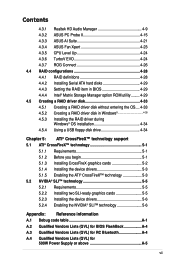
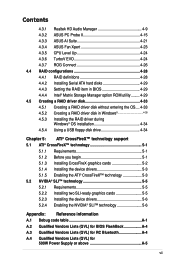
... Serial ATA hard disks 4-29 4.4.3 Setting the RAID item in BIOS 4-29 4.4.4 Intel® Matrix Storage Manager option ROM utility......... 4-29 4.5 Creating a RAID driver disk 4-33 4.5.1 Creating a RAID driver disk without entering the OS.... 4-33 4.5.2 Creating a RAID driver disk in Windows 4-33 4.5.3 Installing the RAID driver during
Windows® OS installation 4-34 4.5.4 Using a USB...
User Manual - Page 14
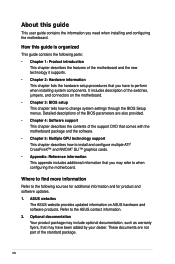
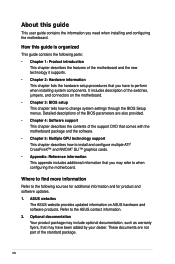
... the BIOS Setup menus. Detailed descriptions of the BIOS parameters are also provided.
• Chapter 4: Software support This chapter describes the contents of the support DVD that comes with the motherboard package and the software.
• Chapter 5: Multiple GPU technology support This chapter describes how to install and configure multiple ATI® CrossFireX™ and NVIDIA® SLI...
User Manual - Page 18
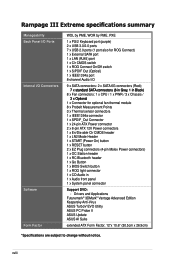
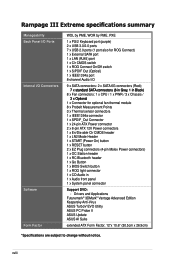
Rampage III Extreme specifications summary
Manageability Back Panel I/O Ports Internal I/O Connectors
Software Form Factor
WOL by PME, WOR by PME, PXE
1 x PS/2 Keyboard port (purple) 2 x USB 3.0/2.0 ports 7 x USB 2.0 ports (1 port also for ROG Connect) 1 x External SATA port 1 x LAN (RJ45) port 1 x Clr CMOS switch 1 x ROG Connect On/Off switch 1 x S/PDIF Out (Optical) 1 x IEEE1394a port 8-...
User Manual - Page 55
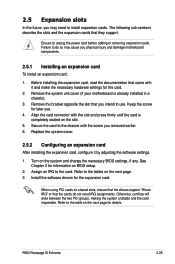
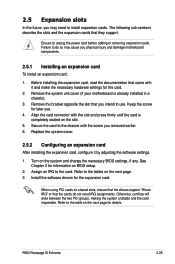
... page. 3. Install the software drivers for the expansion card.
When using PCI cards on shared slots, ensure that the drivers support "Share IRQ" or that the cards do not need IRQ assignments. Otherwise, conflicts will arise between the two PCI groups, making the system unstable and the card inoperable. Refer to the table on the next page for details.
ROG Rampage III Extreme
2-25
User Manual - Page 87
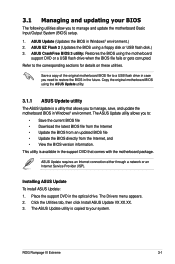
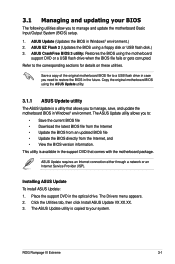
... the motherboard package.
ASUS Update requires an Internet connection either through a network or an Internet Service Provider (ISP).
Installing ASUS Update To install ASUS Update: 1. Place the support DVD in the optical drive. The Drivers menu appears. 2. Click the Utilities tab, then click Install ASUS Update VX.XX.XX. 3. The ASUS Update utility is copied to your system.
ROG Rampage III Extreme...
User Manual - Page 89
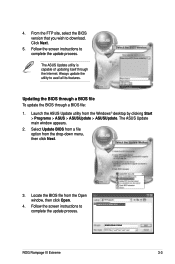
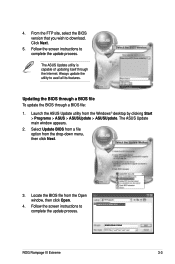
...; desktop by clicking Start > Programs > ASUS > ASUSUpdate > ASUSUpdate. The ASUS Update main window appears.
2. Select Update BIOS from a file option from the drop‑down menu, then click Next.
3. Locate the BIOS file from the Open window, then click Open.
4. Follow the screen instructions to complete the update process.
RAMPAGEIIIEXTREME.ROM
RAMPAGEIIIEXTREME
ROG Rampage III Extreme
3-3
User Manual - Page 92
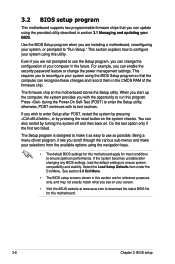
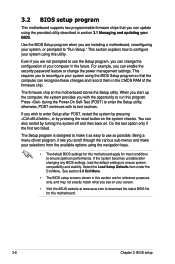
... can enable the security password feature or change the power management settings. This requires you to reconfigure your system using the BIOS Setup program so that the computer can recognize these changes and record them in the CMOS RAM of the firmware chip.
The firmware chip on the motherboard stores the Setup utility. When you start up the computer, the system provides you...
User Manual - Page 136
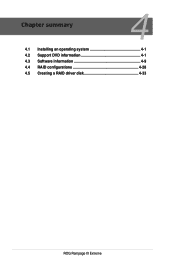
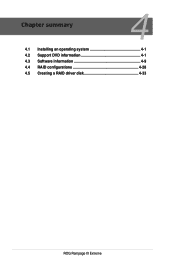
Chapter summary
4
4.1 Installing an operating system 4-1 4.2 Support DVD information 4-1 4.3 Software information 4-9 4.4 RAID configurations 4-28 4.5 Creating a RAID driver disk 4-33
ROG Rampage III Extreme
User Manual - Page 137
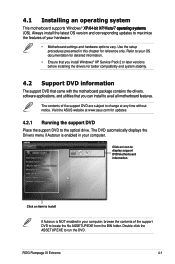
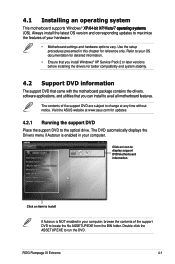
... drivers, software applications, and utilities that you can install to avail all motherboard features.
The contents of the support DVD are subject to change at any time without notice. Visit the ASUS website at www.asus.com for updates.
4.2.1 Running the support DVD
Place the support DVD to the optical drive. The DVD automatically displays the Drivers menu if Autorun is enabled in your computer...
User Manual - Page 138
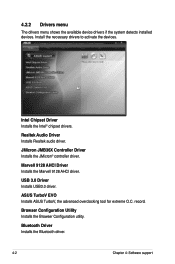
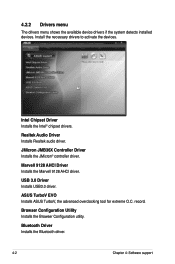
... installed devices. Install the necessary drivers to activate the devices.
Intel Chipset Driver Installs the Intel® chipset drivers.
Realtek Audio Driver Installs Realtek audio driver.
JMicron JMB36X Controller Driver Installs the JMicron® controller driver.
Marvell 9128 AHCI Driver Installs the Marvell 9128 AHCI driver.
USB 3.0 Driver Installs USB3.0 driver.
ASUS TurboV EVO Installs...
User Manual - Page 139
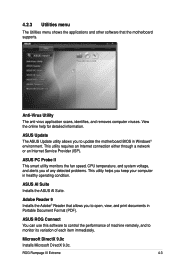
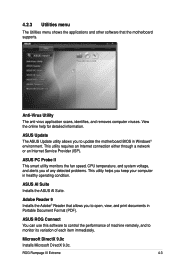
... other software that the motherboard supports.
Anti-Virus Utility The anti-virus application scans, identifies, and removes computer viruses. View the online help for detailed information.
ASUS Update The ASUS Update utility allows you to update the motherboard BIOS in Windows® environment. This utility requires an Internet connection either through a network or an Internet Service Provider...
User Manual - Page 145
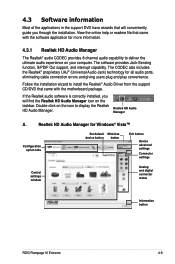
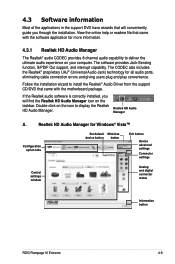
...taskbar. Double-click on the icon to display the Realtek
HD Audio Manager.
Realtek HD Audio Manager
A.
Realtek HD Audio Manager for Windows® Vista™
Configuration option tabs
Set default Minimize device button button
Exit button
Device advanced settings Connector settings
Control settings window
Analog and digital connector status
Information button
ROG Rampage III Extreme
4-9
User Manual - Page 151
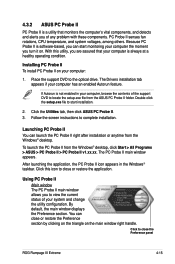
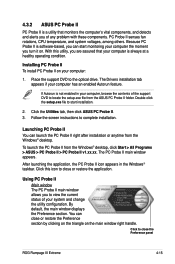
... a healthy operating condition.
Installing PC Probe II To install PC Probe II on your computer:
1. Place the support DVD to the optical drive. The Drivers installation tab appears if your computer has an enabled Autorun feature.
If Autorun is not enabled in your computer, browse the contents of the support DVD to locate the setup.exe file from the ASUS PC Probe II...
User Manual - Page 164
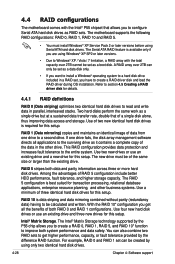
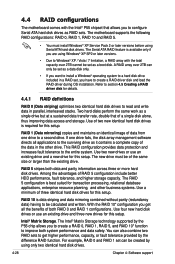
... the Intel® P55 chipset that allows you to configure Serial ATA hard disk drives as RAID sets. The motherboard supports the following RAID configurations: RAID 0, RAID 1, RAID 10 and RAID 5.
• You must install Windows® XP Service Pack 2 or later versions before using Serial ATA hard disk drives. The Serial ATA RAID feature is available only if you are using Windows® XP SP2 or...
User Manual - Page 170
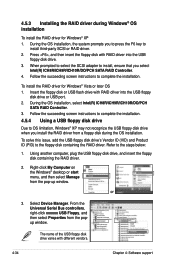
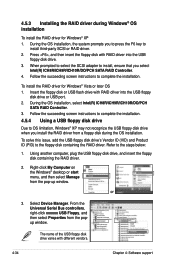
...
floppy disk drive. 3. When prompted to select the SCSI adapter to install, ensure that you select
Intel(R) ICH8R/ICH9R/ICH10R/DO/PCH SATA RAID Controller. 4. Follow the succeeding screen instructions to complete the installation.
To install the RAID driver for Windows® Vista or later OS 1. Insert the floppy disk or USB flash drive with RAID driver into the USB floppy
disk drive or USB port...
User Manual - Page 175
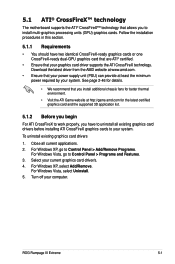
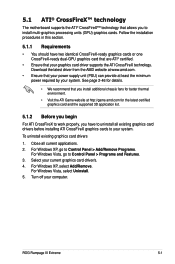
...cards to your system.
To uninstall existing graphics card drivers
1. Close all current applications. 2. For Windows XP, go to Control Panel > Add/Remove Programs.
For Windows Vista, go to Control Panel > Programs and Features. 3. Select your current graphics card driver/s. 4. For Windows XP, select Add/Remove.
For Windows Vista, select Uninstall. 5. Turn off your computer.
ROG Rampage III Extreme...
User Manual - Page 177
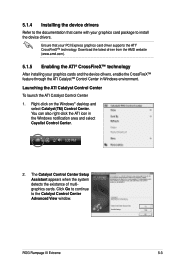
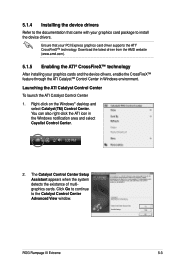
... on the Windows® desktop and
select Catalyst(TM) Control Center. You can also right-click the ATI icon in the Windows notification area and select Cayalist Control Center.
2. The Catalyst Control Center Setup Assistant appears when the system detects the existance of multigraphics cards. Click Go to continue to the Catalyst Control Center Advanced View window.
ROG Rampage III Extreme
5-3
User Manual - Page 180
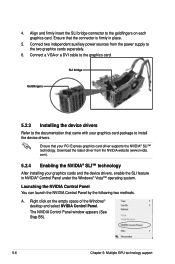
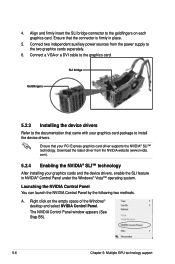
... the power supply to the two graphics cards separately.
6. Connect a VGA or a DVI cable to the graphics card.
SLI bridge
Goldfingers
5.2.3 Installing the device drivers
Refer to the documentation that came with your graphics card package to install the device drivers.
Ensure that your PCI Express graphics card driver supports the NVIDIA® SLI™ technology. Download the latest driver from...
