Asus RAMPAGE IV BLACK EDITION AC4 driver and firmware
Drivers and firmware downloads for this Asus item

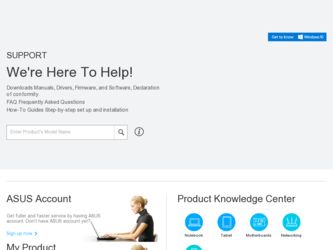
Related Asus RAMPAGE IV BLACK EDITION AC4 Manual Pages
Download the free PDF manual for Asus RAMPAGE IV BLACK EDITION AC4 and other Asus manuals at ManualOwl.com
RAMPAGE IV BLACK EDITION User's Manual - Page 3
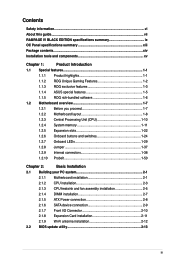
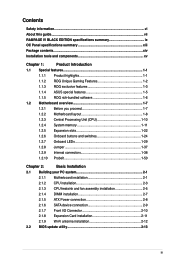
... Building your PC system 2-1
2.1.1 Motherboard installation 2-1
2.1.2 CPU installation 2-3
2.1.3 CPU heatsink and fan assembly installation 2-5
2.1.4 DIMM installation 2-7
2.1.5 ATX Power connection 2-8
2.1.6 SATA device connection 2-9
2.1.7 Front I/O Connector 2-10
2.1.8 Expansion Card installation 2-11
2.1.9 Wi-Fi antenna installation 2-12
2.2 BIOS update utility 2-13
iii
RAMPAGE IV BLACK EDITION User's Manual - Page 5


...
RAID support
5.1 RAID configurations 5-1
5.1.1 RAID definitions 5-1
5.1.2 Installing Serial ATA hard disks 5-2
5.1.3 Setting the RAID item in BIOS 5-2
5.1.4 Intel® Rapid Storage Technology Option ROM utility 5-3
5.2 Creating a RAID driver disk 5-8
5.2.1 Creating a RAID driver disk without entering the OS 5-8
5.2.2 Creating a RAID driver disk in Windows 5-8
5.2.3 Installing...
RAMPAGE IV BLACK EDITION User's Manual - Page 7
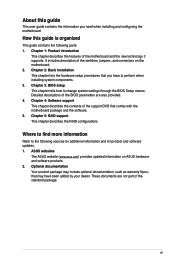
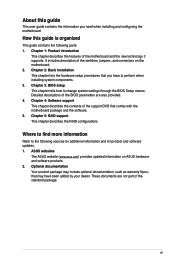
... to perform when installing system components. 3. Chapter 3: BIOS setup This chapter tells how to change system settings through the BIOS Setup menus. Detailed descriptions of the BIOS parameters are also provided. 4. Chapter 4: Software support This chapter describes the contents of the support DVD that comes with the motherboard package and the software. 5. Chapter 5: RAID support This chapter...
RAMPAGE IV BLACK EDITION User's Manual - Page 12
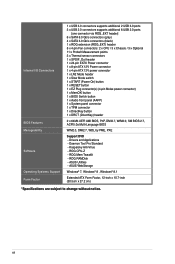
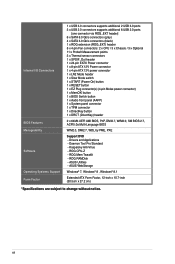
... I/O Connectors
BIOS Features Manageability Software Operating Systems Support Form Factor
1 x USB 3.0 connectors supports additional 2 USB 3.0 ports 3 x USB 2.0 connectors supports additional 6 USB 2.0 ports
[one connector via ROG_EXT header] 6 x SATA 6.0 Gb/s connectors (gray) 4 x SATA 3.0 Gb/s connectors (black) 1 x ROG extension (ROG_EXT) header 8 x 4-pin Fan connectors: 2 x CPU / 3 x Chassis...
RAMPAGE IV BLACK EDITION User's Manual - Page 13
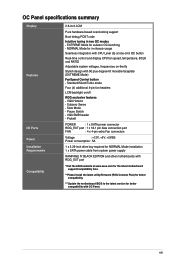
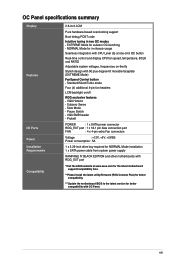
... for NORMAL Mode installation 1 x SATA power cable from system power supply
RAMPAGE IV BLACK EDITION and other motherboards with ROG_EXT port
*Visit the ASUS website at www.asus.com for the latest motherboard support/compatibility lists.
**Please install the latest utility/firmware (ROG Connect Plus) for better compatibility.
***Update the motherboard BIOS to the latest version for better...
RAMPAGE IV BLACK EDITION User's Manual - Page 21
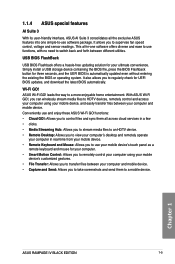
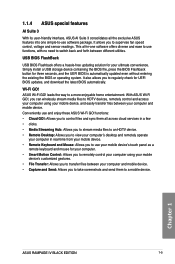
... regularly check for UEFI BIOS updates, and download the latest BIOS automatically.
Wi-Fi GO! ASUS Wi-Fi GO! leads the way to a more enjoyable home entertainment. With ASUS Wi-Fi GO!, you can wirelessly stream media files to HDTV devices, remotely control and access your computer using your mobile device, and easily transfer files between your computer and mobile device.
Conveniently use and enjoy...
RAMPAGE IV BLACK EDITION User's Manual - Page 28
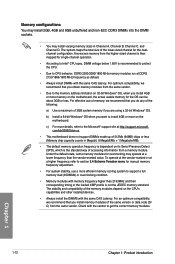
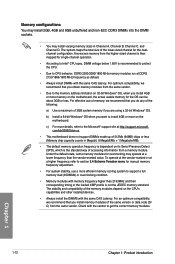
... their corresponding timing or the loaded XMP profile is not the JEDEC memory standard. The stability and compatibility of the memory modules depend on the CPU's capabilities and other installed devices.
• Always install the DIMMS with the same CAS Latency. For an optimum compatibility, we recommend that you install memory modules of the same version or data code (D/ C) from...
RAMPAGE IV BLACK EDITION User's Manual - Page 41
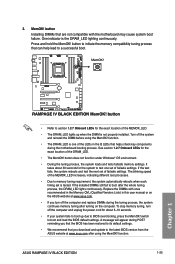
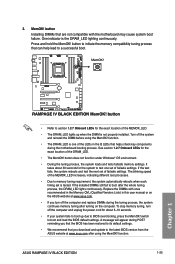
... up due to BIOS overclocking, press the MemOK! switch to boot and load the BIOS default settings. A message will appear during POST reminding you that the BIOS has been restored to its default settings.
• We recommend that you download and update to the latest BIOS version from the ASUS website at www.asus.com after using the MemOK! function.
ASUS RAMPAGE IV BLACK EDITION
1-25
Chapter 1
RAMPAGE IV BLACK EDITION User's Manual - Page 49
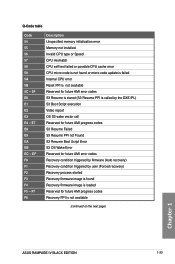
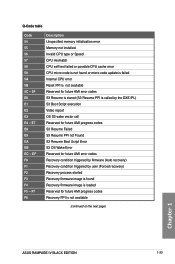
...OS Wake Error Reserved for future AMI error codes Recovery condition triggered by firmware (Auto recovery) Recovery condition triggered by user (Forced recovery) Recovery process started Recovery firmware image is found Recovery firmware image is loaded Reserved for future AMI progress codes Recovery PPI is not available
(continued on the next page)
Chapter 1
ASUS RAMPAGE IV BLACK EDITION
1-33
RAMPAGE IV BLACK EDITION User's Manual - Page 57
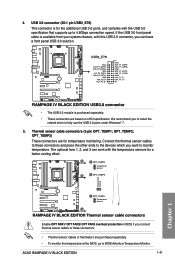
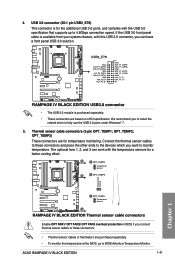
... 3 can work with the temperature sensors for a better cooling effect.
Enable OPT FAN1/ OPT FAN2/ OPT FAN3 overheat protection in BIOS if you connect thermal sensor cables to these connectors.
• Thermal sensor cables or thermistors are purchased separately. • To monitor the temperature at the BIOS, go to BIOS>Monitor>Temperature Monitor.
ASUS RAMPAGE IV BLACK EDITION
1-41
Chapter 1
RAMPAGE IV BLACK EDITION User's Manual - Page 84
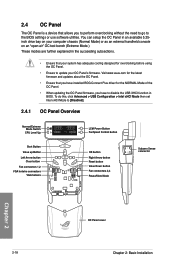
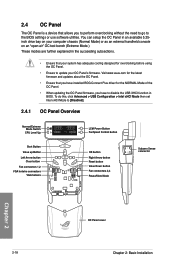
... Plus driver for the NORMAL Mode of the OC Panel.
• When updating the OC Panel firmware, you have to disable the USB XHCI function in BIOS. To do this, click Advanced > USB Configuration > Intel xHCI Mode then set Intel xHCI Mode to [Disabled].
OC Panel Overview
Normal/Extreme Mode Switch
CPU Level Up
OC
LCM Power Button
FanSpeed Control...
RAMPAGE IV BLACK EDITION User's Manual - Page 147
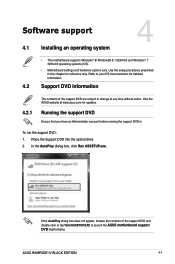
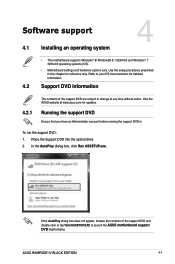
... the support DVD in
To run the support DVD: 1. Place the Support DVD into the optical drive. 2. In the AutoPlay dialog box, click Run ASSETUP.exe.
Chapter 4
If the AutoPlay dialog box does not appear, browse the contents of the support DVD and
double-click or tap \\bin\ASSETUP.EXE to launch the ASUS motherboard support DVD main menu.
ASUS RAMPAGE IV BLACK EDITION
4-1
RAMPAGE IV BLACK EDITION User's Manual - Page 150
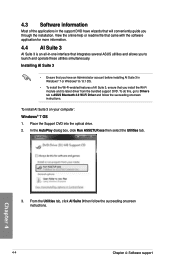
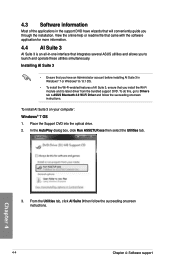
... features of AI Suite 3, ensure that you install the Wi-Fi module and its latest driver from the bundled support DVD. To do this, go to Drivers tab > ASUS Bluetooth 4.0 Wi-Fi Driver and follow the succeeding onscreen instructions.
To install AI Suite 3 on your computer:
Windows® 7 OS 1. Place the Support DVD into the optical drive.
2. In the AutoPlay dialog box, click...
RAMPAGE IV BLACK EDITION User's Manual - Page 166
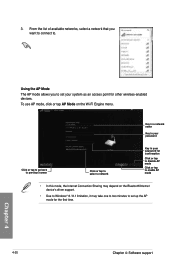
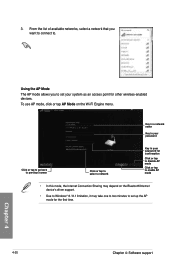
... tap to select a network
Key in your password for confirmation
Click or tap to disable AP mode Click or tap to enable AP mode
• In this mode, the Internet Connection Sharing may depend on the Bluetooth/Internet device's driver support.
• Due to Windows® 8 / 8.1 limitation, it may take one to two minutes to set up the AP...
RAMPAGE IV BLACK EDITION User's Manual - Page 167
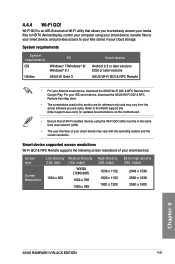
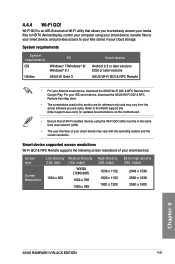
... Android smart device, download the ASUS Wi-Fi GO! & NFC Remote from Google Play. For your iOS smart device, download the ASUS Wi-Fi GO! & NFC Remote from App store.
• The screenshots used in this section are for reference only and may vary from the actual software you are using. Refer to the ASUS support site (http://support.asus.com) for updated documentations on this motherboard...
RAMPAGE IV BLACK EDITION User's Manual - Page 186
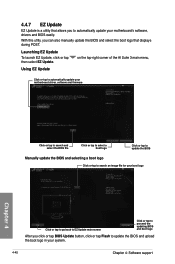
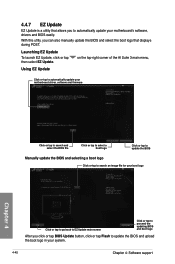
... your motherboard's software, drivers and BIOS easily.
With this utlity, you can also manually update the BIOS and select the boot logo that displays during POST.
Launching EZ Update
To launch EZ Update, click or tap then select EZ Update.
on the top-right corner of the AI Suite 3 main menu,
Using EZ Update
Click or tap to automatically update your motherboard driver, software and firmware...
RAMPAGE IV BLACK EDITION User's Manual - Page 189
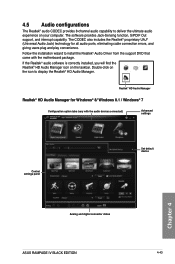
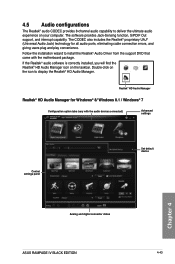
...-click on the icon to display the Realtek® HD Audio Manager.
Realtek® HD Audio Manager
Realtek® HD Audio Manager for Windows® 8/ Windows 8.1 / Windows® 7
Configuration option tabs (vary with the audio devices connected)
Advanced settings
Control settings panel
Set default device
Chapter 4
Analog and digital connector status
ASUS RAMPAGE IV BLACK EDITION
4-43
RAMPAGE IV BLACK EDITION User's Manual - Page 198
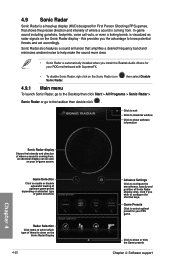
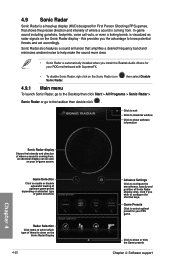
... sound more clear.
• Sonic Radar is automatically installed when you install the Realtek Audio drivers for your ROG motherboard with SupremeFX.
• To disable Sonic Radar, righ click on the Sonic Radar icon Sonic Radar.
then select Disable
4.9.1 Main menu
To launch Sonic Radar, go to the Desktop then click Start > All Programs > Sonic Radar...
RAMPAGE IV BLACK EDITION User's Manual - Page 205
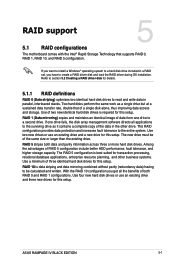
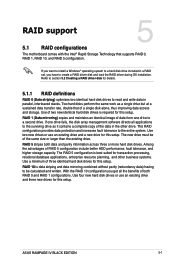
... hard disk drives for this setup.
RAID 10 is data striping and data mirroring combined without parity (redundancy data) having to be calculated and written. With the RAID 10 configuration you get all the benefits of both RAID 0 and RAID 1 configurations. Use four new hard disk drives or use an existing drive and three new drives for this setup.
Chapter 5
ASUS RAMPAGE IV BLACK EDITION
5-1
RAMPAGE IV BLACK EDITION User's Manual - Page 213
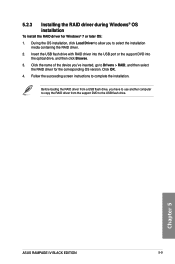
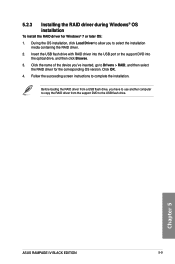
... the device you've inserted, go to Drivers > RAID, and then select the RAID driver for the corresponding OS version. Click OK.
4. Follow the succeeding screen instructions to complete the installation.
Before loading the RAID driver from a USB flash drive, you have to use another computer to copy the RAID driver from the support DVD to the USB flash drive.
Chapter 5
ASUS RAMPAGE IV BLACK EDITION...
