Asus RAMPAGE IV EXTREME driver and firmware
Drivers and firmware downloads for this Asus item

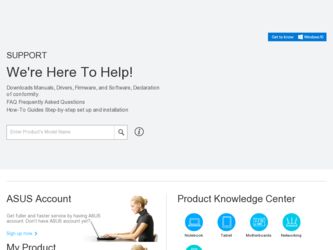
Related Asus RAMPAGE IV EXTREME Manual Pages
Download the free PDF manual for Asus RAMPAGE IV EXTREME and other Asus manuals at ManualOwl.com
User Manual - Page 2
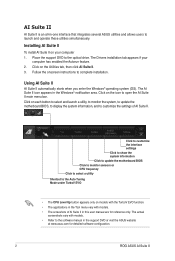
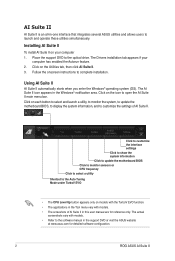
... II is an all-in-one interface that integrates several ASUS utilities and allows users to launch and operate these utilities simultaneously.
Installing AI Suite II
To install AI Suite II on your computer 1. Place the support DVD to the optical drive. The Drivers installation tab appears if your
computer has enabled the Autorun feature. 2. Click on the Utilities tab...
User Manual - Page 3
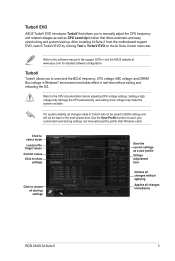
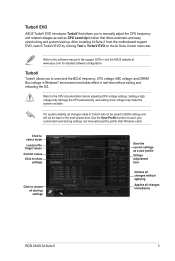
... software manual in the support DVD or visit the ASUS website at www.asus.com for detailed software configuration.
TurboV
TurboV allows you to overclock the BCLK frequency, CPU voltage, IMC voltage, and DRAM Bus voltage in Windows® environment and takes effect in real-time without exiting and rebooting the OS.
Refer to the CPU documentation before adjusting CPU voltage settings. Setting...
User Manual - Page 19
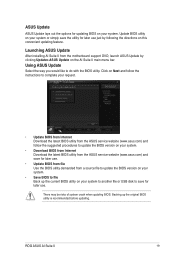
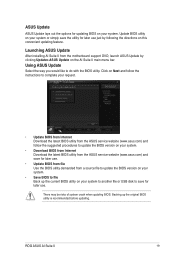
... ASUS Update
After installing AI Suite II from the motherboard support DVD, launch ASUS Update by clicking Update> ASUS Update on the AI Suite II main menu bar.
Using ASUS Update
Select the way you would like to do with the BIOS utility. Click on Next and follow the instructions to complete your request.
• Update BIOS from Internet Download the latest BIOS utility from the ASUS service...
User Manual - Page 5
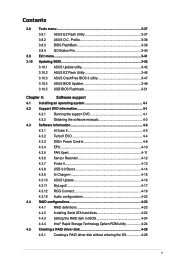
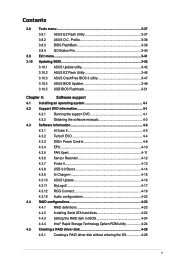
... USB 3.0 Boost 4-14
4.3.9 Ai Charger 4-15
4.3.10 ASUS Update 4-16
4.3.11 MyLogo2 4-17
4.3.12 ROG Connect 4-19
4.3.13 Audio configurations 4-22
4.4 RAID configurations 4-23
4.4.1 RAID definitions 4-23
4.4.2 Installing Serial ATA hard disks 4-24
4.4.3 Setting the RAID item in BIOS 4-24
4.4.4 Intel® Rapid Storage Technology Option ROM utility 4-24
4.5 Creating a RAID driver...
User Manual - Page 6
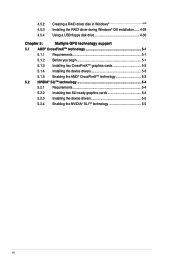
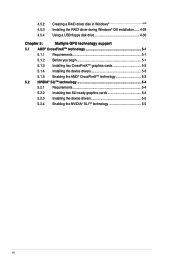
... a RAID driver disk in Windows 4-28 Installing the RAID driver during Windows® OS installation....... 4-29 Using a USB floppy disk drive 4-30
Chapter 5:
Multiple GPU technology support
5.1 AMD® CrossFireX™ technology 5-1
5.1.1 Requirements 5-1
5.1.2 Before you begin 5-1
5.1.3 Installing two CrossFireX™ graphics cards 5-2
5.1.4 Installing the device drivers...
User Manual - Page 13
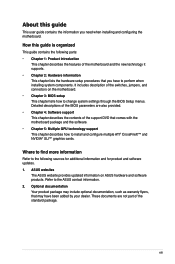
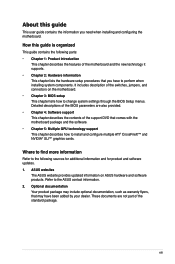
... the BIOS Setup menus. Detailed descriptions of the BIOS parameters are also provided. • Chapter 4: Software support This chapter describes the contents of the support DVD that comes with the motherboard package and the software. • Chapter 5: Multiple GPU technology support This chapter describes how to install and configure multiple ATI® CrossFireX™ and NVIDIA® SLI...
User Manual - Page 18
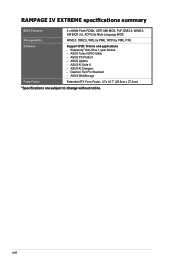
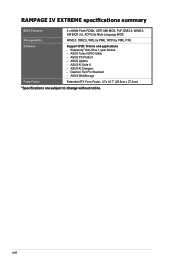
RAMPAGE IV EXTREME specifications summary
BIOS Features
2 x 64Mb Flash ROMs, UEFI AMI BIOS, PnP, DMI2.0, WfM2.0, SM BIOS 2.5, ACPI2.0a Multi-Language BIOS
Manageability
WfM2.0, DMI2.0, WOL by PME, WOR by PME, PXE
Software
Support DVD: Drivers and applications - Kaspersky® Anti-Virus 1-year license - ASUS TurboV EVO Utility - ASUS PC Probe II - ASUS Update - ASUS AI Suite II - ASUS AI ...
User Manual - Page 84
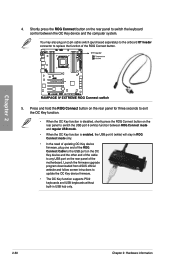
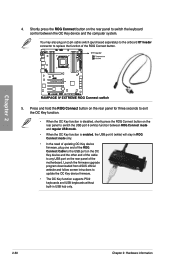
... of updating OC Key device firmware, plug one end of the ROG Connect Cable to the USB port on the OC Key device and the other end of the cable to any USB port on the rear panel of the motherboard. Launch the firmware upgrade program downloaded from ASUS official website and follow screen intructions to update the OC Key device firmware.
• The OC Key function supports PS...
User Manual - Page 128
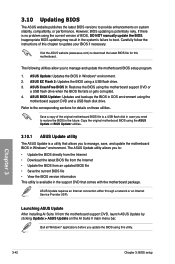
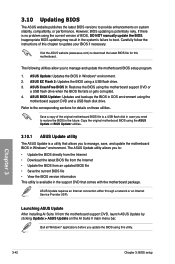
... the instructions of this chapter to update your BIOS if necessary.
Visit the ASUS website (www.asus.com) to download the latest BIOS file for this motherboard.
The following utilities allow you to manage and update the motherboard BIOS setup program.
1. ASUS Update: Updates the BIOS in Windows® environment. 2. ASUS EZ Flash 2: Updates the BIOS using a USB flash drive. 3. ASUS CrashFree BIOS...
User Manual - Page 138
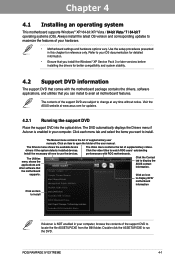
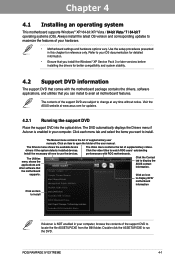
... drivers, software applications, and utilities that you can install to avail all motherboard features.
The contents of the support DVD are subject to change at any time without notice. Visit the ASUS website at www.asus.com for updates.
4.2.1 Running the support DVD
Place the support DVD into the optical drive. The DVD automatically displays the Drivers menu if Autorun is enabled in your computer...
User Manual - Page 140
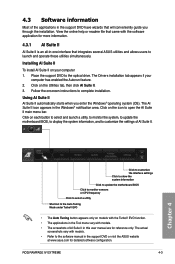
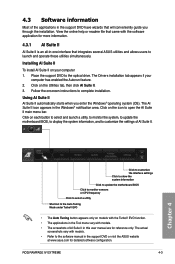
... EVO function. • The applications in the Tool menu vary with models. • The screeshots of AI Suite II in this user manual are for reference only. The actual
screenshots vary with models. • Refer to the software manual in the support DVD or visit the ASUS website
at www.asus.com for detailed software configuration.
ROG RAMPAGE IV EXTREME
4-3
User Manual - Page 153
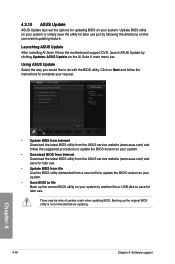
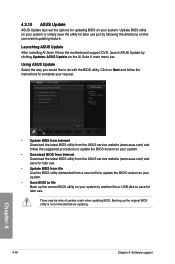
... ASUS Update After installing AI Suite II from the motherboard support DVD, launch ASUS Update by clicking Update> ASUS Update on the AI Suite II main menu bar.
Using ASUS Update Select the way you would like to do with the BIOS utility. Click on Next and follow the instructions to complete your request.
• Update BIOS from Internet Download the latest BIOS utility from the ASUS service...
User Manual - Page 159
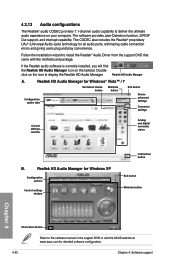
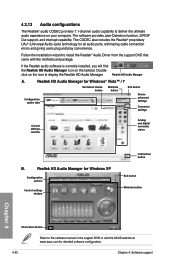
... for all audio ports, eliminating cable connection
errors and giving users plug and play convenience.
Follow the installation wizard to install the Realtek® Audio Driver from the support DVD that came with the motherboard package.
If the Realtek audio software is correctly installed, you will find
the Realtek HD Audio Manager icon on the taskbar. Double-
click on the icon to display the...
User Manual - Page 160
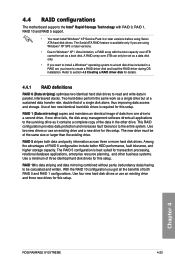
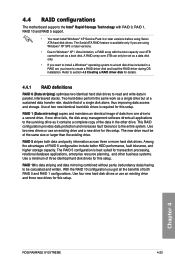
...
The motherboard supports the Intel® Rapid Storage Technology with RAID 0, RAID 1, RAID 10 and RAID 5 support.
• You must install Windows® XP Service Pack 3 or later versions before using Serial ATA hard disk drives. The Serial ATA RAID feature is available only if you are using Windows® XP SP3 or later versions.
• Due to Windows® XP / Vista limitation, a RAID array...
User Manual - Page 165


...your computer. 2. Press during POST to enter the BIOS setup utility. 3. Set the optical drive as the primary boot device. 4. Insert the support DVD into the optical drive. 5. Save changes and exit BIOS. 6. When the Make Disk menu appears, press to create a RAID driver disk. 7. Insert a formatted floppy disk into the USB floppy disk drive, then press . 8. Follow the succeeding screen instructions...
User Manual - Page 166
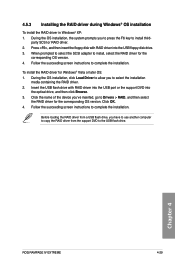
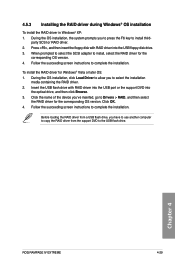
... the device you've inserted, go to Drivers > RAID, and then select
the RAID driver for the corresponding OS version. Click OK. 4. Follow the succeeding screen instructions to complete the installation.
Before loading the RAID driver from a USB flash drive, you have to use another computer to copy the RAID driver from the support DVD to the USB flash drive.
Chapter 4
ROG RAMPAGE IV EXTREME
4-29
User Manual - Page 167
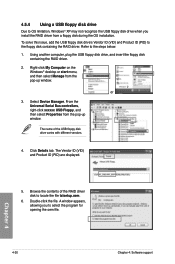
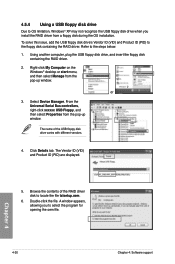
... floppy disk containing the RAID driver. Refer to the steps below: 1. Using another computer, plug the USB floppy disk drive, and insert the floppy disk
containing the RAID driver.
2. Right-click My Computer on the Windows® desktop or start menu, and then select Manage from the pop-up window.
or
3. Select Device Manager. From the Universal Serial Bus controllers, right-click xxxxxx USB Floppy...
User Manual - Page 170
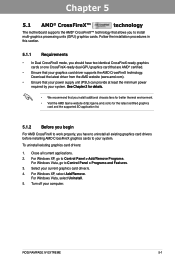
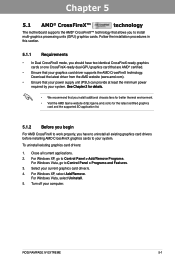
...cards to your system.
To uninstall existing graphics card drivers:
1. Close all current applications. 2. For Windows XP, go to Control Panel > Add/Remove Programs.
For Windows Vista, go to Control Panel > Programs and Features. 3. Select your current graphics card driver/s. 4. For Windows XP, select Add/Remove.
For Windows Vista, select Uninstall. 5. Turn off your computer.
ROG RAMPAGE IV EXTREME...
User Manual - Page 172
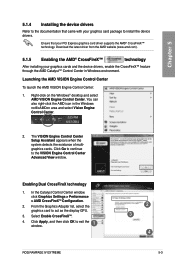
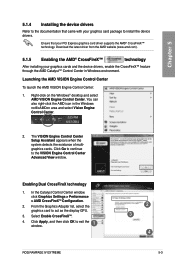
... Engine Control Center Advanced View window.
Enabling Dual CrossFireX technology
1. In the Catalyst Control Center window,
click Graphics Settings > Performance > AMD CrossFireXTM Configuration.
2. From the Graphics Adapter list, select the graphics card to act as the display GPU.
3. Select Enable CrossFireXTM.
4.
Click Apply, and then click OK to exit the window.
1
ROG RAMPAGE IV EXTREME...
User Manual - Page 174
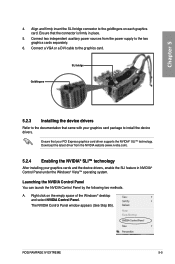
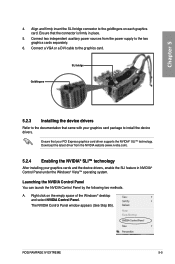
... the power supply to the two graphics cards separately.
6. Connect a VGA or a DVI cable to the graphics card.
SLI bridge
Goldfingers
5.2.3 Installing the device drivers
Refer to the documentation that came with your graphics card package to install the device drivers.
Ensure that your PCI Express graphics card driver supports the NVIDIA® SLI™ technology. Download the latest driver from...
