Asus RAMPAGE IV FORMULA driver and firmware
Drivers and firmware downloads for this Asus item


Related Asus RAMPAGE IV FORMULA Manual Pages
Download the free PDF manual for Asus RAMPAGE IV FORMULA and other Asus manuals at ManualOwl.com
User Manual - Page 1
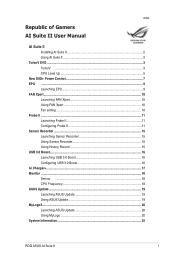
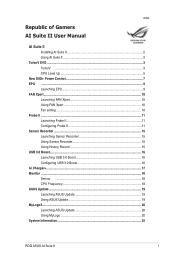
... 10 Fan setting...10 Probe II ...11 Launching Probe II 11 Configuring Probe II 11 Sensor Recorder...15 Launching Sensor Recorder 15 Using Sensor Recorder 15 Using History Record 15 USB 3.0 Boost...16 Launching USB 3.0 Boost 16 Configuring USB 3.0 Boost 16 Ai Charger+...17 Monitor ...18 Sensor ...18 CPU Frequency 18 ASUS Update...19 Launching ASUS Update 19 Using ASUS Update 19 MyLogo2...
User Manual - Page 2
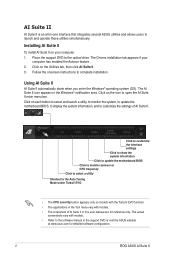
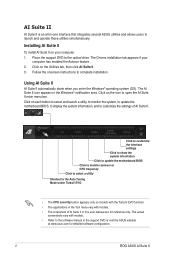
... II is an all-in-one interface that integrates several ASUS utilities and allows users to launch and operate these utilities simultaneously.
Installing AI Suite II
To install AI Suite II on your computer 1. Place the support DVD to the optical drive. The Drivers installation tab appears if your
computer has enabled the Autorun feature. 2. Click on the Utilities tab...
User Manual - Page 3
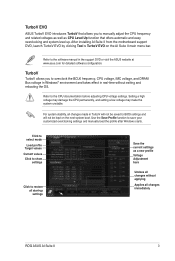
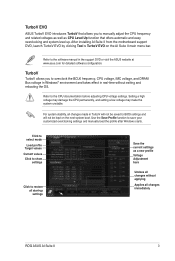
... software manual in the support DVD or visit the ASUS website at www.asus.com for detailed software configuration.
TurboV
TurboV allows you to overclock the BCLK frequency, CPU voltage, IMC voltage, and DRAM Bus voltage in Windows® environment and takes effect in real-time without exiting and rebooting the OS.
Refer to the CPU documentation before adjusting CPU voltage settings. Setting...
User Manual - Page 5
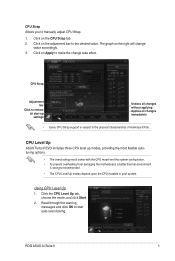
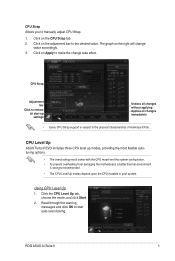
... Apply to make the change take effect.
CPU Strap
Adjustment bar
Click to restore all start-up settings
Undoes all changes without applying Applies all changes immediately
• Every CPU Strap support is subject to the physical characteristics of individual CPUs.
CPU Level Up
ASUS TurboV EVO includes three CPU level up modes, providing the most flexible...
User Manual - Page 6
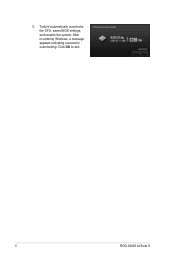
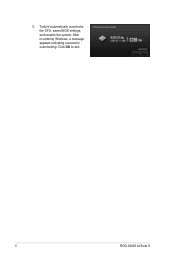
3. TurboV automatically overclocks the CPU, saves BIOS settings, and restarts the system. After re-entering Windows, a message appears indicating successful overclocking. Click OK to exit.
ROG ASUS AI Suite II
User Manual - Page 7
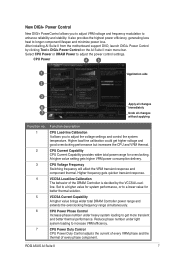
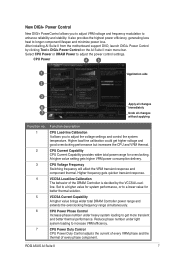
..., generating less heat to longer component lifespan and minimize power loss. After installing AI Suite II from the motherboard support DVD, launch DIGI+ Power Control by clicking Tool > DIGI+ Power Control on the AI Suite II main menu bar. Select CPU Power or DRAM Power to adjust the power control settings.
CPU Power
4
5
1
Application aids
2
3
Apply all changes
6
immediately
7
Undo all...
User Manual - Page 9
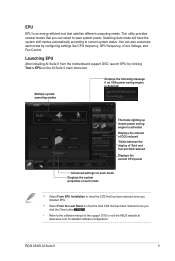
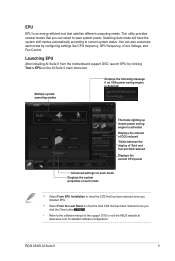
... customize each mode by configuring settings like CPU frequency, GPU frequency, vCore Voltage, and Fan Control.
Launching EPU
After installing AI Suite II from the motherboard support DVD, launch EPU by clicking Tool > EPU on the AI Suite II main menu bar.
Multiple system operating modes
Displays the following message if no VGA power saving engine is detected.
The...
User Manual - Page 10


... CPU and chassis fan speeds according to different ambient temperatures caused by different climate conditions in different geographic regions and your PC's system loading. The built-in variety of useful profiles offer flexible automatic and manual fan speed controls to achieve a quiet and cool environment.
Launching FAN Xpert
After installing AI Suite II from the motherboard support...
User Manual - Page 11
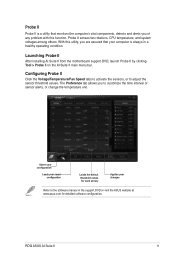
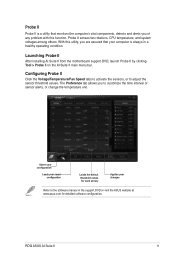
... of any problem with this function. Probe II senses fan rotations, CPU temperature, and system voltages among others. With this utility, you are assured that your computer is always in a healthy operating condition.
Launching Probe II
After installing AI Suite II from the motherboard support DVD, launch Probe II by clicking Tool > Probe II on...
User Manual - Page 13
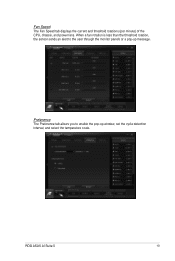
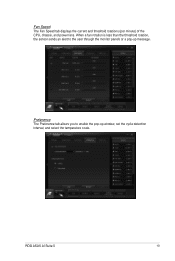
... the CPU, chassis, and power fans. When a fan rotation is less than the threshold rotation, the sensor sends an alert to the user through the monitor panels or a pop-up message.
Preference
The Preference tab allows you to enable the pop-up window, set the cycle detection interval, and select the temperature scale.
ROG ASUS...
User Manual - Page 15
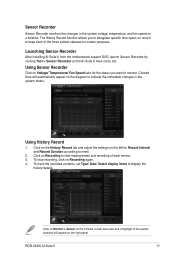
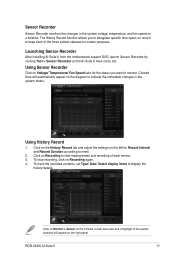
... keep track of the three system statuses for certain purposes.
Launching Sensor Recorder
After installing AI Suite II from the motherboard support DVD, launch Sensor Recorder by clicking Tool > Sensor Recorder on the AI Suite II main menu bar.
Using Sensor Recorder
Click on Voltage/ Temperature/ Fan Speed tabs for the status you want to monitor. Colored...
User Manual - Page 16
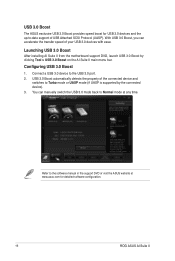
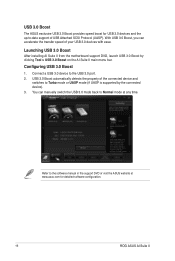
...date support of USB Attached SCSI Protocol (UASP). With USB 3.0 Boost, you can accelerate the transfer speed of your USB 3.0 devices with ease.
Launching USB 3.0 Boost
After installing AI Suite II from the motherboard support DVD, launch USB 3.0 Boost by clicking Tool > USB 3.0 Boost on the AI Suite II main menu bar.
Configuring USB 3.0 Boost
1. Connect a USB 3.0 device to the USB 3.0 port. 2. USB...
User Manual - Page 19
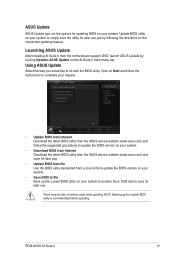
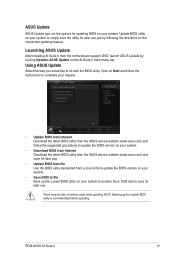
... ASUS Update
After installing AI Suite II from the motherboard support DVD, launch ASUS Update by clicking Update> ASUS Update on the AI Suite II main menu bar.
Using ASUS Update
Select the way you would like to do with the BIOS utility. Click on Next and follow the instructions to complete your request.
• Update BIOS from Internet Download the latest BIOS utility from the ASUS service...
User Manual - Page 20


... your computer from the very beginning!
Launching ASUS Update
After installing AI Suite II from the motherboard support DVD, launch MyLogo by clicking Update> MyLogo on the AI Suite II main menu bar.
Using MyLogo
Select the way you would like to do update your boot logo. Then click Next and follow the given instructions. Change the BIOS boot logo...
User Manual - Page 21


... see the new logo next time you restart your
computer.
Change the boot logo of a downloaded BIOS file and update (or do not update) this BIOS to the motherboard 1. At BIOS File, Browse to download the requested BIOS file to your system. This utility
will help you detect the compatibility of the BIOS version. 2. Then at Picture File, Browse to select the...
User Manual - Page 22


... displays the information about the motherboard, CPU, and memory slots. • Click the MB tab to see the details on
the motherboard manufacturer, product name, version, and BIOS.
• Click the CPU tab to see the details on the processor, and the cache.
• Click the SPD tab, and select the memory slot to view the details on the memory module installed...
