Asus RAMPAGE IV GENE driver and firmware
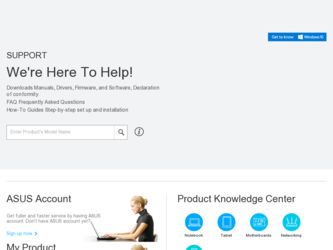
Related Asus RAMPAGE IV GENE Manual Pages
Download the free PDF manual for Asus RAMPAGE IV GENE and other Asus manuals at ManualOwl.com
User Manual - Page 2
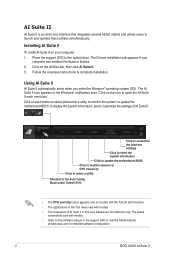
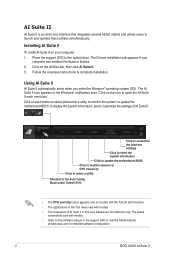
... II is an all-in-one interface that integrates several ASUS utilities and allows users to launch and operate these utilities simultaneously.
Installing AI Suite II
To install AI Suite II on your computer 1. Place the support DVD to the optical drive. The Drivers installation tab appears if your
computer has enabled the Autorun feature. 2. Click on the Utilities tab...
User Manual - Page 3
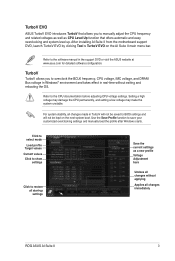
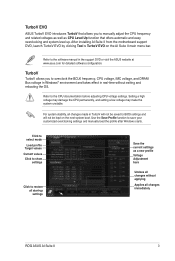
... software manual in the support DVD or visit the ASUS website at www.asus.com for detailed software configuration.
TurboV
TurboV allows you to overclock the BCLK frequency, CPU voltage, IMC voltage, and DRAM Bus voltage in Windows® environment and takes effect in real-time without exiting and rebooting the OS.
Refer to the CPU documentation before adjusting CPU voltage settings. Setting...
User Manual - Page 19
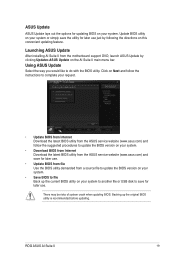
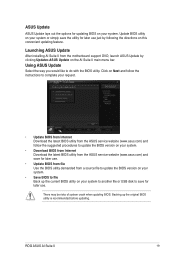
... ASUS Update
After installing AI Suite II from the motherboard support DVD, launch ASUS Update by clicking Update> ASUS Update on the AI Suite II main menu bar.
Using ASUS Update
Select the way you would like to do with the BIOS utility. Click on Next and follow the instructions to complete your request.
• Update BIOS from Internet Download the latest BIOS utility from the ASUS service...
User Manual - Page 4
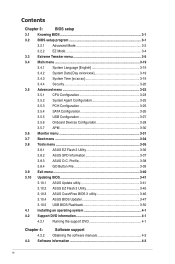
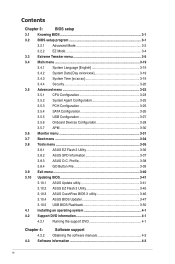
...
3.10.1 ASUS Update utility 3-41
3.10.2 ASUS EZ Flash 2 Utility 3-45
3.10.3 ASUS CrashFree BIOS 3 utility 3-46
3.10.4 ASUS BIOS Updater 3-47
3.10.5 USB BIOS Flashback 3-50
4.1 Installing an operating system 4-1
4.2 Support DVD information 4-1
4.2.1 Running the support DVD 4-1
Chapter 4:
Software support
4.2.2 Obtaining the software manuals 4-2
4.3 Software information 4-3
iv
User Manual - Page 5
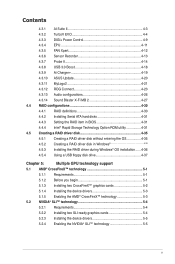
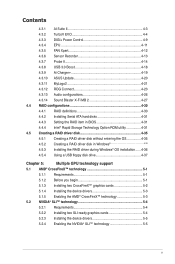
... Serial ATA hard disks 4-31
4.4.3 Setting the RAID item in BIOS 4-31
4.4.4 Intel® Rapid Storage Technology Option ROM utility 4-31
4.5 Creating a RAID driver disk 4-35
4.5.1 Creating a RAID driver disk without entering the OS 4-35
4.5.2
Creating a RAID driver disk in Windows 4-35
4.5.3 Installing the RAID driver during Windows® OS installation....... 4-36
4.5.4 Using a USB...
User Manual - Page 12
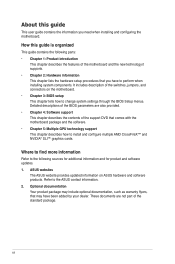
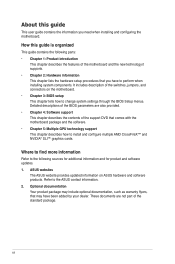
... the BIOS Setup menus. Detailed descriptions of the BIOS parameters are also provided. • Chapter 4: Software support This chapter describes the contents of the support DVD that comes with the motherboard package and the software. • Chapter 5: Multiple GPU technology support This chapter describes how to install and configure multiple AMD CrossFireX™ and NVIDIA® SLI™...
User Manual - Page 25
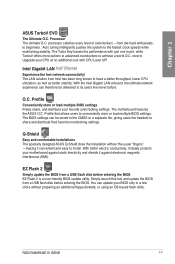
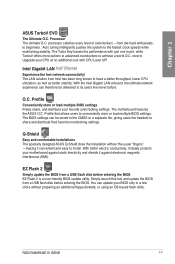
...interference (EMI).
EZ Flash 2
Simply update the BIOS from a USB flash disk before entering the BIOS EZ Flash 2 is a user-friendly BIOS update utility. Simply launch this tool and update the BIOS from a USB flash disk before entering the BIOS. You can update your BIOS only in a few clicks without preparing an additional floppy diskette, or using an OS-based flash utility.
ROG RAMPAGE IV GENE
1-7
User Manual - Page 32
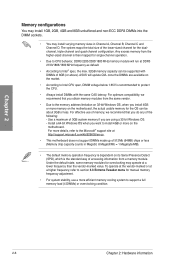
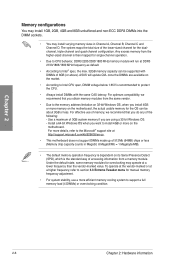
... is recommended to protect the CPU.
• Always install DIMMs with the same CAS latency. For optimum compatibility, we recommend that you obtain memory modules from the same vendor.
• Due to the memory address limitation on 32-bit Windows OS, when you install 4GB or more memory on the motherboard, the actual usable memory for the OS can be...
User Manual - Page 45
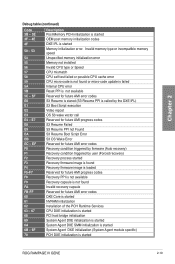
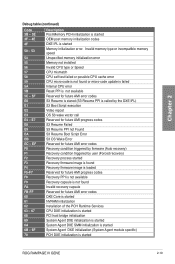
... Reserved for future AMI error codes DXE Core is started NVRAM initialization Installation of the PCH Runtime Services CPU DXE initialization is started PCI host bridge initialization System Agent DXE initialization is started System Agent DXE SMM initialization is started System Agent DXE initialization (System Agent module specific) PCH DXE initialization is started
ROG RAMPAGE IV GENE
2-19
User Manual - Page 115
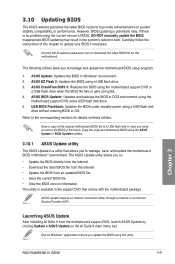
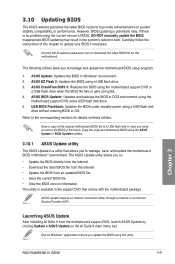
....
ASUS Update requires an Internet connection either through a network or an Internet Service Provider (ISP).
Launching ASUS Update
After installing AI Suite II from the motherboard support DVD, launch ASUS Update by clicking Update > ASUS Update on the AI Suite II main menu bar.
Quit all Windows® applications before you update the BIOS using this utility.
Chapter 3
ROG RAMPAGE IV GENE...
User Manual - Page 125
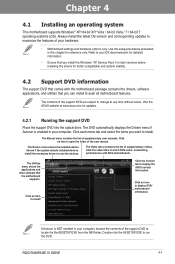
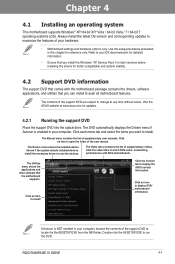
...drivers, software applications, and utilities that you can install to avail all motherboard features.
The contents of the support DVD are subject to change at any time without notice. Visit the ASUS website at www.asus.com for updates.
4.2.1 Running the support DVD
Place the support DVD into the optical drive. The DVD automatically displays the Drivers menu if Autorun is enabled in your computer...
User Manual - Page 127
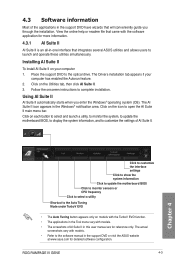
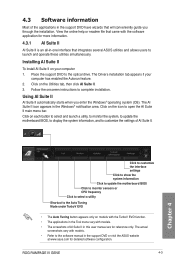
... EVO function. • The applications in the Tool menu vary with models. • The screeshots of AI Suite II in this user manual are for reference only. The actual
screenshots vary with models. • Refer to the software manual in the support DVD or visit the ASUS website
at www.asus.com for detailed software configuration.
ROG RAMPAGE IV GENE
4-3
User Manual - Page 144
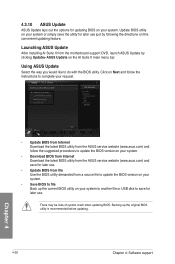
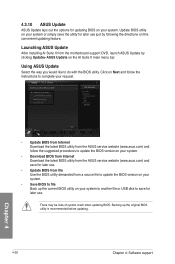
... ASUS Update
After installing AI Suite II from the motherboard support DVD, launch ASUS Update by clicking Update> ASUS Update on the AI Suite II main menu bar.
Using ASUS Update
Select the way you would like to do with the BIOS utility. Click on Next and follow the instructions to complete your request.
• Update BIOS from Internet Download the latest BIOS utility from the ASUS service...
User Manual - Page 150
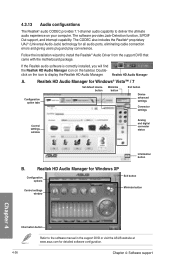
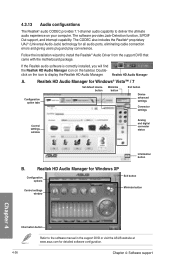
... for all audio ports, eliminating cable connection
errors and giving users plug and play convenience.
Follow the installation wizard to install the Realtek® Audio Driver from the support DVD that came with the motherboard package.
If the Realtek audio software is correctly installed, you will find
the Realtek HD Audio Manager icon on the taskbar. Double-
click on the icon to display the...
User Manual - Page 151
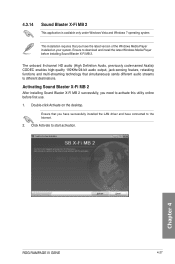
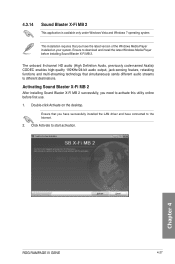
... audio streams to different destinations.
Activating Sound Blaster X-Fi MB 2
After installing Sound Blaster X-Fi MB 2 successfully, you need to activate this utility online before first use.
1. Double-click Activate on the desktop.
Ensure that you have successfully installed the LAN driver and have connected to the Internet.
2. Click Activate to start activation.
Chapter 4
ROG RAMPAGE IV GENE...
User Manual - Page 154
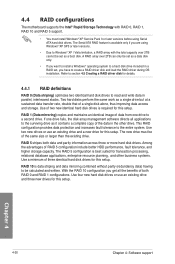
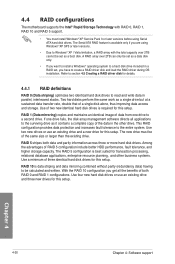
...
The motherboard supports the Intel® Rapid Storage Technology with RAID 0, RAID 1, RAID 10 and RAID 5 support.
• You must install Windows® XP Service Pack 3 or later versions before using Serial ATA hard disk drives. The Serial ATA RAID feature is available only if you are using Windows® XP SP3 or later versions.
• Due to Windows® XP / Vista limitation, a RAID array...
User Manual - Page 160
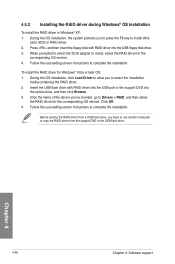
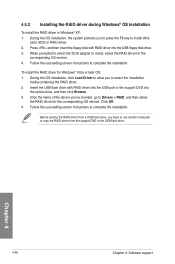
...then insert the floppy disk with RAID driver into the USB floppy disk drive. 3. When prompted to select the SCSI adapter to install, select the RAID driver for the
corresponding OS version. 4. Follow the succeeding screen instructions to complete the installation.
To install the RAID driver for Windows® Vista or later OS: 1. During the OS installation, click Load Driver to allow you to select...
User Manual - Page 163
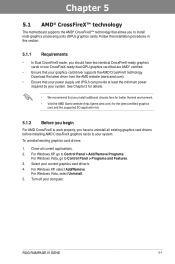
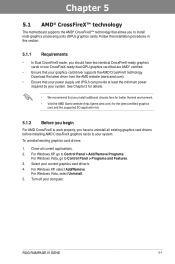
... cards to your system.
To uninstall existing graphics card drivers:
1. Close all current applications. 2. For Windows XP, go to Control Panel > Add/Remove Programs.
For Windows Vista, go to Control Panel > Programs and Features. 3. Select your current graphics card driver/s. 4. For Windows XP, select Add/Remove.
For Windows Vista, select Uninstall. 5. Turn off your computer.
ROG RAMPAGE IV GENE...
User Manual - Page 165
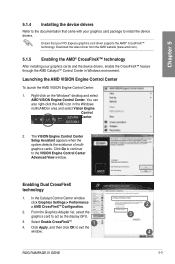
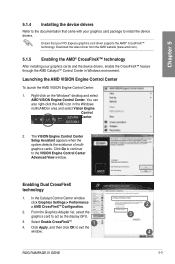
... Engine Control Center Advanced View window.
Enabling Dual CrossFireX technology
1. In the Catalyst Control Center window,
click Graphics Settings > Performance > AMD CrossFireXTM Configuration.
2. From the Graphics Adapter list, select the graphics card to act as the display GPU.
3. Select Enable CrossFireXTM.
1
4. Click Apply, and then click OK to exit the
window.
ROG RAMPAGE IV GENE...
User Manual - Page 167
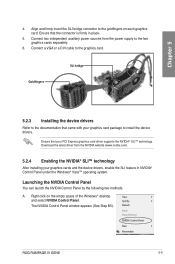
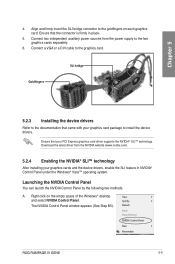
... power sources from the power supply to the two graphics cards separately.
6. Connect a VGA or a DVI cable to the graphics card.
Goldfingers
SLI bridge
5.2.3 Installing the device drivers
Refer to the documentation that came with your graphics card package to install the device drivers.
Ensure that your PCI Express graphics card driver supports the NVIDIA® SLI™ technology. Download...

