Asus Rampage Extreme - Motherboard - ATX driver and firmware
Drivers and firmware downloads for this Asus item

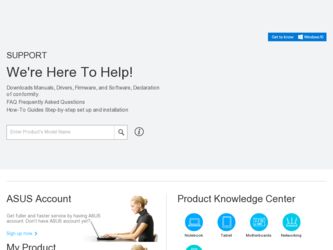
Related Asus Rampage Extreme Manual Pages
Download the free PDF manual for Asus Rampage Extreme and other Asus manuals at ManualOwl.com
User Manual - Page 4
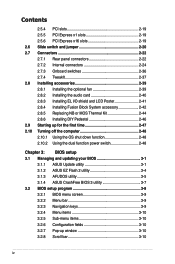
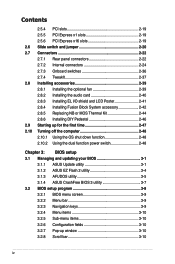
... 2.8.6 Installing DIY Pedestal 2-46 2.9 Starting up for the first time 2-47 2.10 Turning off the computer 2-48 2.10.1 Using the OS shut down function 2-48 2.10.2 Using the dual function power switch 2-48
Chapter 3: BIOS setup 3.1 Managing and updating your BIOS 3-1
3.1.1 ASUS Update utility 3-1 3.1.2 ASUS EZ Flash 2 utility 3-4 3.1.3 AFUDOS utility 3-5 3.1.4 ASUS CrashFree BIOS 3 utility...
User Manual - Page 6
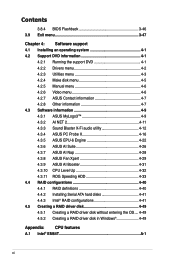
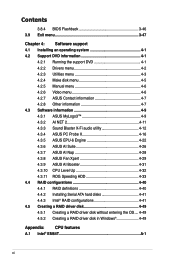
... ASUS AI Booster 4-31 4.3.10 CPU Level Up 4-32 4.3.11 ROG Speeding HDD 4-33 4.4 RAID configurations 4-40 4.4.1 RAID definitions 4-40 4.4.2 Installing Serial ATA hard disks 4-41 4.4.3 Intel® RAID configurations 4-41 4.5 Creating a RAID driver disk 4-49 4.5.1 Creating a RAID driver disk without entering the OS.... 4-49 4.5.2 Creating a RAID driver disk in Windows 4-49
Appendix: CPU...
User Manual - Page 10
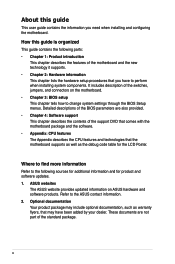
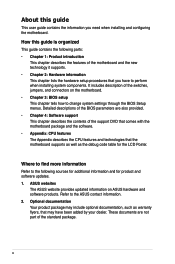
... that you have to perform when installing system components. It includes description of the switches, jumpers, and connectors on the motherboard. • Chapter 3: BIOS setup This chapter tells how to change system settings through the BIOS Setup menus. Detailed descriptions of the BIOS parameters are also provided. • Chapter 4: Software support This chapter describes the contents of...
User Manual - Page 15
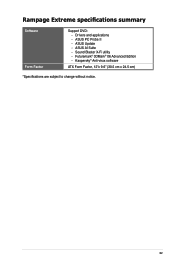
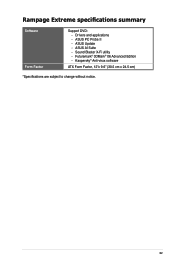
Rampage Extreme specifications summary
Software Form Factor
Support DVD: - Drivers and applications - ASUS PC Probe II - ASUS Update - ASUS AI Suite - Sound Blaster X-Fi utility - Futuremark® 3DMark® 06 Advanced Edition - Kaspersky® Anti-virus software
ATX Form Factor, 12"x 9.6" (30.5 cm x 24.5 cm)
*Specifications are subject to change without notice.
xv
User Manual - Page 47
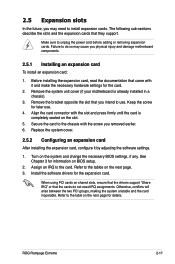
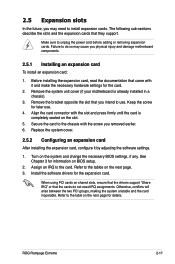
... card
After installing the expansion card, configure it by adjusting the software settings.
1. Turn on the system and change the necessary BIOS settings, if any. See Chapter 3 for information on BIOS setup.
2. Assign an IRQ to the card. Refer to the tables on the next page. 3. Install the software drivers for the expansion card.
When using PCI cards on shared slots, ensure that the drivers support...
User Manual - Page 81
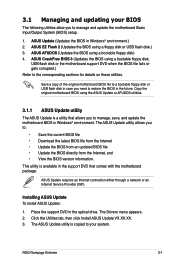
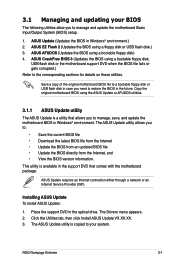
...the motherboard package.
ASUS Update requires an Internet connection either through a network or an Internet Service Provider (ISP).
Installing ASUS Update To install ASUS Update:
1. Place the support DVD in the optical drive. The Drivers menu appears. 2. Click the Utilities tab, then click Install ASUS Update VX.XX.XX. 3. The ASUS Update utility is copied to your system.
ROG Rampage Extreme
3-1
User Manual - Page 88
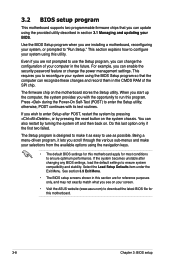
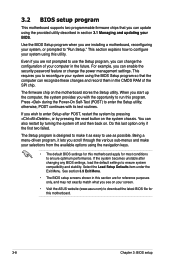
.... For example, you can enable the security password feature or change the power management settings. This requires you to reconfigure your system using the BIOS Setup program so that the computer can recognize these changes and record them in the CMOS RAM of the SPI chip.
The firmware chip on the motherboard stores the Setup utility. When you start up the...
User Manual - Page 131
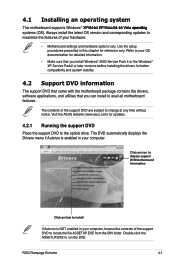
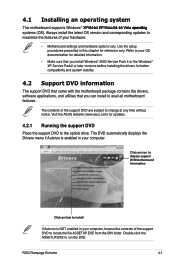
... package contains the drivers, software applications, and utilities that you can install to avail all motherboard features.
The contents of the support DVD are subject to change at any time without notice. Visit the ASUS website (www.asus.com) for updates.
4.2.1 Running the support DVD
Place the support DVD to the optical drive. The DVD automatically displays the Drivers menu if Autorun is...
User Manual - Page 132
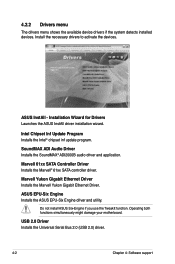
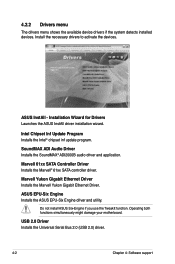
...; 61xx SATA controller driver.
Marvell Yukon Gigabit Ethernet Driver Installs the Marvell Yukon Gigabit Ethernet Driver.
ASUS EPU-Six Engine Installs the ASUS EPU-Six Engine driver and utility.
Do not install ASUS Six-Engine if you use the TweakIt function. Operating both functions simultaneously might damage your motherboard.
USB 2.0 Driver Installs the Universal Serial Bus 2.0 (USB 2.0) driver...
User Manual - Page 133
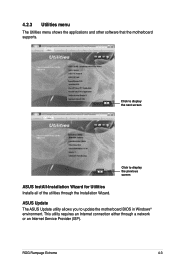
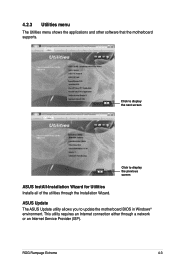
... screen
Click to display the previous screen
ASUS InstAll-Installation Wizard for Utilities Installs all of the utilities through the Installation Wizard.
ASUS Update The ASUS Update utility allows you to update the motherboard BIOS in Windows® environment. This utility requires an Internet connection either through a network or an Internet Service Provider (ISP).
ROG Rampage Extreme
4-3
User Manual - Page 134
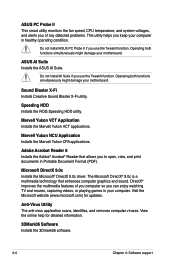
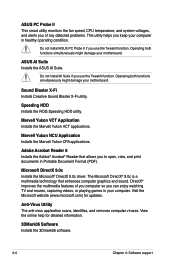
... of you computer so you can enjoy watching TV and movies, capturing videos, or playing games in your computer. Visit the Microsoft website (www.microsoft.com) for updates.
Anti-Virus Utility The anti-virus application scans, identifies, and removes computer viruses. View the online help for detailed information.
3DMark06 Software Installs the 3Dmark06 software.
4-4
Chapter 4: Software support
User Manual - Page 139


... system boot logo before
flashing BIOS, then click Next. 4. Select Update BIOS from a file from the drop down menu, then click Next. 5. When prompted, locate the new
BIOS file, then click Next. The ASUS MyLogo window appears. 6. From the left window pane, select the folder that contains the image you intend to use as your boot logo.
ROG Rampage Extreme
4-9
User Manual - Page 146
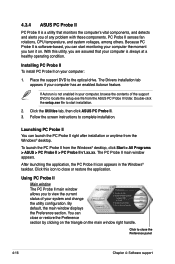
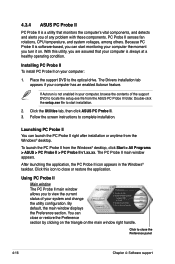
... a healthy operating condition.
Installing PC Probe II To install PC Probe II on your computer:
1. Place the support DVD to the optical drive. The Drivers installation tab appears if your computer has an enabled Autorun feature.
If Autorun is not enabled in your computer, browse the contents of the support DVD to locate the setup.exe file from the ASUS PC Probe II...
User Manual - Page 152
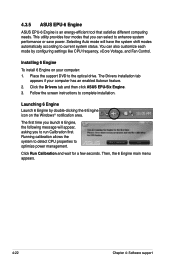
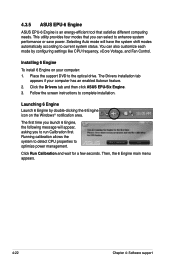
... by configuring settings like CPU frequency, vCore Voltage, and Fan Control.
Installing 6 Engine
To install 6 Engine on your computer: 1. Place the support DVD to the optical drive. The Drivers installation tab
appears if your computer has an enabled Autorun feature. 2. Click the Drivers tab and then click ASUS EPU-Six Engine. 3. Follow the screen instructions to complete installation.
Launching...
User Manual - Page 156
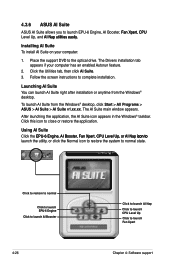
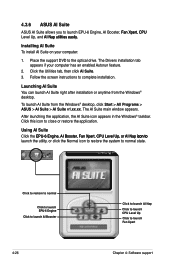
... Suite To install AI Suite on your computer:
1. Place the support DVD to the optical drive. The Drivers installation tab appears if your computer has an enabled Autorun feature.
2. Click the Utilities tab, then click AI Suite. 3. Follow the screen instructions to complete installation.
Launching AI Suite You can launch AI Suite right after installation or anytime from the Windows® desktop.
To...
User Manual - Page 163
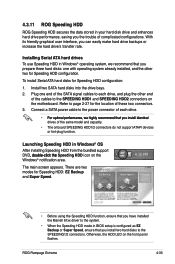
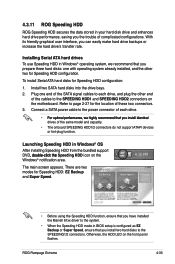
... install Serial ATA hard disks for Speeding HDD configuration:
1. Install two SATA hard disks into the drive bays. 2. Plug one end of the SATA signal cables to each drive, and plug the other end
of the cables to the SPEEDING HDD1 and SPEEDING HDD2 connectors on the motherboard. Refer to page 2-27 for the location of these two connectors. 3. Connect a SATA power cable to the power connector...
User Manual - Page 168
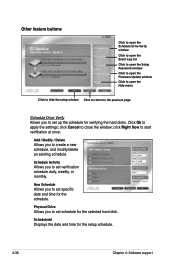
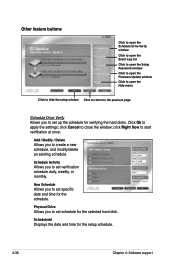
... buttons
Click to open the Schedule Drive Verify window
Click to open the Event Log list
Click to open the Setup Password window
Click to open the Firmware Update window
Click to open the Help menu
Click to hide the setup window Click to return to the previous page
Schedule Drive Verify Allows you to set up the schedule for verifying the...
User Manual - Page 169
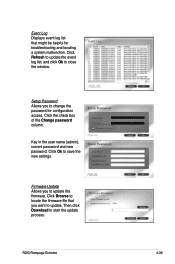
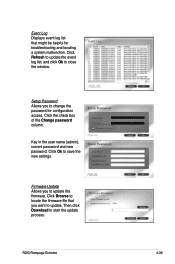
... window.
Setup Password Allows you to change the password for configuration access. Click the check box of the Change password column.
Key in the user name (admin), current password and new password. Click Ok to save the new settings.
Firmware Update Allows you to update the firmware. Click Browse to locate the firmware file that you want to update. Then click Download to start the update...
User Manual - Page 180
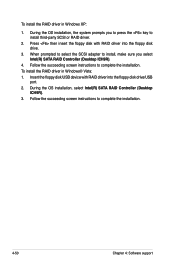
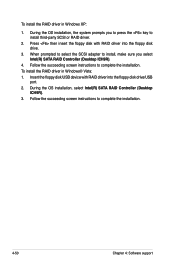
... the SCSI adapter to install, make sure you select Intel(R) SATA RAID Controller (Desktop ICH9R).
4. Follow the succeeding screen instructions to complete the installation.
To install the RAID driver in Windows® Vista:
1. Insert the floppy disk/USB device with RAID driver into the floppy disk drive/USB port.
2. During the OS installation, select Intel(R) SATA RAID Controller (Desktop ICH9R...
User Manual - Page 183
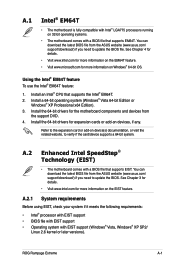
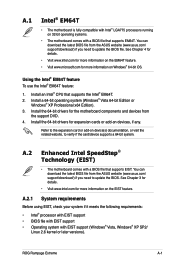
... Intel® EM64T feature:
1. Install an Intel® CPU that supports the Intel® EM64T. 2. Install a 64-bit operating system (Windows® Vista 64-bit Edition or
Windows® XP Professional x64 Edition). 3. Install the 64-bit drivers for the motherboard components and devices from
the support DVD. 4. Install the 64-bit drivers for expansion cards or add-on devices, if any.
Refer to the...
