Asus Rampage II GENE - Republic of Gamers Motherboard driver and firmware
Drivers and firmware downloads for this Asus item

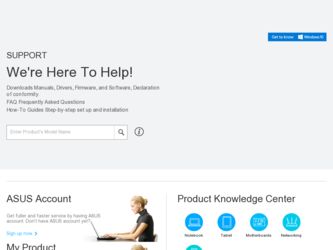
Related Asus Rampage II GENE Manual Pages
Download the free PDF manual for Asus Rampage II GENE and other Asus manuals at ManualOwl.com
User Guide - Page 4
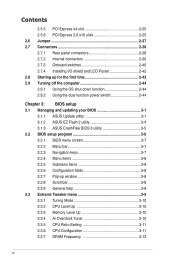
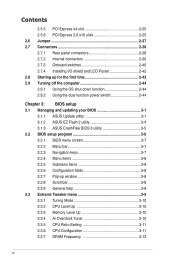
... Installing I/O shield and LCD Poster 2-42 2.8 Starting up for the first time 2-43 2.9 Turning off the computer 2-44 2.9.1 Using the OS shut down function 2-44 2.9.2 Using the dual function power switch 2-44
Chapter 3: BIOS setup 3.1 Managing and updating your BIOS 3-1
3.1.1 ASUS Update utility 3-1 3.1.2 ASUS EZ Flash 2 utility 3-4 3.1.3 ASUS CrashFree BIOS 3 utility 3-5 3.2 BIOS setup...
User Guide - Page 6
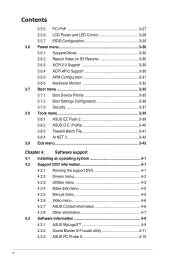
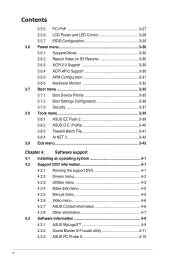
... 4: Software support 4.1 Installing an operating system 4-1 4.2 Support DVD information 4-1
4.2.1 Running the support DVD 4-1 4.2.2 Drivers menu 4-2 4.2.3 Utilities menu 4-3 4.2.4 Make disk menu 4-5 4.2.5 Manual menu 4-5 4.2.6 Video menu 4-6 4.2.7 ASUS Contact information 4-6 4.2.8 Other information 4-7 4.3 Software information 4-9 4.3.1 ASUS MyLogo3 4-9 4.3.2 Sound Blaster X-Fi audio...
User Guide - Page 7
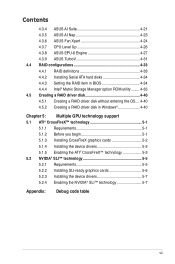
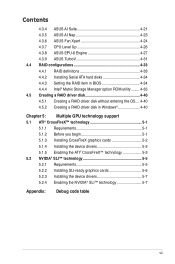
... 4.3.9 ASUS TurboV 4-31 4.4 RAID configurations 4-33 4.4.1 RAID definitions 4-33 4.4.2 Installing Serial ATA hard disks 4-34 4.4.3 Setting the RAID item in BIOS 4-34 4.4.4 Intel® Matrix Storage Manager option ROM utility......... 4-35 4.5 Creating a RAID driver disk 4-40 4.5.1 Creating a RAID driver disk without entering the OS.... 4-40 4.5.2 Creating a RAID driver disk in Windows 4-40...
User Guide - Page 10
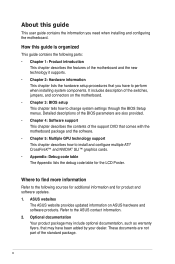
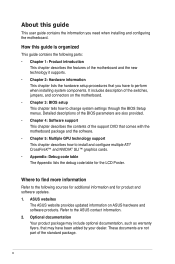
... tells how to change system settings through the BIOS Setup menus. Detailed descriptions of the BIOS parameters are also provided. • Chapter 4: Software support This chapter describes the contents of the support DVD that comes with the motherboard package and the software. • Chapter 5: Multiple GPU technology support This chapter describes how to install and configure multiple ATI®...
User Guide - Page 14


Rampage II GENE specifications summary
Internal I/O Connectors
3 x USB connectors support additional 6 USB ports 1 x IDE connector for two devices 7 x SATA connectors 5 x Fan connectors: 1 x CPU / 2 x Chassis / 2 x Optional 2 x Thermal sensor connectors 1 x IEEE1394a connector 1 x LCD Poster connector 1 x Chassis Intrusion connector 24-pin EATX Power connector 8-pin EATX 12V Power connector 1 x ...
User Guide - Page 21
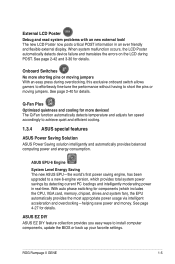
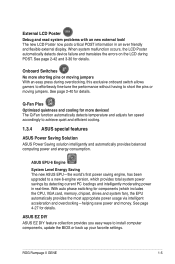
... the CPU, VGA card, memory, chipset, drives and system fan), the EPU automatically provides the most appropriate power usage via intelligent acceleration and overclocking-helping save power and money. See page 4-27 for details.
ASUS EZ DIY ASUS EZ DIY feature collection provides you easy ways to install computer components, update the BIOS or back up your favorite settings.
ROG Rampage II GENE...
User Guide - Page 47
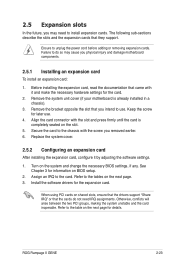
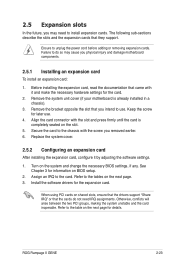
... page. 3. Install the software drivers for the expansion card.
When using PCI cards on shared slots, ensure that the drivers support "Share IRQ" or that the cards do not need IRQ assignments. Otherwise, conflicts will arise between the two PCI groups, making the system unstable and the card inoperable. Refer to the table on the next page for details.
ROG Rampage II GENE
2-23
User Guide - Page 71
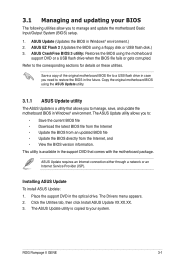
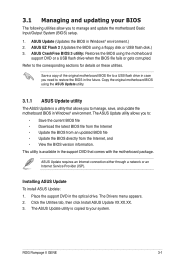
...the motherboard package.
ASUS Update requires an Internet connection either through a network or an Internet Service Provider (ISP).
Installing ASUS Update To install ASUS Update: 1. Place the support DVD in the optical drive. The Drivers menu appears. 2. Click the Utilities tab, then click Install ASUS Update VX.XX.XX. 3. The ASUS Update utility is copied to your system.
ROG Rampage II GENE
3-1
User Guide - Page 73
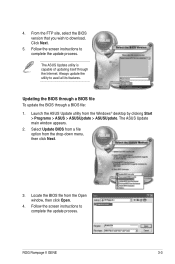
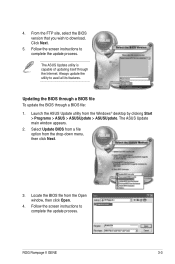
... from the Windows® desktop by clicking Start > Programs > ASUS > ASUSUpdate > ASUSUpdate. The ASUS Update main window appears.
2. Select Update BIOS from a file option from the drop‑down menu, then click Next.
3. Locate the BIOS file from the Open window, then click Open.
4. Follow the screen instructions to complete the update process.
RAMIIGEN.ROM
RAMIIGEN
ROG Rampage II GENE
3-3
User Guide - Page 76
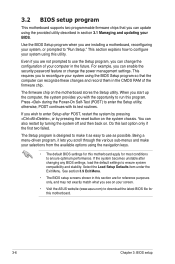
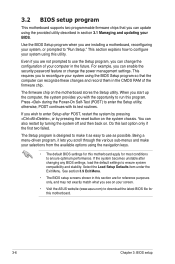
... can enable the security password feature or change the power management settings. This requires you to reconfigure your system using the BIOS Setup program so that the computer can recognize these changes and record them in the CMOS RAM of the firmware chip.
The firmware chip on the motherboard stores the Setup utility. When you start up the computer, the system provides you...
User Guide - Page 117
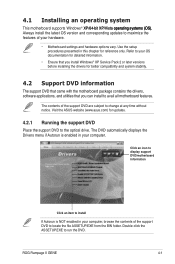
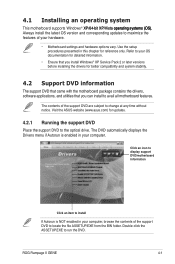
... Drivers menu if Autorun is enabled in your computer.
Click an icon to display support DVD/motherboard information
Click an item to install
If Autorun is NOT enabled in your computer, browse the contents of the support DVD to locate the file ASSETUP.EXE from the BIN folder. Double-click the ASSETUP.EXE to run the DVD.
ROG Rampage II GENE...
User Guide - Page 118
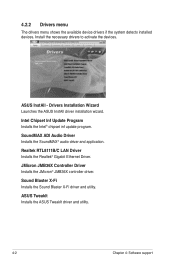
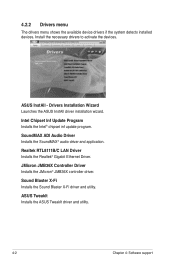
...devices.
ASUS InstAll - Drivers Installation Wizard Launches the ASUS InstAll driver installation wizard.
Intel Chipset Inf Update Program Installs the Intel® chipset inf update program.
SoundMAX ADI Audio Driver Installs the SoundMAX® audio driver and application.
Realtek RTL8111B/C LAN Driver Installs the Realtek® Gigabit Ethernet Driver.
JMicron JMB36X Controller Driver Installs...
User Guide - Page 119
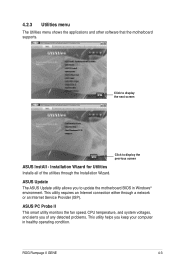
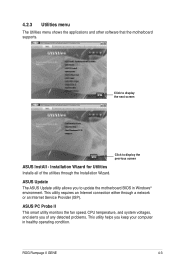
...update the motherboard BIOS in Windows® environment. This utility requires an Internet connection either through a network or an Internet Service Provider (ISP).
ASUS PC Probe II This smart utility monitors the fan speed, CPU temperature, and system voltages, and alerts you of any detected problems. This utility helps you keep your computer in healthy operating condition.
ROG Rampage II GENE...
User Guide - Page 125
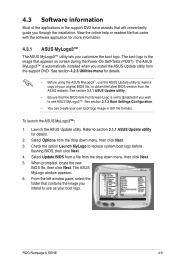
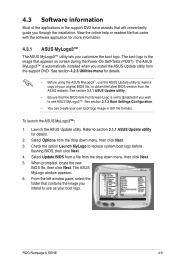
... system boot logo before
flashing BIOS, then click Next. 4. Select Update BIOS from a file from the drop down menu, then click Next. 5. When prompted, locate the new
BIOS file, then click Next. The ASUS MyLogo window appears. 6. From the left window pane, select the folder that contains the image you intend to use as your boot logo.
ROG Rampage II GENE
4-9
User Guide - Page 131
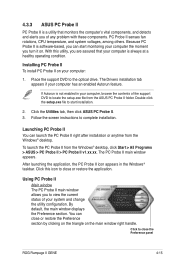
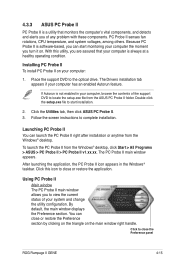
... a healthy operating condition.
Installing PC Probe II To install PC Probe II on your computer:
1. Place the support DVD to the optical drive. The Drivers installation tab appears if your computer has an enabled Autorun feature.
If Autorun is not enabled in your computer, browse the contents of the support DVD to locate the setup.exe file from the ASUS PC Probe II folder. Double-click...
User Guide - Page 146
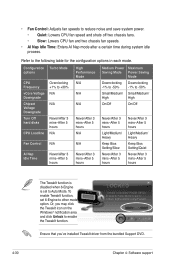
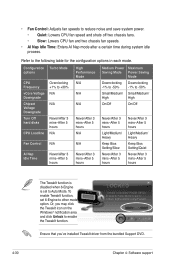
... TweakIt function is disabled when 6-Engine is set to Auto Mode. To enable TweakIt function, set 6-Engine to other mode option. Or, you may click the TweakIt icon on the Windows® notification area and click Unlock to enable the TweakIt function.
Ensure that you've installed TweakIt driver from the bundled Support DVD.
4-30
Chapter 4: Software support
User Guide - Page 156
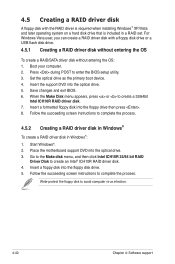
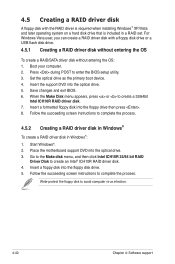
... on a hard disk drive that is included in a RAID set. For Windows Vista user, you can create a RAID driver disk with a floppy disk drive or a USB flash disk drive.
4.5.1 Creating a RAID driver disk without entering the OS
To create a RAID/SATA driver disk without entering the OS: 1. Boot your computer. 2. Press during POST to enter the BIOS setup utility. 3. Set the optical drive as the primary...
User Guide - Page 161
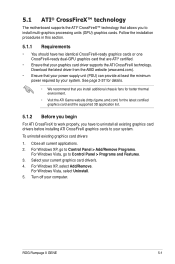
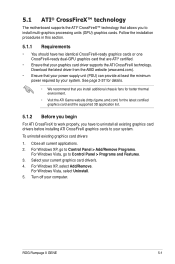
... cards to your system.
To uninstall existing graphics card drivers
1. Close all current applications. 2. For Windows XP, go to Control Panel > Add/Remove Programs.
For Windows Vista, go to Control Panel > Programs and Features. 3. Select your current graphics card driver/s. 4. For Windows XP, select Add/Remove.
For Windows Vista, select Uninstall. 5. Turn off your computer.
ROG Rampage II GENE...
User Guide - Page 163
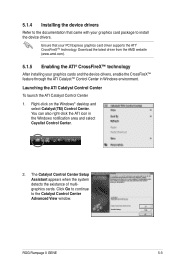
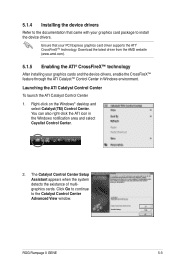
... to install the device drivers.
Ensure that your PCI Express graphics card driver supports the ATI® CrossFireX™ technology. Download the latest driver from the AMD website (www.amd.com).
5.1.5 Enabling the ATI® CrossFireX™ technology
After installing your graphics cards and the device drivers, enable the CrossFireX™ feature through the ATI Catalyst™ Control Center...
User Guide - Page 167
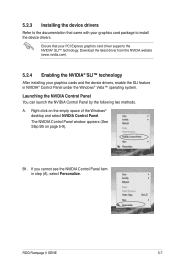
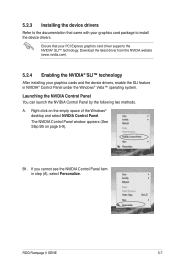
... your graphics card package to install the device drivers.
Ensure that your PCI Express graphics card driver supports the NVIDIA® SLI™ technology. Download the latest driver from the NVIDIA website (www.nvidia.com).
5.2.4 Enabling the NVIDIA® SLI™ technology
After installing your graphics cards and the device drivers, enable the SLI feature in NVIDIA® Control Panel under...
