Asus S40CM driver and firmware
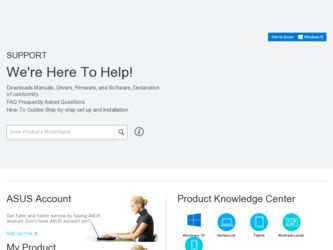
Related Asus S40CM Manual Pages
Download the free PDF manual for Asus S40CM and other Asus manuals at ManualOwl.com
User Guide for English Edition - Page 4
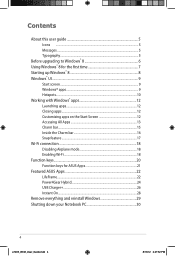
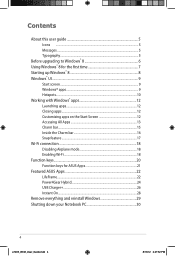
Contents
About this user guide 5 Icons ...5 Messages...5 Typography...5
Before upgrading to Windows® 8 6 Using Windows® 8 for the first time 7 Starting up Windows® 8 8 Windows® UI...9
Start screen...9 Windows® apps 9 Hotspots...10 Working with Windows® apps 12 Launching apps 12 Closing apps...12 Customizing apps on the Start Screen 12 Accessing All Apps 13 ...
User Guide for English Edition - Page 5
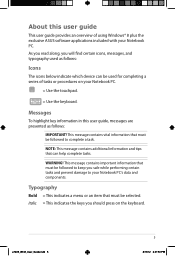
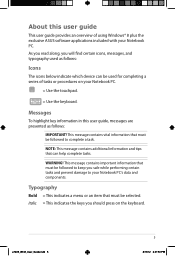
About this user guide
This user guide provides an overview of using Windows® 8 plus the exclusive ASUS software applications included with your Notebook PC. As you read along, you will find certain icons, messages, and typography used as follows:
Icons
The icons below indicate which device can be used for completing a series of tasks or procedures...
User Guide for English Edition - Page 6
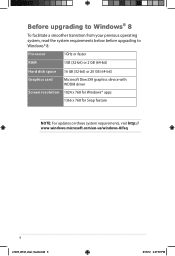
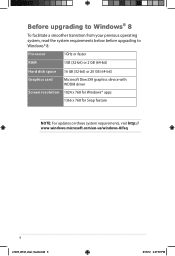
... system requirements below before upgrading to Windows® 8:
Processor
1GHz or faster
RAM
1GB (32-bit) or 2 GB (64-bit)
Hard disk space 16 GB (32-bit) or 20 GB (64-bit)
Graphics card
Microsoft DirectX9 graphics device with WDDM driver
Screen resolution 1024 x 768 for Windows® apps
1366 x 768 for Snap feature
NOTE: For updates on these system requirements...
User Guide for English Edition - Page 7
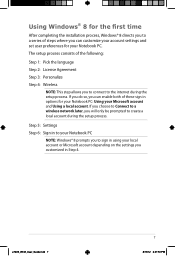
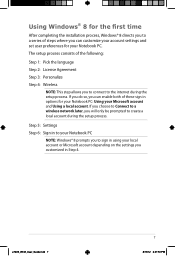
... the installation process, Windows® 8 directs you to a series of steps where you can customize your account settings and set user preferences for your Notebook PC.
The setup process consists of the following:
Step 1: Pick the language
Step 2: License Agreement
Step 3: Personalize
Step 4: Wireless
NOTE: This step allows you to connect to the internet during the setup process...
User Guide for English Edition - Page 13


... already pinned on your Start screen, you can also open other applications like the exclusive ASUS Software apps bundled with your Notebook PC through the All Apps screen.
Horizontal scroll bar
Launching ... the Start screen then click the All Apps icon. From the Start screen, press Windows key + Z. The All Apps icon is automatically selected so just press enter.
e7495_Win8_User_Guide.indd 13
13
8/...
User's Manual for English Edition - Page 17
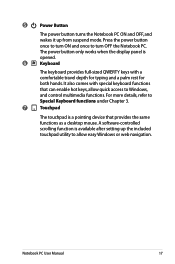
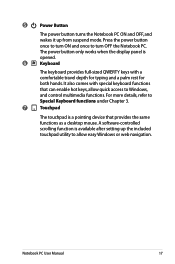
... access to Windows,
and control multimedia functions. For more details, refer to
Special Keyboard functions under Chapter 3.
7
Touchpad
The touchpad is a pointing device that provides the same functions as a desktop mouse. A software-controlled scrolling function is available after setting up the included touchpad utility to allow easy Windows or web navigation.
Notebook PC User Manual
17
User's Manual for English Edition - Page 21
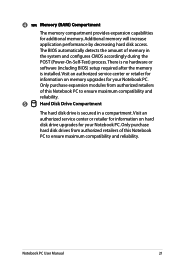
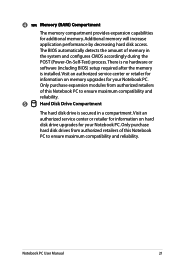
... application performance by decreasing hard disk access. The BIOS automatically detects the amount of memory in the system and configures CMOS accordingly during the POST (Power-On-Self-Test) process. There is no hardware or software (including BIOS) setup required after the memory is installed. Visit an authorized service center or retailer for information on memory upgrades for your Notebook PC...
User's Manual for English Edition - Page 23
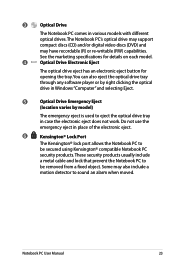
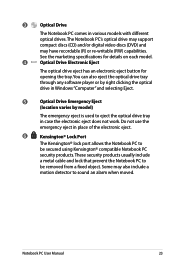
...or digital video discs (DVD) and
may have recordable (R) or re-writable (RW) capabilities.
See the marketing specifications for details on each model.
4
Optical Drive Electronic Eject
The optical drive eject has an electronic eject button for opening the tray. You can also eject the optical drive tray through any software player or by right clicking the optical drive in Windows "Computer" and...
User's Manual for English Edition - Page 34
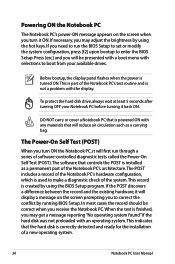
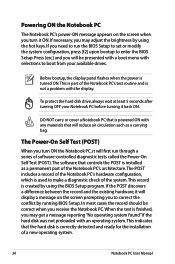
... keys. If you need to run the BIOS Setup to set or modify the system configuration, press [f2] upon bootup to enter the BIOS Setup. Press [esc] and you will be presented with a boot menu with selections to boot from your available drives.
Before bootup, the display panel flashes when the power is turned ON.This is part of...
User's Manual for English Edition - Page 35
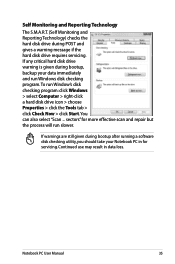
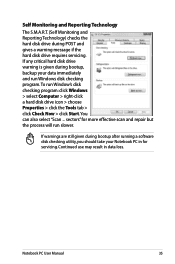
... requires servicing. If any critical hard disk drive warning is given during bootup, backup your data immediately and run Windows disk checking program.To run Window's disk checking program: click Windows > select Computer > right-click a hard disk drive icon > choose Properties > click the Tools tab > click Check Now > click Start.You can also select "Scan ... sectors" for more effective scan and...
User's Manual for English Edition - Page 38
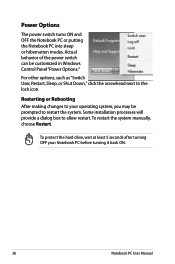
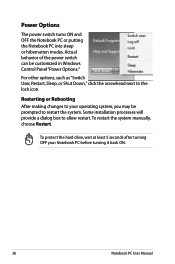
... can be customized in Windows Control Panel "Power Options."
For other options, such as "Switch User, Restart, Sleep, or Shut Down," click the arrowhead next to the lock icon.
Restarting or Rebooting After making changes to your operating system, you may be prompted to restart the system. Some installation processes will provide a dialog box...
User's Manual for English Edition - Page 43
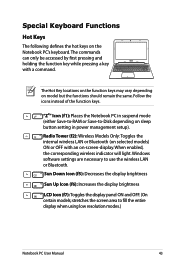
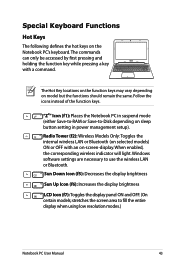
... mode (either Save-to-RAM or Save-to-Disk depending on sleep button setting in power management setup).
Radio Tower (f2): Wireless Models Only:Toggles the internal wireless LAN or Bluetooth (on selected models) ON or OFF with an on-screen-display. When enabled, the corresponding wireless indicator will light. Windows software settings are necessary to use the wireless LAN or Bluetooth.
Sun Down...
User's Manual for English Edition - Page 44
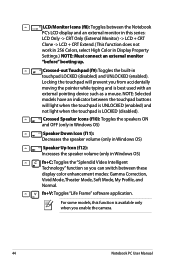
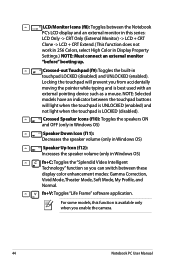
... Icon (f12): Increases the speaker volume (only in Windows OS)
fn+C: Toggles the "Splendid Video Intelligent Technology" function so you can switch between these display color enhancement modes: Gamma Correction, Vivid Mode, Theater Mode, Soft Mode, My Profile, and Normal.
fn+V: Toggles "Life Frame" software application.
For some models, this function is available...
User's Manual for English Edition - Page 66
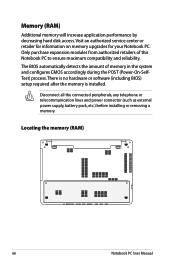
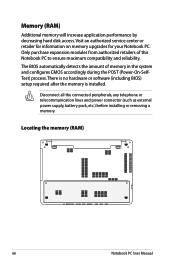
... during the POST (Power-On-SelfTest) process. There is no hardware or software (including BIOS) setup required after the memory is installed.
Disconnect all the connected peripherals, any telephone or telecommunication lines and power connector (such as external power supply, battery pack, etc.) before installing or removing a memory.
Locating the memory (RAM)
66
Notebook PC User Manual
User's Manual for English Edition - Page 81
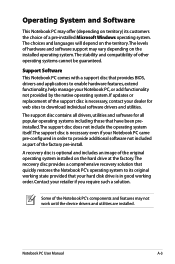
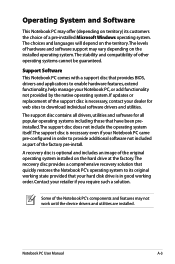
... of a pre-installed Microsoft Windows operating system. The choices and languages will depend on the territory.The levels of hardware and software support may vary depending on the installed operating system. The stability and compatibility of other operating systems cannot be guaranteed.
Support Software This Notebook PC comes with a support disc that provides BIOS, drivers and applications to...
User's Manual for English Edition - Page 88
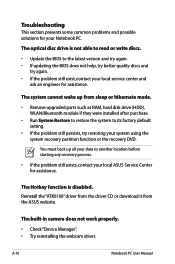
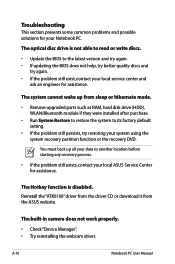
... latest version and try again. • If updating the BIOS does not help, try better quality discs and
try again. • If the problem still exist, contact your local service center and
ask an engineer for assistance.
The system cannot wake up from sleep or hibernate mode.
• Remove upgraded parts such as RAM, hard disk drive (HDD...
User's Manual for English Edition - Page 90
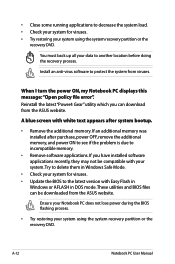
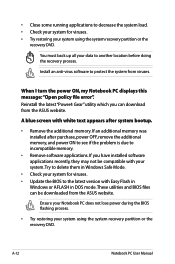
... memory.
• Remove software applications. If you have installed software applications recently, they may not be compatible with your system.Try to delete them in Windows Safe Mode.
• Check your system for viruses. • Update the BIOS to the latest version with Easy Flash in
Windows or AFLASH in DOS mode. These utilities and BIOS files can be downloaded from the ASUS...
User's Manual for English Edition - Page 91
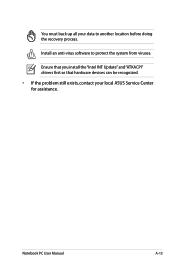
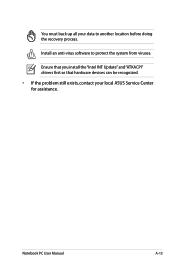
You must back up all your data to another location before doing the recovery process.
Install an anti-virus software to protect the system from viruses.
Ensure that you install the "Intel INF Update" and "ATKACPI" drivers first so that hardware devices can be recognized.
• If the problem still exists, contact your local ASUS Service Center for assistance.
Notebook PC User Manual
A-13
User's Manual for English Edition - Page 93
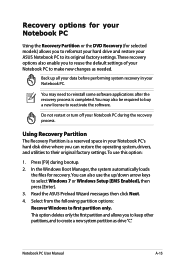
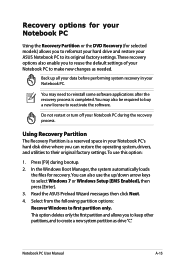
... disk drive where you can restore the operating system, drivers, and utilities to their original factory settings.To use this option:
1. Press [F9] during bootup. 2. In the Windows Boot Manager, the system automatically loads
the files for recovery.You can also use the up/down arrow keys to select Windows 7 or Windows Setup [EMS Enabled], then press [Enter]. 3. Read the ASUS...
User's Manual for English Edition - Page 94
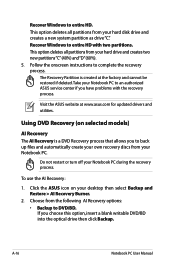
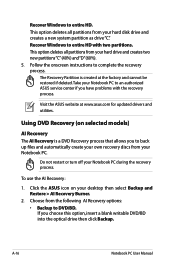
... drive and creates two new partitions"C"(40%) and"D"(60%). 5. Follow the onscreen instructions to complete the recovery process.
The Recovery Partition is created at the factory and cannot be restored if deleted. Take your Notebook PC to an authorized ASUS service center if you have problems with the recovery process.
Visit the ASUS website at www.asus.com for updated drivers...

