Asus S451LA driver and firmware
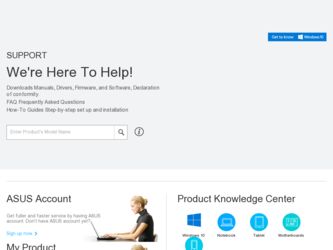
Related Asus S451LA Manual Pages
Download the free PDF manual for Asus S451LA and other Asus manuals at ManualOwl.com
User's Manual for English Edition - Page 2
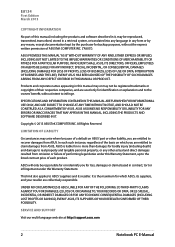
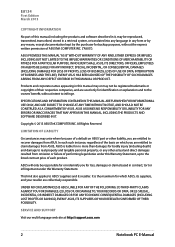
... ASUS. ASUS ASSUMES NO RESPONSIBILITY OR LIABILITY FOR ANY ERRORS OR INACCURACIES THAT MAY APPEAR IN THIS MANUAL, INCLUDING THE PRODUCTS AND SOFTWARE DESCRIBED IN IT.
Copyright © 2013 ASUSTeK COMPUTER INC. All Rights Reserved.
LIMITATION OF LIABILITY
Circumstances may arise where because of a default on ASUS' part or other liability, you are entitled to recover damages from ASUS...
User's Manual for English Edition - Page 3
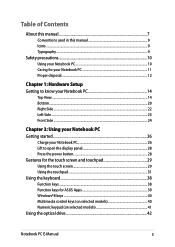
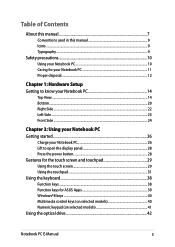
... the touch screen and touchpad 29 Using the touch screen 29 Using the touchpad...31 Using the keyboard 38 Function keys...38 Function keys for ASUS Apps 39 Windows®8 keys...40 Multimedia control keys (on selected models 40 Numeric keypad (on selected models 41 Using the optical drive 42
Notebook PC E-Manual
User's Manual for English Edition - Page 4
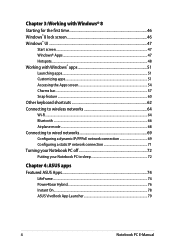
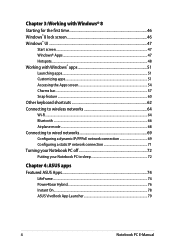
... keyboard shortcuts 62 Connecting to wireless networks 64 Wi-Fi...64 Bluetooth ...66 Airplane mode...68 Connecting to wired networks 69 Configuring a dynamic IP/PPPoE network connection 69 Configuring a static IP network connection 71 Turning your Notebook PC off 72 Putting your Notebook PC to sleep 72
Chapter 4: ASUS apps Featured ASUS Apps 74
LifeFrame...74 Power4Gear...
User's Manual for English Edition - Page 5
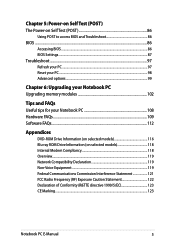
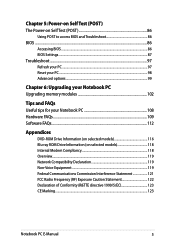
... BIOS Settings...87 Troubleshoot...97 Refresh your PC...97 Reset your PC...98 Advanced options...99
Chapter 6: Upgrading your Notebook PC Upgrading memory modules 102
Tips and FAQs Useful tips for your Notebook PC 108 Hardware FAQs...109 Software FAQs...112
Appendices
DVD-ROM Drive Information (on selected models 116 Blu-ray ROM Drive Information (on selected models 118 Internal Modem...
User's Manual for English Edition - Page 7
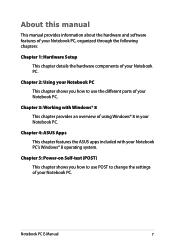
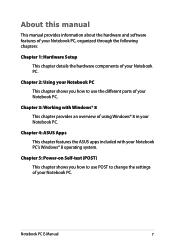
... Windows® 8 This chapter provides an overview of using Windows® 8 in your Notebook PC.
Chapter 4: ASUS Apps This chapter features the ASUS apps included with your Notebook PC's Windows® 8 operating system.
Chapter 5: Power-on Self-test (POST) This chapter shows you how to use POST to change the settings of your Notebook PC.
Notebook PC E-Manual...
User's Manual for English Edition - Page 8
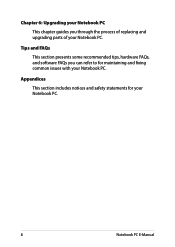
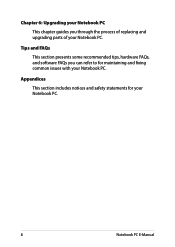
... process of replacing and upgrading parts of your Notebook PC.
Tips and FAQs
This section presents some recommended tips, hardware FAQs, and software FAQs you can refer to for maintaining and fixing common issues with your Notebook PC.
Appendices
This section includes notices and safety statements for your Notebook PC.
Notebook PC E-Manual
User's Manual for English Edition - Page 19
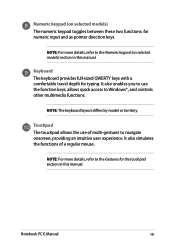
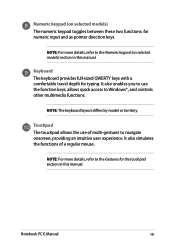
...on selected models) section in this manual.
Keyboard The keyboard provides full-sized QWERTY keys with a comfortable travel depth for typing. It also enables you to use the function keys, allows quick access to Windows®, and controls other multimedia functions.
NOTE: The... mouse.
NOTE: For more details, refer to the Gestures for the touchpad section in this manual.
Notebook PC E-Manual
19
User's Manual for English Edition - Page 21
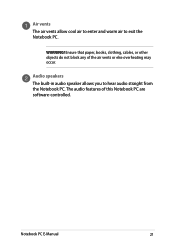
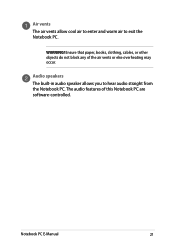
... exit the Notebook PC.
WARNING! Ensure that paper, books, clothing, cables, or other objects do not block any of the air vents or else overheating may occur.
Audio speakers The built-in audio speaker allows you to hear audio straight from the Notebook PC. The audio features of this Notebook PC are software-controlled.
Notebook PC E-Manual
21
User's Manual for English Edition - Page 40
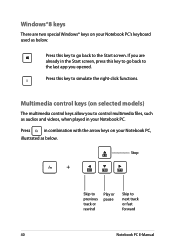
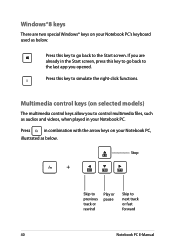
... control keys allow you to control multimedia files, such as audios and videos, when played in your Notebook PC.
Press
in combination with the arrow keys on your Notebook PC,
illustrated as below.
Stop
Skip to previous track or rewind
Play or pause
Skip to next track or fast forward
40
Notebook PC E-Manual
User's Manual for English Edition - Page 45
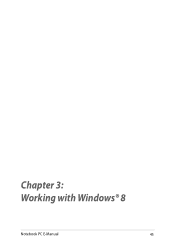
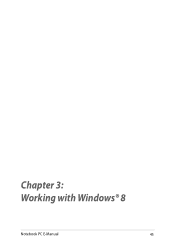
Chapter 3: Working with Windows® 8
Notebook PC E-Manual
45
User's Manual for English Edition - Page 46
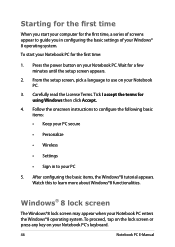
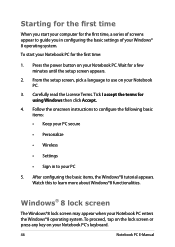
... time
When you start your computer for the first time, a series of screens appear to guide you in configuring the basic settings of your Windows® 8 operating system. To start your Notebook PC for the first time:
1. Press the power button on your Notebook PC. Wait for a few minutes until the setup screen appears.
2. From the...
User's Manual for English Edition - Page 47
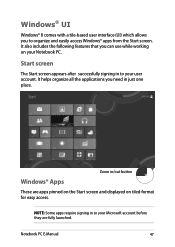
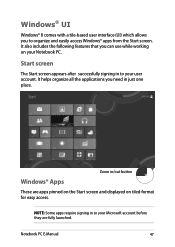
...with a tile-based user interface (UI) which allows you to organize and easily access Windows® apps from the Start screen. It also includes the following features that you can ... all the applications you need in just one place.
Zoom in/out button
Windows® Apps
These are apps pinned on the Start screen and displayed on tiled-format for easy access.
NOTE: Some apps require signing in to...
User's Manual for English Edition - Page 86
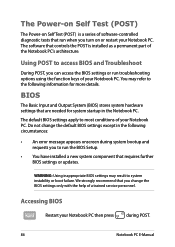
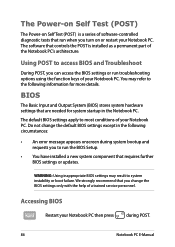
...
• An error message appears onscreen during system bootup and requests you to run the BIOS Setup.
• You have installed a new system component that requires further BIOS settings or updates.
WARNING: Using inappropriate BIOS settings may result to system instability or boot failure. We strongly recommend that you change the BIOS settings only with the help of a trained service personnel...
User's Manual for English Edition - Page 87
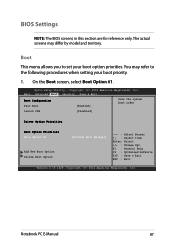
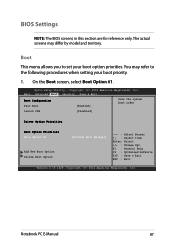
... Boot screen, select Boot Option #1.
Aptio Setup Utility - Copyright (C) 2012 American Megatrends, Inc. Main Advanced Boot Security Save & Exit
Boot Configuration Fast Boot
[Enabled]
Sets the system boot order
Launch CSM
[Disabled]
Driver Option Priorities
Boot Option Priorities Boot Option #1
Add New Boot Option Delete Boot Option
[Windows Boot Manager]
→← : Select Screen...
User's Manual for English Edition - Page 95
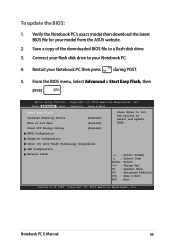
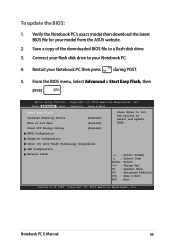
To update the BIOS:
1. Verify the Notebook PC's exact model then download the latest BIOS file for your model from the ASUS website.
2. Save a copy of the downloaded BIOS file to a flash disk drive.
3. Connect your flash disk drive to your Notebook PC.
4. Restart your Notebook PC then press
during POST.
5. From the BIOS menu, Select Advanced > Start Easy Flash, then
press
.
Aptio Setup ...
User's Manual for English Edition - Page 96
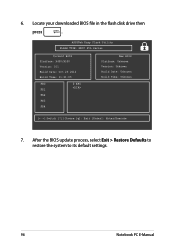
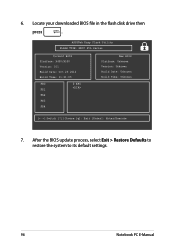
6. Locate your downloaded BIOS file in the flash disk drive then
press
.
ASUSTek Easy Flash Utility FLASH TYPE: MXIC 25L Series
Current BIOS Platform: X450/X550 Version: 101 Build Date: Oct 26 2012 Build Time: 11:51:05
FSO
0 EFI
FS1
FS2
FS3
FS4
New BIOS Platform: Unknown Version: Unknown Build Date: Unknown Build Time: Unknown
[←→]: Switch [↑↓]: Choose...
User's Manual for English Edition - Page 108
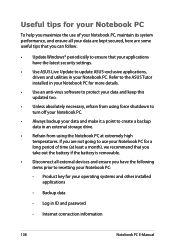
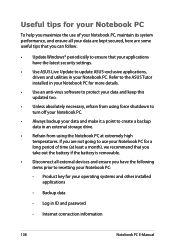
... that you can follow:
• Update Windows® periodically to ensure that your applications have the latest security settings.
• Use ASUS Live Update to update ASUS-exclusive applications, drivers and utilities in your Notebook PC. Refer to the ASUS Tutor installed in your Notebook PC for more details.
• Use an anti-virus software to protect your data and keep...
User's Manual for English Edition - Page 112
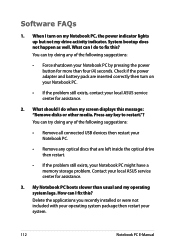
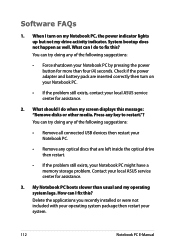
... doing any of the following suggestions:
• Remove all connected USB devices then restart your Notebook PC.
• Remove any optical discs that are left inside the optical drive then restart.
• If the problem still exists, your Notebook PC might have a memory storage problem. Contact your local ASUS service center for assistance.
3. My Notebook PC boots slower than...
User's Manual for English Edition - Page 121
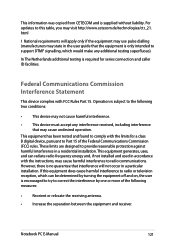
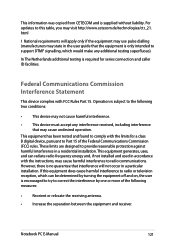
This information was copied from CETECOM and is supplied without liability. For updates to this table, you may visit http://www.cetecom.de/technologies/ctr_21. html
1 National requirements will apply only if the equipment may use pulse dialling (manufacturers may state in the user guide that the equipment is only intended to support DTMF signalling...
User's Manual for English Edition - Page 124
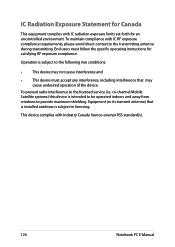
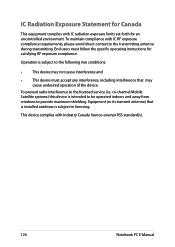
... the device.
To prevent radio interference to the licensed service (i.e. co-channel Mobile Satellite systems) this device is intended to be operated indoors and away from windows to provide maximum shielding. Equipment (or its transmit antenna) that is installed outdoors is subject to licensing.
This device complies with Industry Canada licence-exempt RSS standard(s).
124
Notebook PC E-Manual

