Asus SABERTOOTH 55i - Motherboard - ATX driver and firmware
Drivers and firmware downloads for this Asus item

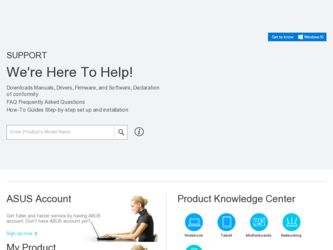
Related Asus SABERTOOTH 55i Manual Pages
Download the free PDF manual for Asus SABERTOOTH 55i and other Asus manuals at ManualOwl.com
User Manual - Page 6
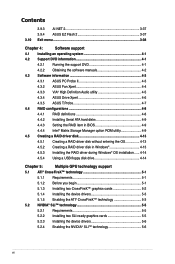
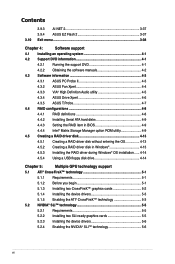
...174; High Definition Audio utility 4-5
4.3.4 ASUS Drive Xpert 4-6
4.3.5 ASUS T.Probe 4-7
4.4 RAID configurations 4-8
4.4.1 RAID definitions 4-8
4.4.2 Installing Serial ATA hard disks 4-9
4.4.3 Setting the RAID item in BIOS 4-9
4.4.4 Intel® Matrix Storage Manager option ROM utility 4-9
4.5 Creating a RAID driver disk 4-13
4.5.1 Creating a RAID driver disk without entering the...
User Manual - Page 9
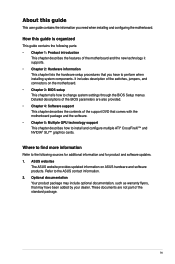
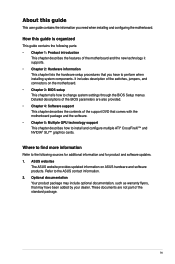
... tells how to change system settings through the BIOS Setup menus. Detailed descriptions of the BIOS parameters are also provided. • Chapter 4: Software support This chapter describes the contents of the support DVD that comes with the motherboard package and the software. • Chapter 5: Multiple GPU technology support This chapter describes how to install and configure multiple ATI®...
User Manual - Page 13
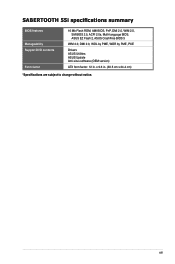
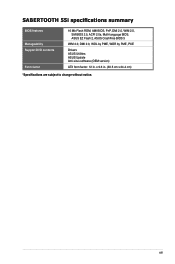
SABERTOOTH 55i specifications summary
BIOS features Manageability Support DVD contents
Form factor
16 Mb Flash ROM, AMI BIOS, PnP, DMI 2.0, WfM 2.0, SM BIOS 2.5, ACPI 2.0a, Multi-language BIOS, ASUS EZ Flash 2, ASUS CrashFree BIOS 3
WfM 2.0, DMI 2.0, WOL by PME, WOR by PME, PXE
Drivers ASUS Utilities ASUS Update Anti-virus software (OEM version)
ATX form factor: 12 in. x 9.6 in. (30.5 cm x 24.4 ...
User Manual - Page 38
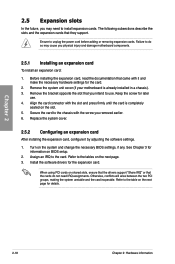
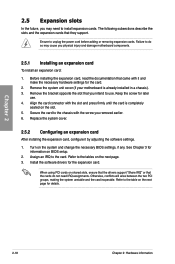
... card
After installing the expansion card, configure it by adjusting the software settings.
1. Turn on the system and change the necessary BIOS settings, if any. See Chapter 3 for information on BIOS setup.
2. Assign an IRQ to the card. Refer to the tables on the next page. 3. Install the software drivers for the expansion card.
When using PCI cards on shared slots, ensure that the drivers support...
User Manual - Page 44
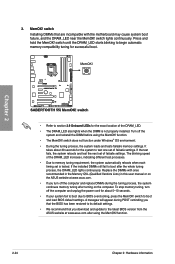
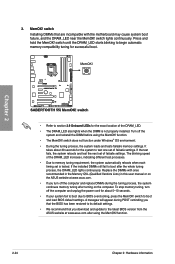
... computer and unplug the power cord for about 5-10 seconds.
• If your system fail to boot due to BIOS overclocking, press the MemOK! switch to boot and load BIOS default settings. A messgae will appear during POST reminding you that the BIOS has been restored to its default settings.
• We recommend that you download and update to the latest BIOS version...
User Manual - Page 63
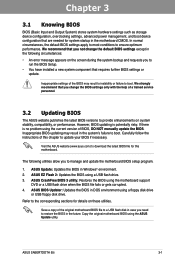
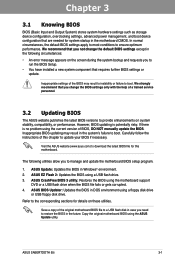
... ASUS BIOS Updater: Updates the BIOS in DOS environment using a floppy disk drive
or USB floppy disk drive.
Refer to the corresponding sections for details on these utilities.
Save a copy of the original motherboard BIOS file to a USB flash disk in case you need to restore the BIOS in the future. Copy the original motherboard BIOS using the ASUS Update utility.
Chapter 3
ASUS SABERTOOTH 55i
3-1
User Manual - Page 64
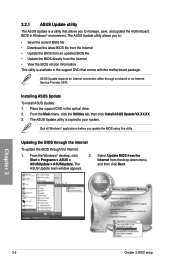
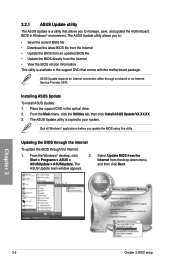
... DVD that comes with the motherboard package.
ASUS Update requires an Internet connection either through a network or an Internet Service Provider (ISP).
Installing ASUS Update To install ASUS Update: 1. Place the support DVD in the optical drive. 2. From the Main menu, click the Utilities tab, then click Install ASUS Update VX.XX.XX. 3. The ASUS Update utility is copied to your system.
Quit all...
User Manual - Page 65
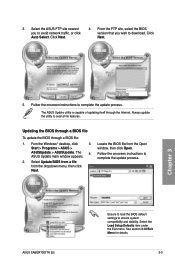
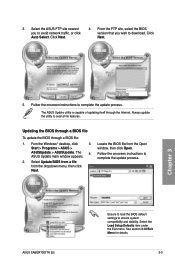
... from a file from the dropdown menu, then click Next.
3. Locate the BIOS file from the Open window, then click Open.
4. Follow the onscreen instructions to complete the update process.
SABER55I.ROM
ASUS SABERTOOTH 55i
SABER55I
Ensure to load the BIOS default settings to ensure system compatibility and stability. Select the Load Setup Defaults item under the Exit menu. See section 3.10 Exit Menu...
User Manual - Page 98
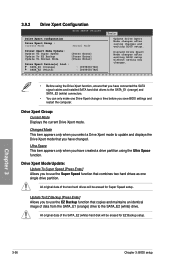
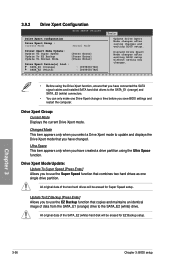
... SATA signal cables and installed SATA hard disk drives to the SATA_E1 (orange) and SATA_E2 (white) connectors.
• You can only make one Drive Xpert change a time before you save BIOS settings and restart the computer.
Drive Xpert Group: Current Mode Displays the current Drive Xpert mode.
Changed Mode This item appears only when you select a Drive Xpert mode to update and displays the Drive...
User Manual - Page 101
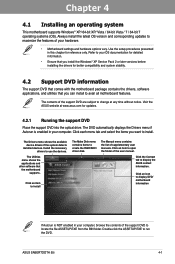
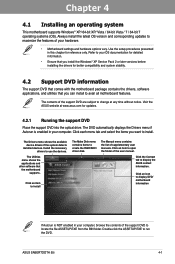
... and other software that the motherboard
supports.
Click an item to install
The Make Disk menu contains items to create the RAID/AHCI driver disk.
The Manual menu contains the list of supplementary user manuals. Click an item to open the folder of the user manual.
Click the Contact tab to display the ASUS contact information.
Click an icon to display DVD/ motherboard information
Chapter...
User Manual - Page 103
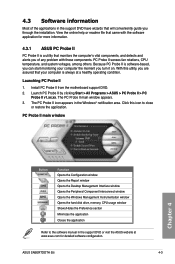
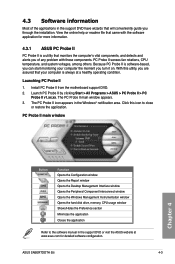
... window Opens the Peripheral Component Interconnect window Opens the Windows Management Instrumentation window Opens the hard disk drive, memory, CPU usage window Shows/Hides the Preference section Minimizes the application Closes the application
Refer to the software manual in the support DVD or visit the ASUS website at www.asus.com for detailed software configuration.
ASUS SABERTOOTH 55i...
User Manual - Page 104
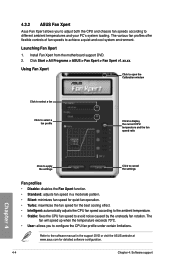
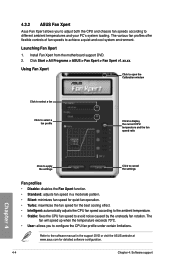
... controls of fan speeds to achieve a quiet and cool system environment.
Launching Fan Xpert
1. Install Fan Xpert from the motherboard support DVD. 2. Click Start > All Programs > ASUS > Fan Xpert > Fan Xpert v1.xx.xx.
Using Fan Xpert
Click to open the Calibration window
Click to select a fan
Click to select a fan profile
Click to display the current CPU...
User Manual - Page 105
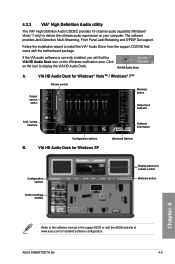
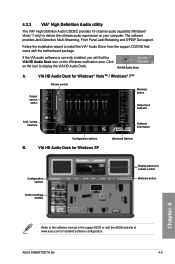
... indicator
Fold / unfold interface
Configuration options
B.
VIA HD Audio Deck for Windows XP
Software information
Advanced Options
Configuration options
Control settings window
Display panel and volume control
Minimize button
Chapter 4
Refer to the software manual in the support DVD or visit the ASUS website at www.asus.com for detailed software configuration.
ASUS SABERTOOTH 55i
4-5
User Manual - Page 106


...) are set as data drives.
Launching Drive Xpert in Windows® OS After installing Drive Xpert from the bundled support DVD, double-click the Drive Xpert icon on the Windows® desktop. The main screen as shown on the right hand side appears.
Chapter 4
You may use Drive Xpert function in Express Gate and BIOS setup environments. Refer to the software manual in the support DVD...
User Manual - Page 107
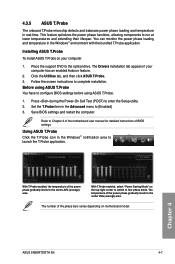
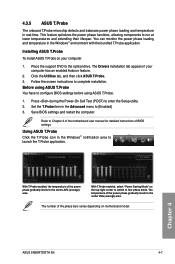
... the support DVD to the optical drive. The Drivers installation tab appears if your computer has an enabled Autorun feature.
2. Click the Utilities tab, and then click ASUS T.Probe. 3. Follow the screen instructions to complete installation. Before using ASUS T.Probe You have to configure BIOS settings before using ASUS T.Probe.
1. Press during the Power-On Self Test (POST) to enter the Setup...
User Manual - Page 108
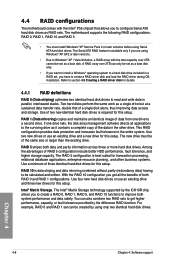
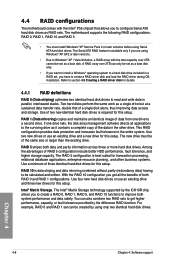
... the Intel® P55 chipset that allows you to configure Serial ATA hard disk drives as RAID sets. The motherboard supports the following RAID configurations: RAID 0, RAID 1, RAID 10 and RAID 5.
• You must install Windows® XP Service Pack 2 or later versions before using Serial ATA hard disk drives. The Serial ATA RAID feature is available only if you are using Windows® XP SP2 or...
User Manual - Page 114
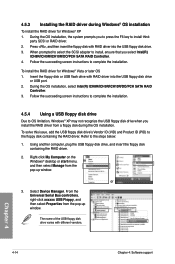
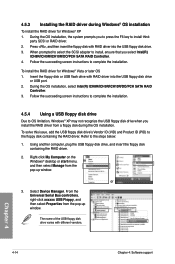
... floppy disk drive. 3. When prompted to select the SCSI adapter to install, ensure that you select Intel(R)
ICH8R/ICH9R/ICH10R/DO/PCH SATA RAID Controller. 4. Follow the succeeding screen instructions to complete the installation.
To install the RAID driver for Windows® Vista or later OS 1. Insert the floppy disk or USB flash drive with RAID driver into the USB floppy disk drive
or USB port...
User Manual - Page 117
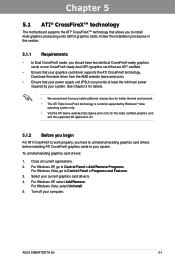
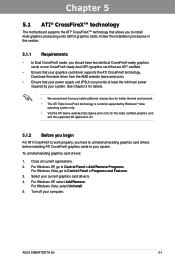
... cards to your system.
To uninstall existing graphics card drivers:
1. Close all current applications. 2. For Windows XP, go to Control Panel > Add/Remove Programs.
For Windows Vista, go to Control Panel > Programs and Features. 3. Select your current graphics card driver/s. 4. For Windows XP, select Add/Remove.
For Windows Vista, select Uninstall. 5. Turn off your computer.
ASUS SABERTOOTH 55i...
User Manual - Page 119
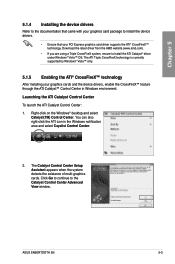
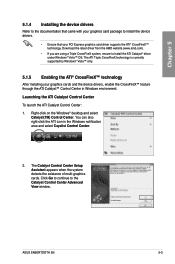
...-click on the Windows® desktop and select
Catalyst(TM) Control Center. You can also right-click the ATI icon in the Windows notification area and select Cayalist Control Center.
2. The Catalyst Control Center Setup Assistant appears when the system detects the existance of multi-graphics cards. Click Go to continue to the Catalyst Control Center Advanced View window.
ASUS SABERTOOTH 55i
5-3
User Manual - Page 122
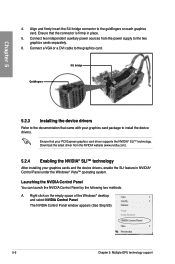
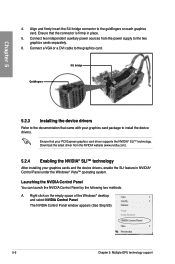
... the power supply to the two graphics cards separately.
6. Connect a VGA or a DVI cable to the graphics card.
SLI bridge
Goldfingers
5.2.3 Installing the device drivers
Refer to the documentation that came with your graphics card package to install the device drivers.
Ensure that your PCI Express graphics card driver supports the NVIDIA® SLI™ technology. Download the latest driver from...
