Asus SABERTOOTH P67 driver and firmware
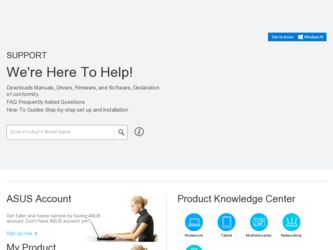
Related Asus SABERTOOTH P67 Manual Pages
Download the free PDF manual for Asus SABERTOOTH P67 and other Asus manuals at ManualOwl.com
User Manual - Page 5
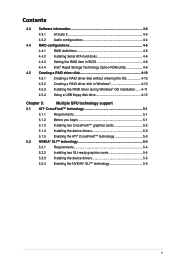
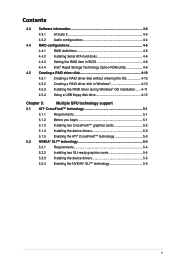
... Serial ATA hard disks 4-6 4.4.3 Setting the RAID item in BIOS 4-6 4.4.4 Intel® Rapid Storage Technology Option ROM utility 4-6
4.5 Creating a RAID driver disk 4-10 4.5.1 Creating a RAID driver disk without entering the OS 4-10 4.5.2 Creating a RAID driver disk in Windows 4-10 4.5.3 Installing the RAID driver during Windows® OS installation....... 4-11 4.5.4 Using a USB floppy disk...
User Manual - Page 31
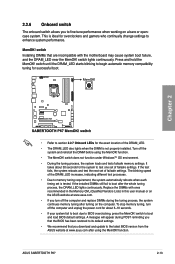
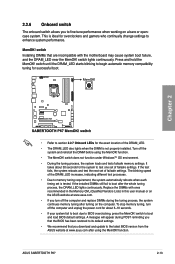
... fail to boot due to BIOS overclocking, press the MemOK! switch to boot and load BIOS default settings. A messgae will appear during POST reminding you that the BIOS has been restored to its default settings.
• We recommend that you download and update to the latest BIOS version from the ASUS website at www.asus.com after using the MemOK! function.
ASUS SABERTOOTH P67
2-13
User Manual - Page 88
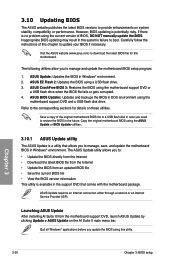
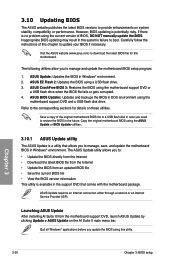
... the instructions of this chapter to update your BIOS if necessary.
Visit the ASUS website (www.asus.com) to download the latest BIOS file for this motherboard.
The following utilities allow you to manage and update the motherboard BIOS setup program.
1. ASUS Update: Updates the BIOS in Windows® environment. 2. ASUS EZ Flash 2: Updates the BIOS using a USB flash drive. 3. ASUS CrashFree BIOS...
User Manual - Page 97
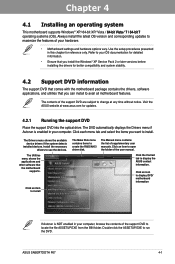
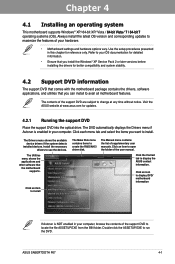
... drivers, software applications, and utilities that you can install to avail all motherboard features.
The contents of the support DVD are subject to change at any time without notice. Visit the ASUS website at www.asus.com for updates.
4.2.1 Running the support DVD
Place the support DVD into the optical drive. The DVD automatically displays the Drivers menu if Autorun is enabled in your computer...
User Manual - Page 99
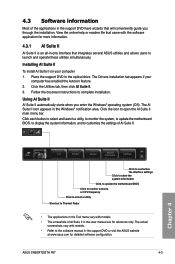
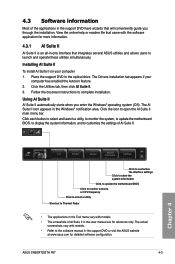
... Suite II on your computer 1. Place the support DVD to the optical drive. The Drivers installation tab appears if your
computer has enabled the Autorun feature. 2. Click the Utilities tab, then click AI Suite II. 3. Follow the onscreen instructions to complete installation.
Using AI Suite II AI Suite II automatically starts when you enter the Windows® operating system (OS...
User Manual - Page 100
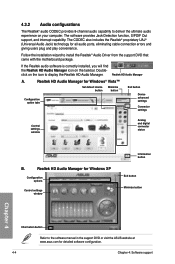
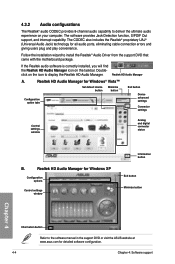
... tabs
Exit button
Device advanced settings
Connector settings
Control settings window
Analog and digital connector status
B.
Realtek HD Audio Manager for Windows XP
Configuration options
Control settings window
Information button
Exit button Minimize button
Chapter 4
Information button
Refer to the software manual in the support DVD or visit the ASUS website at www.asus.com for detailed...
User Manual - Page 101
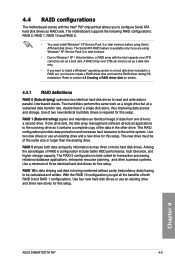
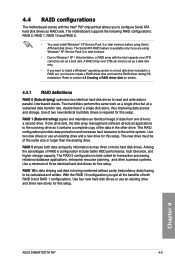
...Intel® P67 chipset that allows you to configure Serial ATA hard disk drives as RAID sets. The motherboard supports the following RAID configurations: RAID 0, RAID 1, RAID 10 and RAID 5.
• You must install Windows® XP Service Pack 3 or later versions before using Serial ATA hard disk drives. The Serial ATA RAID feature is available only if you are using Windows® XP Service Pack...
User Manual - Page 106
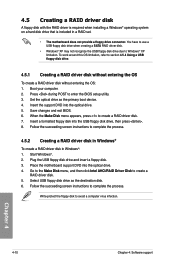
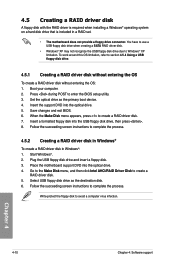
...disk drive due to Windows® XP limitation. To work around this OS limitation, refer to section 4.5.4 Using a USB floppy disk drive.
4.5.1 Creating a RAID driver disk without entering the OS
To create a RAID driver disk without entering the OS: 1. Boot your computer. 2. Press during POST to enter the BIOS setup utility. 3. Set the optical drive as the primary boot device. 4. Insert the support...
User Manual - Page 107
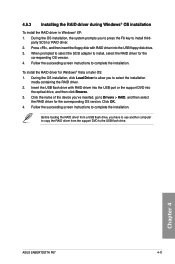
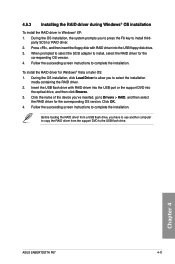
... of the device you've inserted, go to Drivers > RAID, and then select
the RAID driver for the corresponding OS version. Click OK. 4. Follow the succeeding screen instructions to complete the installation.
Before loading the RAID driver from a USB flash drive, you have to use another computer to copy the RAID driver from the support DVD to the USB flash drive.
Chapter 4
ASUS SABERTOOTH P67
4-11
User Manual - Page 108
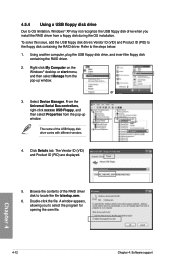
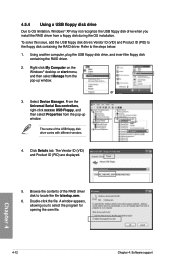
... floppy disk containing the RAID driver. Refer to the steps below: 1. Using another computer, plug the USB floppy disk drive, and insert the floppy disk
containing the RAID driver.
2. Right-click My Computer on the Windows® desktop or start menu, and then select Manage from the pop-up window.
or
3. Select Device Manager. From the Universal Serial Bus controllers, right-click xxxxxx USB Floppy...
User Manual - Page 111
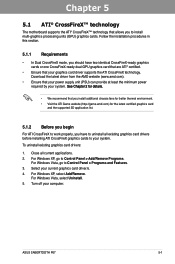
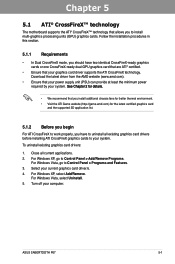
... cards to your system.
To uninstall existing graphics card drivers:
1. Close all current applications. 2. For Windows XP, go to Control Panel > Add/Remove Programs.
For Windows Vista, go to Control Panel > Programs and Features. 3. Select your current graphics card driver/s. 4. For Windows XP, select Add/Remove.
For Windows Vista, select Uninstall. 5. Turn off your computer.
ASUS SABERTOOTH P67...
User Manual - Page 113
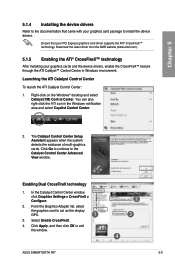
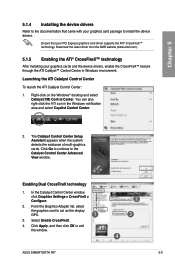
... to the Catalyst Control Center Advanced View window.
Enabling Dual CrossFireX technology
1. In the Catalyst Control Center window, click Graphics Settings > CrossFireX > Configure.
2. From the Graphics Adapter list, select
the graphics card to act as the display GPU.
1
3. Select Enable CrossFireX.
4. Click Apply, and then click OK to exit the window.
2 3
4
ASUS SABERTOOTH P67
5-3
User Manual - Page 115
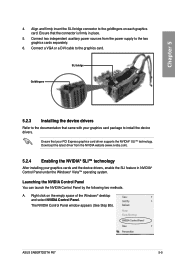
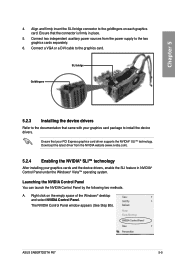
... the power supply to the two graphics cards separately.
6. Connect a VGA or a DVI cable to the graphics card.
SLI bridge
Goldfingers
5.2.3 Installing the device drivers
Refer to the documentation that came with your graphics card package to install the device drivers.
Ensure that your PCI Express graphics card driver supports the NVIDIA® SLI™ technology. Download the latest driver from...
User Manual - Page 5
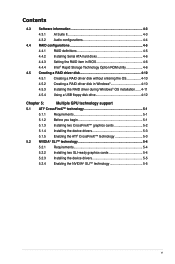
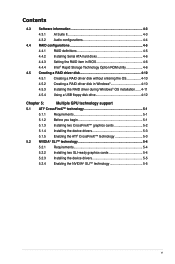
... Serial ATA hard disks 4-6 4.4.3 Setting the RAID item in BIOS 4-6 4.4.4 Intel® Rapid Storage Technology Option ROM utility 4-6
4.5 Creating a RAID driver disk 4-10 4.5.1 Creating a RAID driver disk without entering the OS 4-10 4.5.2 Creating a RAID driver disk in Windows 4-10 4.5.3 Installing the RAID driver during Windows® OS installation....... 4-11 4.5.4 Using a USB floppy disk...
User Manual - Page 31
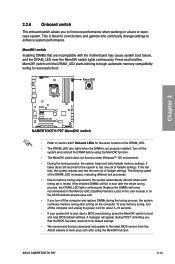
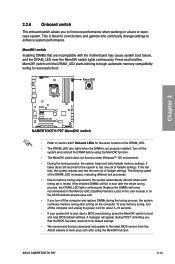
... fail to boot due to BIOS overclocking, press the MemOK! switch to boot and load BIOS default settings. A messgae will appear during POST reminding you that the BIOS has been restored to its default settings.
• We recommend that you download and update to the latest BIOS version from the ASUS website at www.asus.com after using the MemOK! function.
ASUS SABERTOOTH P67
2-13
User Manual - Page 88
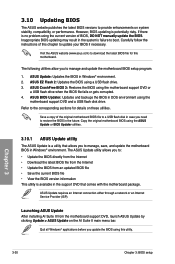
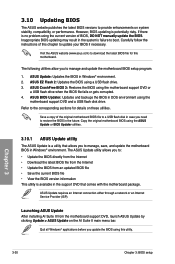
... the instructions of this chapter to update your BIOS if necessary.
Visit the ASUS website (www.asus.com) to download the latest BIOS file for this motherboard.
The following utilities allow you to manage and update the motherboard BIOS setup program.
1. ASUS Update: Updates the BIOS in Windows® environment. 2. ASUS EZ Flash 2: Updates the BIOS using a USB flash drive. 3. ASUS CrashFree BIOS...
User Manual - Page 97
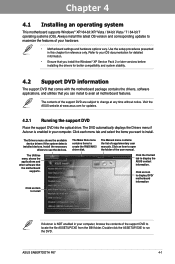
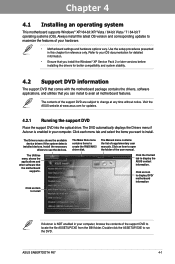
... drivers, software applications, and utilities that you can install to avail all motherboard features.
The contents of the support DVD are subject to change at any time without notice. Visit the ASUS website at www.asus.com for updates.
4.2.1 Running the support DVD
Place the support DVD into the optical drive. The DVD automatically displays the Drivers menu if Autorun is enabled in your computer...
User Manual - Page 99
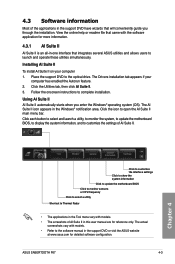
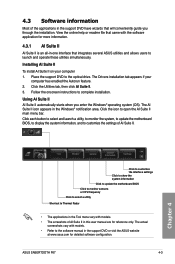
... Suite II on your computer 1. Place the support DVD to the optical drive. The Drivers installation tab appears if your
computer has enabled the Autorun feature. 2. Click the Utilities tab, then click AI Suite II. 3. Follow the onscreen instructions to complete installation.
Using AI Suite II AI Suite II automatically starts when you enter the Windows® operating system (OS...
User Manual - Page 107
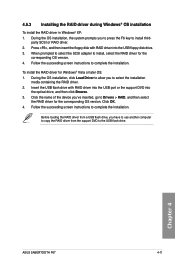
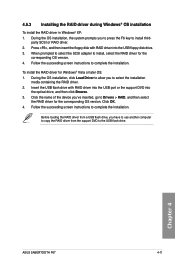
... of the device you've inserted, go to Drivers > RAID, and then select
the RAID driver for the corresponding OS version. Click OK. 4. Follow the succeeding screen instructions to complete the installation.
Before loading the RAID driver from a USB flash drive, you have to use another computer to copy the RAID driver from the support DVD to the USB flash drive.
Chapter 4
ASUS SABERTOOTH P67
4-11
User Manual - Page 111
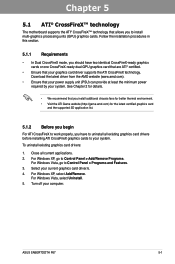
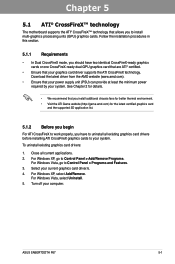
... cards to your system.
To uninstall existing graphics card drivers:
1. Close all current applications. 2. For Windows XP, go to Control Panel > Add/Remove Programs.
For Windows Vista, go to Control Panel > Programs and Features. 3. Select your current graphics card driver/s. 4. For Windows XP, select Add/Remove.
For Windows Vista, select Uninstall. 5. Turn off your computer.
ASUS SABERTOOTH P67...

