Asus SABERTOOTH X58 driver and firmware
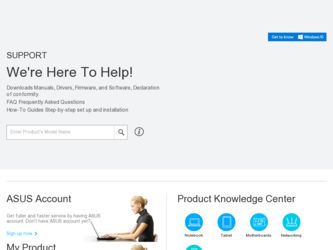
Related Asus SABERTOOTH X58 Manual Pages
Download the free PDF manual for Asus SABERTOOTH X58 and other Asus manuals at ManualOwl.com
Sabertooth X58 user's manual - Page 6
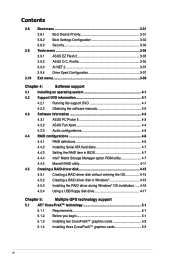
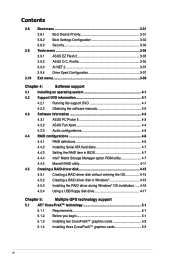
... Running the support DVD 4-1
4.2.2 Obtaining the software manuals 4-2
4.3 Software information 4-3
4.3.1 ASUS PC Probe II 4-3
4.3.2 ASUS Fan Xpert 4-4
4.3.3 Audio configurations 4-5
4.4 RAID configurations 4-6
4.4.1 RAID definitions 4-6
4.4.2 Installing Serial ATA hard disks 4-7
4.4.3 Setting the RAID item in BIOS 4-7
4.4.4 Intel® Matrix Storage Manager option ROM utility...
Sabertooth X58 user's manual - Page 10
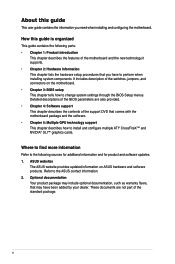
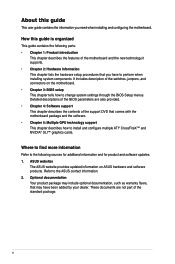
... motherboard package and the software. • Chapter 5: Multiple GPU technology support This chapter describes how to install and configure multiple ATI® CrossFireX™ and NVIDIA® SLI™ graphics cards.
Where to find more information
Refer to the following sources for additional information and for product and software updates. 1. ASUS websites
The ASUS website provides updated...
Sabertooth X58 user's manual - Page 14
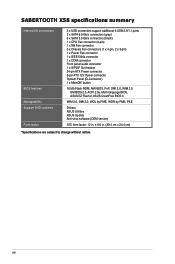
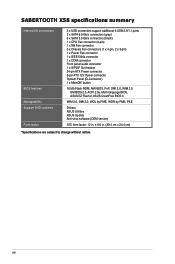
... panel audio connector 1 x S/PDIF Out header 24-pin ATX Power connector 8-pin ATX 12V Power connector System Panel (Q-Connector) 1 x MemOK! button
16 Mb Flash ROM, AMI BIOS, PnP, DMI 2.0, WfM 2.0, SM BIOS 2.5, ACPI 2.0a, Multi-language BIOS, ASUS EZ Flash 2, ASUS CrashFree BIOS 3
WfM 2.0, DMI 2.0, WOL by PME, WOR by PME, PXE
Drivers ASUS Utilities ASUS Update Anti-virus software (OEM version)
ATX...
Sabertooth X58 user's manual - Page 36
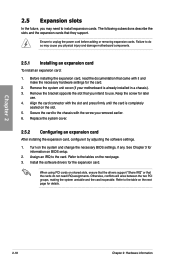
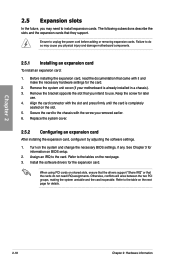
... card
After installing the expansion card, configure it by adjusting the software settings.
1. Turn on the system and change the necessary BIOS settings, if any. See Chapter 3 for information on BIOS setup.
2. Assign an IRQ to the card. Refer to the tables on the next page. 3. Install the software drivers for the expansion card.
When using PCI cards on shared slots, ensure that the drivers support...
Sabertooth X58 user's manual - Page 42
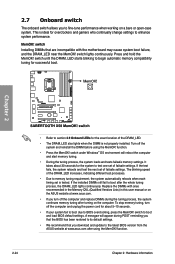
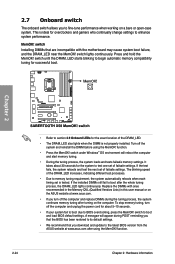
... the power cord for about 5-10 seconds.
• If your system fail to boot due to BIOS overclocking, press the MemOK! switch to boot and load BIOS default settings. A messgae will appear during POST reminding you that the BIOS has been restored to its default settings.
• We recommend that you download and update to the latest BIOS version from the ASUS...
Sabertooth X58 user's manual - Page 43
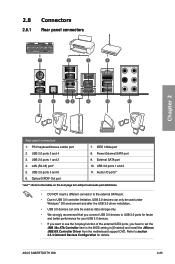
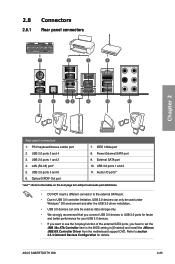
... 3.0 ports for faster and better performance for your USB 3.0 devices.
• If you want to use the hot-plug function of the external SATA ports, you have to set the JMB 36x ATA Controller item in the BIOS setting to [Enabled] and install the JMicron JMB36X Controller Driver from the motherboard support DVD. Refer to section 3.6.3 Onboard Devices Configuration for details.
ASUS SABERTOOTH X58...
Sabertooth X58 user's manual - Page 48
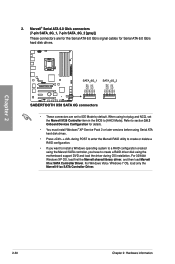
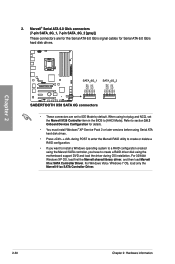
... Serial ATA hard disk drives.
• Press + during POST to enter the Marvell RAID utility to create or delete a RAID configuration.
• If you want to install a Windows operating system to a RAID configuration created using the Marvell SATA controller, you have to create a RAID driver disk using the motherboard support DVD and load the driver during OS installation. For 32/64bit Windows...
Sabertooth X58 user's manual - Page 59
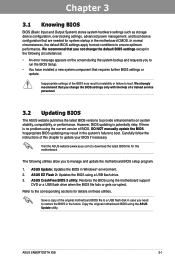
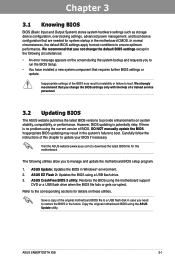
... the instructions of this chapter to update your BIOS if necessary.
Visit the ASUS website (www.asus.com) to download the latest BIOS file for this motherboard.
The following utilities allow you to manage and update the motherboard BIOS setup program.
1. ASUS Update: Updates the BIOS in Windows® environment. 2. ASUS EZ Flash 2: Updates the BIOS using a USB flash drive. 3. ASUS CrashFree BIOS...
Sabertooth X58 user's manual - Page 60
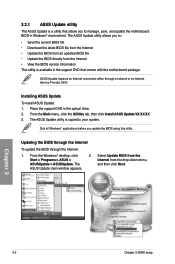
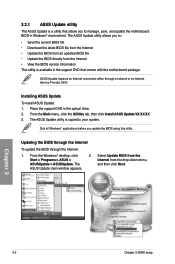
... with the motherboard package.
ASUS Update requires an Internet connection either through a network or an Internet Service Provider (ISP).
Installing ASUS Update To install ASUS Update: 1. Place the support DVD in the optical drive. 2. From the Main menu, click the Utilities tab, then click Install ASUS Update VX.XX.XX. 3. The ASUS Update utility is copied to your system.
Quit all Windows®...
Sabertooth X58 user's manual - Page 61
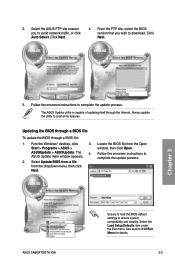
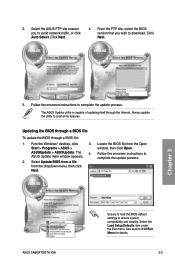
... from a file from the dropdown menu, then click Next.
3. Locate the BIOS file from the Open window, then click Open.
4. Follow the onscreen instructions to complete the update process.
SABTOX58.ROM
ASUS SABERTOOTH X58
SABTOX58
Ensure to load the BIOS default settings to ensure system compatibility and stability. Select the Load Setup Defaults item under the Exit menu. See section 3.10 Exit Menu...
Sabertooth X58 user's manual - Page 95
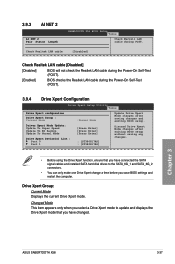
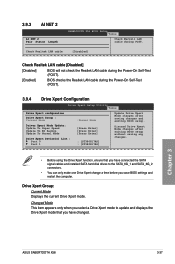
... LAN cable during the Power-On Self-Test (POST).
[Enabled]
BIOS checks the Realtek LAN cable during the Power-On Self-Test (POST).
3.9.4 Drive Xpert Configuration
Drive Xpert Setup Utility Tools
Drive Xpert configuration
Drive Xpert Group : Current Mode
Driver Xpert Mode Update: Update To Super Speed Update To EZ Backup Update To Normal Mode
Drive Xpert Device(s) List : Port 0 Port...
Sabertooth X58 user's manual - Page 99
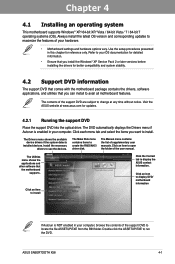
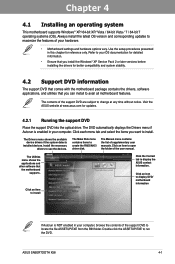
... drivers, software applications, and utilities that you can install to avail all motherboard features.
The contents of the support DVD are subject to change at any time without notice. Visit the ASUS website at www.asus.com for updates.
4.2.1 Running the support DVD
Place the support DVD into the optical drive. The DVD automatically displays the Drivers menu if Autorun is enabled in your computer...
Sabertooth X58 user's manual - Page 101
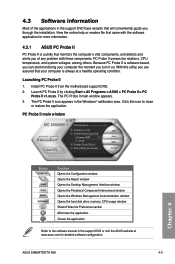
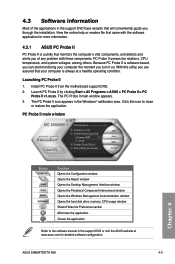
... window Opens the Peripheral Component Interconnect window Opens the Windows Management Instrumentation window Opens the hard disk drive, memory, CPU usage window Shows/Hides the Preference section Minimizes the application Closes the application
Refer to the software manual in the support DVD or visit the ASUS website at www.asus.com for detailed software configuration.
ASUS SABERTOOTH X58...
Sabertooth X58 user's manual - Page 102
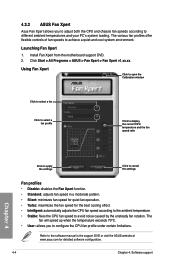
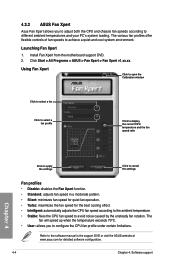
... controls of fan speeds to achieve a quiet and cool system environment.
Launching Fan Xpert
1. Install Fan Xpert from the motherboard support DVD. 2. Click Start > All Programs > ASUS > Fan Xpert > Fan Xpert v1.xx.xx.
Using Fan Xpert
Click to open the Calibration window
Click to select a fan
Click to select a fan profile
Click to display the current CPU...
Sabertooth X58 user's manual - Page 103
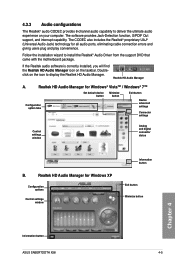
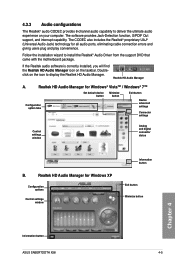
... for all audio ports, eliminating cable connection errors and
giving users plug and play convenience.
Follow the installation wizard to install the Realtek® Audio Driver from the support DVD that came with the motherboard package.
If the Realtek audio software is correctly installed, you will find the Realtek HD Audio Manager icon on the taskbar. Doubleclick on the icon to display the...
Sabertooth X58 user's manual - Page 104
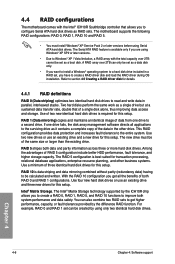
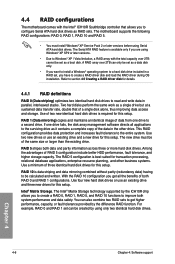
... comes with the Intel® ICH10R Southbridge controller that allows you to configure Serial ATA hard disk drives as RAID sets. The motherboard supports the following RAID configurations: RAID 0, RAID 1, RAID 10 and RAID 5.
• You must install Windows® XP Service Pack 2 or later versions before using Serial ATA hard disk drives. The Serial ATA RAID feature is available only if you are...
Sabertooth X58 user's manual - Page 114
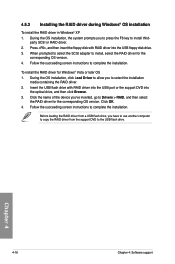
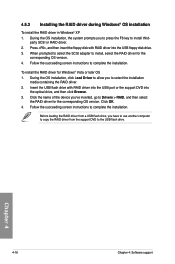
... then insert the floppy disk with RAID driver into the USB floppy disk drive. 3. When prompted to select the SCSI adapter to install, select the RAID driver for the
corresponding OS version. 4. Follow the succeeding screen instructions to complete the installation.
To install the RAID driver for Windows® Vista or later OS 1. During the OS installation, click Load Driver to allow you to select...
Sabertooth X58 user's manual - Page 117
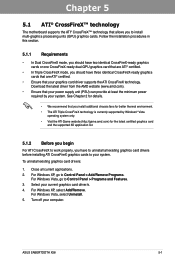
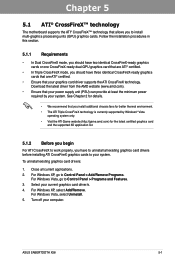
... cards to your system.
To uninstall existing graphics card drivers:
1. Close all current applications. 2. For Windows XP, go to Control Panel > Add/Remove Programs.
For Windows Vista, go to Control Panel > Programs and Features. 3. Select your current graphics card driver/s. 4. For Windows XP, select Add/Remove.
For Windows Vista, select Uninstall. 5. Turn off your computer.
ASUS SABERTOOTH X58...
Sabertooth X58 user's manual - Page 120
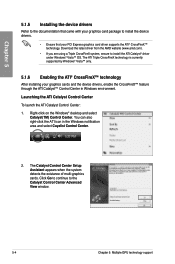
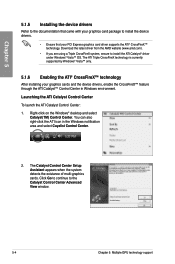
... that came with your graphics card package to install the device drivers.
• Ensure that your PCI Express graphics card driver supports the ATI® CrossFireX™ technology. Download the latest driver from the AMD website (www.amd.com).
• If you are using a Triple CrossFireX system, ensure to install the ATI Catalyst® driver under Windows® Vista™ OS. The...
Sabertooth X58 user's manual - Page 123
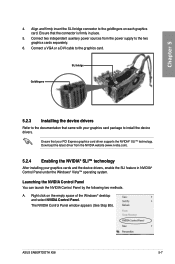
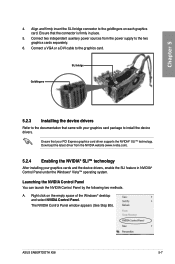
... the power supply to the two graphics cards separately.
6. Connect a VGA or a DVI cable to the graphics card.
SLI bridge
Goldfingers
5.2.3 Installing the device drivers
Refer to the documentation that came with your graphics card package to install the device drivers.
Ensure that your PCI Express graphics card driver supports the NVIDIA® SLI™ technology. Download the latest driver from...

