Asus T3-P5945GCX - T Series - 0 MB RAM driver and firmware
Drivers and firmware downloads for this Asus item

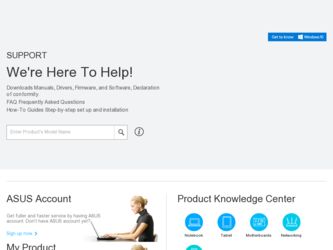
Related Asus T3-P5945GCX Manual Pages
Download the free PDF manual for Asus T3-P5945GCX and other Asus manuals at ManualOwl.com
User Manual - Page 4
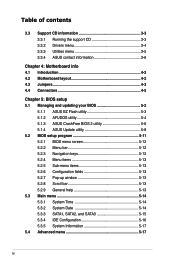
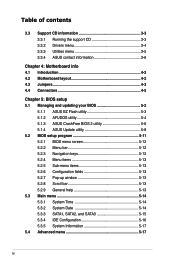
... support CD 3-3 3.3.2 Drivers menu 3-4 3.3.3 Utilities menu 3-5 3.3.4 ASUS contact information 3-6
Chapter 4: Motherboard info 4.1 Introduction 4-2 4.2 Motherboard layout 4-2 4.3 Jumpers 4-3 4.4 Connectors 4-5
Chapter 5: BIOS setup 5.1 Managing and updating your BIOS 5-2
5.1.1 ASUS EZ Flash utility 5-3 5.1.2 AFUDOS utility 5-4 5.1.3 ASUS CrashFree BIOS 2 utility 5-6 5.1.4 ASUS Update...
User Manual - Page 8
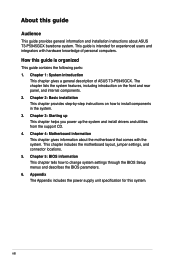
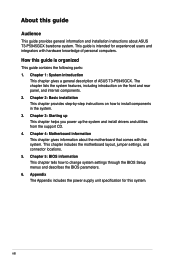
... description of ASUS T3-P5945GCX. The chapter lists the system features, including introduction on the front and rear panel, and internal components. 2. Chapter 2: Basic installation This chapter provides step-by-step instructions on how to install components in the system. 3. Chapter 3: Starting up This chapter helps you power up the system and install drivers and utilities from the support CD...
User Manual - Page 9
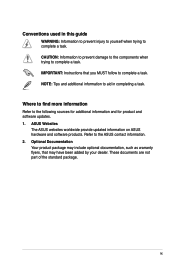
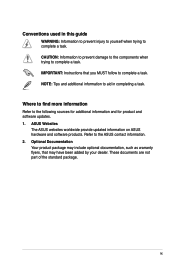
...to complete a task. IMPORTANT: Instructions that you MUST follow to complete a task. NOTE: Tips and additional information to aid in completing a task.
Where to find more information
Refer to the following sources for additional information and for product and software updates. 1. ASUS Websites
The ASUS websites worldwide provide updated information on ASUS hardware and software products. Refer to...
User Manual - Page 18
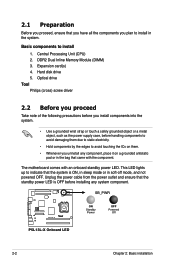
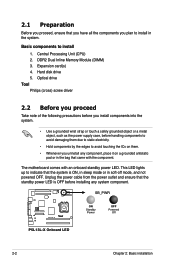
... that you have all the components you plan to install in the system.
Basic components to install
1. Central Processing Unit (CPU) 2. DDR2 Dual Inline Memory Module (DIMM) 3. Expansion card(s) 4. Hard disk drive 5. Optical drive Tool Philips (cross) screw driver
2.2 Before you proceed
Take note of the following precautions before you install components into the system.
• Use a grounded wrist...
User Manual - Page 22
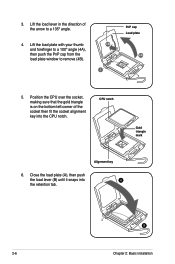
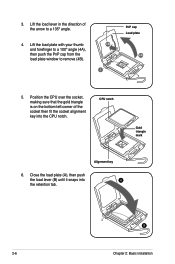
... with your thumb and forefinger to a 100º angle (4A), then push the PnP cap from the load plate window to remove (4B).
4B 3
PnP cap Load plate
4A
5. Position the CPU over the socket, making sure that the gold triangle is on the bottom‑left corner of the socket then fit the...
User Manual - Page 30
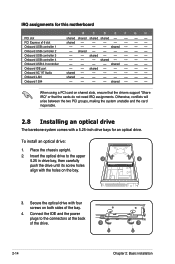
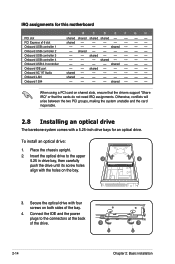
IRQ assignments for this motherboard
PCI slot PCI Express x16 slot Onboard USB controller 1 Onboard USB controller 2 Onboard USB controller 3 Onboard USB controller 4 Onboard USB 2.0 controller Onboard IDE port Onboard AC' 97 Audio Onboard LAN Onboard 1394
A
B
C
D
E
F
G
H
shared shared shared shared -- -- -- --
shared --
--
--
--
-- -- --
--
--
--
-- shared -- -- --
-- shared ...
User Manual - Page 35
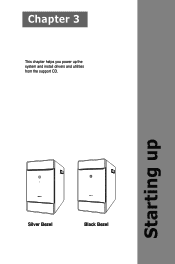
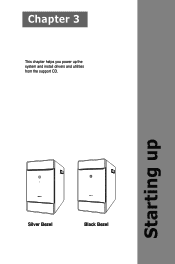
Chapter 3
This chapter helps you power up the system and install drivers and utilities from the support CD.
Starting up
Silver Bezel
Black Bezel
User Manual - Page 36
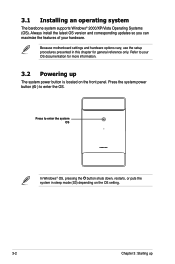
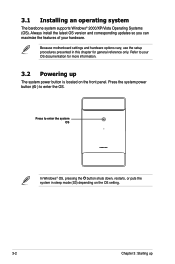
... barebone system supports Windows® 2000/XP/Vista Operating Systems (OS). Always install the latest OS version and corresponding updates so you can maximize the features of your hardware.
Because motherboard settings and hardware options vary, use the setup procedures presented in this chapter for general reference only. Refer to your OS documentation for more information.
3.2 Powering up
The...
User Manual - Page 37
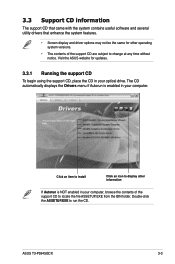
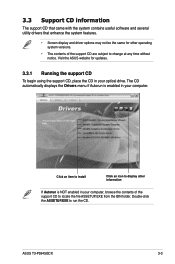
... operating system versions.
• The contents of the support CD are subject to change at any time without notice. Visit the ASUS website for updates.
3.3.1 Running the support CD
To begin using the support CD, place the CD in your optical drive. The CD automatically displays the Drivers menu if Autorun is enabled in your computer.
Click an item to install
Click...
User Manual - Page 38
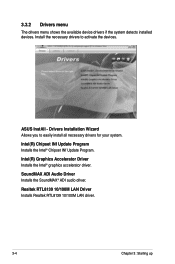
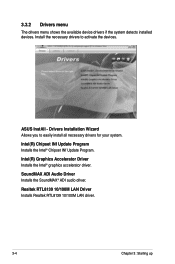
...devices.
ASUS InstAll - Drivers Installation Wizard Allows you to easily install all necessary drivers for your system.
Intel(R) Chipset INf Update Program Installs the Intel® Chipset INf Update Program.
Intel(R) Graphics Accelerator Driver Installs the Intel® graphics accelerator driver.
SoundMAX ADI Audio Driver Installs the SoundMAX® ADI audio driver.
Realtek RTL8139 10/100M LAN...
User Manual - Page 39
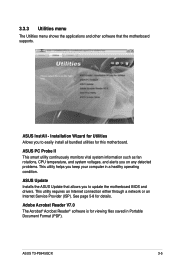
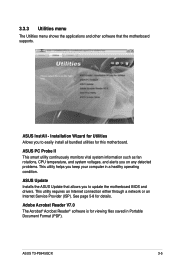
....
ASUS Update Installs the ASUS Update that allows you to update the motherboard BIOS and drivers. This utility requires an Internet connection either through a network or an Internet Service Provider (ISP). See page 5-8 for details.
Adobe Acrobat Reader V7.0 The Acrobat® Acrobat Reader® software is for viewing files saved in Portable Document Format (PDF).
ASUS T3-P5945GCX
3-
User Manual - Page 42
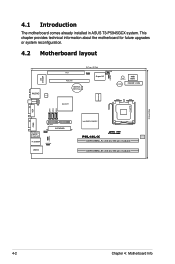
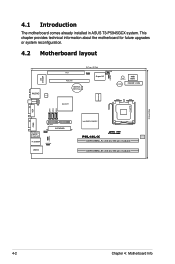
... installed in ASUS T3-P5945GCX system. This chapter provides technical information about the motherboard for future upgrades or system reconfiguration.
4.2 Motherboard layout
AUDIO
SPDIFO CD
AD1988A
VIA VT6308P
PCI1 PCIEX16
CR2032 3V Lithium Cell CMOS Power
26.7cm (10.5in)
CLRTC
CPU_FAN
Super I/O
FANPWR1
SB_PWR
4MB BIOS
BUZZER
FRONT_CON
IDT0631GQK
Intel ICH7
SATA1 SATA2 SATA3
VGA...
User Manual - Page 50
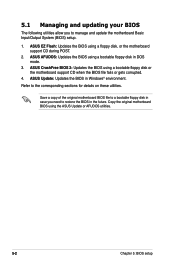
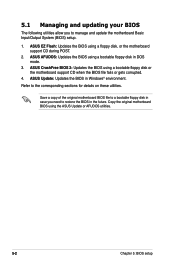
... motherboard support CD during POST.
2. ASUS AFUDOS: Updates the BIOS using a bootable floppy disk in DOS mode.
3. ASUS CrashFree BIOS 2: Updates the BIOS using a bootable floppy disk or the motherboard support CD when the BIOS file fails or gets corrupted.
4. ASUS Update: Updates the BIOS in Windows® environment.
Refer to the corresponding sections for details on these utilities.
Save a copy...
User Manual - Page 51
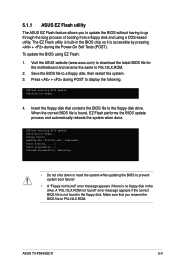
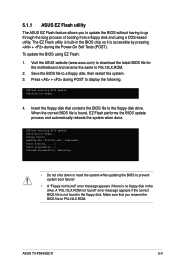
... BIOS using EZ Flash:
1. Visit the ASUS website (www.asus.com) to download the latest BIOS file for the motherboard and rename the same to P5L13LX.ROM.
2. Save the BIOS file to a floppy disk, then restart the system. 3. Press + during POST to display the following.
EZFlash starting BIOS update Checking for floppy...
4. Insert the floppy disk that contains the BIOS file to the floppy disk drive...
User Manual - Page 52
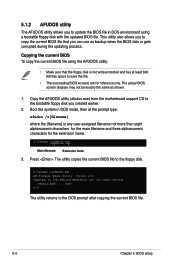
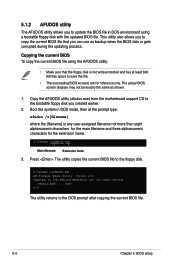
... and three alphanumeric characters for the extension name.
A:\>afudos /oOLDBIOS1.ROM
Main filename Extension name
3. Press . The utility copies the current BIOS file to the floppy disk.
A:\>afudos /oOLDBIOS1.ROM AMI Firmware Update Utility - Version 1.10 Copyright (C) 2002 American Megatrends, Inc. All rights reserved.
Reading flash ..... done A:\>
The utility returns to the DOS prompt after...
User Manual - Page 53
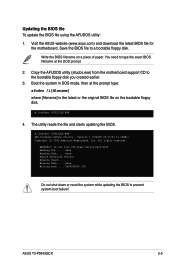
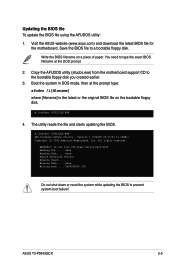
...] is the latest or the original BIOS file on the bootable floppy disk.
A:\>afudos /iP5L13LX.ROM
4. The utility reads the file and starts updating the BIOS.
A:\>afudos /iP5L13LX.ROM AMI Firmware Update Utility - Version 1.19(ASUS V2.07(03.11.24BB)) Copyright (C) 2003 American Megatrends, Inc. All rights reserved.
WARNING!! Do not turn off power during flash BIOS Reading file ..... done Reading...
User Manual - Page 54
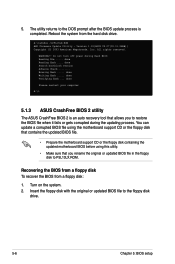
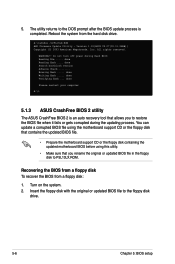
... the hard disk drive.
A:\>afudos /iP5L13LX.ROM AMI Firmware Update Utility - Version 1.19(ASUS V2.07(03.11.24BB)) Copyright (C) 2003 American Megatrends, Inc. All rights reserved.
WARNING!! Do not turn off power during flash BIOS Reading file ..... done Reading flash .... done Search bootblock version Advance Check......... Erasing flash ..... done Writing flash ..... done Verifying flash ... done...
User Manual - Page 56
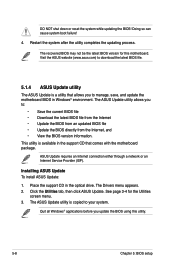
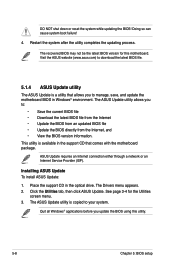
...8226; Update the BIOS directly from the Internet, and • View the BIOS version information. This utility is available in the support CD that comes with the motherboard package.
ASUS Update requires an Internet connection either through a network or an Internet Service Provider (ISP).
Installing ASUS Update To install ASUS Update:
1. Place the support CD in the optical drive. The Drivers menu...
User Manual - Page 58
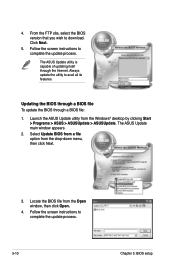
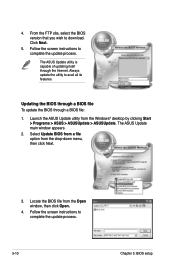
... the BIOS version that you wish to download. Click Next.
5. Follow the screen instructions to complete the update process.
The ASUS Update utility is capable of updating itself through the Internet. Always update the utility to avail all its features.
Updating the BIOS through a BIOS file To update the BIOS through a BIOS file:
1. Launch the ASUS Update utility from the Windows® desktop by...
User Manual - Page 59
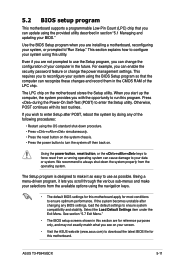
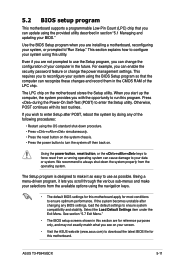
... and stability. Select the Load Default Settings item under the Exit Menu. See section "5.7 Exit Menu."
• The BIOS setup screens shown in this section are for reference purposes only, and may not exactly match what you see on your screen.
• Visit the ASUS website (www.asus.com) to download the latest BIOS file for this motherboard.
ASUS T3-P5945GCX
5-11
