Asus T300LA driver and firmware
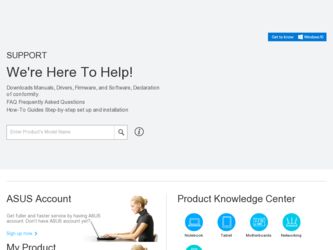
Related Asus T300LA Manual Pages
Download the free PDF manual for Asus T300LA and other Asus manuals at ManualOwl.com
User's Manual for English Edition - Page 2
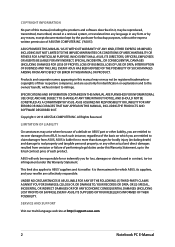
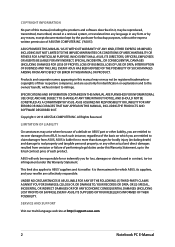
... ASUS. ASUS ASSUMES NO RESPONSIBILITY OR LIABILITY FOR ANY ERRORS OR INACCURACIES THAT MAY APPEAR IN THIS MANUAL, INCLUDING THE PRODUCTS AND SOFTWARE DESCRIBED IN IT.
Copyright © 2013 ASUSTeK COMPUTER INC. All Rights Reserved.
LIMITATION OF LIABILITY
Circumstances may arise where because of a default on ASUS' part or other liability, you are entitled to recover damages from ASUS...
User's Manual for English Edition - Page 3
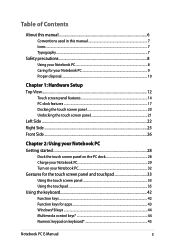
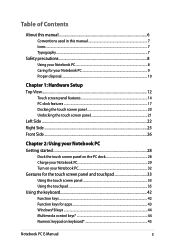
Table of Contents
About this manual...6 Conventions used in this manual 7 Icons...7 Typography...7
Safety precautions...8 Using your Notebook PC 8 Caring for your Notebook PC 9 Proper disposal...10
Chapter 1: Hardware Setup Top View...12
Touch screen ... keys...42 Function keys for apps 43 Windows®8 keys...44 Multimedia control keys 44 Numeric keypad on keyboard 45
Notebook PC E-Manual
User's Manual for English Edition - Page 4
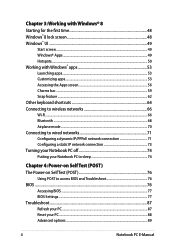
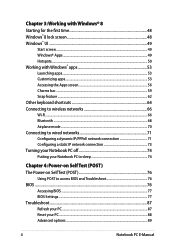
... to wired networks 71 Configuring a dynamic IP/PPPoE network connection 71 Configuring a static IP network connection 73 Turning your Notebook PC off 74 Putting your Notebook PC to sleep 74
Chapter 4: Power-on Self Test (POST) The Power-on Self Test (POST 76
Using POST to access BIOS and Troubleshoot 76 BIOS...76
Accessing BIOS...77 BIOS Settings...77 Troubleshoot...
User's Manual for English Edition - Page 5
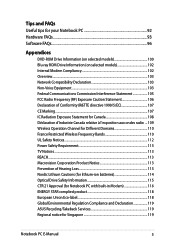
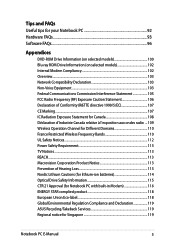
... 110 France Restricted Wireless Frequency Bands 110 UL Safety Notices...112 Power Safety Requirement 113 TV Notices...113 REACH...113 Macrovision Corporation Product Notice 113 Prevention of Hearing Loss 113 Nordic Lithium Cautions (for lithium-ion batteries 114 Optical Drive Safety Information 115 CTR 21 Approval (for Notebook PC with built-in Modem 116 ENERGY STAR...
User's Manual for English Edition - Page 6
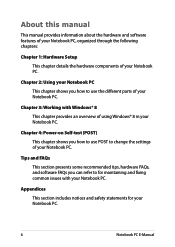
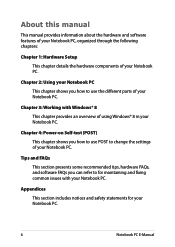
... chapter provides an overview of using Windows® 8 in your Notebook PC.
Chapter 4: Power-on Self-test (POST) This chapter shows you how to use POST to change the settings of your Notebook PC.
Tips and FAQs This section presents some recommended tips, hardware FAQs, and software FAQs you can refer to for maintaining...
User's Manual for English Edition - Page 15
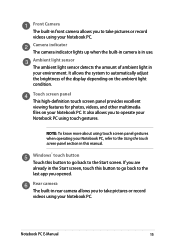
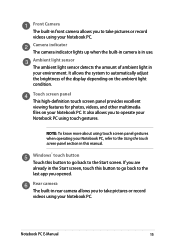
... section in this manual.
Windows® touch button Touch this button to go back to the Start screen. If you are already in the Start screen, touch this button to go back to the last app you opened.
Rear camera The built-in rear camera allows you to take pictures or record videos using your...
User's Manual for English Edition - Page 18
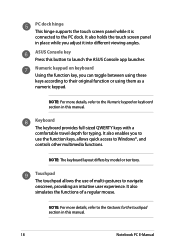
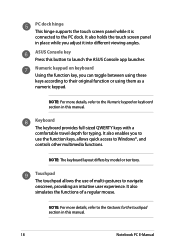
... details, refer to the Numeric keypad on keyboard section in this manual.
Keyboard The keyboard provides full-sized QWERTY keys with a comfortable travel depth for typing. It also enables you to use the function keys, allows quick access to Windows®, and controls other multimedia functions.
NOTE: The keyboard layout differs by model...
User's Manual for English Edition - Page 43
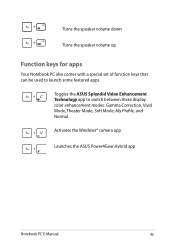
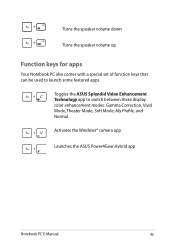
... set of function keys that can be used to launch some featured apps.
Toggles the ASUS Splendid Video Enhancement Technology app to switch between these display color enhancement modes: Gamma Correction, Vivid Mode, Theater Mode, Soft Mode, My Profile, and Normal.
Activates the Windows® camera app
Launches the ASUS Power4Gear Hybrid app
Notebook PC E-Manual
43
User's Manual for English Edition - Page 44
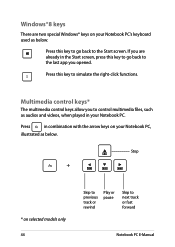
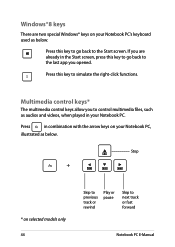
... control multimedia files, such as audios and videos, when played in your Notebook PC.
Press
in combination with the arrow keys on your Notebook PC,
illustrated as below.
Stop
* on selected models only 44
Skip to previous track or rewind
Play or pause
Skip to next track or fast forward
Notebook PC E-Manual
User's Manual for English Edition - Page 47
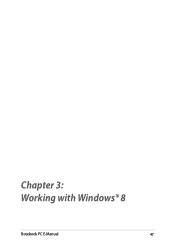
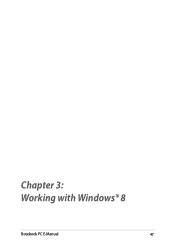
Chapter 3: Working with Windows® 8
Notebook PC E-Manual
47
User's Manual for English Edition - Page 48
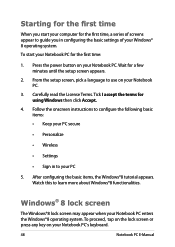
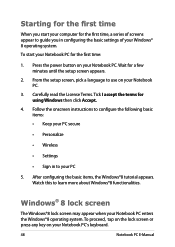
... time
When you start your computer for the first time, a series of screens appear to guide you in configuring the basic settings of your Windows® 8 operating system. To start your Notebook PC for the first time:
1. Press the power button on your Notebook PC. Wait for a few minutes until the setup screen appears.
2. From the...
User's Manual for English Edition - Page 49
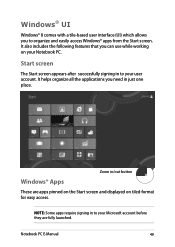
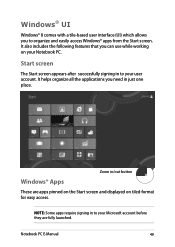
...with a tile-based user interface (UI) which allows you to organize and easily access Windows® apps from the Start screen. It also includes the following features that you can ... all the applications you need in just one place.
Zoom in/out button
Windows® Apps
These are apps pinned on the Start screen and displayed on tiled-format for easy access.
NOTE: Some apps require signing in to...
User's Manual for English Edition - Page 51
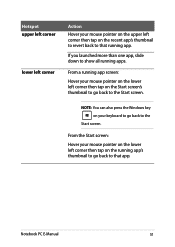
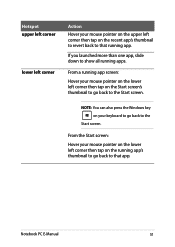
... on the lower left corner then tap on the Start screen's thumbnail to go back to the Start screen.
NOTE: You can also press the Windows key on your keyboard to go back to the
Start screen.
From the Start screen: Hover your mouse pointer on the lower left corner then...
User's Manual for English Edition - Page 76
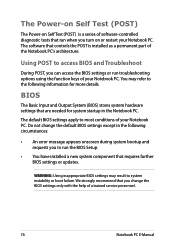
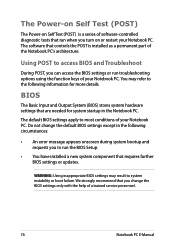
...; An error message appears onscreen during system bootup and requests you to run the BIOS Setup.
• You have installed a new system component that requires further BIOS settings or updates.
WARNING: Using inappropriate BIOS settings may result to system instability or boot failure. We strongly recommend that you change the BIOS settings only with the help of a trained service personnel.
76...
User's Manual for English Edition - Page 85
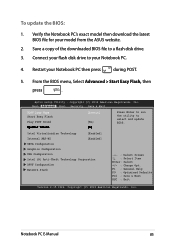
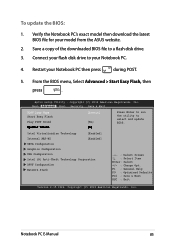
To update the BIOS:
1. Verify the Notebook PC's exact model then download the latest BIOS file for your model from the ASUS website.
2. Save a copy of the downloaded BIOS file to a flash disk drive.
3. Connect your flash disk drive to your Notebook PC.
4. Restart your Notebook PC then press
during POST.
5. From the BIOS menu, Select Advanced > Start Easy Flash, then
press
.
Aptio Setup ...
User's Manual for English Edition - Page 86
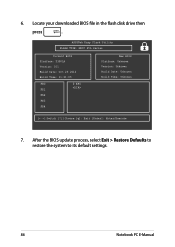
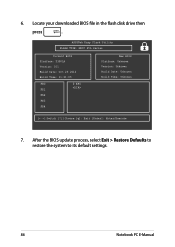
6. Locate your downloaded BIOS file in the flash disk drive then
press
.
ASUSTek Easy Flash Utility FLASH TYPE: MXIC 25L Series
Current BIOS Platform: T300LA Version: 101 Build Date: Oct 26 2012 Build Time: 11:51:05
FSO
0 EFI
FS1
FS2
FS3
FS4
New BIOS Platform: Unknown Version: Unknown Build Date: Unknown Build Time: Unknown
[←→]: Switch [↑↓]: Choose [q]: Exit ...
User's Manual for English Edition - Page 92


... that you can follow:
• Update Windows® periodically to ensure that your applications have the latest security settings.
• Use ASUS Live Update to update ASUS-exclusive applications, drivers and utilities in your Notebook PC. Refer to the ASUS Tutor installed in your Notebook PC for more details.
• Use an anti-virus software to protect your data and keep...
User's Manual for English Edition - Page 96
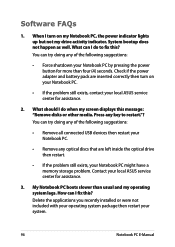
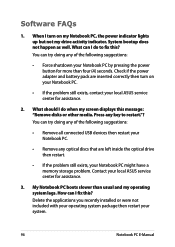
... doing any of the following suggestions:
• Remove all connected USB devices then restart your Notebook PC.
• Remove any optical discs that are left inside the optical drive then restart.
• If the problem still exists, your Notebook PC might have a memory storage problem. Contact your local ASUS service center for assistance.
3. My Notebook PC boots slower than...
User's Manual for English Edition - Page 105
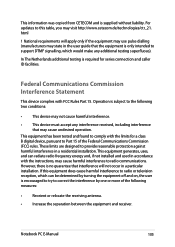
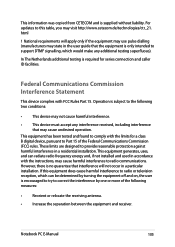
This information was copied from CETECOM and is supplied without liability. For updates to this table, you may visit http://www.cetecom.de/technologies/ctr_21. html
1 National requirements will apply only if the equipment may use pulse dialling (manufacturers may state in the user guide that the equipment is only intended to support DTMF signalling...
User's Manual for English Edition - Page 108
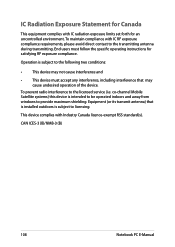
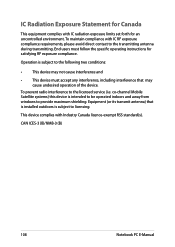
... radio interference to the licensed service (i.e. co-channel Mobile Satellite systems) this device is intended to be operated indoors and away from windows to provide maximum shielding. Equipment (or its transmit antenna) that is installed outdoors is subject to licensing.
This device complies with Industry Canada licence-exempt RSS standard(s).
CAN ICES-3 (B)/NMB-3 (B)
108
Notebook PC E-Manual

