Asus X401U driver and firmware
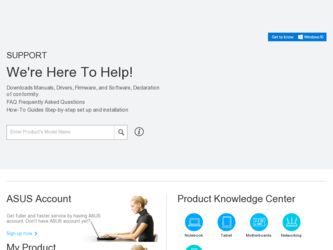
Related Asus X401U Manual Pages
Download the free PDF manual for Asus X401U and other Asus manuals at ManualOwl.com
User's Manual for English Edition - Page 3
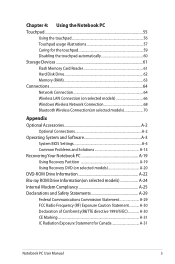
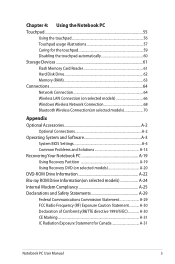
... 60 Storage Devices 61 Flash Memory Card Reader 61 Hard Disk Drive 62 Memory (RAM 63 Connections...64 Network Connection 64 Wireless LAN Connection (on selected models 66 Windows Wireless Network Connection 68 Bluetooth Wireless Connection(on selected models 70
Appendix Optional Accessories A-2
Optional Connections A-2 Operating System and Software A-3
System BIOS Settings A-4 Common...
User's Manual for English Edition - Page 17
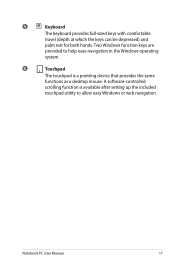
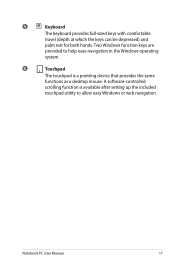
...
palm rest for both hands. Two Windows function keys are
provided to help ease navigation in the Windows operating
system.
6
Touchpad
The touchpad is a pointing device that provides the same
functions as a desktop mouse. A software-controlled
scrolling function is available after setting up the included
touchpad utility to allow easy Windows or web navigation.
Notebook PC User Manual
17
User's Manual for English Edition - Page 22
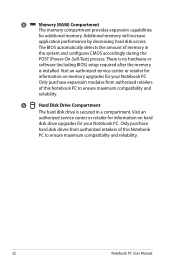
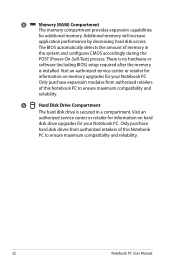
... performance by decreasing hard disk access.
The BIOS automatically detects the amount of memory in
the system and configures CMOS accordingly during the
POST (Power-On-Self-Test) process. There is no hardware or
software (including BIOS) setup required after the memory
is installed. Visit an authorized service center or retailer for
information on memory upgrades for your Notebook PC...
User's Manual for English Edition - Page 37
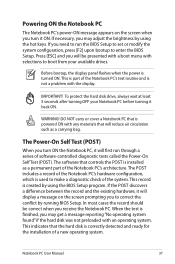
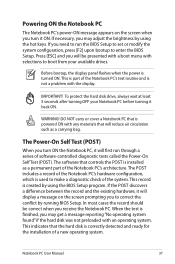
... keys. If you need to run the BIOS Setup to set or modify the system configuration, press [F2] upon bootup to enter the BIOS Setup. Press [ESC] and you will be presented with a boot menu with selections to boot from your available drives.
Before bootup, the display panel flashes when the power is turned ON. This is part of...
User's Manual for English Edition - Page 38
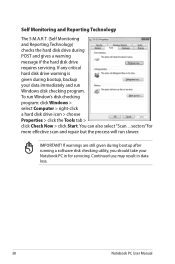
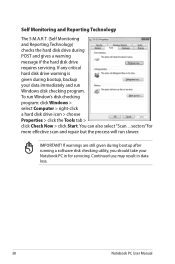
... drive requires servicing. If any critical hard disk drive warning is given during bootup, backup your data immediately and run Windows disk checking program. To run Window's disk checking program: click Windows > select Computer > right-click a hard disk drive icon > choose Properties > click the Tools tab > click Check Now > click Start. You can also select "Scan ... sectors" for more effective...
User's Manual for English Edition - Page 41
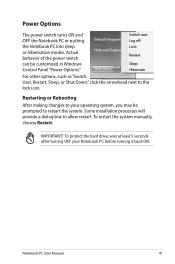
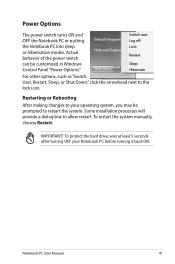
... can be customized in Windows Control Panel "Power Options." For other options, such as "Switch User, Restart, Sleep, or Shut Down," click the arrowhead next to the lock icon.
Restarting or Rebooting After making changes to your operating system, you may be prompted to restart the system. Some installation processes will provide a dialog box...
User's Manual for English Edition - Page 46
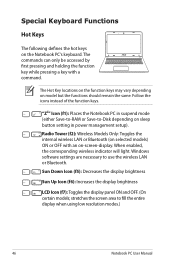
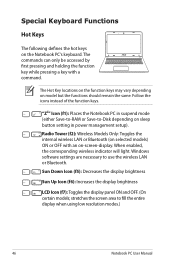
... mode (either Save-to-RAM or Save-to-Disk depending on sleep button setting in power management setup).
Radio Tower (f2): Wireless Models Only: Toggles the internal wireless LAN or Bluetooth (on selected models) ON or OFF with an on-screen-display. When enabled, the corresponding wireless indicator will light. Windows software settings are necessary to use the wireless LAN or Bluetooth.
Sun Down...
User's Manual for English Edition - Page 48
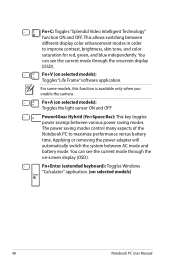
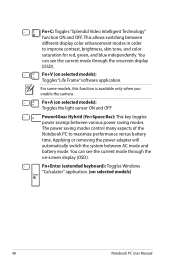
... various power saving modes. The power saving modes control many aspects of the Notebook PC to maximize performance versus battery time. Applying or removing the power adapter will automatically switch the system between AC mode and battery mode. You can see the current mode through the on-screen display (OSD).
Fn+Enter (extended keyboard): Toggles Windows "Calculator...
User's Manual for English Edition - Page 53
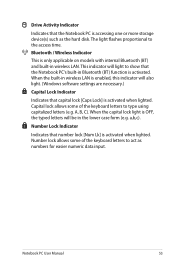
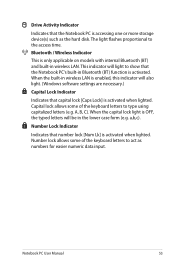
Drive Activity Indicator
Indicates that the Notebook PC is accessing one or more storage device(s) such as the hard disk. The light flashes proportional to the access time.
Bluetooth / Wireless Indicator
This is only applicable on models with internal Bluetooth (BT) and built-in wireless LAN. This indicator will light to show that the Notebook PC's built-in Bluetooth...
User's Manual for English Edition - Page 55
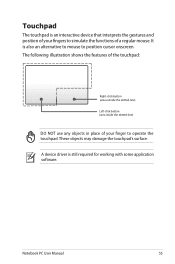
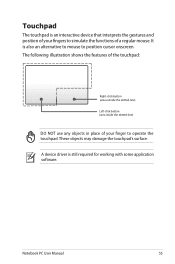
Touchpad
The touchpad is an interactive device that interprets the gestures and position of your fingers to simulate the functions of a regular mouse. It is also an ...
DO NOT use any objects in place of your finger to operate the touchpad. These objects may damage the touchpad's surface.
A device driver is still required for working with some application software.
Notebook PC User Manual
55
User's Manual for English Edition - Page 63
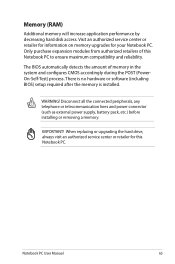
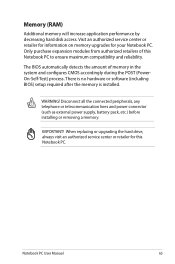
... no hardware or software (including BIOS) setup required after the memory is installed.
WARNING! Disconnect all the connected peripherals, any telephone or telecommunication lines and power connector (such as external power supply, battery pack, etc.) before installing or removing a memory.
IMPORTANT! When replacing or upgrading the hard drive, always visit an authorized service center or retailer...
User's Manual for English Edition - Page 64
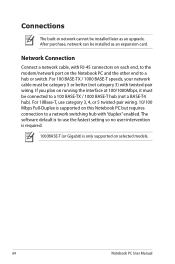
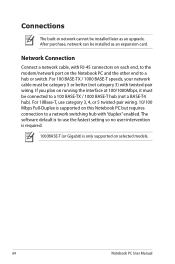
Connections
The built-in network cannot be installed later as an upgrade. After purchase, network can be installed as an expansion card.
Network Connection
Connect a network cable, with RJ-45 connectors on each end, to the modem/network port on the Notebook PC and the other end to a hub or switch. For 100 BASE-TX / 1000 BASE-T speeds, your network cable must be category 5 or...
User's Manual for English Edition - Page 74
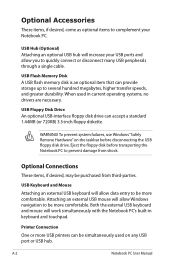
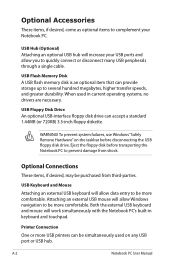
... connect or disconnect many USB peripherals through a single cable.
USB Flash Memory Disk A USB flash memory disk is an optional item that can provide storage up to several hundred megabytes, higher transfer speeds, and greater durability. When used in current operating systems, no drivers are necessary.
USB Floppy Disk Drive An optional USB-interface floppy disk drive can accept a standard 1.44MB...
User's Manual for English Edition - Page 75
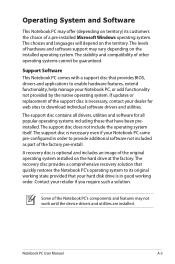
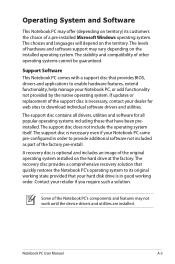
... of a pre-installed Microsoft Windows operating system. The choices and languages will depend on the territory. The levels of hardware and software support may vary depending on the installed operating system. The stability and compatibility of other operating systems cannot be guaranteed.
Support Software This Notebook PC comes with a support disc that provides BIOS, drivers and applications to...
User's Manual for English Edition - Page 85
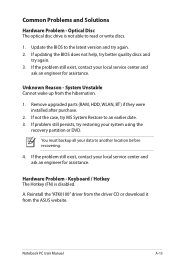
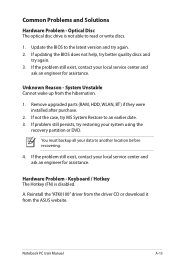
... latest version and try again. 2. If updating the BIOS does not help, try better quality discs and
try again. 3. If the problem still exist, contact your local service center and
ask an engineer for assistance.
Unknown Reason - System Unstable Cannot wake up from the hibernation.
1. Remove upgraded parts (RAM, HDD, WLAN, BT) if they were installed after...
User's Manual for English Edition - Page 88
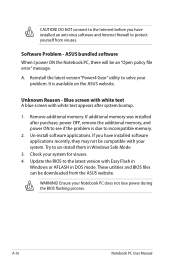
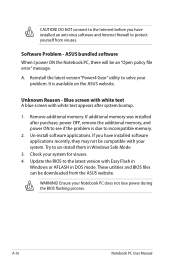
...to incompatible memory.
2. Un-install software applications. If you have installed software applications recently, they may not be compatible with your system. Try to un-install them in Windows Safe Mode.
3. Check your system for viruses. 4. Update the BIOS to the latest version with Easy Flash in
Windows or AFLASH in DOS mode. These utilities and BIOS files can be downloaded from the ASUS website...
User's Manual for English Edition - Page 89
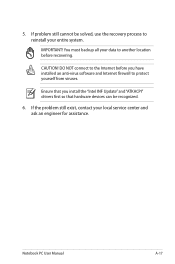
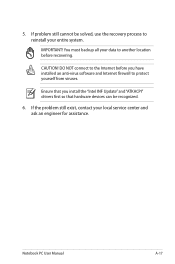
... to another location before recovering.
CAUTION! DO NOT connect to the Internet before you have installed an anti-virus software and Internet firewall to protect yourself from viruses.
Ensure that you install the "Intel INF Update" and "ATKACPI" drivers first so that hardware devices can be recognized.
6. If the problem still exist, contact your local service center and ask an...
User's Manual for English Edition - Page 90
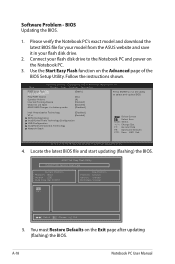
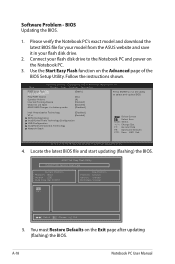
Software Problem - BIOS Updating the BIOS.
1. Please verify the Notebook PC's exact model and download the latest BIOS file for your model from the ASUS website and save it in your flash disk drive.
2. Connect your flash disk drive to the Notebook PC and power on the Notebook PC.
3. Use the Start Easy Flash function on the Advanced page of the BIOS Setup Utility. Follow the instructions shown.
...
User's Manual for English Edition - Page 91
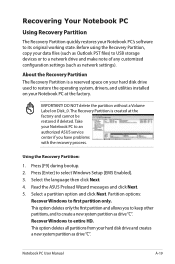
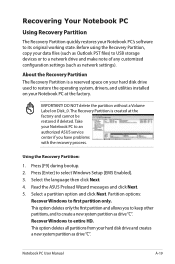
.... Before using the Recovery Partition, copy your data files (such as Outlook PST files) to USB storage devices or to a network drive and make note of any customized configuration settings (such as network settings).
About the Recovery Partition The Recovery Partition is a reserved space on your hard disk drive used to restore the operating system, drivers, and utilities installed on your Notebook...
User's Manual for English Edition - Page 92
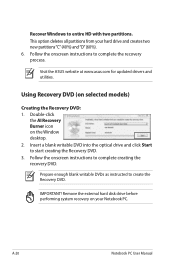
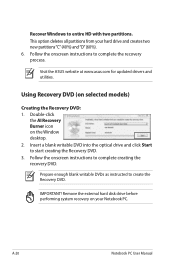
... "C" (40%) and "D" (60%). 6. Follow the onscreen instructions to complete the recovery process.
Visit the ASUS website at www.asus.com for updated drivers and utilities.
Using Recovery DVD (on selected models)
Creating the Recovery DVD: 1. Double-click
the AI Recovery Burner icon on the Window desktop. 2. Insert a blank writable DVD into the optical drive and click Start to start creating the...

