Asus X451CA driver and firmware
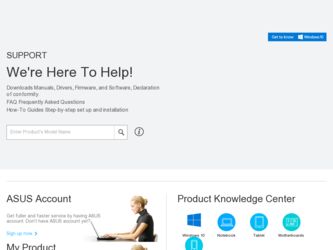
Related Asus X451CA Manual Pages
Download the free PDF manual for Asus X451CA and other Asus manuals at ManualOwl.com
User's Manual for English Edition - Page 2
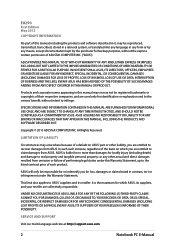
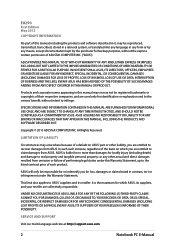
... ASUS. ASUS ASSUMES NO RESPONSIBILITY OR LIABILITY FOR ANY ERRORS OR INACCURACIES THAT MAY APPEAR IN THIS MANUAL, INCLUDING THE PRODUCTS AND SOFTWARE DESCRIBED IN IT.
Copyright © 2013 ASUSTeK COMPUTER INC. All Rights Reserved.
LIMITATION OF LIABILITY
Circumstances may arise where because of a default on ASUS' part or other liability, you are entitled to recover damages from ASUS...
User's Manual for English Edition - Page 3
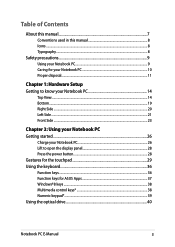
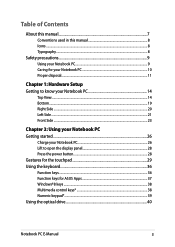
... PC Getting started...26
Charge your Notebook PC 26 Lift to open the display panel 28 Press the power button 28 Gestures for the touchpad 29 Using the keyboard 36 Function keys...36 Function keys for ASUS Apps 37 Windows®8 keys...38 Multimedia control keys 38 Numeric keypad*...39 Using the optical drive 40
Notebook PC E-Manual
User's Manual for English Edition - Page 4
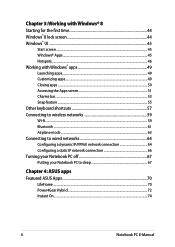
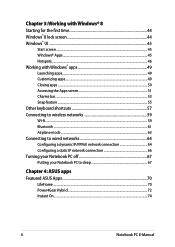
... time 44 Windows® 8 lock screen 44 Windows® UI...45
Start screen...45 Windows® Apps...45 Hotspots...46 Working with Windows® apps 49 Launching apps...49 Customizing apps...49 Closing apps...50 Accessing the Apps screen 51 Charms bar...53 Snap feature...55 Other keyboard shortcuts 57 Connecting to wireless networks 59 Wi...
User's Manual for English Edition - Page 7
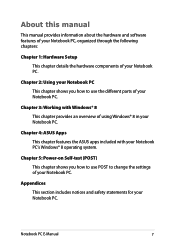
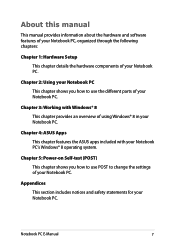
... PC.
Chapter 4: ASUS Apps This chapter features the ASUS apps included with your Notebook PC's Windows® 8 operating system.
Chapter 5: Power-on Self-test (POST) This chapter shows you how to use POST to change the settings of your Notebook PC.
Appendices This section includes notices and safety statements for your Notebook PC.
Notebook PC E-Manual
User's Manual for English Edition - Page 16
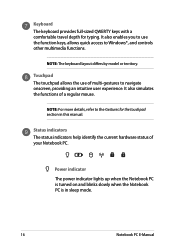
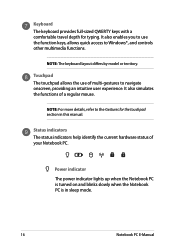
.... It also enables you to use the function keys, allows quick access to Windows®, and controls other multimedia functions.
NOTE: The keyboard layout differs by model or territory.
Touchpad...for the touchpad section in this manual.
Status indicators The status indicators help identify the current hardware status of your Notebook PC.
Power indicator The power indicator lights up when the Notebook ...
User's Manual for English Edition - Page 38
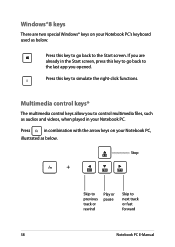
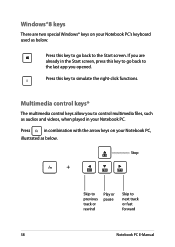
... control keys allow you to control multimedia files, such as audios and videos, when played in your Notebook PC.
Press
in combination with the arrow keys on your Notebook PC,
illustrated as below.
Stop
Skip to previous track or rewind
Play or pause
Skip to next track or fast forward
38
Notebook PC E-Manual
User's Manual for English Edition - Page 43
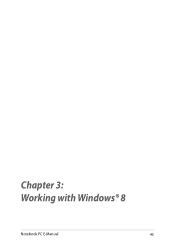
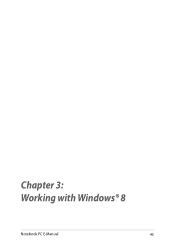
Chapter 3: Working with Windows® 8
Notebook PC E-Manual
43
User's Manual for English Edition - Page 44
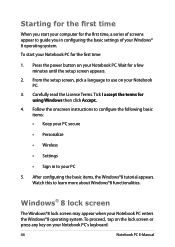
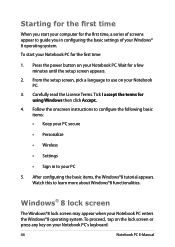
... time
When you start your computer for the first time, a series of screens appear to guide you in configuring the basic settings of your Windows® 8 operating system. To start your Notebook PC for the first time:
1. Press the power button on your Notebook PC. Wait for a few minutes until the setup screen appears.
2. From the...
User's Manual for English Edition - Page 45
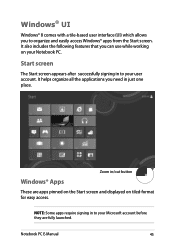
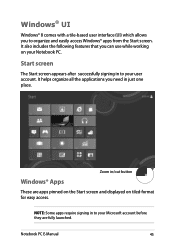
...with a tile-based user interface (UI) which allows you to organize and easily access Windows® apps from the Start screen. It also includes the following features that you can ... all the applications you need in just one place.
Zoom in/out button
Windows® Apps
These are apps pinned on the Start screen and displayed on tiled-format for easy access.
NOTE: Some apps require signing in to...
User's Manual for English Edition - Page 47
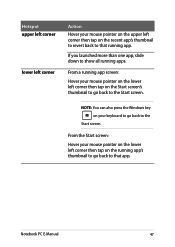
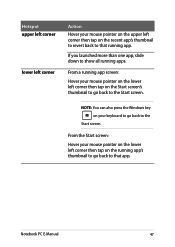
... on the lower left corner then tap on the Start screen's thumbnail to go back to the Start screen.
NOTE: You can also press the Windows key on your keyboard to go back to the
Start screen.
From the Start screen: Hover your mouse pointer on the lower left corner then...
User's Manual for English Edition - Page 48
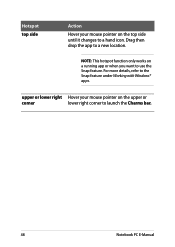
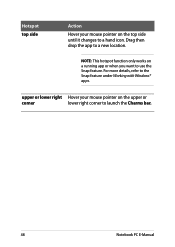
... only works on a running app or when you want to use the Snap feature. For more details, refer to the Snap feature under Working with Windows® apps.
upper or lower right Hover your mouse pointer on the upper or
corner
lower right corner to launch the Charms bar.
48
Notebook...
User's Manual for English Edition - Page 49
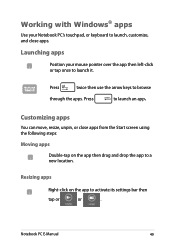
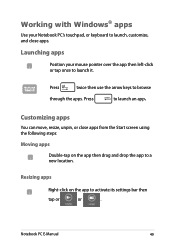
Working with Windows® apps
Use your Notebook PC's touchpad, or keyboard to launch, customize, and close apps.
Launching apps
Position your mouse pointer over the app then ... apps
Double-tap on the app then drag and drop the app to a new location.
Resizing apps
Right-click on the app to activate its settings bar then
tap or
or
.
Notebook PC E-Manual
49
User's Manual for English Edition - Page 57
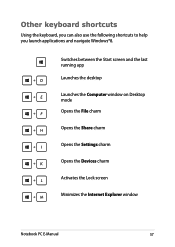
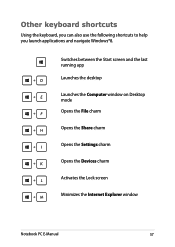
... following shortcuts to help you launch applications and navigate Windows®8.
\
Switches between the Start screen and the last running app
Launches the desktop
Launches the Computer window on Desktop mode
Opens the File charm
Opens the Share charm
Opens the Settings charm
Opens the Devices charm
Activates the Lock screen
Minimizes the Internet Explorer window
Notebook PC E-Manual
57
User's Manual for English Edition - Page 58
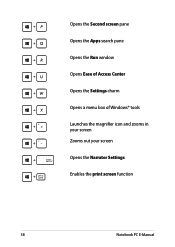
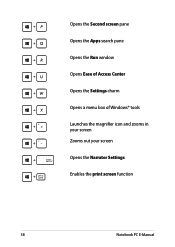
Opens the Second screen pane Opens the Apps search pane Opens the Run window Opens Ease of Access Center Opens the Settings charm Opens a menu box of Windows® tools Launches the magnifier icon and zooms in your screen Zooms out your screen Opens the Narrator Settings Enables the print screen function
58
Notebook PC E-Manual
User's Manual for English Edition - Page 76
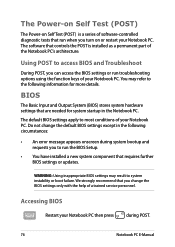
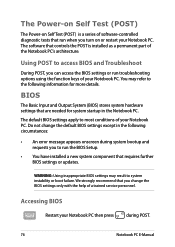
...
• An error message appears onscreen during system bootup and requests you to run the BIOS Setup.
• You have installed a new system component that requires further BIOS settings or updates.
WARNING: Using inappropriate BIOS settings may result to system instability or boot failure. We strongly recommend that you change the BIOS settings only with the help of a trained service personnel...
User's Manual for English Edition - Page 77
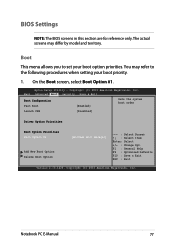
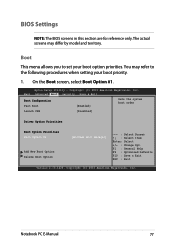
... Boot screen, select Boot Option #1.
Aptio Setup Utility - Copyright (C) 2012 American Megatrends, Inc. Main Advanced Boot Security Save & Exit
Boot Configuration Fast Boot
[Enabled]
Sets the system boot order
Launch CSM
[Disabled]
Driver Option Priorities
Boot Option Priorities Boot Option #1
Add New Boot Option Delete Boot Option
[Windows Boot Manager]
→← : Select Screen...
User's Manual for English Edition - Page 85
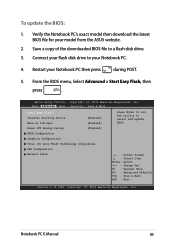
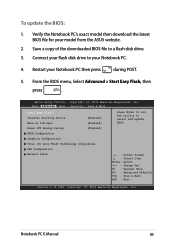
To update the BIOS:
1. Verify the Notebook PC's exact model then download the latest BIOS file for your model from the ASUS website.
2. Save a copy of the downloaded BIOS file to a flash disk drive.
3. Connect your flash disk drive to your Notebook PC.
4. Restart your Notebook PC then press
during POST.
5. From the BIOS menu, Select Advanced > Start Easy Flash, then
press
.
Aptio Setup ...
User's Manual for English Edition - Page 86
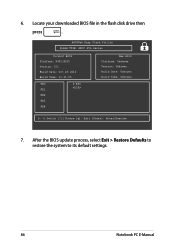
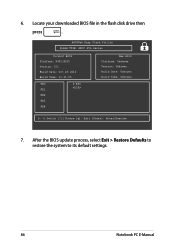
6. Locate your downloaded BIOS file in the flash disk drive then
press
.
ASUSTek Easy Flash Utility FLASH TYPE: MXIC 25L Series
Current BIOS Platform: X451/X551 Version: 101 Build Date: Oct 26 2012 Build Time: 11:51:05
FSO
0 EFI
FS1
FS2
FS3
FS4
New BIOS Platform: Unknown Version: Unknown Build Date: Unknown Build Time: Unknown
[←→]: Switch [↑↓]: Choose...
User's Manual for English Edition - Page 97
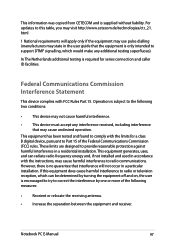
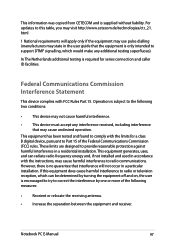
This information was copied from CETECOM and is supplied without liability. For updates to this table, you may visit http://www.cetecom.de/technologies/ctr_21. html
1 National requirements will apply only if the equipment may use pulse dialling (manufacturers may state in the user guide that the equipment is only intended to support DTMF signalling...
User's Manual for English Edition - Page 100
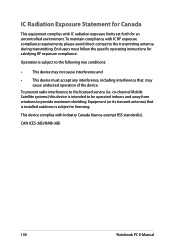
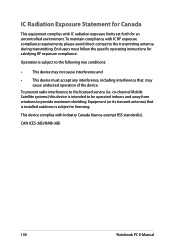
... radio interference to the licensed service (i.e. co-channel Mobile Satellite systems) this device is intended to be operated indoors and away from windows to provide maximum shielding. Equipment (or its transmit antenna) that is installed outdoors is subject to licensing.
This device complies with Industry Canada licence-exempt RSS standard(s).
CAN ICES-3(B)/NMB-3(B)
100
Notebook PC E-Manual

