Asus X57Vn driver and firmware
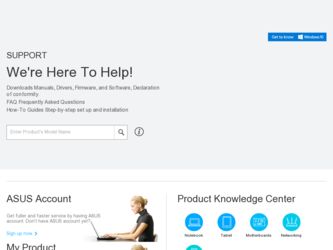
Related Asus X57Vn Manual Pages
Download the free PDF manual for Asus X57Vn and other Asus manuals at ManualOwl.com
User Manual - Page 3
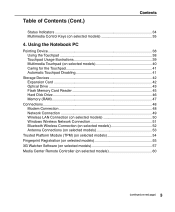
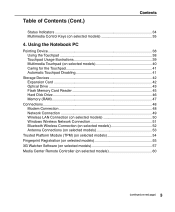
... for the Touchpad 41 Automatic Touchpad Disabling 41
Storage Devices 42 Expansion Card 42 Optical Drive 43 Flash Memory Card Reader 45 Hard Disk Drive 46 Memory (RAM 47
Connections 48 Modem Connection 48 Network Connection 49 Wireless LAN Connection (on selected models 50 Windows Wireless Network Connection 51 Bluetooth Wireless Connection (on selected models 52 Antenna Connections...
User Manual - Page 4
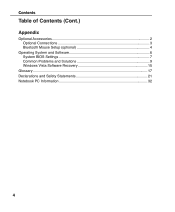
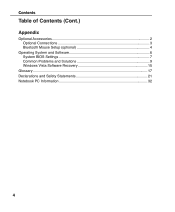
Contents
Table of Contents (Cont.)
Appendix
Optional Accessories 2 Optional Connections 3 Bluetooth Mouse Setup (optional 4
Operating System and Software 6 System BIOS Settings 7 Common Problems and Solutions 9 Windows Vista Software Recovery 15
Glossary 17 Declarations and Safety Statements 21 Notebook PC Information 32
User Manual - Page 9
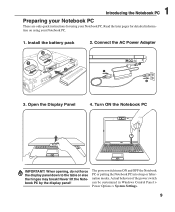
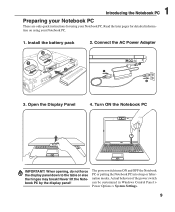
... display panel down to the table or else the hinges may break! Never lift the Notebook PC by the display panel!
The power switch turns ON and OFF the Notebook PC or putting the Notebook PC into sleep or hibernation modes. Actual behavior of the power switch can be customized in Windows Control Panel > Power Options > System Settings...
User Manual - Page 13
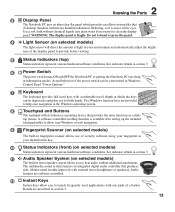
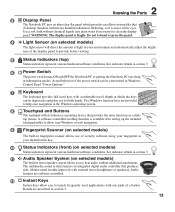
... system.
8
Touchpad and Buttons
The touchpad with its buttons is a pointing device that provides the same functions as a desk-
top mouse. A software-controlled scrolling function is available after setting up the included
touchpad utility to allow easy Windows or web navigation.
9
Fingerprint Scanner (on selected models)
The built-in fingerprint scanner allows use of security...
User Manual - Page 15
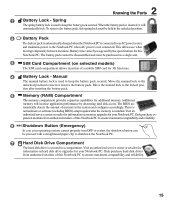
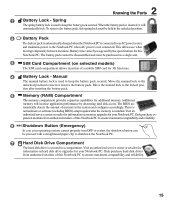
... will increase application performance by decreasing hard disk access. The BIOS au-
tomatically detects the amount of memory in the system and configures accordingly. There is
no hardware or software (including BIOS) setup required after the memory is installed. Visit an
authorized service center or retailer for information on memory upgrades for your Notebook PC. Only purchase ex-
pansion...
User Manual - Page 26
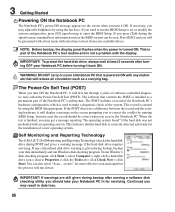
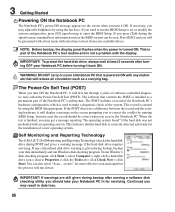
... BIOS version can be seen. Press [ESC] and you will be presented with a boot menu with selections to boot from your available drives.
NOTE: Before bootup, the display panel flashes when the power is turned ON. This is part of the Notebook PC's test routine and is not a problem with the display.
IMPORTANT! To protect the hard disk drive...
User Manual - Page 38


...contains no moving parts; therefore, mechanical failures can be avoided. A device driver is still required for working with some application software.
IMPORTANT! Do not use any objects in place of your finger ...is to move the cursor around or select items displayed on the screen with the use of your fingertip instead of a standard desktop mouse. The following illustrations demonstrate proper use of ...
User Manual - Page 44
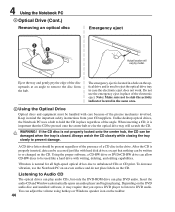
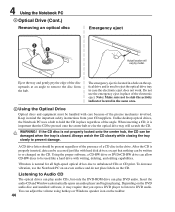
... labels on the CD.
Listening to Audio CD
The optical drives can play audio CDs, but only the DVD-ROM drive can play DVD audio. Insert the audio CD and Windows automatically opens an audio player and begins playing. Depending on the DVD audio disc and installed software, it may require that you open a DVD player to listen to DVD audio. You can adjust the volume...
User Manual - Page 47
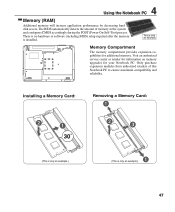
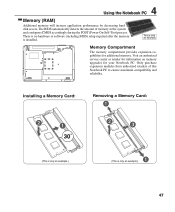
...
Memory (RAM)
Additional memory will increase application performance by decreasing hard disk access. The BIOS automatically detects the amount of memory in the system and configures CMOS accordingly during the POST (Power-On-Self-Test) process. There is no hardware or software (including BIOS) setup required after the memory is installed.
This is only an example.
Memory Compartment
The memory...
User Manual - Page 48
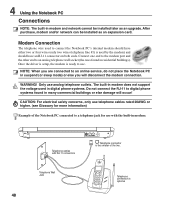
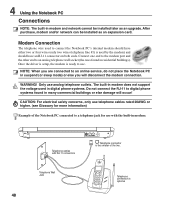
...). Once the driver is setup, the modem is ready to use.
NOTE: When you are connected to an online service, do not place the Notebook PC in suspend (or sleep mode) or else you will disconnect the modem connection.
WARNING! Only use analog telephone outlets. The built-in modem does not support the voltage used in digital phone systems...
User Manual - Page 59
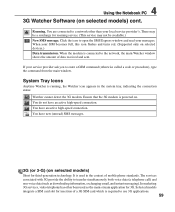
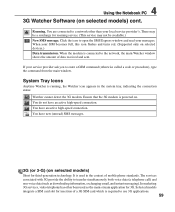
... read your messages. When your SIM becomes full, this icon flashes and turns red. (Supported only on selected devices.) Data transmission. When the modem is connected to the network, the main Watcher window shows the amount of data received and sent.
If your service provider ask you to enter a GSM command (otherwise called a code or procedure), type...
User Manual - Page 60
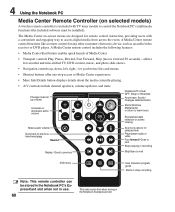
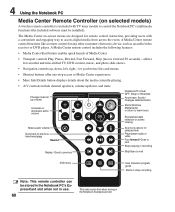
... software must be installed).
The Media Center on-screen menus are designed for remote control interaction, providing users with a convenient and engaging way to access digital media from across the room. A Media Center remote control functions like a remote control for any other consumer electronics device, such as an audio/video receiver or DVD player. A Media Center remote control includes...
User Manual - Page 68
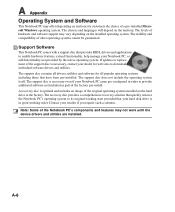
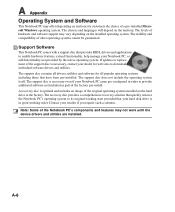
... provided by the native operating system. If updates or replacement of the support disc is necessary, contact your dealer for web sites to download individual software drivers and utilities. The support disc contains all drivers, utilities and software for all popular operating systems including those that have been pre-installed. The support disc does not include the operating system itself...
User Manual - Page 71
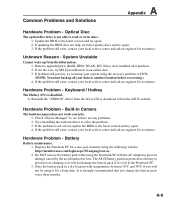
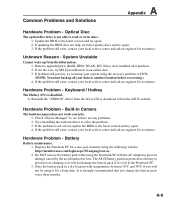
... the "ATK0100" driver from the driver CD or download it from the ASUS website.
Hardware Problem - Built-in Camera
The built-in camera does not work correctly. 1. Check "Device Manager" to see if there are any problems. 2. Try reinstalling the webcam driver to solve the problem. 3. If the problem is not solved, update the BIOS to the latest version and try...
User Manual - Page 73
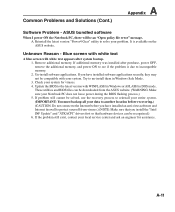
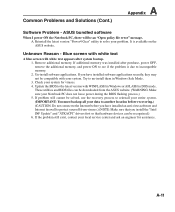
...-install them in Windows Safe Mode. 3. Check your system for viruses. 4. Update the BIOS to the latest version with WINFLASH in Windows or AFLASH in DOS mode. These utilities and BIOS files can be downloaded from the ASUS website. (WARNING: Make sure your Notebook PC does not loose power during the BIOS flashing process.) 5. If problem still cannot be solved, use the recovery...
User Manual - Page 74
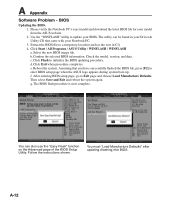
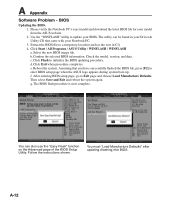
A Appendix
Software Problem - BIOS
Updating the BIOS. 1. Please verify the Notebook PC's exact model and download the latest BIOS file for your model from the ASUS website. 2. Use the "WINFLASH" utility to update your BIOS. The utility can be found in your Driver & Utility CD that came with your Notebook PC. 3. Extract the BIOS file to a temporary location (such as the root...
User Manual - Page 75
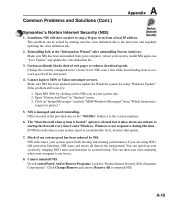
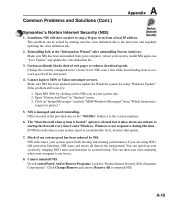
..., install NIS again, use "Live Update" and update the virus definition file.
3. Norton accidently blocks desired web pages or reduces download speeds. Change the security configuration to a lower level. NIS scans virus while downloading data so network speed will be decreased.
4. Cannot login to MSN or Yahoo messenger services. Make sure NIS has been updated and also update the Windows system...
User Manual - Page 76
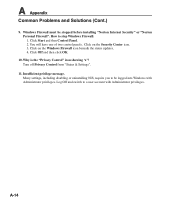
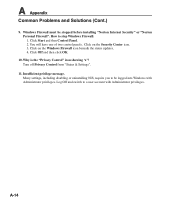
... Problems and Solutions (Cont.)
9. Windows Firewall must be stopped before installing "Norton Internet Security" or "Norton Personal Firewall". How to stop Windows Firewall: 1. Click Start and then Control Panel. 2. You will have one of two control panels. Click on the Security Center icon. 3. Click on the Windows Firewall icon beneath the status updates. 4. Click Off and then click...
User Manual - Page 77
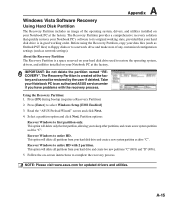
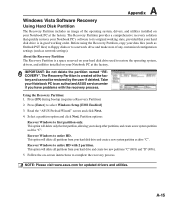
... all partitions from your hard disk drive and create a new system partition as drive "C". Recover Windows to entire HD with 2 partition. This option will delete all partitions from your hard drive and create two new partitions "C" (60%) and "D" (40%). 5. Follow the on-screen instructions to complete the recovery process.
NOTE: Please visit www.asus.com for updated drivers and utilities.
A-15
User Manual - Page 78
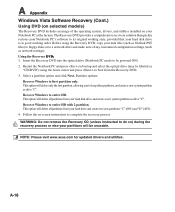
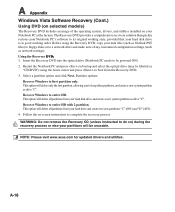
... good working order. Before using the Recovery DVD, copy your data files (such as Outlook PST files) to floppy disks or to a network drive and make note of any customized configuration settings (such as network settings). Using the Recovery D�V��D��: 1. Insert the Recovery DVD into the optical drive (Notebook PC needs to be powered ON). 2. Restart the Notebook PC...

