Asus X61GX driver and firmware
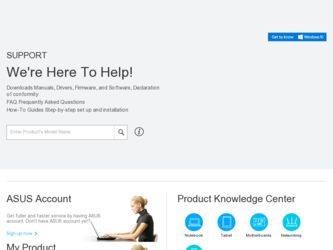
Related Asus X61GX Manual Pages
Download the free PDF manual for Asus X61GX and other Asus manuals at ManualOwl.com
User Manual - Page 3
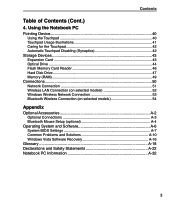
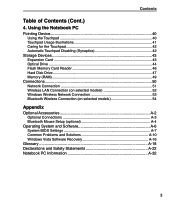
... for the Touchpad 42 Automatic Touchpad Disabling (Synaptics 42
Storage Devices 43 Expansion Card 43 Optical Drive 44 Flash Memory Card Reader 46 Hard Disk Drive 47 Memory (RAM 49
Connections 50 Network Connection 51 Wireless LAN Connection (on selected models 52 Windows Wireless Network Connection 53 Bluetooth Wireless Connection (on selected models 54
Appendix
Optional Accessories...
User Manual - Page 9
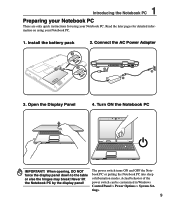
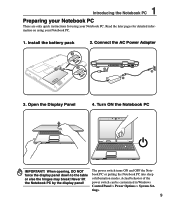
... Notebook PC. Read the later pages for detailed information on using your Notebook PC.
1. Install the battery pack
1
2. Connect the AC Power Adapter
2
3
HDMI
2 3
1
3. Open the Display Panel
4. Turn ON the Notebook PC
IMPORTANT! When opening, DO NOT force the display panel down to the table or else the hinges may break! Never lift the Notebook...
User Manual - Page 13
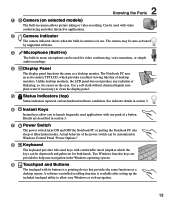
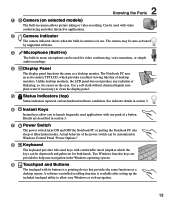
... depressed) and palm rest for both hands. Two Windows function keys are provided to help ease navigation in the Windows operating system.
9 Touchpad and Buttons
The touchpad with its buttons is a pointing device that provides the same functions as a desktop mouse. A software-controlled scrolling function is available after setting up the included touchpad utility to allow easy...
User Manual - Page 15
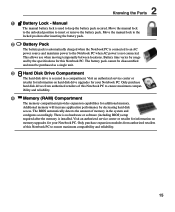
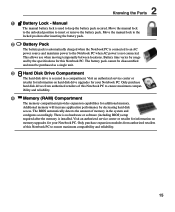
... will increase application performance by decreasing hard disk access. The BIOS automatically detects the amount of memory in the system and configures accordingly. There is no hardware or software (including BIOS) setup required after the memory is installed. Visit an authorized service center or retailer for information on memory upgrades for your Notebook PC. Only purchase expansion modules...
User Manual - Page 16
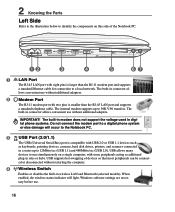
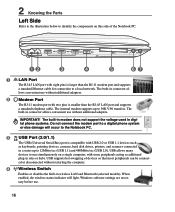
...
IMPORTANT! The built-in modem does not support the voltage used in digital phone systems. Do not connect the modem port to a digital phone system or else damage will occur to the Notebook PC.
3 2.0 USB Port (2.0/1.1)
The USB (Universal Serial Bus) port is compatible with USB 2.0 or USB 1.1 devices such as keyboards, pointing devices, cameras, hard disk drives, printers, and scanners connected in...
User Manual - Page 18
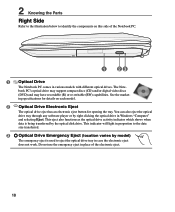
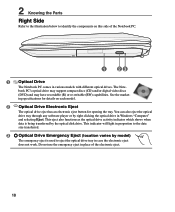
...and/or digital video discs (DVD) and may have recordable (R) or re-writable (RW) capabilities. See the marketing specifications for details on each model.
2 Optical Drive Electronic Eject
The optical drive eject has an electronic eject button for opening the tray. You can also eject the optical drive tray through any software player or by right clicking the optical drive in Windows "Computer" and...
User Manual - Page 27


... the BIOS version can be seen. Press [ESC] and you will be presented with a boot menu with selections to boot from your available drives.
Before bootup, the display panel flashes when the power is turned ON. This is part of the Notebook PC's test routine and is not a problem with the display.
IMPORTANT! To protect the hard disk drive...
User Manual - Page 29
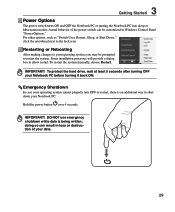
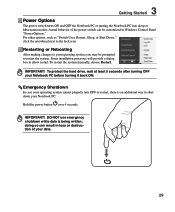
... can be customized in Windows Control Panel "Power Options." For other options, such as "Switch User, Restart, Sleep, or Shut Down," click the arrowhead next to the lock icon.
Restarting or Rebooting
After making changes to your operating system, you may be prompted to restart the system. Some installation processes will provide a dialog box...
User Manual - Page 40
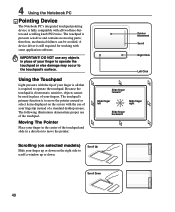
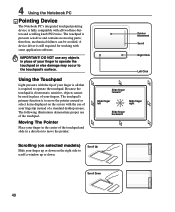
... parts; therefore, mechanical failures can be avoided. A device driver is still required for working with some application software.
IMPORTANT! DO NOT use any objects in place of... the pointer around or select items displayed on the screen with the use of your fingertip instead of a standard desktop mouse. The following illustrations demonstrate proper...window up or down.
Scroll Up
Scroll Down
40
User Manual - Page 45
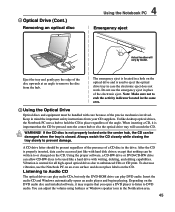
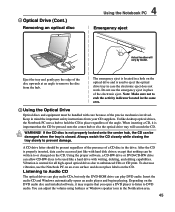
... labels on the CD.
Listening to Audio CD
The optical drives can play audio CDs, but only the DVD-ROM drive can play DVD audio. Insert the audio CD and Windows automatically opens an audio player and begins playing. Depending on the DVD audio disc and installed software, it may require that you open a DVD player to listen to DVD audio. You can adjust the volume...
User Manual - Page 49
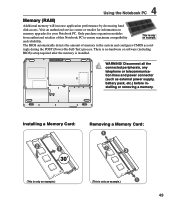
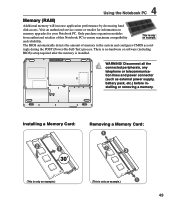
...-Test) process. There is no hardware or software (including
BIOS) setup required after the memory is installed.
WARNING! Disconnect all the connected peripherals, any telephone or telecommunication lines and power connector (such as external power supply, battery pack, etc.) before installing or removing a memory.
Installing a Memory Card:
Removing a Memory Card:
33
(This is only an example...
User Manual - Page 50
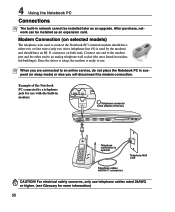
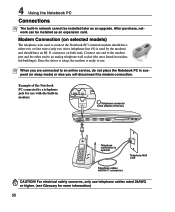
...
Connections
The built-in network cannot be installed later as an upgrade. After purchase, network can be installed as an expansion card.
Modem Connection (on selected models)
The telephone wire used to connect the Notebook PC's internal modem should have either two or four wires (only two wires (telephone line #1) is used by the modem) and should have an...
User Manual - Page 60
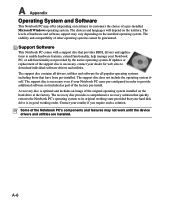
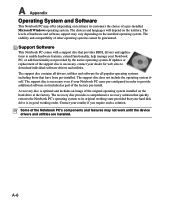
... provided by the native operating system. If updates or replacement of the support disc is necessary, contact your dealer for web sites to download individual software drivers and utilities. The support disc contains all drivers, utilities and software for all popular operating systems including those that have been pre-installed. The support disc does not include the operating system itself...
User Manual - Page 64
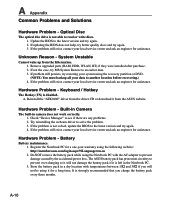
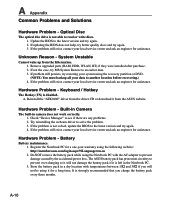
... the "ATK0100" driver from the driver CD or download it from the ASUS website.
Hardware Problem - Built-in Camera
The built-in camera does not work correctly. 1. Check "Device Manager" to see if there are any problems. 2. Try reinstalling the webcam driver to solve the problem. 3. If the problem is not solved, update the BIOS to the latest version and try...
User Manual - Page 66
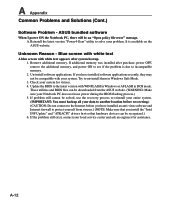
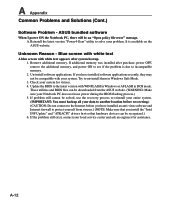
...-install them in Windows Safe Mode. 3. Check your system for viruses. 4. Update the BIOS to the latest version with WINFLASH in Windows or AFLASH in DOS mode. These utilities and BIOS files can be downloaded from the ASUS website. (WARNING: Make sure your Notebook PC does not loose power during the BIOS flashing process.) 5. If problem still cannot be solved, use the recovery...
User Manual - Page 67
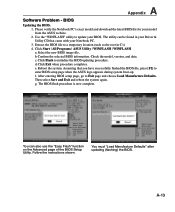
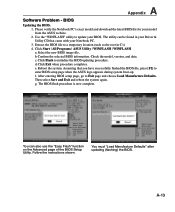
A Appendix
Software Problem - BIOS
Updating the BIOS. 1. Please verify the Notebook PC's exact model and download the latest BIOS file for your model from the ASUS website. 2. Use the "WINFLASH" utility to update your BIOS. The utility can be found in your Driver & Utility CD that came with your Notebook PC. 3. Extract the BIOS file to a temporary location (such as the root...
User Manual - Page 68
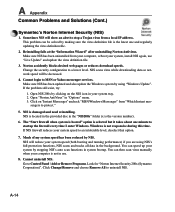
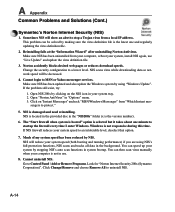
..., install NIS again, use "Live Update" and update the virus definition file.
3. Norton accidently blocks desired web pages or reduces download speeds. Change the security configuration to a lower level. NIS scans virus while downloading data so network speed will be decreased.
4. Cannot login to MSN or Yahoo messenger services. Make sure NIS has been updated and also update the Windows system...
User Manual - Page 69
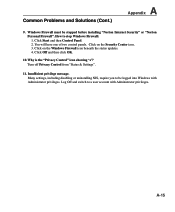
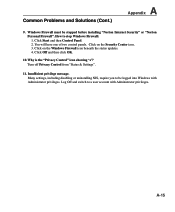
... and Solutions (Cont.)
A Appendix
9. Windows Firewall must be stopped before installing "Norton Internet Security" or "Norton Personal Firewall". How to stop Windows Firewall: 1. Click Start and then Control Panel. 2. You will have one of two control panels. Click on the Security Center icon. 3. Click on the Windows Firewall icon beneath the status updates. 4. Click Off and then click...
User Manual - Page 70
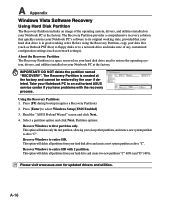
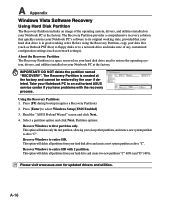
...order. Before using the Recovery Partition, copy your data files (such as Outlook PST files) to floppy disks or to a network drive and make note of any customized configuration settings (such as network settings). About the Recovery Partition The Recovery Partition is a space reserved on your hard disk drive used to restore the operating system, drivers, and utilities installed on your Notebook PC...
User Manual - Page 71
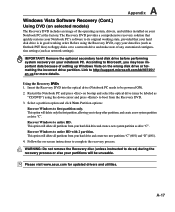
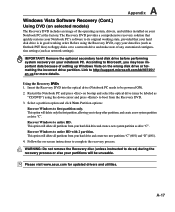
..., drivers, and utilities installed on your Notebook PC at the factory. The Recovery DVD provides a comprehensive recovery solution that quickly restores your Notebook PC's software to its original working state, provided that your hard disk drive is in good working order. Before using the Recovery DVD, copy your data files (such as Outlook PST files) to floppy disks or to a network drive...

