Asus X750JA driver and firmware
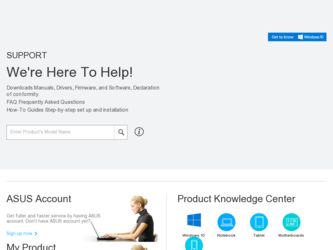
Related Asus X750JA Manual Pages
Download the free PDF manual for Asus X750JA and other Asus manuals at ManualOwl.com
User's Manual for English Edition - Page 2
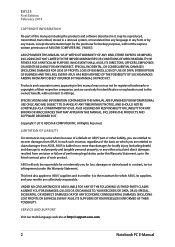
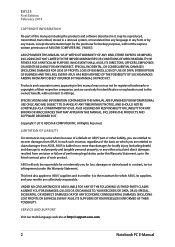
... ASUS. ASUS ASSUMES NO RESPONSIBILITY OR LIABILITY FOR ANY ERRORS OR INACCURACIES THAT MAY APPEAR IN THIS MANUAL, INCLUDING THE PRODUCTS AND SOFTWARE DESCRIBED IN IT.
Copyright © 2013 ASUSTeK COMPUTER INC. All Rights Reserved.
LIMITATION OF LIABILITY
Circumstances may arise where because of a default on ASUS' part or other liability, you are entitled to recover damages from ASUS...
User's Manual for English Edition - Page 3
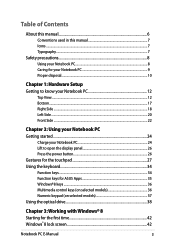
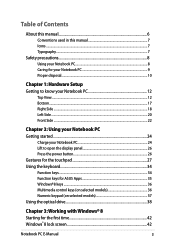
... to open the display panel 26 Press the power button 26 Gestures for the touchpad 27 Using the keyboard 34 Function keys...34 Function keys for ASUS Apps 35 Windows®8 keys...36 Multimedia control keys (on selected models 36 Numeric keypad (on selected models 37 Using the optical drive 38
Chapter 3: Working with Windows® 8
Starting for...
User's Manual for English Edition - Page 4
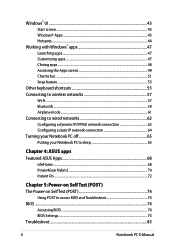
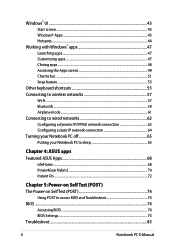
... Notebook PC off 65 Putting your Notebook PC to sleep 65
Chapter 4: ASUS apps Featured ASUS Apps 68
LifeFrame...68 Power4Gear Hybrid...70 Instant On...72
Chapter 5: Power-on Self Test (POST) The Power-on Self Test (POST 74
Using POST to access BIOS and Troubleshoot 74 BIOS...74
Accessing BIOS...74 BIOS Settings...75 Troubleshoot...85
Notebook PC E-Manual
User's Manual for English Edition - Page 6
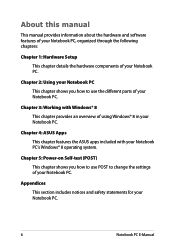
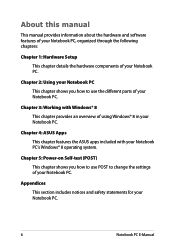
... PC.
Chapter 4: ASUS Apps This chapter features the ASUS apps included with your Notebook PC's Windows® 8 operating system.
Chapter 5: Power-on Self-test (POST) This chapter shows you how to use POST to change the settings of your Notebook PC.
Appendices This section includes notices and safety statements for your Notebook PC.
Notebook PC E-Manual
User's Manual for English Edition - Page 14
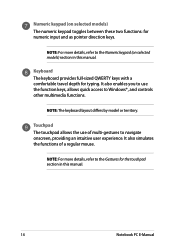
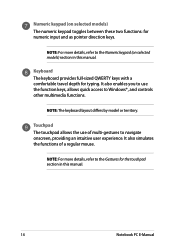
...on selected models) section in this manual.
Keyboard The keyboard provides full-sized QWERTY keys with a comfortable travel depth for typing. It also enables you to use the function keys, allows quick access to Windows®, and controls other multimedia functions.
NOTE: The ... regular mouse.
NOTE: For more details, refer to the Gestures for the touchpad section in this manual.
14
Notebook PC...
User's Manual for English Edition - Page 36
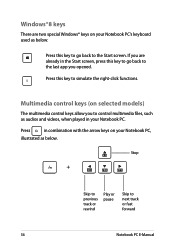
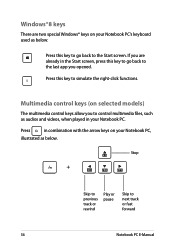
... control keys allow you to control multimedia files, such as audios and videos, when played in your Notebook PC.
Press
in combination with the arrow keys on your Notebook PC,
illustrated as below.
Stop
Skip to previous track or rewind
Play or pause
Skip to next track or fast forward
36
Notebook PC E-Manual
User's Manual for English Edition - Page 41
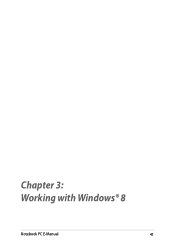
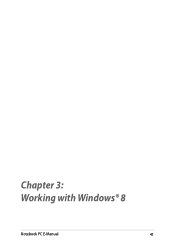
Chapter 3: Working with Windows® 8
Notebook PC E-Manual
41
User's Manual for English Edition - Page 42
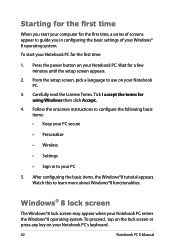
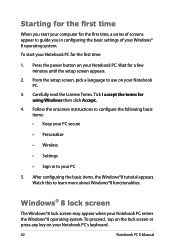
... time
When you start your computer for the first time, a series of screens appear to guide you in configuring the basic settings of your Windows® 8 operating system. To start your Notebook PC for the first time:
1. Press the power button on your Notebook PC. Wait for a few minutes until the setup screen appears.
2. From the...
User's Manual for English Edition - Page 43
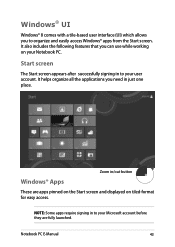
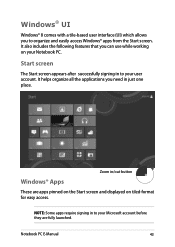
...with a tile-based user interface (UI) which allows you to organize and easily access Windows® apps from the Start screen. It also includes the following features that you can ... all the applications you need in just one place.
Zoom in/out button
Windows® Apps
These are apps pinned on the Start screen and displayed on tiled-format for easy access.
NOTE: Some apps require signing in to...
User's Manual for English Edition - Page 45
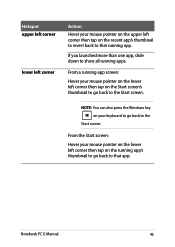
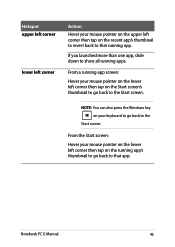
... on the lower left corner then tap on the Start screen's thumbnail to go back to the Start screen.
NOTE: You can also press the Windows key on your keyboard to go back to the
Start screen.
From the Start screen: Hover your mouse pointer on the lower left corner then...
User's Manual for English Edition - Page 46
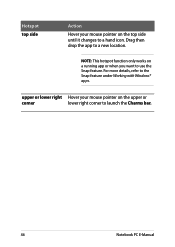
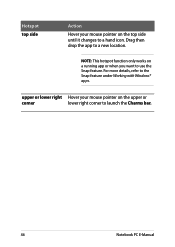
... only works on a running app or when you want to use the Snap feature. For more details, refer to the Snap feature under Working with Windows® apps.
upper or lower right Hover your mouse pointer on the upper or
corner
lower right corner to launch the Charms bar.
46
Notebook...
User's Manual for English Edition - Page 47
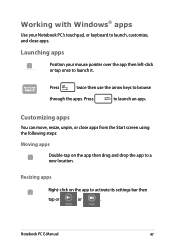
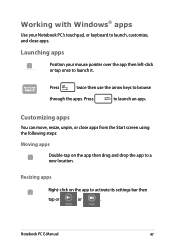
Working with Windows® apps
Use your Notebook PC's touchpad, or keyboard to launch, customize, and close apps.
Launching apps
Position your mouse pointer over the app then ... apps
Double-tap on the app then drag and drop the app to a new location.
Resizing apps
Right-click on the app to activate its settings bar then
tap or
or
.
Notebook PC E-Manual
47
User's Manual for English Edition - Page 55
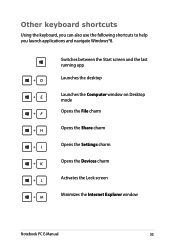
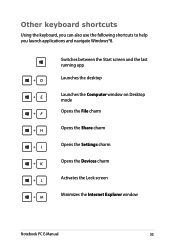
... following shortcuts to help you launch applications and navigate Windows®8.
\
Switches between the Start screen and the last running app
Launches the desktop
Launches the Computer window on Desktop mode
Opens the File charm
Opens the Share charm
Opens the Settings charm
Opens the Devices charm
Activates the Lock screen
Minimizes the Internet Explorer window
Notebook PC E-Manual
55
User's Manual for English Edition - Page 56
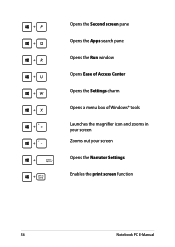
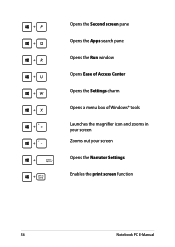
Opens the Second screen pane Opens the Apps search pane Opens the Run window Opens Ease of Access Center Opens the Settings charm Opens a menu box of Windows® tools Launches the magnifier icon and zooms in your screen Zooms out your screen Opens the Narrator Settings Enables the print screen function
56
Notebook PC E-Manual
User's Manual for English Edition - Page 74
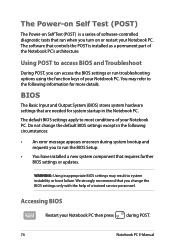
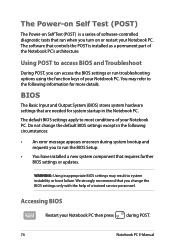
...
• An error message appears onscreen during system bootup and requests you to run the BIOS Setup.
• You have installed a new system component that requires further BIOS settings or updates.
WARNING: Using inappropriate BIOS settings may result to system instability or boot failure. We strongly recommend that you change the BIOS settings only with the help of a trained service personnel...
User's Manual for English Edition - Page 75
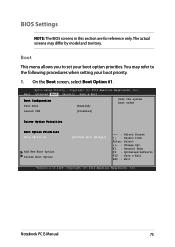
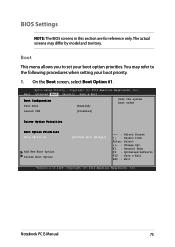
... Boot screen, select Boot Option #1.
Aptio Setup Utility - Copyright (C) 2012 American Megatrends, Inc. Main Advanced Boot Security Save & Exit
Boot Configuration Fast Boot
[Enabled]
Sets the system boot order
Launch CSM
[Disabled]
Driver Option Priorities
Boot Option Priorities Boot Option #1
Add New Boot Option Delete Boot Option
[Windows Boot Manager]
→← : Select Screen...
User's Manual for English Edition - Page 83
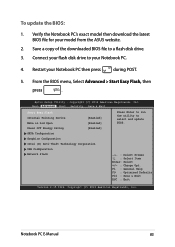
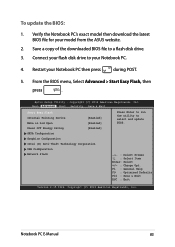
To update the BIOS:
1. Verify the Notebook PC's exact model then download the latest BIOS file for your model from the ASUS website.
2. Save a copy of the downloaded BIOS file to a flash disk drive.
3. Connect your flash disk drive to your Notebook PC.
4. Restart your Notebook PC then press
during POST.
5. From the BIOS menu, Select Advanced > Start Easy Flash, then
press
.
Aptio Setup ...
User's Manual for English Edition - Page 84
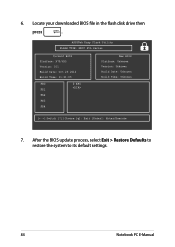
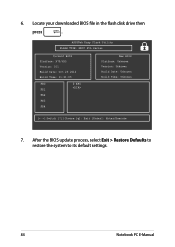
6. Locate your downloaded BIOS file in the flash disk drive then
press
.
ASUSTek Easy Flash Utility FLASH TYPE: MXIC 25L Series
Current BIOS Platform: X75/X55 Version: 101 Build Date: Oct 26 2012 Build Time: 11:51:05
FSO
0 EFI
FS1
FS2
FS3
FS4
New BIOS Platform: Unknown Version: Unknown Build Date: Unknown Build Time: Unknown
[←→]: Switch [↑↓]: Choose...
User's Manual for English Edition - Page 95
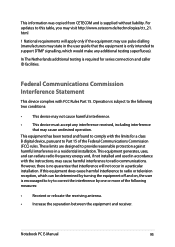
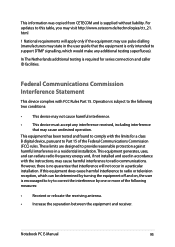
This information was copied from CETECOM and is supplied without liability. For updates to this table, you may visit http://www.cetecom.de/technologies/ctr_21. html
1 National requirements will apply only if the equipment may use pulse dialling (manufacturers may state in the user guide that the equipment is only intended to support DTMF signalling...
User's Manual for English Edition - Page 98
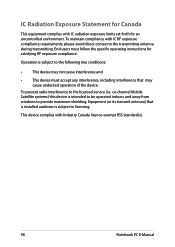
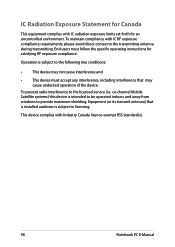
... the device.
To prevent radio interference to the licensed service (i.e. co-channel Mobile Satellite systems) this device is intended to be operated indoors and away from windows to provide maximum shielding. Equipment (or its transmit antenna) that is installed outdoors is subject to licensing.
This device complies with Industry Canada licence-exempt RSS standard(s).
98
Notebook PC E-Manual

