Asus X79-DELUXE driver and firmware
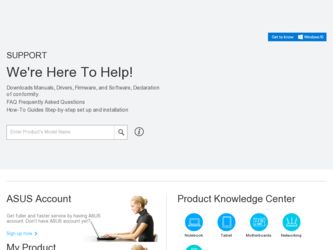
Related Asus X79-DELUXE Manual Pages
Download the free PDF manual for Asus X79-DELUXE and other Asus manuals at ManualOwl.com
X79-DELUXE User's Manual - Page 4
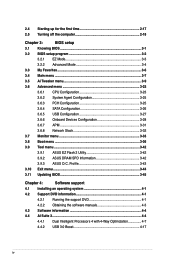
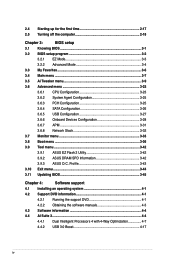
... ASUS O.C. Profile 3-43
3.10 Exit menu 3-44
3.11 Updating BIOS 3-45
Chapter 4:
Software support
4.1 Installing an operating system 4-1
4.2 Support DVD information 4-1
4.2.1 Running the support DVD 4-1
4.2.2 Obtaining the software manuals 4-3
4.3 Software information 4-4
4.4 AI Suite 3...4-4
4.4.1 Dual Intelligent Processors 4 with 4-Way Optimization 4-7
4.4.2 USB 3.0 Boost...
X79-DELUXE User's Manual - Page 5
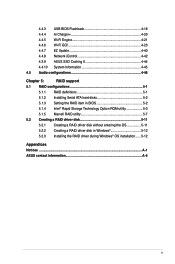
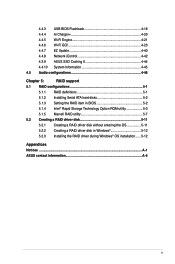
... EZ Update 4-40 4.4.8 Network iControl 4-42 4.3.9 ASUS SSD Caching II 4-44 4.4.10 System Information 4-45 4.5 Audio configurations 4-46
Chapter 5:
RAID support
5.1 RAID configurations 5-1
5.1.1 RAID definitions 5-1
5.1.2 Installing Serial ATA hard disks 5-2
5.1.3 Setting the RAID item in BIOS 5-2
5.1.4 Intel® Rapid Storage Technology Option ROM utility 5-3
5.1.5 Marvell RAID...
X79-DELUXE User's Manual - Page 7
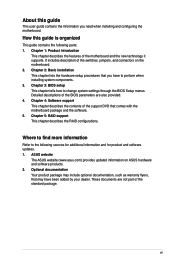
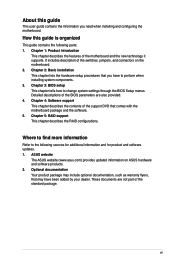
... to perform when installing system components. 3. Chapter 3: BIOS setup This chapter tells how to change system settings through the BIOS Setup menus. Detailed descriptions of the BIOS parameters are also provided. 4. Chapter 4: Software support This chapter describes the contents of the support DVD that comes with the motherboard package and the software. 5. Chapter 5: RAID support This chapter...
X79-DELUXE User's Manual - Page 12
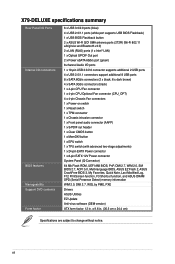
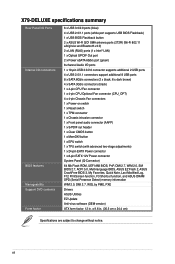
... BIOS Flashback) 1 x USB BIOS Flashback button 2 x ASUS Wi-Fi GO! SMA antenna ports (2T2R) (Wi-Fi 802.11 a/b/g/n/ac and Bluetooth v4.0) 2 x LAN (RJ45) ports (1 x Intel® LAN) 1 x Optical S/PDIF Out port 2 x Power eSATA 6Gb/s port (green) 8-channel Audio I/O ports 1 x 19-pin USB 3.0/2.0 connector supports additional 2 USB ports 4 x USB 2.0/1.1 connectors support additional 8 USB ports 8 x SATA...
X79-DELUXE User's Manual - Page 17
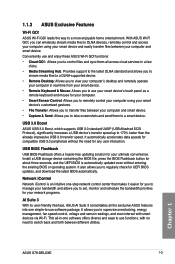
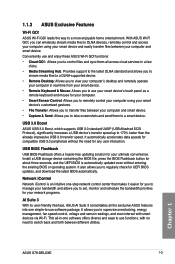
... these ASUS Wi-Fi GO! functions:
• Cloud GO!: Allows you to control files and sync them all across cloud services in a few clicks.
• Media Streaming Hub: Provides support to the latest DLNA standard and allows you to stream media files to a DLNA-supported device.
• Remote Desktop: Allows you to view your computer's desktop and remotely operate your computer in...
X79-DELUXE User's Manual - Page 25
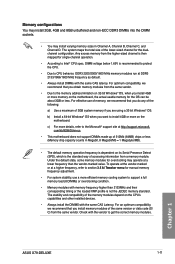
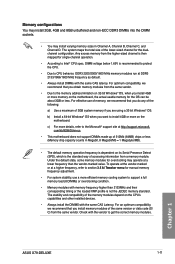
... and compatibility of the memory modules depend on the CPU's capabilities and other installed devices.
• Always install the DIMMS with the same CAS Latency. For an optimum compatibility, we recommend that you install memory modules of the same version or data code (D/ C) from the same vendor. Check with the vendor to get the correct memory modules.
Chapter 1
ASUS X79-DELUXE
1-11
X79-DELUXE User's Manual - Page 39
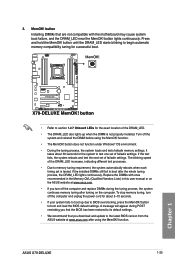
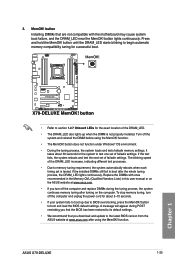
... up due to BIOS overclocking, press the MemOK! button to boot and load the BIOS default settings. A message will appear during POST reminding you that the BIOS has been restored to its default settings.
• We recommend that you download and update to the latest BIOS version from the ASUS website at www.asus.com after using the MemOK! function.
ASUS X79-DELUXE
1-25
Chapter 1
X79-DELUXE User's Manual - Page 47
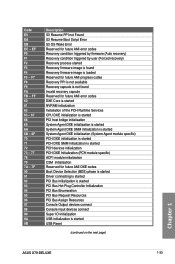
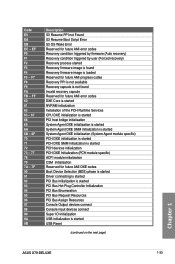
... Device Selection (BDS) phase is started Driver connecting is started PCI Bus initialization is started PCI Bus Hot Plug Controller Initialization PCI Bus Enumeration PCI Bus Request Resources PCI Bus Assign Resources Console Output devices connect Console input devices connect Super IO Initialization USB initialization is started USB Reset
(continued on the next page)
Chapter 1
ASUS X79-DELUXE...
X79-DELUXE User's Manual - Page 71
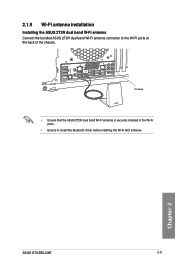
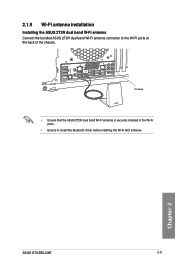
...
CTR BASS
FRONT
REAR SPK
MIC IN
POWER eSATA 6G USB3.0
S/PDIF
USB BIOS Flashback USB3.0
2.1.9 Wi-Fi antenna installation
Installing the ASUS 2T2R dual band W-Fi antenna Connect the bundled ASUS 2T2R dual band Wi-Fi antenna connector to the Wi-Fi ports at the back of the chassis.
IO Shield
• Ensure that the ASUS 2T2R dual band Wi-Fi antenna...
X79-DELUXE User's Manual - Page 72
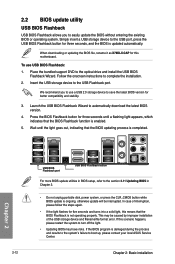
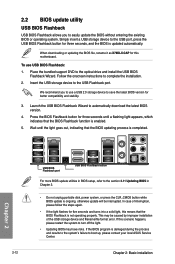
...or updating the BIOS file, rename it as X79DLX.CAP for this motherboard.
To use USB BIOS Flashback: 1. Place the bundled support DVD to the optical drive and install the USB BIOS
Flashback Wizard. Follow the onscreen instructions to complete the installation. 2. Insert the USB storage device to the USB Flashback port.
We recommend you to use a USB 2.0 storage device to save the latest BIOS version...
X79-DELUXE User's Manual - Page 79
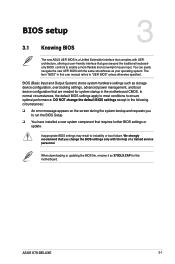
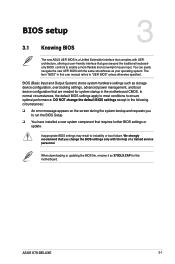
... BIOS Setup.
q You have installed a new system component that requires further BIOS settings or update.
Inappropriate BIOS settings may result to instability or boot failure. We strongly recommend that you change the BIOS settings only with the help of a trained service personnel.
When downloading or updating the BIOS file, rename it as X79DLX.CAP for this motherboard.
Chapter 3
ASUS X79-DELUXE...
X79-DELUXE User's Manual - Page 108
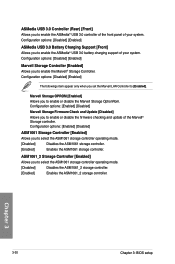
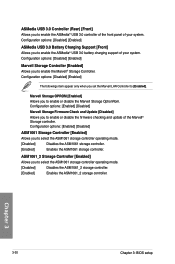
... appear only when you set the Marvell LAN Controller to [Enabled].
Marvell Storage OPROM [Enabled]
Allows you to enable or disable the Marvell Storage OptionRom. Configuration options: [Enabled] [Disabled]
Marvell Storage Firmware Check and Update [Disabled]
Allows you to enable or disable the firmware checking and update of the Marvell® Storage controller. Configuration options: [Enabled...
X79-DELUXE User's Manual - Page 117
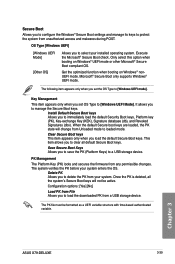
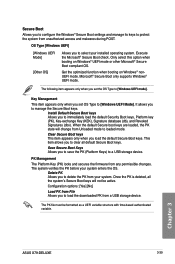
... the PK from your system. Once the PK is deleted, all the system's Secure Boot keys will not be active. Configuration options: [Yes] [No]
Load PK from File Allows you to load the downloaded PK from a USB storage device.
The PK file must be formatted as a UEFI variable structure with time-based authenticated variable.
Chapter 3
ASUS X79-DELUXE
3-39
X79-DELUXE User's Manual - Page 123


... the instructions of this chapter to update your BIOS if necessary.
Visit the ASUS website at www.asus.com to download the latest BIOS file for this motherboard.
The following utilities allow you to manage and update the motherboard BIOS setup program. 1. EZ Update: Updates the BIOS in Windows® environment. 2. ASUS EZ Flash 2: Updates the BIOS using a USB flash drive. 3. ASUS CrashFree BIOS...
X79-DELUXE User's Manual - Page 129
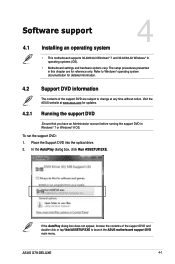
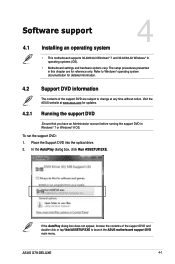
...; 7 or Windows® 8 OS.
To run the support DVD: 1. Place the Support DVD into the optical drive. 2. In the AutoPlay dialog box, click Run ASSETUP.EXE.
Chapter 4
If the AutoPlay dialog box does not appear, browse the contents of the support DVD and double-click or tap \\bin\ASSETUP.EXE to launch the ASUS motherboard support DVD main menu.
ASUS X79-DELUXE
4-1
X79-DELUXE User's Manual - Page 130
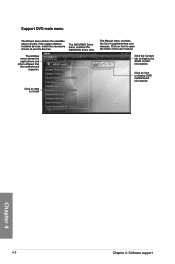
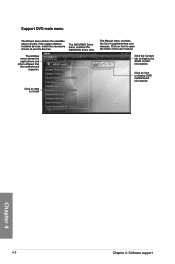
... installed devices. Install the necessary drivers to use the devices.
The AHCI/RAID Driver menu contains the RAID/AHCI driver disk.
The Utilities menu shows the applications and other software that the motherboard
supports.
The Manual menu contains the list of supplementary user manuals. Click an item to open the folder of the user manual.
Click the Contact tab to display the ASUS contact...
X79-DELUXE User's Manual - Page 151
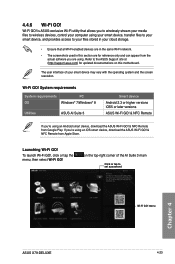
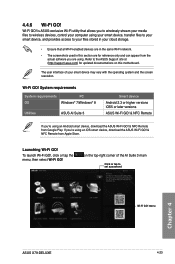
... (http://support.asus.com) for updated documentations on this motherboard.
The user interface of your smart device may vary with the operating system and the screen resolution.
Wi-Fi GO! System requirements
System requirements
PC
OS
Windows® 7/Windows® 8
Utilities
ASUS AI Suite 3
Smart device
Android 2.3 or higher versions iOS5 or later versions
ASUS Wi-Fi GO! & NFC Remote
If...
X79-DELUXE User's Manual - Page 168
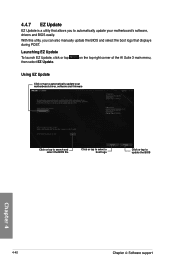
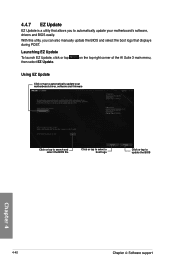
... your motherboard's software, drivers and BIOS easily.
With this utlity, you can also manually update the BIOS and select the boot logo that displays during POST.
Launching EZ Update
To launch EZ Update, click or tap then select EZ Update.
on the top-right corner of the AI Suite 3 main menu,
Using EZ Update
Click or tap to automatically update your motherboard driver, software and firmware...
X79-DELUXE User's Manual - Page 177
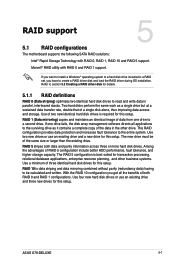
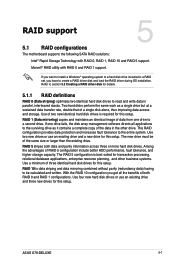
... RAID support
RAID support
5.1 RAID configurations
The motherboard supports the following SATA RAID solutions:
5
Intel® Rapid Storage Technology with RAID 0, RAID 1, RAID 10 and RAID 5 support.
Marvell® RAID utility with RAID 0 and RAID 1 support.
If you want to install a Windows® operating system to a hard disk drive included in a RAID set, you have to create a RAID driver disk...
X79-DELUXE User's Manual - Page 188
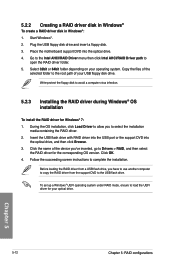
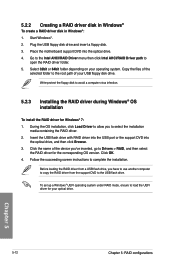
... name of the device you've inserted, go to Drivers > RAID, and then select the RAID driver for the corresponding OS version. Click OK.
4. Follow the succeeding screen instructions to complete the installation.
Before loading the RAID driver from a USB flash drive, you have to use another computer to copy the RAID driver from the support DVD to the USB flash drive.
To set up a Windows® UEFI...

