Asus Z37E driver and firmware
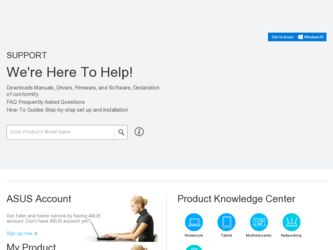
Related Asus Z37E Manual Pages
Download the free PDF manual for Asus Z37E and other Asus manuals at ManualOwl.com
User Manual - Page 3
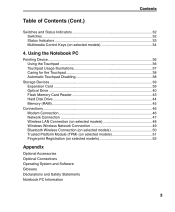
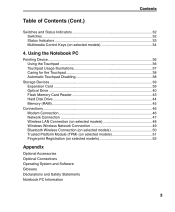
... for the Touchpad 38 Automatic Touchpad Disabling 38
Storage Devices 39 Expansion Card 39 Optical Drive 40 Flash Memory Card Reader 43 Hard Disk Drive 44 Memory (RAM 45
Connections 46 Modem Connection 46 Network Connection 47 Wireless LAN Connection (on selected models 48 Windows Wireless Network Connection 49 Bluetooth Wireless Connection (on selected models 50 Trusted Platform...
User Manual - Page 9
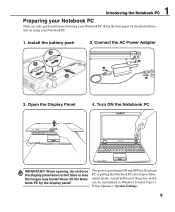
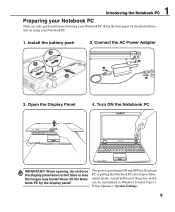
... display panel down to the table or else the hinges may break! Never lift the Notebook PC by the display panel!
The power switch turns ON and OFF the Notebook PC or putting the Notebook PC into sleep or hibernation modes. Actual behavior of the power switch can be customized in Windows Control Panel > Power Options > System Settings...
User Manual - Page 13
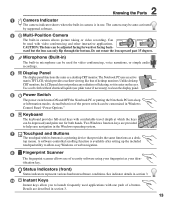
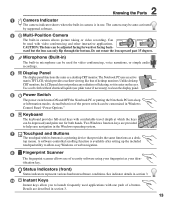
..., or simple audio
recordings.
4
Display Panel
The display panel functions the same as a desktop CRT monitor. The...Windows operating system.
7
Touchpad and Buttons
The touchpad with its buttons is a pointing device that provides the same functions as a desk-
top mouse. A software-controlled scrolling function is available after setting up the included
touchpad utility to allow easy Windows...
User Manual - Page 15
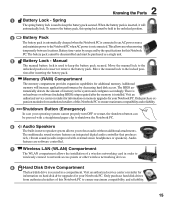
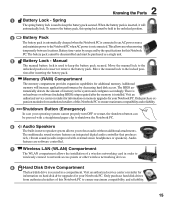
... controlled.
7
Wireless LAN (WLAN) Compartment
The WLAN compartment allows the installation of a wireless networking card in order to
wirelessly connect to network access points or other wireless networking devices.
8
Hard Disk Drive Compartment
The hard disk drive is secured in a compartment. Visit an authorized service center or retailer for
information on hard disk drive upgrades...
User Manual - Page 18
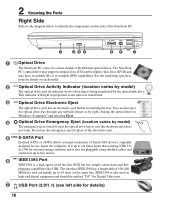
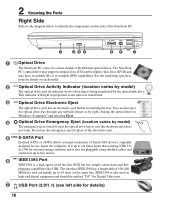
...eject.
5 E-SATA E-SATA Port
External SATA or eSATA allows external connection of Serial-ATA devices originally designed for use inside the computer. It is up to six times faster than existing USB 2.0, & 1394 for external storage solutions and is also hot pluggable using shielded cables and connectors up to two meters.
6
IEEE1394 Port
IEEE1394 is a high speed serial bus like SCSI but has simple...
User Manual - Page 24
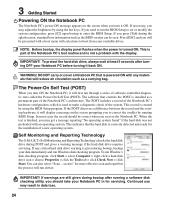
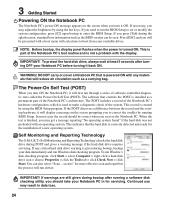
... BIOS version can be seen. Press [ESC] and you will be presented with a boot menu with selections to boot from your available drives.
NOTE: Before bootup, the display panel flashes when the power is turned ON. This is part of the Notebook PC's test routine and is not a problem with the display.
IMPORTANT! To protect the hard disk drive...
User Manual - Page 27
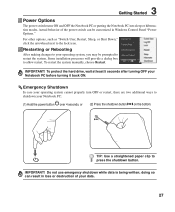
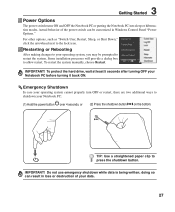
... can be customized in Windows Control Panel "Power Options." For other options, such as "Switch User, Restart, Sleep, or Shut Down," click the arrowhead next to the lock icon.
Restarting or Rebooting
After making changes to your operating system, you may be prompted to restart the system. Some installation processes will provide a dialog box...
User Manual - Page 29
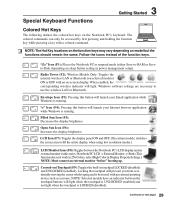
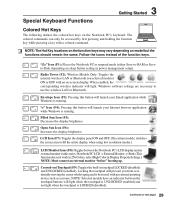
... mode (either Save-to-RAM or Saveto-Disk depending on sleep button setting in power management setup).
Radio Tower (F2): Wireless Models Only: Toggles the internal wireless LAN or Bluetooth (on selected models) ON or OFF with an on-screen-display. When enabled, the corresponding wireless indicator will light. Windows software settings are necessary to use the wireless LAN or Bluetooth.
Envelope...
User Manual - Page 30
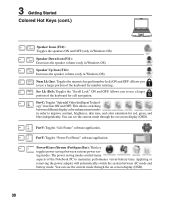
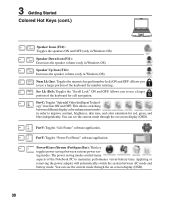
... blue independently. You can see the current mode through the on-screen display (OSD).
Fn+V: Toggles "Life Frame" software application.
Fn+T: Toggles "Power For Phone" software application.
Power4Gear eXtreme (Fn+Space Bar): This key toggles power savings between various power saving modes. The power saving modes control many aspects of the Notebook PC to maximize performance versus battery time...
User Manual - Page 32
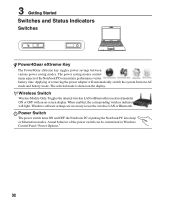
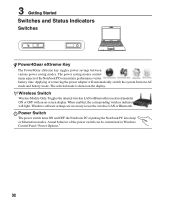
... with an on-screen display. When enabled, the corresponding wireless indicator will light. Windows software settings are necessary to use the wireless LAN or Bluetooth.
Power Switch
The power switch turns ON and OFF the Notebook PC or putting the Notebook PC into sleep or hibernation modes. Actual behavior of the power switch can be customized in Windows Control Panel "Power Options."
32
User Manual - Page 33
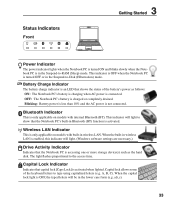
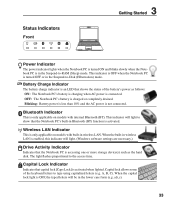
...
This is only applicable on models with built-in wireless LAN. When the built-in wireless LAN is enabled, this indicator will light. (Windows software settings are necessary.)
Drive Activity Indicator
Indicates that the Notebook PC is accessing one or more storage device(s) such as the hard disk. The light flashes proportional to the access time.
Capital Lock Indicator
Indicates that capital...
User Manual - Page 36
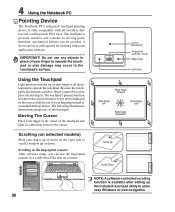
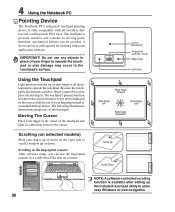
... fingerprint scanner After software setup, you can use the fingerprint scanner as a scroll wheel like that on a mouse.
Cursor Movement Fingerprint scanner / scroll Right Click
Left Click
Slide finger forward
Slide finger left
Slide finger right
Slide finger backward
Scroll Up Scroll Down
NOTE: A software-controlled scrolling function is available after setting up the included...
User Manual - Page 42
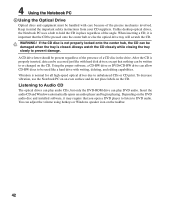
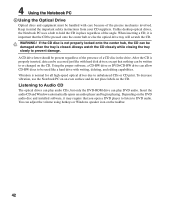
... labels on the CD.
Listening to Audio CD
The optical drives can play audio CDs, but only the DVD-ROM drive can play DVD audio. Insert the audio CD and Windows automatically opens an audio player and begins playing. Depending on the DVD audio disc and installed software, it may require that you open a DVD player to listen to DVD audio. You can adjust the volume...
User Manual - Page 45
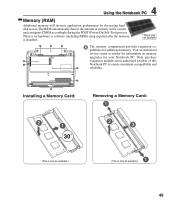
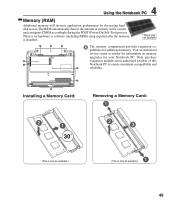
4 Using the Notebook PC
Memory (RAM)
Additional memory will increase application performance by decreasing hard disk access. The BIOS automatically detects the amount of memory in the system and configures CMOS accordingly during the POST (Power-On-Self-Test) process. There is no hardware or software (including BIOS) setup required after the memory is installed.
This is only an example.
1
2
3...
User Manual - Page 46
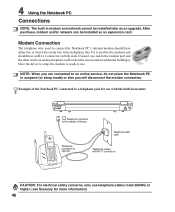
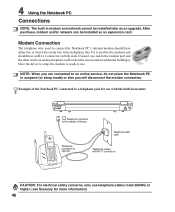
4 Using the Notebook PC
Connections
NOTE: The built-in modem and network cannot be installed later as an upgrade. After purchase, modem and/or network can be installed as an expansion card.
Modem Connection
The telephone wire used to connect the Notebook PC's internal modem should have either two or four wires (only two wires (telephone line #1) is used by the...
User Manual - Page 58
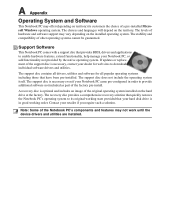
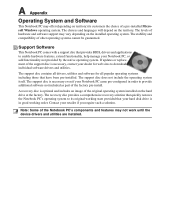
... provided by the native operating system. If updates or replacement of the support disc is necessary, contact your dealer for web sites to download individual software drivers and utilities.
The support disc contains all drivers, utilities and software for all popular operating systems including those that have been pre-installed. The support disc does not include the operating system itself...
User Manual - Page 61
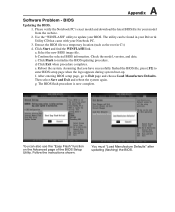
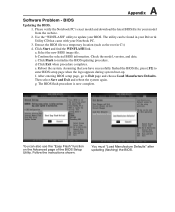
A Appendix
Software Problem - BIOS
Updating the BIOS. 1. Please verify the Notebook PC's exact model and download the latest BIOS file for your model from the website. 2. Use the "WINFLASH" utility to update your BIOS. The utility can be found in your Driver & Utility CD that came with your Notebook PC. 3. Extract the BIOS file to a temporary location (such as the root...
User Manual - Page 62
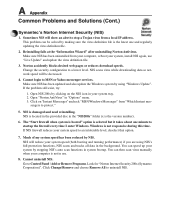
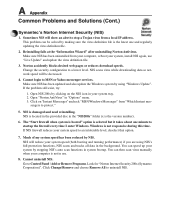
..., install NIS again, use "Live Update" and update the virus definition file.
3. Norton accidently blocks desired web pages or reduces download speeds. Change the security configuration to a lower level. NIS scans virus while downloading data so network speed will be decreased.
4. Cannot login to MSN or Yahoo messenger services. Make sure NIS has been updated and also update the Windows system...
User Manual - Page 63
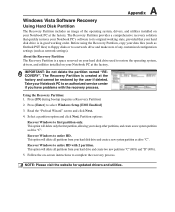
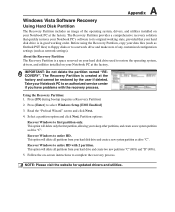
... delete all partitions from your hard disk drive and create a new system partition as drive "C".
Recover Windows to entire HD with 2 partition. This option will delete all partitions from your hard drive and create two new partitions "C" (60%) and "D" (40%).
5. Follow the on-screen instructions to complete the recovery process.
NOTE: Please visit the website for updated drivers and utilities.
User Manual - Page 64
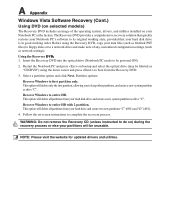
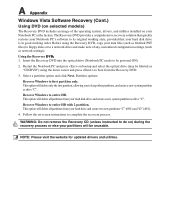
... good working order. Before using the Recovery DVD, copy your data files (such as Outlook PST files) to floppy disks or to a network drive and make note of any customized configuration settings (such as network settings).
Using the Recovery D�V��D��: 1. Insert the Recovery DVD into the optical drive (Notebook PC needs to be powered ON).
2. Restart the Notebook PC...

