Asus Z87-C driver and firmware
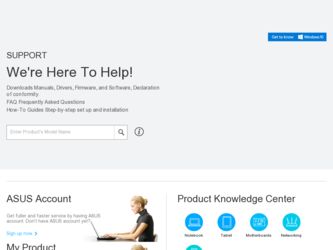
Related Asus Z87-C Manual Pages
Download the free PDF manual for Asus Z87-C and other Asus manuals at ManualOwl.com
Z87-C User's Manual - Page 2
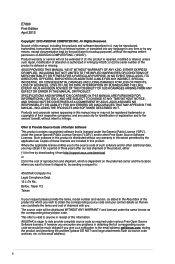
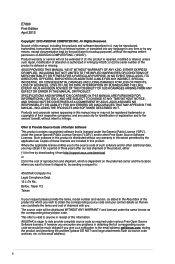
.... Copies of these licenses are included in this product. Where the applicable license entitles you to the source code of such software and/or other additional data, you may obtain it for a period of three years after our last shipment of the product, either (1) for free by downloading it from http://support.asus.com/download or...
Z87-C User's Manual - Page 3
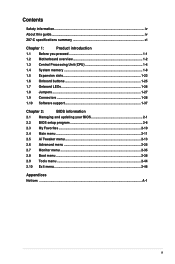
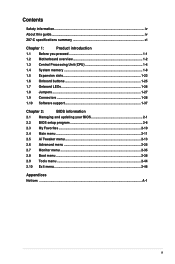
...
1.1 Before you proceed 1-1
1.2 Motherboard overview 1-2
1.3 Central Processing Unit (CPU 1-4
1.4 System memory 1-8
1.5 Expansion slots 1-23
1.6 Onboard buttons 1-25
1.7 Onboard LEDs 1-26
1.8 Jumpers...1-27
1.9 Connectors 1-28
1.10 Software support 1-37
Chapter 2:
BIOS information
2.1 Managing and updating your BIOS 2-1
2.2 BIOS setup program 2-6
2.3 My Favorites 2-10...
Z87-C User's Manual - Page 4
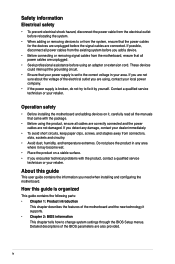
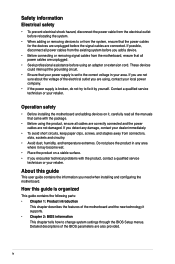
... try to fix it by yourself. Contact a qualified service technician or your retailer.
Operation safety
• Before installing the motherboard and adding devices on it, carefully read all the manuals that came with the package.
• Before using the product, ensure all cables are correctly connected and the power cables are not damaged. If you detect any damage...
Z87-C User's Manual - Page 5
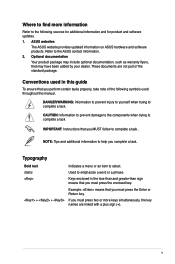
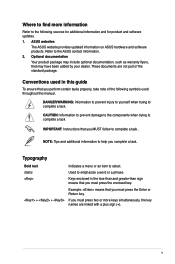
... updates. 1. ASUS websites
The ASUS website provides updated information on ASUS hardware and software products. Refer to the ASUS contact information. 2. Optional documentation Your product package may include optional documentation, such as warranty flyers, that may have been added by your dealer. These documents are not part of the standard package.
Conventions used in this guide
To ensure...
Z87-C User's Manual - Page 6
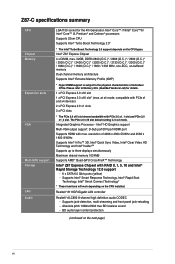
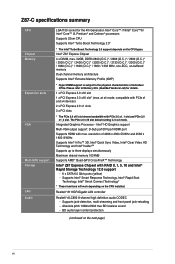
... Chipset with RAID 0, 1, 5, 10 and Intel® Rapid Storage Technology 12.0 support
- 6 x SATA 6.0 Gb/s ports (yellow) - Supports Intel® Smart Response Technology, Intel® Rapid Start
Technology, Intel® Smart Connect Technology*
* These functions will work depending on the CPU installed.
Realtek® 8111GR Gigabit LAN controller
Realtek® ALC892 8-channel high definition audio...
Z87-C User's Manual - Page 8
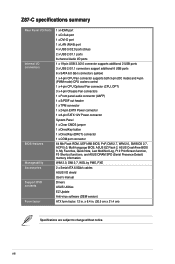
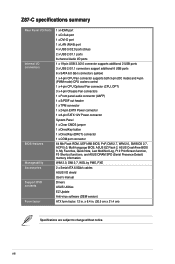
...1 x HDMI port 1 x D-Sub port 1 x DVI-D port 1 x LAN (RJ45) port 4 x USB 3.0/2.0 ports (blue) 2 x USB 2.0/1.1 ports 8-channel Audio I/O ports 1 x 19-pin USB 3.0/2.0 connector supports additional 2 USB ports 3 x USB 2.0/1.1 connectors support additional 6 USB ports 6 x SATA 6.0 Gb/s connectors (yellow) 1 x 4-pin CPU Fan connector supports both 3-pin (DC mode) and 4-pin (PWM mode) CPU coolers control...
Z87-C User's Manual - Page 17
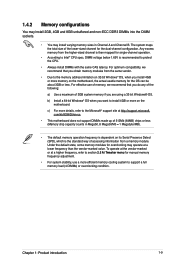
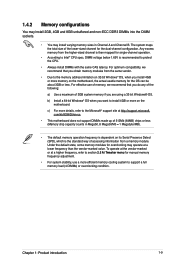
... is recommended to protect the CPU.
• Always install DIMMs with the same CAS latency. For optimum compatibility, we recommend that you obtain memory modules from the same vendor.
• Due to the memory address limitation on 32-bit Windows® OS, when you install 4GB or more memory on the motherboard, the actual usable memory for the OS can...
Z87-C User's Manual - Page 32
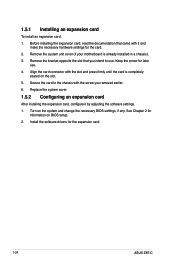
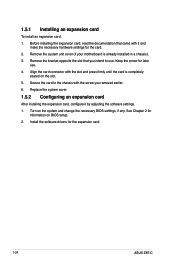
... the card to the chassis with the screw you removed earlier.
6. Replace the system cover.
1.5.2 Configuring an expansion card
After installing the expansion card, configure it by adjusting the software settings.
1. Turn on the system and change the necessary BIOS settings, if any. See Chapter 2 for information on BIOS setup.
2. Install the software drivers for the expansion card.
1-24
ASUS Z87-C
Z87-C User's Manual - Page 41
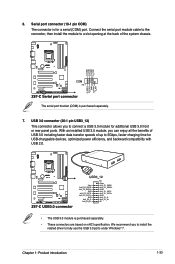
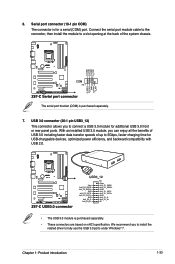
...transfer speeds of up to 5Gbps, faster charging time for USB-chargeable devices, optimized power efficiency, and backward compatibility with USB 2.0.
• The USB 3.0 module is purchased separately.
• These connectors are based on xHCI specification. We recommend you to install the related driver to fully use the USB 3.0 ports under Windows® 7.
Chapter 1: Product introduction
1-33
Z87-C User's Manual - Page 45
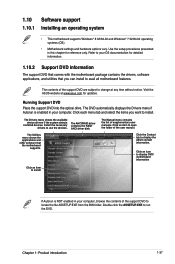
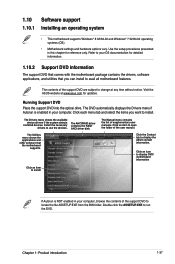
....asus.com for updates.
Running Support DVD
Place the support DVD into the optical drive. The DVD automatically displays the Drivers menu if Autorun is enabled in your computer. Click each menu tab and select the items you want to install.
The Drivers menu shows the available device drivers if the system detects
installed devices. Install the necessary drivers to use the devices.
The AHCI/RAID...
Z87-C User's Manual - Page 47
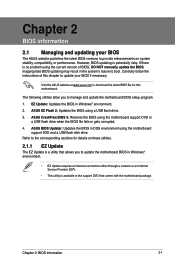
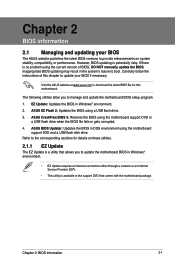
... the instructions of this chapter to update your BIOS if necessary.
Visit the ASUS website at www.asus.com to download the latest BIOS file for this motherboard.
The following utilities allow you to manage and update the motherboard BIOS setup program. 1. EZ Update: Updates the BIOS in Windows® environment. 2. ASUS EZ Flash 2: Updates the BIOS using a USB flash drive. 3. ASUS CrashFree BIOS...
Z87-C User's Manual - Page 48
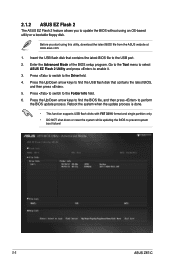
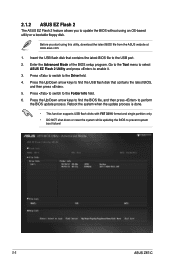
2.1.2 ASUS EZ Flash 2
The ASUS EZ Flash 2 feature allows you to update the BIOS without using an OS‑based utility or a bootable floppy disk.
Before you start using this utility, download the latest BIOS file from the ASUS website at www.asus.com.
1. Insert the USB flash disk that contains the latest BIOS file to the USB port. 2. Enter the Advanced Mode of the BIOS setup program. Go to...
Z87-C User's Manual - Page 49
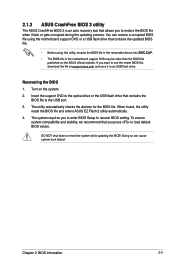
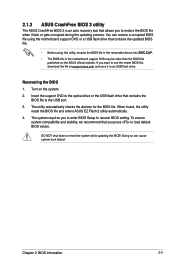
... drive.
Recovering the BIOS 1. Turn on the system.
2. Insert the support DVD to the optical drive or the USB flash drive that contains the BIOS file to the USB port.
3. The utility automatically checks the devices for the BIOS file. When found, the utility reads the BIOS file and enters ASUS EZ Flash 2 utility automatically.
4. The system requires you to enter BIOS Setup to recover BIOS setting...
Z87-C User's Manual - Page 50
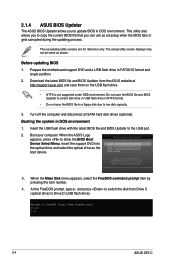
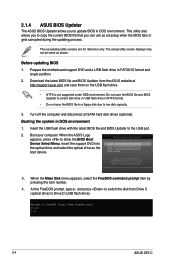
... all SATA hard disk drives (optional).
Booting the system in DOS environment
1. Insert the USB flash drive with the latest BIOS file and BIOS Updater to the USB port.
2. Boot your computer. When the ASUS Logo appears, press to show the BIOS Boot Device Select Menu. Insert the support DVD into the optical drive and select the optical drive as the boot device.
Please select boot device: SATA...
Z87-C User's Manual - Page 64
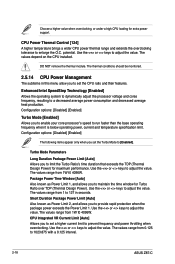
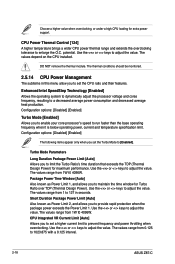
... keys to adjust the value. The values range from 1W t0 4096W. CPU Integrated VR Current Limit [Auto] Allows you to set a higher current limit to prevent frequency and power throttling when overclocking. Use the or keys to adjust the value. The values range from 0.125 to 1023.875 with a 0.125 interval.
2-18
ASUS Z87-C
Z87-C User's Manual - Page 85
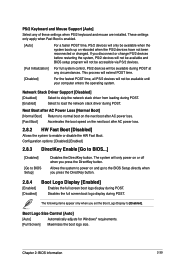
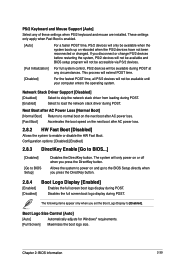
... the BIOS Setup directly when you press the DirectKey button.
2.8.4
[Enabled] [Disabled]
Boot Logo Display [Enabled]
Enables the full screen boot logo display during POST. Disables the full screen boot logo display during POST.
The following items appear only when you set the Boot Logo Display to [Enabled].
Boot Logo Size Control [Auto]
[Auto]
Automatically adjusts for Windows®...
Z87-C User's Manual - Page 87
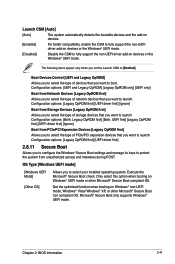
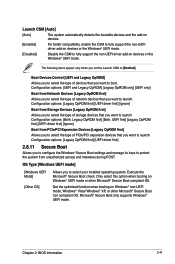
... compatibility, enable the CSM to fully support the non-UEFI driver add-on devices or the Windows® UEFI mode.
[Disabled]
Disable the CSM to fully support the non-UEFI driver add-on devices or the Windows® UEFI mode.
The following items appear only when you set the Launch CSM to [Enabled].
Boot Devices Control [UEFI and Legacy OpROM]
Allows...
Z87-C User's Manual - Page 88
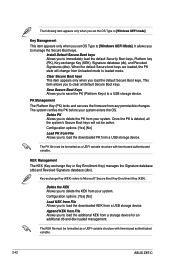
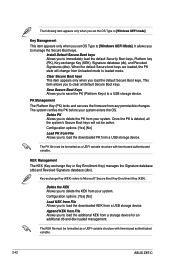
... from your system. Configuration options: [Yes] [No] Load KEK from File Allows you to load the downloaded KEK from a USB storage device. Append KEK from File Allows you to load the additional KEK from a storage device for an additional db and dbx loaded management.
The KEK file must be formatted as a UEFI variable structure with time-based authenticated variable.
2-42
ASUS Z87-C
Z87-C User's Manual - Page 89
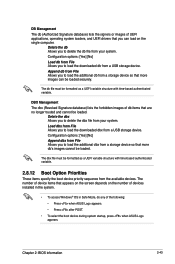
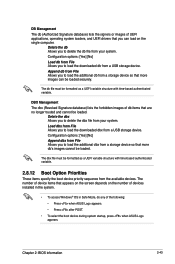
... loaders, and UEFI drivers that you can load on the single computer.
Delete the db Allows you to delete the db file from your system. Configuration options: [Yes] [No] Load db from File Allows you to load the downloaded db from a USB storage device. Append db from File Allows you to load the additional db from a storage device so that more images...
Z87-C User's Manual - Page 91
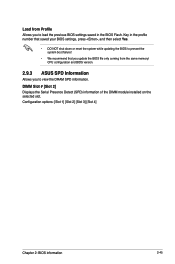
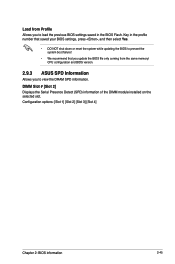
... to load the previous BIOS settings saved in the BIOS Flash. Key in the profile number that saved your BIOS settings, press , and then select Yes.
• DO NOT shut down or reset the system while updating the BIOS to prevent the system boot failure!
• We recommend that you update the BIOS file only coming from the same memory/ CPU configuration and BIOS version.
2.9.3 ASUS...

