Asus Z87-EXPERT driver and firmware
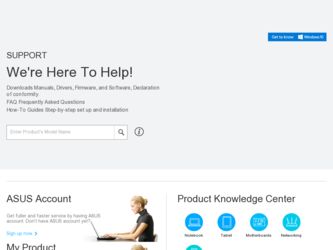
Related Asus Z87-EXPERT Manual Pages
Download the free PDF manual for Asus Z87-EXPERT and other Asus manuals at ManualOwl.com
Z87-EXPERT User's Manual - Page 4
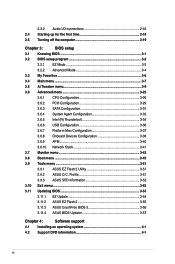
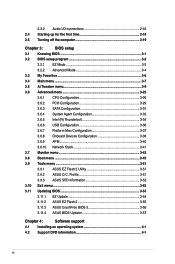
...Thunderbolt 3-34
3.6.6 USB Configuration 3-36
3.6.7 Platform Misc Configuration 3-37
3.6.8 Onboard Devices Configuration 3-38
3.6.9 APM 3-40
3.6.10 Network Stack 3-41
3.7 Monitor menu 3-42
3.8 Boot menu 3-45
3.9 Tools menu 3-51
3.9.1 ASUS EZ Flash 2 Utility 3-51
3.9.2 ASUS O.C. Profile 3-51
3.9.3 ASUS SPD Information 3-52
3.10 Exit menu 3-53
3.11 Updating BIOS 3-54
3.11...
Z87-EXPERT User's Manual - Page 5
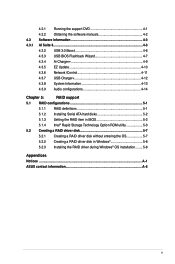
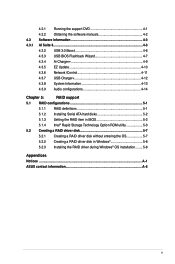
...EZ Update 4-10 4.3.6 Network iControl 4-11 4.3.7 USB Charger 4-12 4.3.8 System Information 4-13 4.3.9 Audio configurations 4-14
Chapter 5:
RAID support
5.1 RAID configurations 5-1
5.1.1 RAID definitions 5-1
5.1.2 Installing Serial ATA hard disks 5-2
5.1.3 Setting the RAID item in BIOS 5-2
5.1.4 Intel® Rapid Storage Technology Option ROM utility 5-3
5.2 Creating a RAID driver...
Z87-EXPERT User's Manual - Page 7
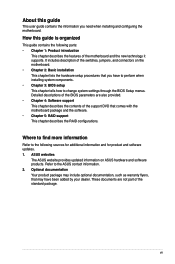
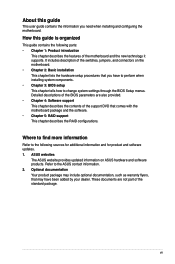
... when installing system components. • Chapter 3: BIOS setup This chapter tells how to change system settings through the BIOS Setup menus. Detailed descriptions of the BIOS parameters are also provided. • Chapter 4: Software support This chapter describes the contents of the support DVD that comes with the motherboard package and the software. • Chapter 5: RAID support This...
Z87-EXPERT User's Manual - Page 13
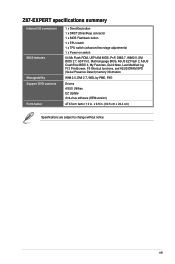
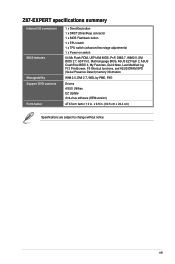
... Power-on switch 64 Mb Flash ROM, UEFI AMI BIOS, PnP, DMI2.7, WfM2.0, SM BIOS 2.7, ACPI 5.0, Multi-language BIOS, ASUS EZ Flash 2, ASUS CrashFree BIOS 3, My Favorites, Quick Note, Last Modified log, F12 PrintScreen, F3 Shortcut functions, and ASUS DRAM SPD (Serial Presence Detect) memory information
WfM 2.0, DMI 2.7, WOL by PME, PXE
Drivers ASUS Utilities EZ Update Anti-virus software (OEM version...
Z87-EXPERT User's Manual - Page 19
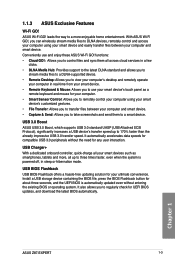
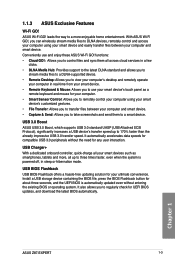
... updating solution for your ultimate convenience. Install a USB storage device containing the BIOS file, press the BIOS Flashback button for about three seconds, and the UEFI BIOS is automatically updated even without entering the existing BIOS or operating system. It also allows you to regularly check for UEFI BIOS updates, and download the latest BIOS automatically.
Chapter 1
ASUS Z87-EXPERT...
Z87-EXPERT User's Manual - Page 27
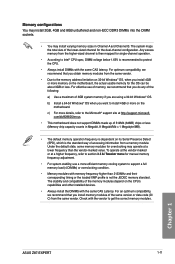
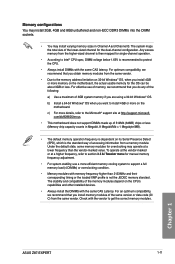
... and compatibility of the memory modules depend on the CPU's capabilities and other installed devices.
• Always install the DIMMS with the same CAS Latency. For an optimum compatibility, we recommend that you install memory modules of the same version or data code (D/ C) from the same vendor. Check with the vendor to get the correct memory modules.
Chapter 1
ASUS Z87-EXPERT
1-11
Z87-EXPERT User's Manual - Page 43
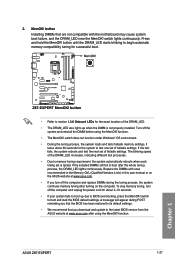
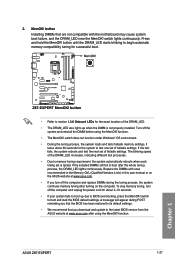
... up due to BIOS overclocking, press the MemOK! switch to boot and load the BIOS default settings. A message will appear during POST reminding you that the BIOS has been restored to its default settings.
• We recommend that you download and update to the latest BIOS version from the ASUS website at www.asus.com after using the MemOK! function.
ASUS Z87-EXPERT
1-27
Chapter 1
Z87-EXPERT User's Manual - Page 57
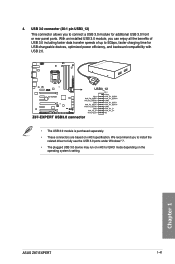
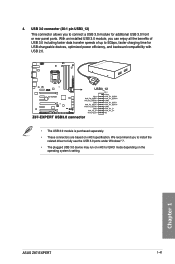
..., and backward compatibility with USB 2.0.
• The USB 3.0 module is purchased separately. • These connectors are based on xHCI specification. We recommend you to install the
related driver to fully use the USB 3.0 ports under Windows® 7. • The plugged USB 3.0 device may run on xHCI or EHCI mode depending on the
operating system's setting.
Chapter 1
ASUS Z87-EXPERT
1-41
Z87-EXPERT User's Manual - Page 58
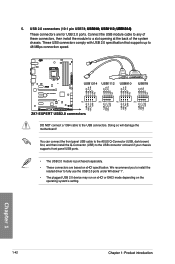
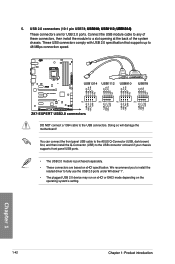
...USB) to the USB connector onboard if your chassis supports front panel USB ports.
• The USB 2.0 module is purchased separately. • These connectors are based on xHCI specification. We recommend you to install the
related driver to fully use the USB 2.0 ports under Windows® 7. • The plugged USB 2.0 device may run on xHCI or EHCI mode depending on the
operating system's setting...
Z87-EXPERT User's Manual - Page 75
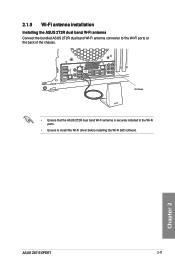
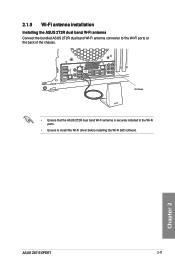
...
CTR BASS
FRONT
REAR SPK
MIC IN
POWER eSATA 6G USB3.0
S/PDIF
USB BIOS Flashback USB3.0
2.1.9 Wi-Fi antenna installation
Installing the ASUS 2T2R dual band W-Fi antenna Connect the bundled ASUS 2T2R dual band Wi-Fi antenna connector to the Wi-Fi ports at the back of the chassis.
IO Shield
• Ensure that the ASUS 2T2R dual band Wi-Fi antenna...
Z87-EXPERT User's Manual - Page 76
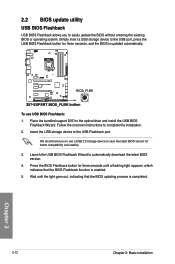
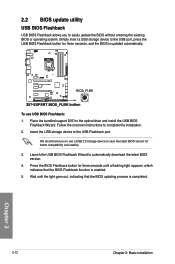
...seconds, and the BIOS is updated automatically.
To use USB BIOS Flashback: 1. Place the bundled support DVD to the optical drive and install the USB BIOS
Flashback Wizard. Follow the onscreen instructions to complete the installation. 2. Insert the USB storage device to the USB Flashback port.
We recommend you to use a USB 2.0 storage device to save the latest BIOS version for better compatibility...
Z87-EXPERT User's Manual - Page 79
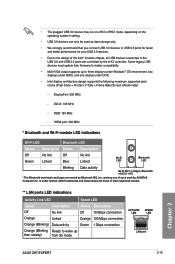
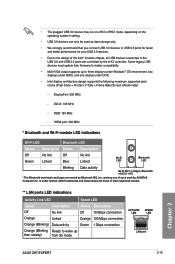
...8 series chipset, all USB devices connected to the
USB 2.0 and USB 3.0 ports are controlled by the xHCI controller. Some legacy USB devices must update their firmware for better compatibility. • Multi-VGA output supports up to three displays under Windows® OS environment, two displays under BIOS, and one display under DOS. • Intel display architecture design supports the following...
Z87-EXPERT User's Manual - Page 85
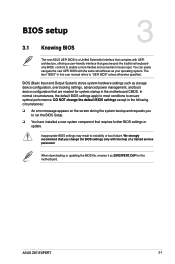
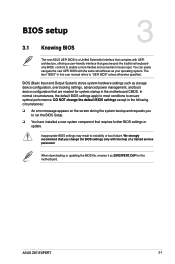
... Setup.
q You have installed a new system component that requires further BIOS settings or update.
Inappropriate BIOS settings may result to instability or boot failure. We strongly recommend that you change the BIOS settings only with the help of a trained service personnel.
When downloading or updating the BIOS file, rename it as Z87EXPERT.CAP for this motherboard.
Chapter 3
ASUS Z87-EXPERT...
Z87-EXPERT User's Manual - Page 132
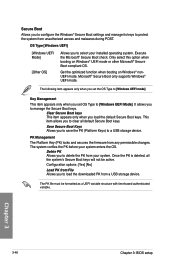
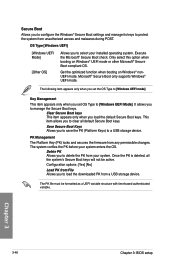
... This item appears only when you load the default Secure Boot keys. This item allows you to clear all default Secure Boot keys.
Save Secure Boot Keys Allows you to save the PK (Platform Keys) to a USB storage device.
PK Management
The Platform Key (PK) locks and secures the firmware from any permissible changes. The...
Z87-EXPERT User's Manual - Page 138
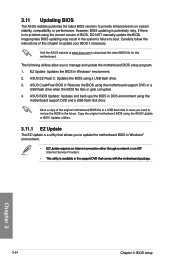
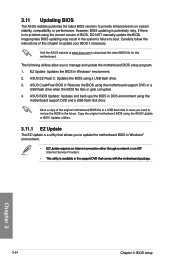
... the instructions of this chapter to update your BIOS if necessary.
Visit the ASUS website at www.asus.com to download the latest BIOS file for this motherboard.
The following utilities allow you to manage and update the motherboard BIOS setup program.
1. EZ Update: Updates the BIOS in Windows® environment.
2. ASUS EZ Flash 2: Updates the BIOS using a USB flash drive.
3. ASUS CrashFree BIOS...
Z87-EXPERT User's Manual - Page 145
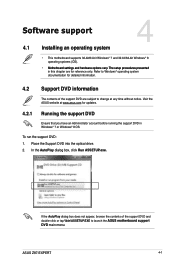
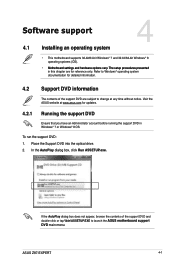
...; 7 or Windows® 8 OS.
To run the support DVD: 1. Place the Support DVD into the optical drive. 2. In the AutoPlay dialog box, click Run ASSETUP.exe.
Chapter 4
If the AutoPlay dialog box does not appear, browse the contents of the support DVD and
double-click or tap \\bin\ASSETUP.EXE to launch the ASUS motherboard support DVD main menu.
ASUS Z87-EXPERT
4-1
Z87-EXPERT User's Manual - Page 146
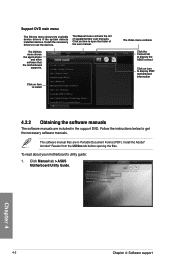
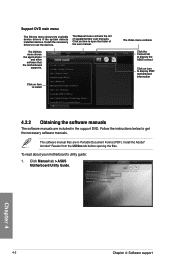
... system detects installed devices. Install the necessary drivers to use the devices.
The Manual menu contains the list of supplementary user manuals. Click an item to open the folder of the user manual.
The Utilities menu shows the applications
and other software that the motherboard
supports.
Click an item to install
The Video menu contains Click the Contact tab to display the ASUS contact...
Z87-EXPERT User's Manual - Page 154
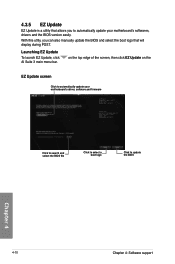
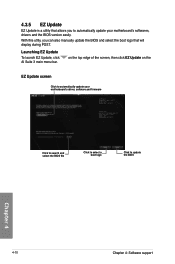
...'s softwares, drivers and the BIOS version easily.
With this utlity, you can also manually update the BIOS and select the boot logo that will display during POST.
Launching EZ Update
To launch EZ Update, click AI Suite 3 main menu bar.
on the top edge of the screen, then click EZ Update on the
EZ Update screen
Click to automatically update your motherboard's driver, software and firmware
Click...
Z87-EXPERT User's Manual - Page 161
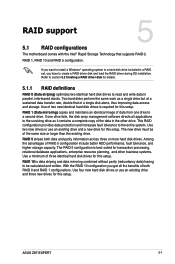
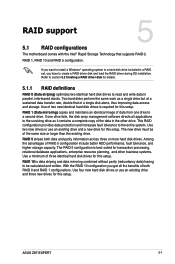
Chapter 5: RAID support
RAID support
5
5.1 RAID configurations
The motherboard comes with the Intel® Rapid Storage Technology that supports RAID 0,
RAID 1, RAID 10 and RAID 5 configuration.
If you want to install a Windows® operating system to a hard disk drive included in a RAID set, you have to create a RAID driver disk and load the RAID driver during OS installation. Refer to ...
Z87-EXPERT User's Manual - Page 168
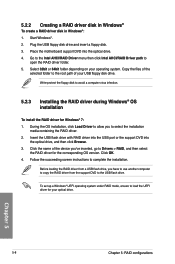
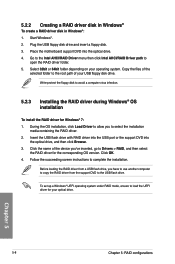
... name of the device you've inserted, go to Drivers > RAID, and then select the RAID driver for the corresponding OS version. Click OK.
4. Follow the succeeding screen instructions to complete the installation.
Before loading the RAID driver from a USB flash drive, you have to use another computer to copy the RAID driver from the support DVD to the USB flash drive.
To set up a Windows® UEFI...

