Asus Z87-PLUS driver and firmware
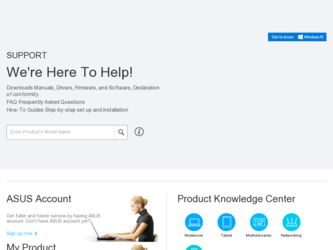
Related Asus Z87-PLUS Manual Pages
Download the free PDF manual for Asus Z87-PLUS and other Asus manuals at ManualOwl.com
Z87-PLUS User's Manual - Page 4
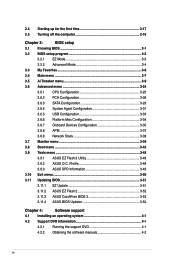
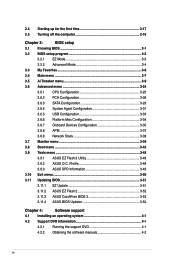
... 3-48
3.9.3 ASUS SPD Information 3-49
3.10 Exit menu 3-50
3.11 Updating BIOS 3-51
3.11.1 EZ Update 3-51
3.11.2 ASUS EZ Flash 2 3-52
3.11.3 ASUS CrashFree BIOS 3 3-53
3.11.4 ASUS BIOS Updater 3-54
Chapter 4:
Software support
4.1 Installing an operating system 4-1
4.2 Support DVD information 4-1
4.2.1 Running the support DVD 4-1
4.2.2 Obtaining the software manuals 4-2
iv
Z87-PLUS User's Manual - Page 5
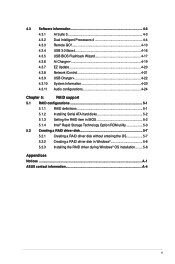
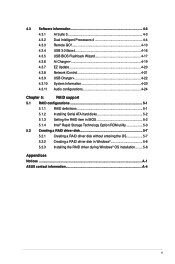
... Update 4-20 4.3.8 Network iControl 4-21 4.3.9 USB Charger 4-22 4.3.10 System Information 4-23 4.3.11 Audio configurations 4-24
Chapter 5:
RAID support
5.1 RAID configurations 5-1
5.1.1 RAID definitions 5-1
5.1.2 Installing Serial ATA hard disks 5-2
5.1.3 Setting the RAID item in BIOS 5-2
5.1.4 Intel® Rapid Storage Technology Option ROM utility 5-3
5.2 Creating a RAID driver...
Z87-PLUS User's Manual - Page 7
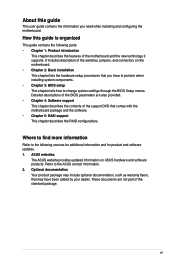
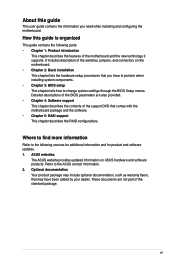
... when installing system components. • Chapter 3: BIOS setup This chapter tells how to change system settings through the BIOS Setup menus. Detailed descriptions of the BIOS parameters are also provided. • Chapter 4: Software support This chapter describes the contents of the support DVD that comes with the motherboard package and the software. • Chapter 5: RAID support This...
Z87-PLUS User's Manual - Page 13
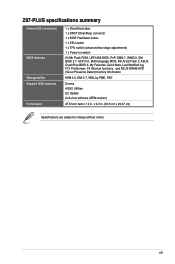
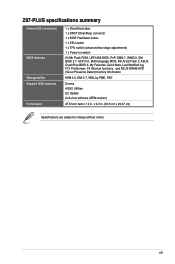
... Power-on switch 64 Mb Flash ROM, UEFI AMI BIOS, PnP, DMI2.7, WfM2.0, SM BIOS 2.7, ACPI 5.0, Multi-language BIOS, ASUS EZ Flash 2, ASUS CrashFree BIOS 3, My Favorites, Quick Note, Last Modified log, F12 PrintScreen, F3 Shortcut functions, and ASUS DRAM SPD (Serial Presence Detect) memory information
WfM 2.0, DMI 2.7, WOL by PME, PXE
Drivers ASUS Utilities EZ Update Anti-virus software (OEM version...
Z87-PLUS User's Manual - Page 19
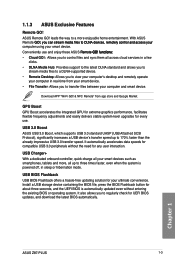
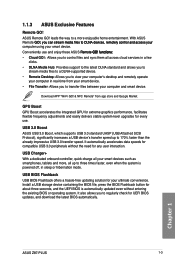
...free updating solution for your ultimate convenience. Install a USB storage device containing the BIOS file, press the BIOS Flashback button for about three seconds, and the UEFI BIOS is automatically updated even without entering the existing BIOS or operating system. It also allows you to regularly check for UEFI BIOS updates, and download the latest BIOS automatically.
Chapter 1
ASUS Z87-PLUS...
Z87-PLUS User's Manual - Page 27
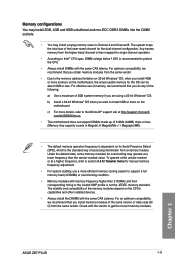
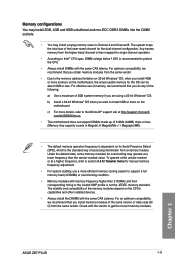
... and compatibility of the memory modules depend on the CPU's capabilities and other installed devices.
• Always install the DIMMS with the same CAS Latency. For an optimum compatibility, we recommend that you install memory modules of the same version or data code (D/ C) from the same vendor. Check with the vendor to get the correct memory modules.
Chapter 1
ASUS Z87-PLUS
1-11
Z87-PLUS User's Manual - Page 43
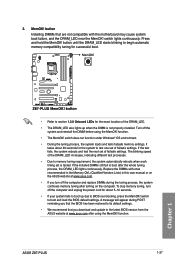
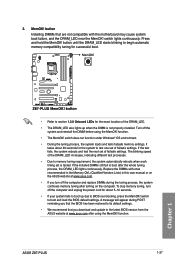
... up due to BIOS overclocking, press the MemOK! switch to boot and load the BIOS default settings. A message will appear during POST reminding you that the BIOS has been restored to its default settings.
• We recommend that you download and update to the latest BIOS version from the ASUS website at www.asus.com after using the MemOK! function.
ASUS Z87-PLUS
1-27
Chapter 1
Z87-PLUS User's Manual - Page 51
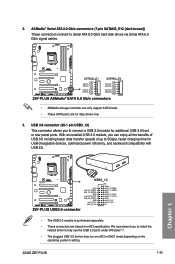
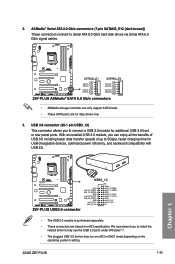
... connectors connect to Serial ATA 6.0 Gb/s hard disk drives via Serial ATA 6.0 Gb/s signal cables.
• ASMedia storage controller can only support AHCI mode. • These SATA ports are for data drives only. 3. USB 3.0 connector (20-1 pin USB3_12) This connector allows you to connect a USB 3.0 module for additional USB 3.0 front or rear panel ports. With an installed USB 3.0 module, you can...
Z87-PLUS User's Manual - Page 53
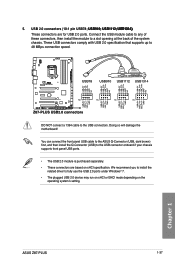
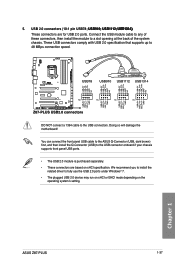
... if your chassis supports front panel USB ports.
• The USB 2.0 module is purchased separately. • These connectors are based on xHCI specification. We recommend you to install the
related driver to fully use the USB 2.0 ports under Windows® 7. • The plugged USB 2.0 device may run on xHCI or EHCI mode depending on the
operating system's setting.
ASUS Z87-PLUS
1-37
Chapter 1
Z87-PLUS User's Manual - Page 71
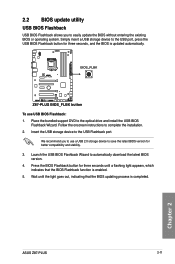
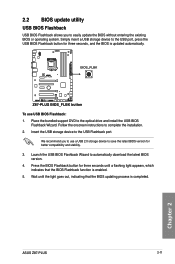
...seconds, and the BIOS is updated automatically.
To use USB BIOS Flashback: 1. Place the bundled support DVD to the optical drive and install the USB BIOS
Flashback Wizard. Follow the onscreen instructions to complete the installation. 2. Insert the USB storage device to the USB Flashback port.
We recommend you to use a USB 2.0 storage device to save the latest BIOS version for better compatibility...
Z87-PLUS User's Manual - Page 74
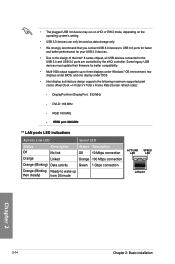
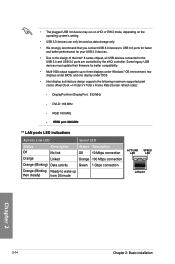
...8 series chipset, all USB devices connected to the
USB 2.0 and USB 3.0 ports are controlled by the xHCI controller. Some legacy USB devices must update their firmware for better compatibility. • Multi-VGA output supports up to three displays under Windows® OS environment, two displays under BIOS, and one display under DOS. • Intel display architecture design supports the following...
Z87-PLUS User's Manual - Page 79
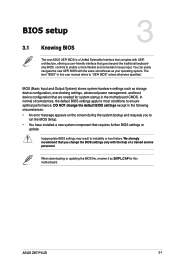
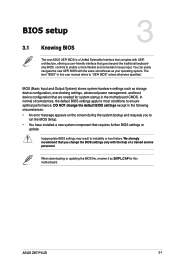
... Setup. • You have installed a new system component that requires further BIOS settings or
update.
Inappropriate BIOS settings may result to instability or boot failure. We strongly recommend that you change the BIOS settings only with the help of a trained service personnel.
When downloading or updating the BIOS file, rename it as Z87PL.CAP for this motherboard.
Chapter 3
ASUS Z87-PLUS...
Z87-PLUS User's Manual - Page 123
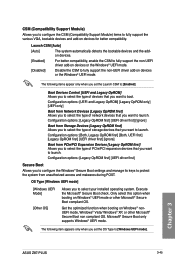
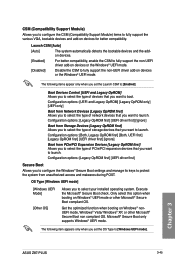
...; Secure Boot compliant OS.
Get the optimized function when booting on Windows® nonUEFI mode, Windows® Vista/ Windows® XP, or other Microsoft® Secure Boot non compliant OS. Microsoft® Secure Boot only supports Windows® UEFI mode.
The following item appears only when you set the OS Type to [Windows UEFI mode].
Chapter 3
ASUS Z87-PLUS
3-45
Z87-PLUS User's Manual - Page 124
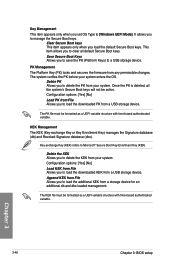
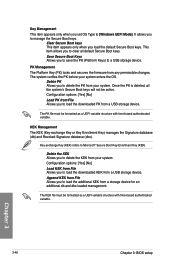
... system. Configuration options: [Yes] [No] Load KEK from File Allows you to load the downloaded KEK from a USB storage device. Append KEK from File Allows you to load the additional KEK from a storage device for an additional db and dbx loaded management.
The KEK file must be formatted as a UEFI variable structure with time-based authenticated variable.
Chapter 3
3-46
Chapter 3: BIOS setup
Z87-PLUS User's Manual - Page 129
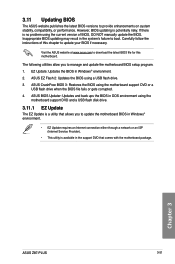
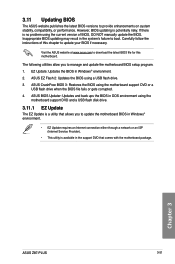
... support DVD and a USB flash disk drive.
3.11.1 EZ Update
The EZ Update is a utility that allows you to update the motherboard BIOS in Windows® environment.
• EZ Update requires an Internet connection either through a network or an ISP (Internet Service Provider).
• This utility is available in the support DVD that comes with the motherboard package.
Chapter 3
ASUS Z87-PLUS...
Z87-PLUS User's Manual - Page 135
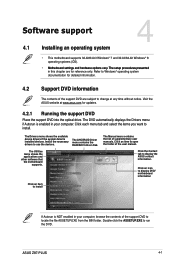
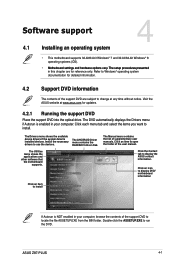
... the support DVD into the optical drive. The DVD automatically displays the Drivers menu if Autorun is enabled in your computer. Click each menu tab and select the items you want to install.
The Drivers menu shows the available device drivers if the system detects installed devices. Install the necessary drivers to use the devices.
The AHCI/RAID Driver menu contains the RAID/AHCI driver disk...
Z87-PLUS User's Manual - Page 147
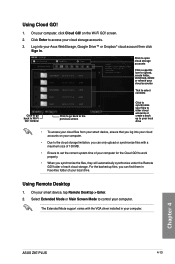
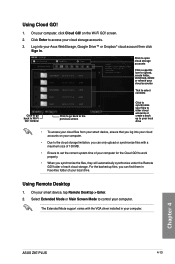
... under the Remote GO! folder of each cloud storage. For the backed up files, you can find them in Favorites folder of your local drive.
Using Remote Desktop
1. On your smart device, tap Remote Desktop > Enter. 2. Select Extended Mode or Main Screen Mode to control your computer.
The Extended Mode support varies with the VGA driver installed in your computer.
Chapter 4
ASUS Z87-PLUS
4-13
Z87-PLUS User's Manual - Page 154
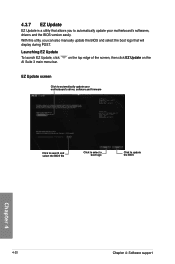
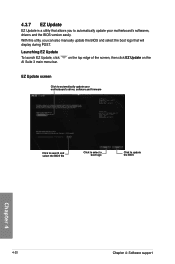
...'s softwares, drivers and the BIOS version easily.
With this utlity, you can also manually update the BIOS and select the boot logo that will display during POST.
Launching EZ Update
To launch EZ Update, click AI Suite 3 main menu bar.
on the top edge of the screen, then click EZ Update on the
EZ Update screen
Click to automatically update your motherboard's driver, software and firmware
Click...
Z87-PLUS User's Manual - Page 161
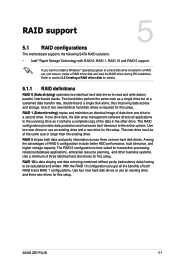
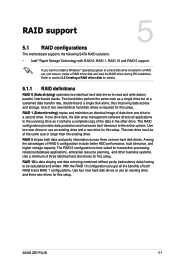
... 5: RAID support
RAID support
5.1 RAID configurations
The motherboard supports the following SATA RAID solutions:
5
• Intel® Rapid Storage Technology with RAID 0, RAID 1, RAID 10 and RAID 5 support.
If you want to install a Windows® operating system to a hard disk drive included in a RAID set, you have to create a RAID driver disk and load the RAID driver during OS installation...
Z87-PLUS User's Manual - Page 168
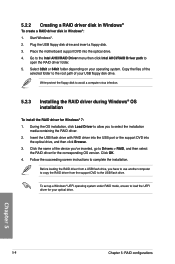
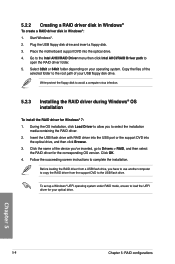
... name of the device you've inserted, go to Drivers > RAID, and then select the RAID driver for the corresponding OS version. Click OK.
4. Follow the succeeding screen instructions to complete the installation.
Before loading the RAID driver from a USB flash drive, you have to use another computer to copy the RAID driver from the support DVD to the USB flash drive.
To set up a Windows® UEFI...

