Asus Z87I-PRO driver and firmware
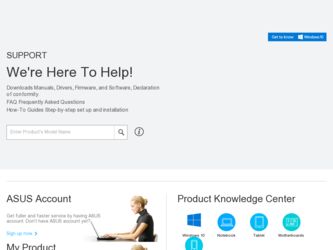
Related Asus Z87I-PRO Manual Pages
Download the free PDF manual for Asus Z87I-PRO and other Asus manuals at ManualOwl.com
Z87I-PRO User's Manual - Page 4
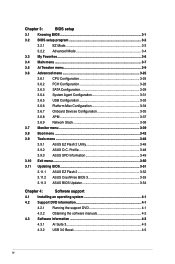
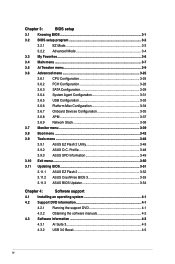
... 3-50
3.11 Updating BIOS 3-51
3.11.1 ASUS EZ Flash 2 3-52
3.11.2 ASUS CrashFree BIOS 3 3-53
3.11.3 ASUS BIOS Updater 3-54
Chapter 4:
Software support
4.1 Installing an operating system 4-1
4.2 Support DVD information 4-1
4.2.1 Running the support DVD 4-1
4.2.2 Obtaining the software manuals 4-2
4.3 Software information 4-3
4.3.1 AI Suite 3 4-3
4.3.2 USB 3.0 Boost 4-5
iv
Z87I-PRO User's Manual - Page 5
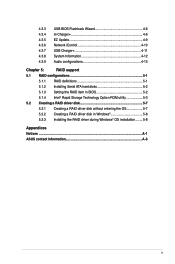
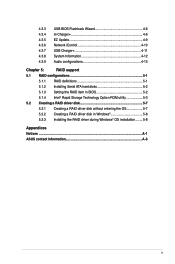
... Update 4-9 Network iControl 4-10 USB Charger 4-11 System Information 4-12 Audio configurations 4-13
Chapter 5:
RAID support
5.1 RAID configurations 5-1
5.1.1 RAID definitions 5-1
5.1.2 Installing Serial ATA hard disks 5-2
5.1.3 Setting the RAID item in BIOS 5-2
5.1.4 Intel® Rapid Storage Technology Option ROM utility 5-3
5.2 Creating a RAID driver disk 5-7
5.2.1 Creating...
Z87I-PRO User's Manual - Page 7
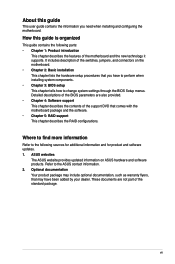
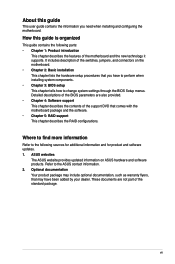
... when installing system components. • Chapter 3: BIOS setup This chapter tells how to change system settings through the BIOS Setup menus. Detailed descriptions of the BIOS parameters are also provided. • Chapter 4: Software support This chapter describes the contents of the support DVD that comes with the motherboard package and the software. • Chapter 5: RAID support This...
Z87I-PRO User's Manual - Page 12
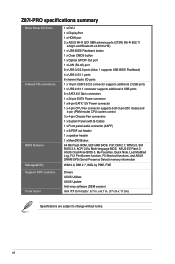
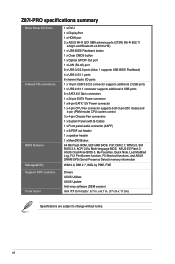
Z87I-PRO specifications summary
Back Panel I/O Ports
Internal I/O connectors
BIOS features Manageability
1 x DVI-I 1 x DisplayPort 1 x HDMI port 2 x ASUS Wi-Fi GO! SMA antenna ports (2T2R) (Wi-Fi 802.11
a/b/g/n and Bluetooth v4.0/3.0+HS) 1 x USB BIOS Flashback button 1 x Clear CMOS button 1 x Optical S/PDIF Out port 1 x LAN (RJ-45) port 6 x USB 3.0/2.0 ports (blue, 1 supports USB BIOS Flashback)...
Z87I-PRO User's Manual - Page 17
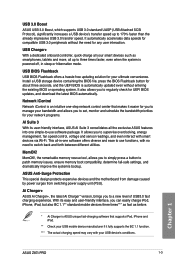
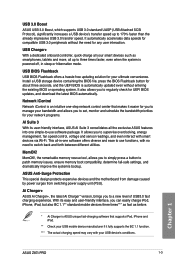
.... Install a USB storage device containing the BIOS file, press the BIOS Flashback button for about three seconds, and the UEFI BIOS is automatically updated even without entering the existing BIOS or operating system. It also allows you to regularly check for UEFI BIOS updates, and download the latest BIOS automatically.
Network iControl Network iControl is an intuitive one-step network control...
Z87I-PRO User's Manual - Page 24
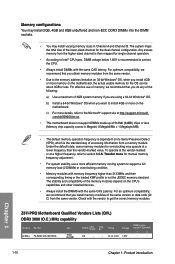
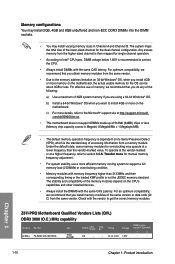
... compatibility of the memory modules depend on the CPU's capabilities and other installed devices.
• Always install the DIMMS with the same CAS Latency. For an optimum compatibility, we recommend that you install memory modules of the same version or data code (D/ C) from the same vendor. Check with the vendor to get the correct memory modules.
Z87I-PRO Motherboard Qualified Vendors Lists...
Z87I-PRO User's Manual - Page 35
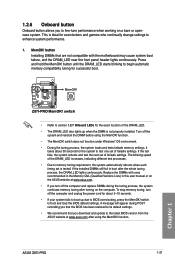
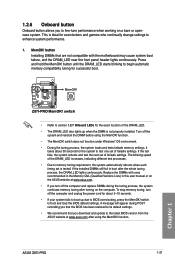
... boot up due to BIOS overclocking, press the MemOK! switch to boot and load the BIOS default settings. A message will appear during POST reminding you that the BIOS has been restored to its default settings.
• We recommend that you download and update to the latest BIOS version from the ASUS website at www.asus.com after using the MemOK! function.
ASUS Z87I-PRO
1-21
Z87I-PRO User's Manual - Page 38
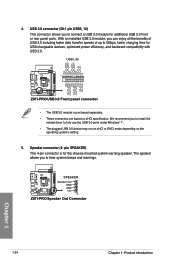
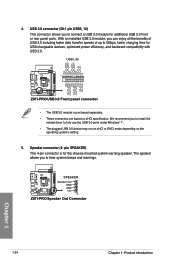
... with USB 2.0.
USB3_56
Z87I-PRO USB3.0 Front panel connector
• The USB 3.0 module is purchased separately. • These connectors are based on xHCI specification. We recommend you to install the
related driver to fully use the USB 3.0 ports under Windows® 7. • The plugged USB 3.0 device may run on xHCI or EHCI mode depending on the
operating system's setting.
5. Speaker...
Z87I-PRO User's Manual - Page 39
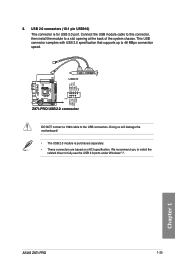
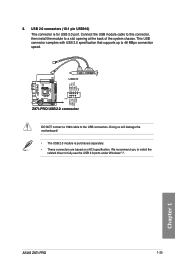
... that supports up to 48 MBps connection speed.
USB910
PIN 1
Z87I-PRO USB2.0 connector
DO NOT connect a 1394 cable to the USB connectors. Doing so will damage the motherboard!
• The USB 2.0 module is purchased separately. • These connectors are based on xHCI specification. We recommend you to install the
related driver to fully use the USB 2.0 ports under Windows® 7.
USB+5V...
Z87I-PRO User's Manual - Page 53
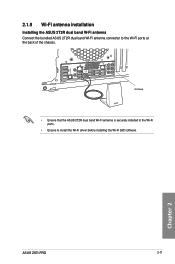
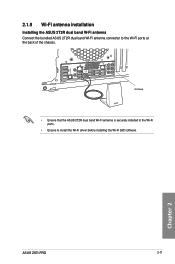
...
CTR BASS
FRONT
REAR SPK
MIC IN
POWER eSATA 6G USB3.0
S/PDIF
USB BIOS Flashback USB3.0
2.1.9 Wi-Fi antenna installation
Installing the ASUS 2T2R dual band W-Fi antenna Connect the bundled ASUS 2T2R dual band Wi-Fi antenna connector to the Wi-Fi ports at the back of the chassis.
IO Shield
• Ensure that the ASUS 2T2R dual band Wi-Fi antenna...
Z87I-PRO User's Manual - Page 54
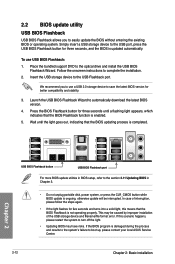
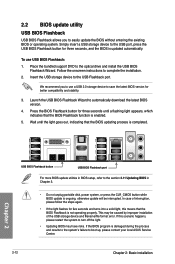
...seconds, and the BIOS is updated automatically.
To use USB BIOS Flashback: 1. Place the bundled support DVD to the optical drive and install the USB BIOS
Flashback Wizard. Follow the onscreen instructions to complete the installation. 2. Insert the USB storage device to the USB Flashback port.
We recommend you to use a USB 2.0 storage device to save the latest BIOS version for better compatibility...
Z87I-PRO User's Manual - Page 56
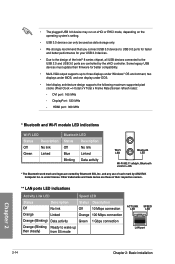
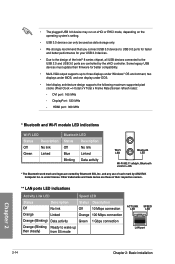
...8 series chipset, all USB devices connected to the USB 2.0 and USB 3.0 ports are controlled by the xHCI controller. Some legacy USB devices must update their firmware for better compatibility.
• Multi-VGA output supports up to three displays under Windows® OS environment, two displays under BIOS, and one display under DOS.
• Intel display architecture design supports the following...
Z87I-PRO User's Manual - Page 61
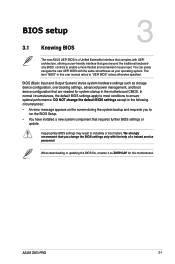
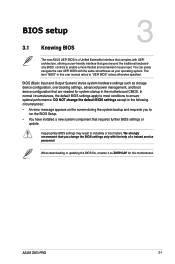
... Setup.
• You have installed a new system component that requires further BIOS settings or update.
Inappropriate BIOS settings may result to instability or boot failure. We strongly recommend that you change the BIOS settings only with the help of a trained service personnel.
When downloading or updating the BIOS file, rename it as Z87IP.CAP for this motherboard.
Chapter 3
ASUS Z87I-PRO...
Z87I-PRO User's Manual - Page 105
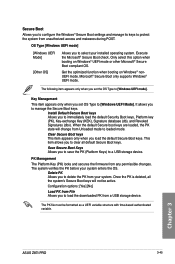
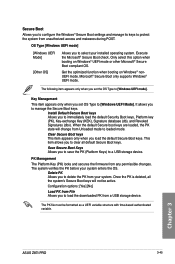
... the PK from your system. Once the PK is deleted, all the system's Secure Boot keys will not be active. Configuration options: [Yes] [No]
Load PK from File Allows you to load the downloaded PK from a USB storage device.
The PK file must be formatted as a UEFI variable structure with time-based authenticated variable.
Chapter 3
ASUS Z87I-PRO
3-45
Z87I-PRO User's Manual - Page 111
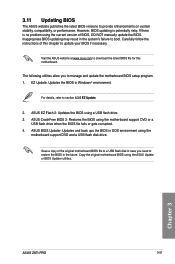
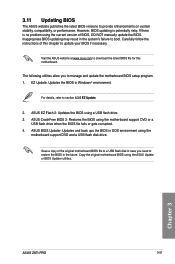
... BIOS file fails or gets corrupted. 4. ASUS BIOS Updater: Updates and back ups the BIOS in DOS environment using the
motherboard support DVD and a USB flash disk drive.
Save a copy of the original motherboard BIOS file to a USB flash disk in case you need to restore the BIOS in the future. Copy the original motherboard BIOS using the ASUS Update or BIOS Updater utilities.
Chapter 3
ASUS Z87I-PRO...
Z87I-PRO User's Manual - Page 117
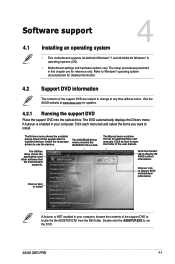
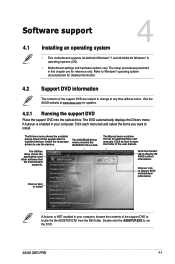
... installed devices. Install the necessary drivers to use the devices.
The AHCI/RAID Driver menu contains the RAID/AHCI driver disk.
The Utilities menu shows the applications and other software that the motherboard
supports.
The Manual menu contains the list of supplementary user manuals. Click an item to open the folder of the user manual.
Click the Contact tab to display the ASUS contact...
Z87I-PRO User's Manual - Page 122
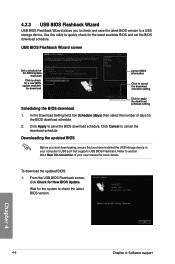
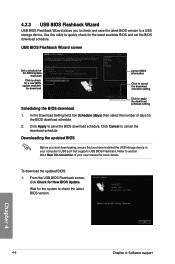
..., ensure that you have installed the USB storage device to your computer's USB port that supports USB BIOS Flashback. Refer to section 2.3.1 Rear I/O connection of your user manual for more details.
To download the updated BIOS:
1. From the USB BIOS Flashback screen, click Check for New BIOS Update.
Wait for the system to check the latest BIOS version.
Chapter 4
4-6
Chapter 4: Software support
Z87I-PRO User's Manual - Page 125
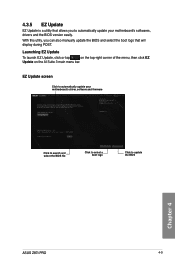
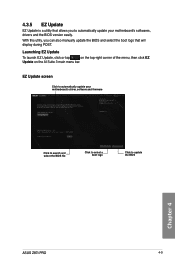
... POST.
Launching EZ Update
To launch EZ Update, click or tap
on the top-right corner of the menu, then click EZ
Update on the AI Suite 3 main menu bar.
EZ Update screen
Click to automatically update your motherboard's driver, software and firmware
Click to search and select the BIOS file
Click to select a boot logo
Click to update the BIOS
Chapter 4
ASUS Z87I-PRO
4-9
Z87I-PRO User's Manual - Page 133
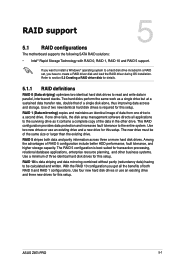
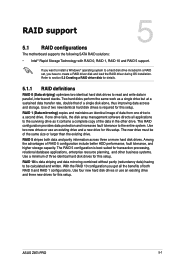
... 5: RAID support
RAID support
5.1 RAID configurations
The motherboard supports the following SATA RAID solutions:
5
• Intel® Rapid Storage Technology with RAID 0, RAID 1, RAID 10 and RAID 5 support.
If you want to install a Windows® operating system to a hard disk drive included in a RAID set, you have to create a RAID driver disk and load the RAID driver during OS installation...
Z87I-PRO User's Manual - Page 140
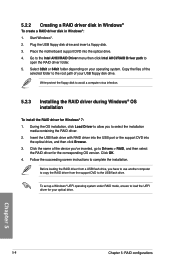
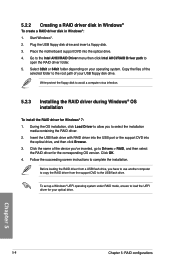
... name of the device you've inserted, go to Drivers > RAID, and then select the RAID driver for the corresponding OS version. Click OK.
4. Follow the succeeding screen instructions to complete the installation.
Before loading the RAID driver from a USB flash drive, you have to use another computer to copy the RAID driver from the support DVD to the USB flash drive.
To set up a Windows® UEFI...

