Belkin F5D6001_ver3 driver and firmware
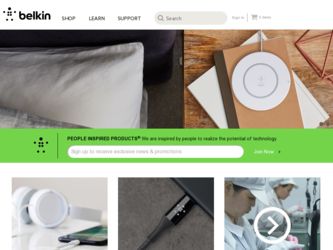
Related Belkin F5D6001_ver3 Manual Pages
Download the free PDF manual for Belkin F5D6001_ver3 and other Belkin manuals at ManualOwl.com
User Manual - Page 2
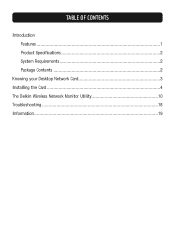
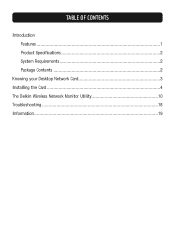
TABLE OF CONTENTS
Introduction Features 1 Product Specifications 2 System Requirements 2 Package Contents 2
Knowing your Desktop Network Card 3 Installing the Card 4 The Belkin Wireless Network Monitor Utility 10 Troubleshooting 18 Information 19
User Manual - Page 3
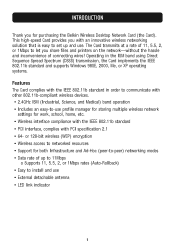
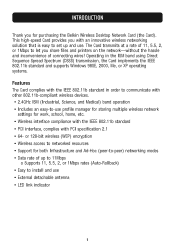
INTRODUCTION
Thank you for purchasing the Belkin Wireless Desktop Network Card (the Card). This high-speed Card provides you with an innovative wireless networking solution that is easy to set up and use. The Card transmits at a rate of 11, 5.5, 2, or 1Mbps to let you share files and printers on the network-without the hassle and inconvenience of connecting wires! Operating in the ISM...
User Manual - Page 4
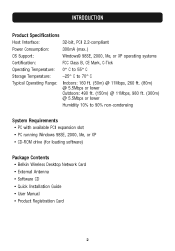
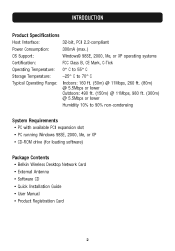
...5Mbps or lower
Humidity 10% to 90% non-condensing
System Requirements • PC with available PCI expansion slot • PC running Windows 98SE, 2000, Me, or XP • CD-ROM drive (for loading software)
Package Contents • Belkin Wireless Desktop Network Card • External Antenna • Software CD • Quick Installation Guide • User Manual • Product Registration...
User Manual - Page 6
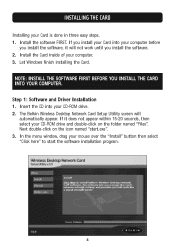
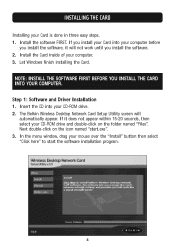
...Card into your computer before
you install the software, it will not work until you install the software. 2. Install the Card inside of your computer. 3. Let Windows finish installing the Card. NOTE: INSTALL THE SOFTWARE FIRST BEFORE YOU INSTALL THE CARD INTO YOUR COMPUTER. Step 1: Software and Driver Installation 1. Insert the CD into your CD-ROM drive. 2. The Belkin Wireless Desktop Network Card...
User Manual - Page 7


INSTALLING THE CARD
4. The installer will start. You will see a progress screen. Go to the next step.
5. Next, you will see an introduction screen. Click "Next" to continue with the installation of the Card.
6. If you are using Windows 2000 or Windows XP, you may see a screen similar to the one below. This does not mean there is a problem. Select "Continue Anyway".
5
User Manual - Page 8
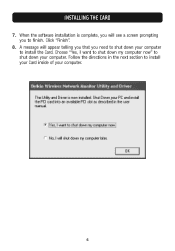
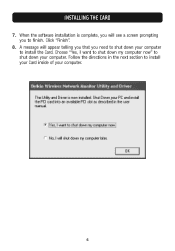
INSTALLING THE CARD
7. When the software installation is complete, you will see a screen prompting you to finish. Click "Finish".
8. A message will appear telling you that you need to shut down your computer to install the Card. Choose "Yes, I want to shut down my computer now" to shut down your computer. Follow the directions in the next section to install your Card inside of your computer.
6
User Manual - Page 9
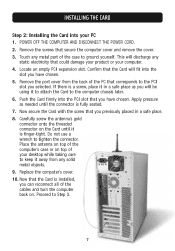
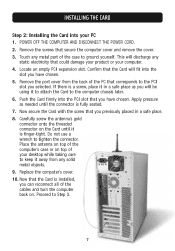
INSTALLING THE CARD
Step 2: Installing the Card into your PC 1. POWER OFF THE COMPUTER AND DISCONNECT THE POWER CORD. 2. Remove the screws that secure the computer cover and remove the cover. 3. Touch any metal part of the case to ground yourself. This will discharge any
static electricity that could damage your product or your computer. 4. Locate an empty PCI expansion slot...
User Manual - Page 10
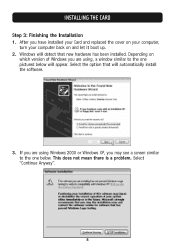
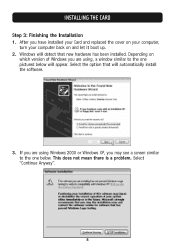
... the Installation 1. After you have installed your Card and replaced the cover on your computer,
turn your computer back on and let it boot up. 2. Windows will detect that new hardware has been installed. Depending on
which version of Windows you are using, a window similar to the one pictured below will appear. Select the option that will automatically install the software.
3. If...
User Manual - Page 11
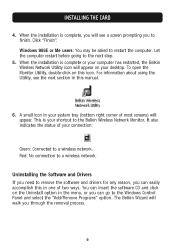
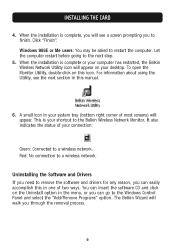
INSTALLING THE CARD
4. When the installation is complete, you will see a screen prompting you to finish. Click "Finish". Windows 98SE or Me users: You may be asked to restart the computer. Let the computer restart before going to the next step.
5. When the installation is complete or your computer has restarted, the Belkin Wireless Network Utility icon will appear on your desktop. To...
User Manual - Page 12
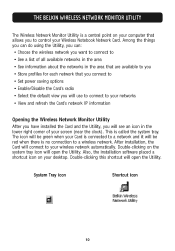
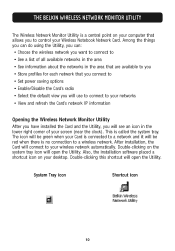
THE BELKIN WIRELESS NETWORK MONITOR UTILITY
The Wireless Network Monitor Utility is a central point on your computer that allows you to control your Wireless Notebook Network Card. Among the things you can do using the Utility, you can: • Choose the wireless network you want to connect to • See a list of all available networks in the area • See information about the networks in...
User Manual - Page 13
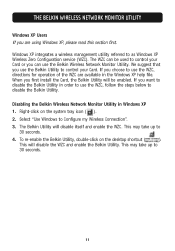
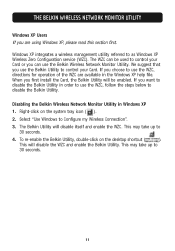
... Windows XP Wireless Zero Configuration service (WZC). The WZC can be used to control your Card or you can use the Belkin Wireless Network Monitor Utility. We suggest that you use the Belkin Utility to control your Card. If you choose to use the WZC, directions for operation of the WZC are available in the Windows XP help file. When you first install...
User Manual - Page 14


...Available Networks: Displays the available networks and their settings. b. Navigation Buttons: Pressing these buttons will change the view. c. Connect Button: Select a network from the Available Networks window and
click "Connect" to connect to the network. d. Update Button: Re-scans for more wireless networks in the area. e. "Connected to" Window: Shows you the name and MAC address of the
network...
User Manual - Page 15
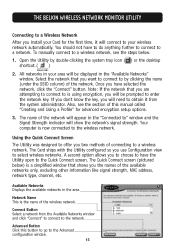
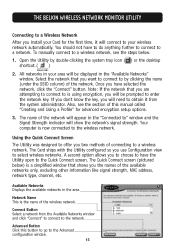
... the names of the available networks only, excluding other information like signal strength, MAC address, network type, channel, etc.
Available Networks Displays the available networks in the area.
Network Name This is the name of the wireless network.
Connect Button Select a network from the Available Networks window and click "Connect" to connect to the network.
Advanced Button Click this button...
User Manual - Page 16
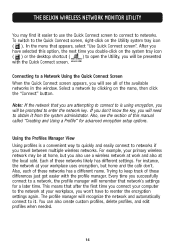
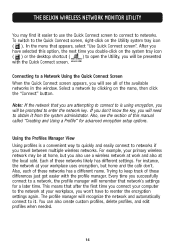
... a convenient way to quickly and easily connect to networks if you travel between multiple wireless networks. For example, your primary wireless network may be at home, but you also use a wireless network at work and also at the local café. Each of these networks likely has different settings. For instance, the network at your workplace uses encryption, but home...
User Manual - Page 18
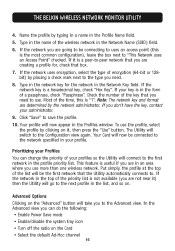
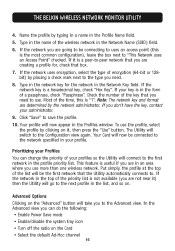
... BELKIN WIRELESS NETWORK MONITOR UTILITY
4. Name the profile by typing in a name in the Profile Name field.
5. Type in the name of the wireless network in the Network Name (SSID) field.
6. If the network you are going to be connecting to uses an access point (this is the most common configuration), leave the box next to "This Network...
User Manual - Page 22
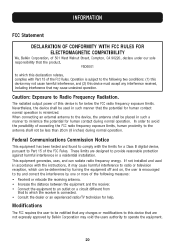
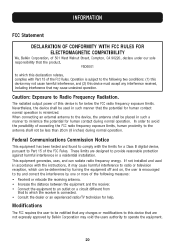
... a Class B digital device, pursuant to Part 15 of the FCC Rules. These limits are designed to provide reasonable protection against harmful interference in a residential installation. This equipment generates, uses, and can radiate radio frequency energy. If not installed and used in accordance with the instructions, it may cause harmful interference to radio or television reception, which...

